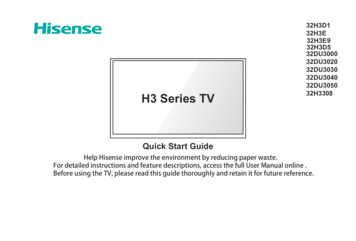
Transcription
H3 Series 03032DU304032DU305032H3308Quick Start GuideHelp Hisense improve the environment by reducing paper waste.For detailed instructions and feature descriptions, access the full User Manual online .Before using the TV, please read this guide thoroughly and retain it for future reference.
2019 Hisense Company Ltd. All Rights Reserved.All material in this Quick Start Guide is the property of Hisense Company Ltd. and its subsidiaries, and is protected under US,CANADA, MEXICO and International copyright and/or other intellectual property laws. Reproduction or transmission of the materials,in whole or in part, in any manner, electronic, print, or otherwise, without the prior written consent of the Hisense Company Ltd. is aviolation of Hisense Company Ltd. rights under the aforementioned laws.No part of this publication may be stored, reproduced, transmitted or distributed, in whole or in part, in any manner, electronic orotherwise, whether or not for a charge or other or no consideration, without the prior written permission of Hisense Company Ltd.Requests for permission to store, reproduce, transmit or distribute materials may be made to one of the following addresses:USA:Hisense USA Corporation7310 McGinnis Ferry RoadSuwanee, GA 30024CANADA: Hisense Canada Co., Ltd,2283 Argentia Road, Unit 16Mississauga, ON, Canada L5N 5Z2MEXICO: Hisense Mexico S. de R.L. de C.V.Blvd. Miguel de Cervantes Saavedra No 301Torre Norte Piso 2, Col. Ampliación GranadaMiguel Hidalgo, Ciudad de México, C.P. 11520Hisense, and any and all other Hisense product names, logo’s, slogans or marks are registered trademarks of Hisense CompanyLtd. and its subsidiaries. All other trademarks are the property of their respective holders.
791011121314161
WELCOME TO THE HISENSE FAMILY!Congratulations on the purchase of your new Hisense TV! This Quick Start Guide will walk you through a feweasy steps to set up your TV. For more details about all of the features and instructions to use them, downloada PDF of the Hisense H3 Series TV User Manual from the Hisense support website below.Because we value your business, we want to keep you in the know of 'all things Hisense'. Using your mobile phone, scan the Registration page QR codeto register your TV. Depending on the make and model of your phone, you may need to download a QR code scanning app.CountryCustomer Care CenterU.S.A Phone: 1-888-935-8880 Hours of Operation:Monday - Friday: 9 AM to 9 PM ESTSaturday - Sunday: 9 AM to 6 PM EST Service Email: Service@hisense-usa.comCANADA Phone: 1-855-344-7367 Hours of Operation:Monday - Friday: 8 AM to 8 PM EST Service Email: canadasupport@hisense.comMEXICO Phone: 01-800-008 8880 Hours of Operation: Monday - Friday 9:00-18:00 Service Email: servicio@hisense.com.mxHisense Support mx/support/*Scan to download user manualREGISTER YOUR o view and open the user manual, you will need to install Adobe Reader (which is FREE) to your computer. Once you arrive on the Support page of theHisense website, enter the model number located on the back of the TV or on the outside of the box.Disclaimer: This Quick Start Guide is intended as a general guideline to help you set up your Hisense TV.Images throughout this document are for illustrative purposes only and may differ from the actual product.2
PACKAGED CONTENTSYour package in which you purchased your new TV contains the following items: TV x 1 base stands x 2 screws x 4 Remote Control x 1 AAA batteries x 2 Quick Start Guide (this document) x 1 Important Safety Information and Warranty Card x 1IMPORTANT:To prevent accidentally discarding items that came with your TV, be sure to check ALL of the foam in the carton box.·Please check foam for accessories before discarding.·Veuillez vérifier la mousse pour qu'il n'y ait pas d'accessoires avant de la jeter.·Antes de desechar la espuma, asegúrese de retirar todos los accesorios.Required tools and devices Phillips screwdriver (not included) to secure the TV stand HDMI and other types of cables (not included) to connect external devices to the TV Wall mount bracket (not included) if you prefer to mount the TV to the wall3
Digital Audio Out(OPTICAL)LAudio RPbPrRFHDMI 1HDMI 2USBBack View of the TV4Video / YAV IN/ComponentBUTTONS AND PORTS ON THE TVTV Side View
STEP 1. Attach the TV Stand or Wall Mount BracketAttach the TV StandFollow the illustrations and instructions below to complete the installation steps:surface to prevent damage to the TV or scratching to the screen.1. Carefully place your TV facedown on a soft,2. Remove the 2 stands from the foam and then insert the stands into the bottom slots of the TV.3. Use the 4 screws in the accessory bag to secure the BASE STAND to the TV.BASE STANDScrews: ST4 12F (32")5BASE STANDScrews: ST4 12F (32")
Attach the Wall Mount Bracket (not included) To prevent internal damage to the TV and ensure it ismounted securely, be sure to usescrews (notprovided) that are 8 - 10 mm(32") in length whenmeasured from the attaching surface of the mountinghook.Before you begin the third-party manufacturer instructions, besure to do the following things:1.P lace the TV f ace down on a clean, safe and cushioned surface.2.Remove the TV stand if you already attached it.3.Place the spacers (not included) in the corresponding bracketholes.8.0 10.0mm(32")Wall mount bracketScrewSpacerRear cover of the TVScrew(not provided)Spacer(not provided)Wall mount hole patternVESA (mm)100 100Wall mount screw sizeM4Follow instructions provided with the Wall mount bracket. To complete the installation, please contact the wall-mountmanufacturer or the retailer from which you purchased the TV. The selected screws are 8-10 mm(32") in length whenmeasured from the attaching surface of the rear cover.Bracket(not provided)NOTE: The diameter and length of the screws differdepending on the wall mount bracket model.CAUTION: When you attach the mount, be sure to use the spacers(provided by the third-party manufacturer) between the TVand the bracket.6
STEP 2. Connect devices to your TVCheck to ensure that you have selected the right cables for the ports and that they are connected securely. Loose connections can affectthe quality of the picture image and color.TV labelPortCableExternal EquipmentBrief DescriptionVHF/UHF AntennaConnect an outdoor VHF/UHF antenna.RFANT OUTAntennaConnect a High Definition Multimedia Interface(HDMI) cable from an external device.HDMIYCOMPONENT INPBBluePRRedLRVIDEOAV INGreenLRVCRDVD Player/RecorderWhiteVideoCameraSet-top BoxConnect a component video cable and left-rightaudio cables from an external AV device.SatelliteantennacableRedSatellite ReceiverYellowConnect a composite video cable and left-rightaudio cables from an external AV device.WhiteRed7
TV labelPortCableExternal EquipmentBrief DescriptionConnect an optical cable from an externaldigital audio system.DIGI TAL AUDIO OUT(OPTICAL)SpeakerConnect a USB device for browsing photos,movies and music .The unit only recognizes a USB Memory Stick.USB8
Buttons on your TV remoteInfrared transmitterChange TV input sourceThe button for the Quick setup menuPower on / offEnter Channels / input numbersDash button / Select a digitalsub-channelMute and restore soundDisplay the channel listGo to the previous channelVolume (up/down)Channel (up/down)Enter the Live TVD-pad (up/down/left/right navigationbuttons)/Press Up display the Info menuConfirmation button/Display the channel listReturn to the previous place in the menuSet the audio language(MTS)Media content control function buttonsExit the applicationTurn Closed Caption On/OffChoose to leave the Video descriptionfeature On or OffFavorite program controlling button& Media player buttonMedia player buttonSleep timer buttonZoom buttonSpecial function buttonsSelect picture modeSelect sound mode(No available)9
STEP 4. Begin using your remote1. Press the battery case cover, when the cover is unlocked, pull itbackward to open the battery compartment of the remote control.Press and pull itInsert the batteries Do not continue using the remote if it gets warm or hot.Call our Support Center immediately on the supportwebsite.Remote Control Range Information The remote control can work at a distance of up to 26 feet infront of the TV set. It can work at a 30 degree horizontal or vertical angle.Press the coverProgram Your Universal Cable or SatelliteRemote Control to Operate Your New Television(only for USA)2. Insert two AAA size batteries. Make sure to match the ( ) and(-) ends of the batteries with the ( ) and (-) ends indicated in thebattery compartment.3. Replace the battery compartment cover.If you would like to program your other household remoteImportant Information about the remote and batteries controls to your new television, please refer to the User Manualsupplied by your Cable or Satellite provider. It should include Discard batteries in a designated disposal area. Do not throwinstructions on how to program their remote to your television.them into a fire.A list of codes for the most common Cable and Satellite Remove old batteries immediately to prevent them from leaking providers are listed below. Use the code that is associated withinto the battery compartment.your Cable or Satellite provider (if applicable). If you do not intend to use the remote control for a long time,DIRECTV.0178, 10178, 10019, 10748, 11314, 11660, 11710,then remove the batteries.11780, 12049, 10171, 11204, 11326, 11517, 11564, 11641, Battery chemicals can cause a rash. If the batteries leak, clean 11963, 12002, 12183the battery compartment with a cloth. If chemicals touch yourTime Warner Cable.386, 0178, 10178, 400, 450, 461, 456,skin then wash it immediately.0748, 1463, 0463, 10463 Do not mix old and new batteries. Do not mix alkaline, standard (carbon-zinc) or rechargeable(NiCd, NiMH, etc.) batteries.10
STEP 5. Power on the TVComcast.0178, 10178, 10463, 11463, 10748, 11314, 11660,10171, 11204, 11326, 11517, 11641, 11780, 11785, 11892, 11963,12002Cox Communications.0178, 10178, 1326, 1463Dish Network.505, 627, 538, 720, 659If the code associated with your Cable or Satellite provider isnot listed, does not work or you cannot locate the instructions toprogram your remote, call your local Cable or Satellite provider'scustomer service center.If your Cable or Satellite provider does not have a code available,please contact us at one of the phone numbers on Page 2.Plug the power cord into a wall outlet.Using Your Cable Set-top Box or Satellite ReceiverRemote as a ‘Universal’ RemoteIf you prefer to use your Cable Set-top Box or Satellite ReceiverRemote as a ‘Universal Remote’, then visit the Support page to viewa list of the codes.Power CordWall OutletPress the Power buttonon the remote to turn on the TV. Asplash screen that shows the logo appears. Next, the First-TimeSetup Menu begins by prompting you to choose your Language,Country, Use Mode and Live TV Source.11
STEP 6. Complete thesetup menuCONGRATULATIONS! You are done with setup .Press the OK confirmation button on your remote if you are finishedwith the selections that appear on the screen. Otherwise, navigateto the back arrow on the screen to change your selection.After the splash screen that shows the logo appears, begin the firsttime setup ryUse ModeInputCompleteScreenTaskLanguage Using the D-pad arrows of your remote, choose yourlanguage: English , Français or Español .Country Using the D-pad arrows of your remote, choose yourcountry: USA, Canada or Mexico .Use Mode Select your Mode Setting: Home Mode or Store Mode . NOTE: ‘Store mode’ should only be selected byRetailers who plan to demonstrate the TV.Live TV Source Select how you receive your TV channels. If you have aSatellite/Cable box, choose Yes , then choose from one of thefollowing sources below and then move to the next screen. TV HDMI1 AV HDMI2 COMPONENT MEDIATIP: You only need to scan for channels if your TV isconnected to an Antenna.12
PRODUCT SPECIFICATIONSModel Name32H3D1/ 32H3E/ 32H3E99 / 32H3D5/ 32DU3000/ 32DU3020/ 32DU3030/ 32DU3040/ 32DU3050/ 32H3308DimensionWithout Stand(W H D)28.7 x 16.9 x 3.1 inches(729 x 428 x 80 mm)With StandWeight28.7 x 18.6 x 7.1 inches(729 x 474 x 180 mm)Without Stand 8.6 lbs (3.9kg)With Stand8.8 lbs (4.0kg)Active Screen Size (Diagonal)31.5 inchesScreen Resolution1366 x 768Audio Power6W 6 WPower consumption50WPower Supply120 V 60 HzPerformance and ComplianceFCCCertificationPorts2 HDMI ports, 1 USB port, 1 Digital Audio Output, 1 RF Input,1 left/right Audio Input for Composite, 1 RCA Component Video Input.Other featuresDynamic contrast Picture, VES A standard wall mount support, Parental Control and Closed CaptionDisclaimer:otherwise.13
QUICK PROBLEM-SOLVING TIPSWhen you experience an issue with your TV, turn it off and on again. If this does not resolve the problem, then refer to the tips below. Ifthe problem is still not resolved, then contact us at one of the phone numbers on Page 2.ISSUESPOSSIBLE SOLUTIONSNo sound or picture Check if the power cord is plugged into a powered AC outlet.Power button on the remote control to activate the unit from 'Standby' mode. Press the Check to see if the LED light is on or not. If it is, then the TV is receiving power.I have connected an externalsource to my TV and I get nopicture and/or sound. Check for the correct output connection on the external source and for the correct input connection on the TV. Make sure you have made the correct selection for the input mode for the incoming signal.When I turn on my TV, there is adelay for a few seconds before thepicture appears. Is this normal? Yes, this is normal. The TV is initializing and searching for previous setting information.The picture is normal but there isno sound Check the volume settings. Check if 'Mute' mode is set to On.Sound but no picture or black andwhite picture If the picture is black and white, unplug the TV from the AC outlet and replug it after 60 seconds. Check that the Color is set to 50 or higher. Try different TV channels.The sound and/or picture isdistorted or appears wavy An electric appliance may be affecting the TV. Turn off any appliances that are nearby and move it farther awayfrom the TV. Insert the power plug of the TV set into another power outlet.The sound and picture is blurry orcuts out If using an external antenna, check the direction, position and connection of the antenna. Adjust the direction of your antenna or reset or fin tune the channel.A horizontal or vertical stripeappears on the picture and/or thepicture is shaking Check if there is an appliance or electric tool nearby that is causing interference.14
The plastic cabinet makes a"clicking" type of sound The 'click' sound can occur when the temperature of the television changes. This change causes the televisioncabinet to expand or contract, which makes the sound. This is normal and the TV is OK.The remote control does not work Confir that TV still has power and is operational. Change the batteries in the remote control. Check if the batteries are correctly installed.Need more help?Additional help is available online at support links on Page 2. You will find answers to frequently asked questions,downloadable firmware and more.15
Certification and ComplianceFCC NoticeThis device has been tested and found to comply with the limitsfor a Class B digital device pursuant to Part 15 of the FCC Rules.These limits are des igned to provide reasonable protectionagainst harmful interference in a residential installation. Thisdevice generates, uses, and can radiate radio frequency energyand, if not installed and used in accordance with the instructions,may cause harmful interference to radio communications.However, there is no guarantee that interference will notoccur in a particular installation. If this device does causeharmful interference to radio or television reception, which canbe determined by turning the device off and on, the user isencouraged to try to correct the interference by one or more of thefollowing measures:Reorient or relocate the receiving antenna.Increase the separation between the device and receiver.Connect the device into an outlet on a circuit different from thatto which the receiver is connected.Co nsult the dealer or an experienced radio/TV technician forhelp.NOTE: The manufacturer is not responsible for any radio orTV interference caused by unauthorized modifications tothis equipment. Such modifications could void the user’sauthority to operate the equipment.16Declaration of ConformityTrade Name: HisenseModel: 030/32DU3040/32DU3050/32H3308Responsible Party: Hisense USA CorporationAddress: 7310 McGinnis Ferry Road, Suwanee, GA 30024Telephone Number: 678-318-9060This device complies with Part 15 of the FCC Rules. Operation is subject to thefollowing two conditions: (1) this device may not cause harmful interference, and(2) this device must accept any interference received, including interference thatmay cause undesired operation.The terms HDMI and HDMI High-Definition MultimediaInterface, and the HDMI Logo are trademarks orregistered trademarks of HDMI Licensing LLC in the United States and othercountries. 2019. All rights reserved. Hisense and the Hisense logo are tr ademarks ofHisense. Other brand and product names are trademarks of their respectiveowners.
Follow instructions provided with the Wall mount bracket. To complete the installation, please contact the wall-mount . Time Warner Cable.386, 0178, 10178, 400, 450, 461, 456, 0748, 1463, 0463, 10463. 11 STEP 5. Power on the TV . Using Your Cable Set-top Box or Satellite Receiver