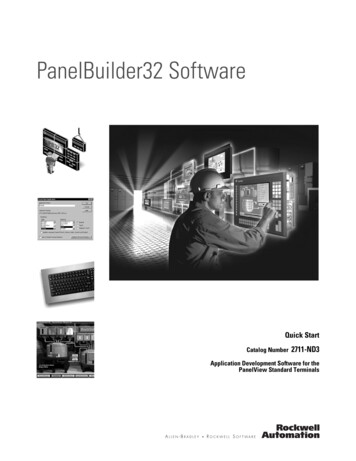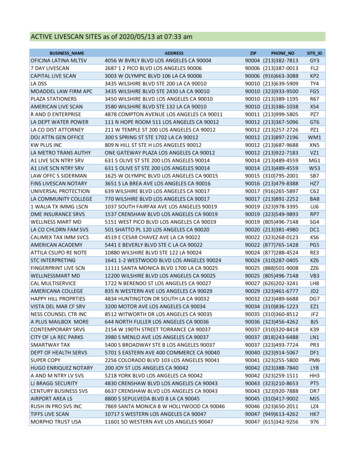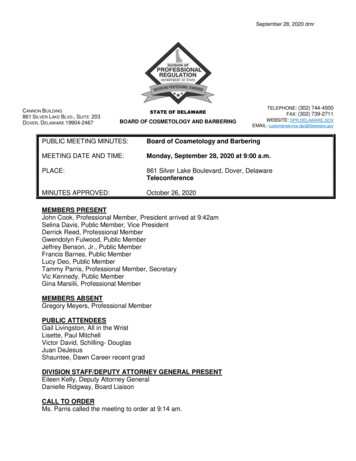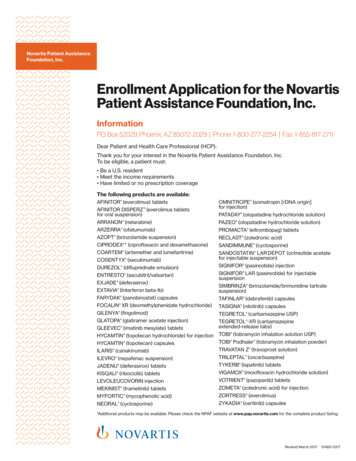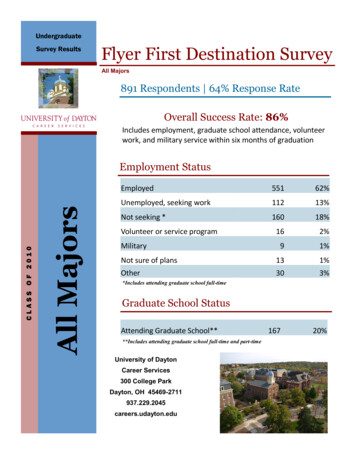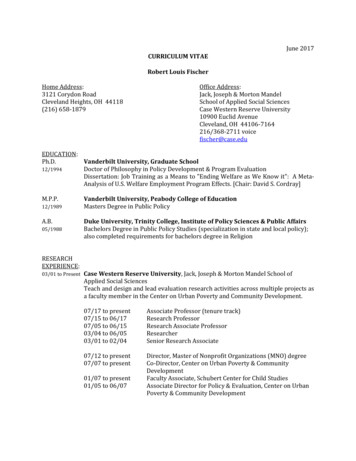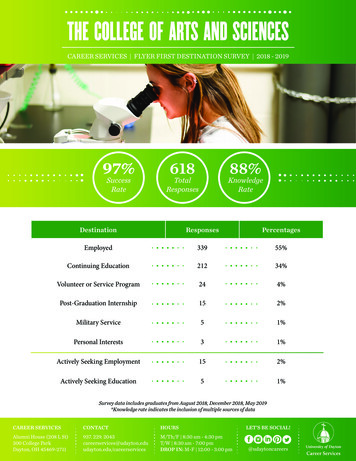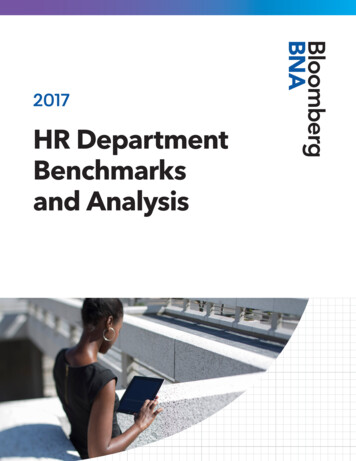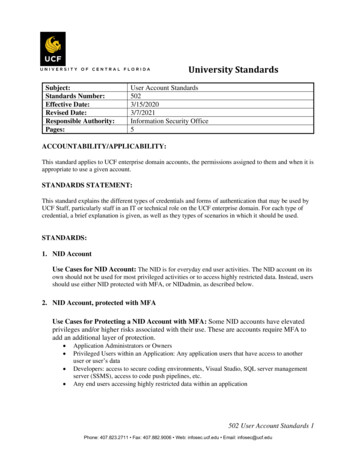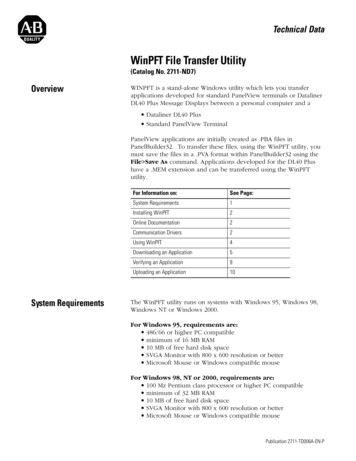
Transcription
Technical DataWinPFT File Transfer Utility(Catalog No. 2711-ND7)OverviewWINPFT is a stand-alone Windows utility which lets you transferapplications developed for standard PanelView terminals or DatalinerDL40 Plus Message Displays between a personal computer and a Dataliner DL40 Plus Standard PanelView TerminalPanelView applications are initially created as .PBA files inPanelBuilder32. To transfer these files, using the WinPFT utility, youmust save the files in a .PVA format within PanelBuilder32 using theFile Save As command. Applications developed for the DL40 Plushave a .MEM extension and can be transferred using the WinPFTutility.System RequirementsFor Information on:See Page:System Requirements1Installing WinPFT2Online Documentation2Communication Drivers2Using WinPFT4Downloading an Application5Verifying an Application9Uploading an Application10The WinPFT utility runs on systems with Windows 95, Windows 98,Windows NT or Windows 2000.For Windows 95, requirements are: 486/66 or higher PC compatible minimum of 16 MB RAM 10 MB of free hard disk space SVGA Monitor with 800 x 600 resolution or better Microsoft Mouse or Windows compatible mouseFor Windows 98, NT or 2000, requirements are: 100 Mz Pentium class processor or higher PC compatible minimum of 32 MB RAM 10 MB of free hard disk space SVGA Monitor with 800 x 600 resolution or better Microsoft Mouse or Windows compatible mouse1Publication 2711-TD006A-EN-P
2WinPFT File Transfer UtilityInstalling WinPFT1. Close all programs.2. Insert the CD labeled WinPFT into your CD-ROM drive. IfAutorun is enabled on your system, the installation startsautomatically and you can skip steps 3 and 4.3. From the Start menu, select Run.4. Type D:\AUSETUP (substitute the appropriate letter of yourCD-ROM driver for D).5. Follow the instructions on the screen.To start WinPFT, from the Start menu, select WinPFT.TIPFor your convenience, the WinPFT CD is formattedto create disks for installing the WinPFT utility on asystem without a CD drive.Online DocumentationIn addition to the online help available with WinPFT, your CDcontains an Adobe Acrobat .PDF file named 2711-TD006AENP.pdf.This document contains instructions on using the WinPFT utility.You can find this document at:\docs\pdf\2711-TD006AENP.PDFIt is also available during installation by selecting the Information andDocumentation option.Communication DriversPublication 2711-TD006A-EN-PBefore transferring .PVA or .MEM applications, you must have theappropriate communication driver installed and configured on yourcomputer. WinPFT has an internal DF1 driver for point-to-pointconnections between the serial COM port of your computer and theRS-232 port of the PanelView terminal or DL40 Plus Message Display.For network connections, you must configure an RSLinx driver.
WinPFT File Transfer Utility3Internal DF1 DriverThe Internal DF1 Driver can automatically set the DF1 settings used bythe PanelView terminal or DL40 Plus Message Display. Verify thatthese settings are set correctly from the Download File or Upload Filedialog.ParametersPanelView SettingsDataliner SettingsBaud Rate192009600ParityNoneNoneError DetectCRCN/AStop Bits1N/AProtocolFull DuplexHalf-DuplexHandshakeNoneNoneData BitsN/A8You cannot use the DF1 driver to transfer applications between acomputer and a DH-485 or RS-232 (DH-485) terminal. You must usethe RSLinx 1747-PIC/AIC Device driver.IMPORTANTThe WinPFT internal DF1 driver is not available toany serial port on your computer that is configuredto use an RSLinx driver or used by anotherapplication.RSLinx DriversTo transfer applications over a network or between two differentcommunication networks, you must configure the appropriate RSLinxdriver on your computer. RSLinx is installed as a part of the WinPFTsoftware installation.To access RSLinx:Click the Start button, and then select:Programs RockwellSoftware RSLinx RSLinxFor details on how to configure an RSLinx driver, refer to the RSLinxonline documentation. In general, you configure a driver by selectingCommunications Configure Drivers in RSLinx or from the WinPFTdialogs.Publication 2711-TD006A-EN-P
4WinPFT File Transfer UtilityUsing WINPFTTo run the WINPFT Utility:Click the Start button and select Programs WinPFT.Select to enable RSLinx fornetwork or Pass-ThroughTransfers. Deselect to disableRSLinx and perform only directtransfers using the DF1 driver.Select the target devicefor the Upload, Downloador Verify operation.Uploads a .PVA application from aPanelView or a .MEM application froma Dataliner DL40 Plus to a computer.Downloads a .PVA or .MEM file to aPanelview, Dataliner DL40 Plus, ormemory card.Compares an application to the application inthe target device or a disk file for differences.Only available for PanelView Terminals.All WinPFT operations are accessed from the above dialog. You can: Upload a .PVA or a .MEM application from a PanelView terminalor a DL40 Plus Message Display to a computer using apoint-to-point or network connection. Download a .PVA or a .MEM application from a computer to aPanelView Terminal or DL40 Plus Message Display using apoint-to-point or network connection. Verify (or compare) a .PVA application with the applicationloaded in the terminal or a disk file. The Verify function is onlyavailable for PanelView terminals.TIPPublication 2711-TD006A-EN-PIf you disable the Use RSLinx if availablecheckbox, RSLinx Network and Remote I/OPass-Through will not be available as Transfer Typeoptions on the dialogs. To transfer files directly usingthe DF1 driver, disable this check box. Disabling thecheck box saves time because RSLinx will not beloaded into memory.
WinPFT File Transfer UtilityDownloading anApplication5To download a .PVA or .MEM application from WinPFT to aPanelView terminal or DL40 Plus Message Display, select the targetdevice on the main dialog and then click Download.IMPORTANTFor PanelView applications, the download file mustbe in a .PVA format. Use File Save As inPanelBuilder32 to save a .PBA file to .PVA formatrequired for PanelView terminals.Downloading to Terminal using the Internal DF1 DriverIf downloading a .PVA or .MEM application using a point-to-pointconnection, use the Internal DF1 Driver included with WinPFT. The2711-NC13 or 2706-NC13 cable (9-pin connector) provides theconnection between your computer’s serial COM port and the RS-232port of the PanelView terminal or DL40 Plus Message Display. For thePanelView 300 Micro, use the 2711-CBL-PM05 cable.Note: To transfer applications between a computer and a DH-485 orRS-232 (DH-485) PanelView, you must use the RSLinx 1747-PIC/AIC Device driver, not the Internal DF1 Driver.Browse to the .PVA or .MEMapplication you want to download.Select DF1 Point-to-PointSelect only if you want to download the.PVA application if it is different than theapplication loaded in the target device.Click Setup to verify that the DF1 settings match the dialog settings.DF1 Settings for PanelViewDF1 Settings for DL40 PlusThe Application Download Progress dialog opens to monitor theprogress of the transfer. When the download is complete, thePanelView Terminal or DL40 Plus Messsage Display resets, verifiesand starts the application.Publication 2711-TD006A-EN-P
6WinPFT File Transfer UtilityDownloading .PVA Files over Network using RSLinx DriverNote: This operation is not available to DL40 Plus .MEM applications.To download a .PVA application over a network or between differentnetworks, the appropriate RSLinx driver must be configured andrunning on your computer. The driver can be configured by clickingSetup when RSLinx Network is selected as the Transfer Type.Browse to the .PVA applicationyou want to download.Select RSLinx to downloadapplication over a network.Downloads application only ifdifferent from the applicationrunning in the PanelView.Select the target node toreceive the application.Shows a list or graphical viewof devices on network for theselected driver.Click Setup on theDownload File dialog toconfigure an RSLinx driver.RSLinx must be installed onyour computer.When you click OK on the Download File dialog, the ApplicationDownload Progress dialog opens to monitor the progress of thetransfer. When the download is complete, the PanelView terminalresets, verifies and starts the application.Publication 2711-TD006A-EN-P
WinPFT File Transfer Utility7Downloading (or Uploading) using Remote I/O Pass-ThroughThis section shows how to transfer a .PVA or .MEM applicationbetween a computer and a PanelView terminal or a DL40 PlusMessage Display on a Remote I/O network.Using RSWho, select the PLC, SLC or 1756-DH RIO scanner that thePanelView or Dataliner is connected to on the Remote I/O network.On the WinPFT Download (or Upload) dialog, select Remote I/OPass-Through as the Transfer Type and then click the Setup buttonto configure the required rack address and Starting Module.ATTENTION!If downloading with the processor in run mode,verify the rack address of the target terminal.Downloading to an incorrect rack address may resultin unexpected operation or damage to equipment.PLC or 1756-DH RIO Scanner TypeSLC Scanner TypeRackAddressPLC ParametersFor PLC Scanner Type, select therack address (0 to 76 octal) of thePanelView on the Remote I/O link.StartingModuleSelect the starting module group(0,1 2,3 4,5 or 6,7) of thePanelview in the Remote I/O rack.SLCScannerLocationSLC ParametersSelect the slot number where theSLC scanner resides. Default is theleftmost slot (scanner card closestto processor).RackAddressSpecify the rack address of thePanelView on the Remote I/Onetwork.StartingModuleSelect the starting module group(0,1 2,3 4,5 or 6,7) of thePanelview in the Remote I/O rack.Publication 2711-TD006A-EN-P
8WinPFT File Transfer UtilityDownloading to a Memory CardThis section shows how to download a .PVA application file to amemory card. This function is not available to .MEM application files.Select Memory Card andthen click Setup.For ATA Cards2711-NM28, -NM216Enter the name of the .PVA file in which to save theapplication or click Browse to search for a file.Publication 2711-TD006A-EN-PFor Linear Flash Cards2711-NM11, -NM12, -NM13, -NM14For DataBook TMB240 or TMB250 card drives,you must enter the following command string:CMD %s Drive:CMDDOS command which copies fileto card. Command is drivespecific. See instructions foryour card drive.%sWild card character whichPanelBuilder32 replaces withthe application file name.Drive:Card drive on your computer (F:)
WinPFT File Transfer UtilityVerifying an Application9The Verify function is only available for PanelView terminals. Use theVerify function to compare a .PVA application with: .PVA application loaded in the terminal or .PVA application file stored on diskThis function lets you check to see if differences exist between twoapplications. You might not want to download an application if it isthe same application running in the terminal. The Verify dialogprovides an option that will download the application only if it isdifferent than the application in the terminal.Browse to the .PVA file you want to comparewith the application loaded in a terminal or adisk file.Select the target location of the application that youyou want to compare to the Reference application: DF1 Point-to-Point RSLinx Network or Remote I/O Pass-Through Application on DiskSelect to download reference application only if different from theapplication running in the terminal.Browse to the disk file you want tocompare with the reference application.Select the PanelView terminal noderunning the application you want tocompare with the reference application.Publication 2711-TD006A-EN-P
10WinPFT File Transfer UtilityUploading an ApplicationTo upload a .PVA or .MEM application from a PanelView terminal or aDL40 Plus Message Display to your computer using WinPFT, clickUpload on the main dialog.Uploading from Terminal using the Internal DF1 DriverIf uploading a .PVA or .MEM application to a computer using apoint-to-point connection, use the Internal DF1 Driver. This driver isincluded with WinPFT. The 2711-NC13 or 2706-NC13 cable (9-pinconnector) provides the connection between your computer’s serialCOM port and the RS-232 port of the PanelView terminal or DL40 PlusDisplay. For the PanelView 300 Micro, use the 2711-CBL-PM05 cable.Note: To transfer applications between a computer and a DH-485 orRS-232 (DH-485) PanelView, you must use the RSLinx 1747-PIC/AIC Device driver, not the Internal DF1 Driver.Select destination for the uploaded application: disk file (only option for .MEM files) disk file and also open in PanelBuilder32Browse to location where tostore uploaded application.Uploads application with originalfile name or specified name.Select DF1 Point-to-PointSpecify which preset values to uploadwith the .PVA application only.Click Setup to verify that the DF1 settings match the dialog settings.DF1 Settings for PanelViewDF1 Settings for DL40 PlusWhen the upload is complete, the .PVA or .MEM application is savedto a disk file. For a .PVA application, you also have the option ofsaving the application to a disk file and then opening the applicationin PanelBuilder32.Publication 2711-TD006A-EN-P
WinPFT File Transfer Utility11Uploading .PVA Files from Network Using RSLinx DriverNote: This operation is not available to DL40 Plus .MEM applications.To upload a .PVA application only over a network or betweendifferent networks, the appropriate RSLinx driver must be configuredand running on your computer. The driver can be configured byclicking Setup when RSLinx Network is selected as the Transfer Typeor in the RSLinx software.Select destination for the uploaded application: disk file disk file and also open in PanelBuilder32Browse to location where to store uploaded application.Uploads application with original file name or specified name.Select RSLinx NetworkSpecify which preset values to upload with application.Click to show devices for eachdriver or - to collapse view.Select the node from which toupload the application.Shows a list or graphical viewof devices on network for theselected driver.Click the Setup button onthe Upload File dialog toconfigure an RSLinx driver.RSLinx must be installed onyour computer.When the upload is complete, the application is either saved to a diskfile or saved to a disk file and then opened in PanelBuilder32.Publication 2711-TD006A-EN-P
Publication 2711-TD006A-EN-P - November 2000 12Supersedes Publication 2711-805 - March 199741061-176-01(A) 2000 Rockwell International Corporation. Printed in the U.S.A.
To transfer these files, using the WinPFT utility, you must save the files in a .PVA format within PanelBuilder32 using the File Save As command. Applications developed for the DL40 Plus have a .MEM extension and can be transferred using the WinPFT utility. System Requirements The WinPFT utility runs on systems with Windows 95, Windows 98,