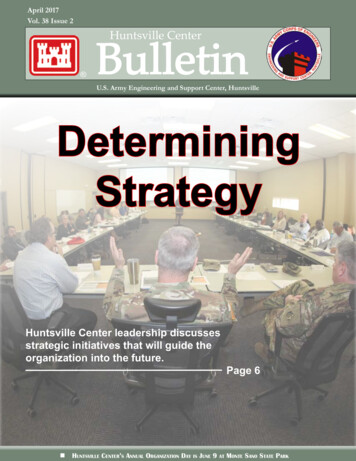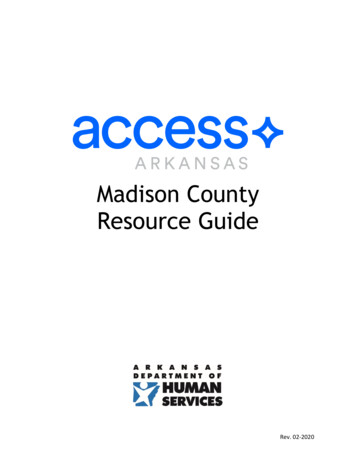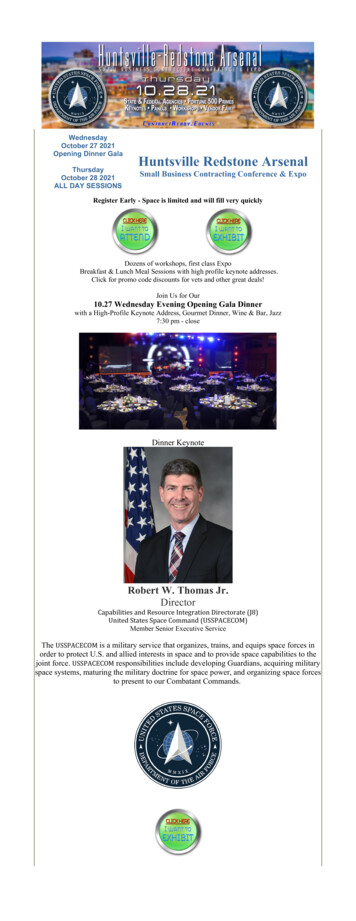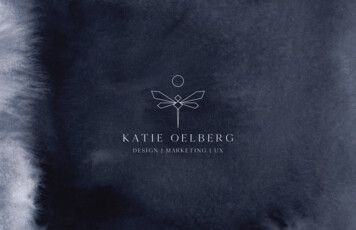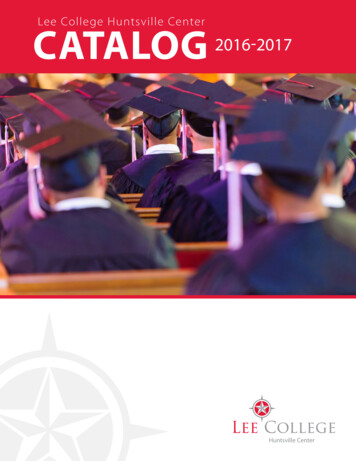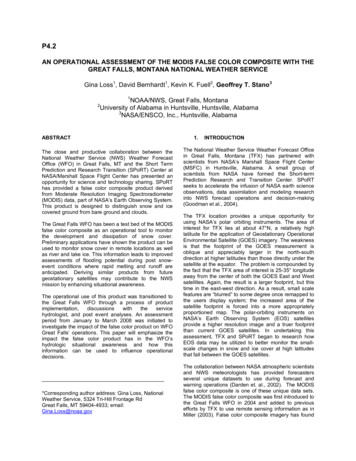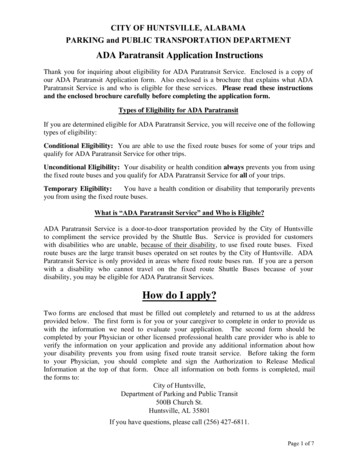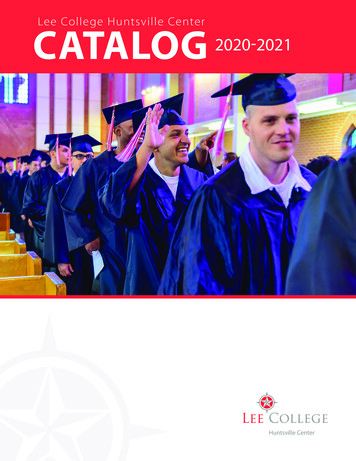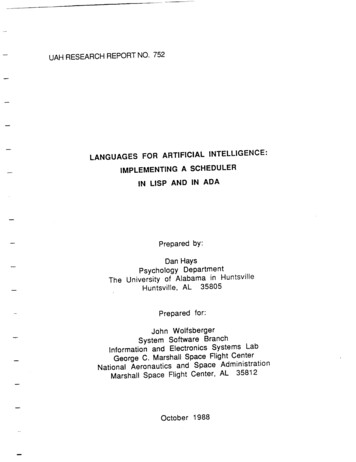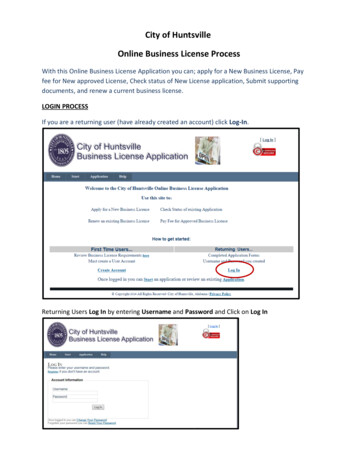
Transcription
City of HuntsvilleOnline Business License ProcessWith this Online Business License Application you can; apply for a New Business License, Payfee for New approved License, Check status of New License application, Submit supportingdocuments, and renew a current business license.LOGIN PROCESSIf you are a returning user (have already created an account) click Log-In.Returning Users Log In by entering Username and Password and Click on Log In
CREATE A NEW ACCOUNTClick Create AccountEnter your Username, E-Mail, and Password, confirm Password and if you are an existing Cityof Huntsville Business Owner enter your TaxPayerID; click the Create User, button.
NEW BUSINESS LICENSE APPLICATIONClick Start, to begin the Application process, or click Application to vew existing applications .If you clicked Start, click New and answer the questions in the form below and click Continue
Verify the information is correct, click each form under the Forms Required column and fill outthe form save it to your computer. Click the Browse button and find the form click it to displayit under Submit Form column. Click Upload this will upload the form and each form will bedisplayed under the File Submitted column. Note: If you seea redexclaimation Mark under the File submitted column you have not uploaded the required file.If you are required to submit additional form(s) do so using the Submit Additional File: Namethe form browse out to the file select it then click upload.
When all forms have been filled out and uploaded click Submit Application.Click Ok to send the completed forms to the License Department
You will see the screen below confirming your application has been submitted for reviewClick Return to Application List, to see your list of and/or status of your Business LicenseApplications.
RENEWAL OF A BUSINESS LICENSE (New way with PAY NOW active)To renew a current Business License Click Start Click Renewal, answer the questions andclick ContinueIf you are:1.2.3.4.5.Renewing a Business License (not a Contractor license with Inspection dept.)Not adding or removing any schedulesDon’t have any changes to your taxpayer informationPaying for the current year only, andHave previously paid for at least one prior tax year, then you are eligible to pay onlineand will be taken to the Locations screen.
Select your LocationSelect a Schedule to pay, and continue until all Schedules are completed
On the Schedule Calculation screen, enter the required amount and hit the Calculate button,then Ok to continueAfter all schedules have been entered, you can then check the affirmation checkbox andContinue
Upload your renewal form and any additional supporting files, if needed, and then hit the PayNow buttonYou will now be taken to the Online Payment Gateway, which is outlined further below in thePAYMENT PROCESS section
RENEWAL OF A BUSINESS LICENSE (Old way with PAY NOW inactive)To renew a current Business License Click Start Click Renewal, answer the questions andclick Continue
Scan your renewal form to your computer and browse out to the renewal form and upload theform using Submit Additional File field.Click Submit Application
You will get confirmation on the screen that your application has been submitted for ReviewClick “Return to Application List”A list of your applications with the columns headings Application ID, Type, Status, Started,Completed, Paid, Pay Code and the Memo will be displayed. You can check the status of yourapplication on this screen.To open the application, click the underlined number under “Application ID” column.
PAYMENT PROCESSOpen the City of Huntsville Business License Application and click Application on the homescreen.If the Status of the application is Approved; click on the underlined Application ID number toopen the application.
Once the Application is opened click the “Pay Now” button if you are ready to make payment.Confirm Payment information if correct Click Continue
Confirm payment information; if correct click Pay Now or Click Return to Payment Window.Fill in the Payment Method, Billing information and click “NEXT”
Review the information and click “AUTHORIZE”The Screen below will be displayed “Application is Complete, License will be mailed”. Makenote of the TranID. You will need this number to Print the receipt
To print receipt enter the COHTranIDClick theto print receipt
CHANGE OR RESET YOUR PASSWORDClick Change Your password or Reset your password on the Log In Window on the Home page.Click the action you want to complete.Change Your PasswordEnter your old Password, New Password, and Confirm New Password and click ChangePassword.
Reset your password; Enter your User Name and Click Submit, your password will beemailed to you and then you can reset/change your password if you choose to.
Verify the information is correct, click each form under the Forms Required column and fill out the form save it to your computer. Click the Browse button and find the form click it to display it under Submit Form column.Click Upload this will upload the form and each form will be displayed under the File Submitted column.Note: If you see a red