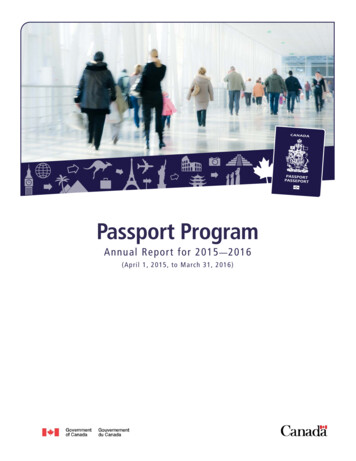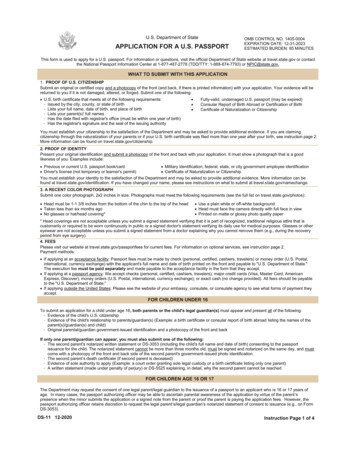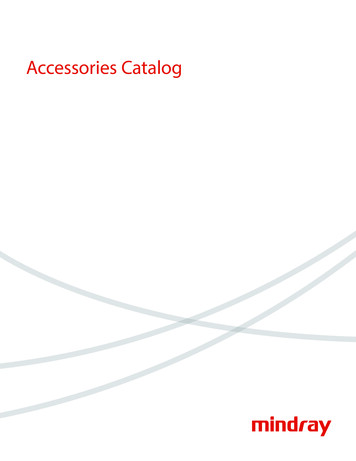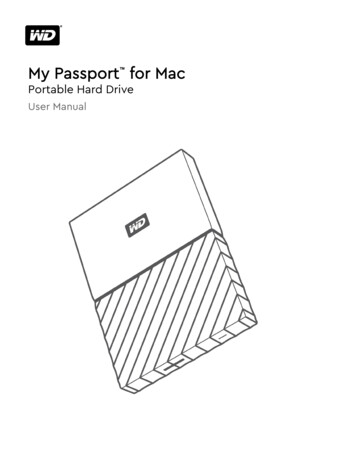
Transcription
My Passport for Mac Portable Hard DriveUser Manual
Accessing Online SupportVisit our product support website at http://support.wdc.com and choose from these topics: Downloads — Download software and updates for your WD product Registration — Register your WD product to get the latest updates and special offers athttp://register.wdc.com Warranty & RMA Services — Get warranty, product replacement (RMA), RMA status, and data recoveryinformation Knowledge Base — Search by keyword, phrase, or Answer ID Installation — Get online installation help for your WD product or software WD Community — Share your thoughts and connect with other WD users at http://community.wdc.com
Table of ContentsAccessing Online Support.ii1 About Your WD Drive. 1Features.1Kit Contents.2Optional Accessories. 2Operating System Compatibility. 2Disk Drive Format. 2Physical Description.3USB 3.0 Interface. 3Power/Activity LED. 3Registering Your Drive.3Handling Precautions.42 Connecting the Drive and Getting Started. 5Connecting the Drive. 5Getting Started with the WD Software. 63 Locking and Unlocking the Drive. 12Password Protecting the Drive. 12Unlocking the Drive.13With the WD Security or WD Drive Utilities Software. 13With the WD Drive Unlock Utility. 14Changing Your Password. 16Turning Off the Drive Lock Feature.174 Managing and Customizing the Drive.18Checking Drive Health. 18Erasing the Drive. 19Using the Drive Erase Function. 19Using Five Invalid Passwords. 20Registering the Drive. 20Restoring the WD Software. 21Turning Off the LED.21Safely Disconnecting the Drive .21My Passport for MacUser Manuali
5 Managing and Customizing the Software. 22Checking for Software Updates. 22Uninstalling the WD Software.226 Reformatting the Drive.23Reformatting the Drive. 23Restoring the WD Software. 237 Troubleshooting.24Installing, Partitioning, and Formatting the Drive. 24Frequently Asked Questions. 248 Compliance and Warranty Information.26Regulatory Compliance.26FCC Class B Information. 26ICES-003/NMB-003 Statement. 26Safety Compliance. 26CE Compliance For Europe.27KC Notice (Republic of Korea only). 27Environmental Compliance (China). 27Warranty Information.27Obtaining Service. 27Limited Warranty. 28Australia/New Zealand. 29Warranty. 29Obtaining Service.30GNU General Public License (“GPL”). 30My Passport for MacUser Manualii
About Your WD Drive1About Your WD DriveWelcome to your My Passport for Mac portable hard drive. This drive offers highcapacity in a sleek portable device. It features ultra-fast USB 3.0 connectivity, localand cloud backup, and password protection to help protect your files fromunauthorized use.This introductory chapter includes the following topics:FeaturesKit ContentsOptional AccessoriesOperating System CompatibilityDisk Drive FormatPhysical DescriptionRegistering Your DriveHandling PrecautionsFeaturesWith a compact design, high capacity, and your choice of local or cloud backup,My Passport for Mac fits perfectly into the busy life of anyone with an on-the-godigital life.Password Protection with Hardware Encryption — The My Passport for Mac drive’sbuilt-in 256-bit AES Hardware Encryption with WD Security software helps keepyour content private and safe. Just activate password protection and set your ownpersonalized password.Password Protection — The WD Security software helps keep your content privateand safe. Just activate password protection and set your own personalizedpassword.Reimagined Design — The bold, vibrant design of the My Passport for Mac drive issure to stop you in your tracks. It is portable storage reimagined and gives you theopportunity to express yourself! Available in a wide range of beautiful colors, youcan pick what complements your own personal style.Easy to Use — My Passport for Mac portable storage is ready to use out of the boxso you can start transferring files, saving your memories and backing up right away.It comes with all the software you need to help protect all your data, including WDSecurity and WD Drive Utilities software.Important:My Passport for MacUser ManualFor the latest WD product information and news, visit ourwebsite at http://www.wdc.com. For the latest software,firmware, and product documentation and information, go tohttp://support.wdc.com/downloads.aspx1
About Your WD DriveKit ContentsAs shown in figure 1, your My Passport for Mac drive kit includes the following:Figure 1: My Passport for Mac Portable Hard Drive Kit Components My Passport for Mac portable hard drive, with the WD Security and WD DriveUtilities software USB 3.0 cable Quick install guideOptional AccessoriesFor information about optional accessories for WD products, visit www.wdc.comOperating System CompatibilityYour My Passport for Mac drive and the WD Drive Utilities and WD Securitysoftware are compatible with the following operating systems:WindowsMac OS X Windows 7Windows 8Windows 8.1Windows 10MavericksYosemiteEl CapitanSierraCompatibility can vary, depending on hardware configuration and operatingsystem.For highest performance and reliability, always install the latest updates and servicepack (SP). For Mac computers, go to the Apple menu and select Software Update.For Windows computers, go to the Start menu and select Windows Update.Disk Drive FormatYour My Passport for Mac drive is formatted as a single HSF J partition forcompatibility with Mac OS X operating systems. If you want to use the drive with aWindows computer, see Reformatting the Drive and Troubleshooting.My Passport for MacUser Manual2
About Your WD DrivePhysical DescriptionAs shown in figure 2, the My Passport for Mac drive has: A USB 3.0 interface port A power/activity LED indicatorUSB 3.0 InterfaceUSB 3.0 supports data transfer rates up to 5 Gb/s.USB 3.0 is backward compatible with USB 2.0. Connection to a USB 2.0 porttransfers data at the port speed—up to 480 Mb/s.Figure 2: My Passport for Mac drivePower/Activity LEDThe power/activity LED shows the drive’s power state as follows:LED AppearancePower State/ActivityOn steadyIdleFast flashing, approximately 3 times per secondActivitySlow flashing, approximately every 2.5 secondsSystem standbyOffUnit off or has been configured to have the LEDturned off using WD Drive UtilitiesRegistering Your DriveAlways register your My Passport for Mac drive to get the latest updates andspecial offers. You can easily register your drive using the WD Drive Utilitiessoftware. Another way is to register online at http://register.wdc.comMy Passport for MacUser Manual3
About Your WD DriveHandling PrecautionsWD products are precision instruments and must be handled with care duringunpacking and installation. Rough handling, shock, or vibration can damage drives.Always observe the following precautions when unpacking and installing yourexternal storage product: Do not drop or jolt the drive. Do not move the drive during activity.My Passport for MacUser Manual4
Connecting the Drive and Getting Started2Connecting the Drive and Getting StartedThis chapter provides instructions for connecting the drive and installing the WDsoftware on your computer. It includes the following topics:Connecting the DriveGetting Started with the WD SoftwareConnecting the Drive1. Turn on your computer.2. Connect the drive to your computer as shown in figure 3.3. Verify that the My Passport drive appears under DEVICES in the Sidebar area ofyour Finder display:Note:If the External disks check box is selected on your Finder Preferences dialog, the MyPassport icon displays on your desktop:Figure 3: Connecting the My Passport DriveMy Passport for MacUser Manual5
Connecting the Drive and Getting StartedYour My Passport for Mac drive is now ready to use as an external storagedevice. You can enhance its capabilities by installing the WD software that is onthe drive: WD Apps SetupGetting Started with the WD Software1. Double-click the WD Apps.dmg file.2. Click Next on the WD Apps Setup wizard, Software Installer dialog:My Passport for MacUser Manual6
Connecting the Drive and Getting Started3. On the Installation Type dialog:a. Select the option to specify the WD software that you want to install: Recommended Install installs both the WD Drive Utilities and the WDSecurity software Custom Install installs the WD software that you select on the next screenb. Click the Western Digital End User License Agreement link and read theagreement.c. Select the I agree. check box to signify that you accept the agreement andactivate the Next button.d. Click Next.4. The dialog box that appears depends on the installation option you selected atStep 3:IF you selected the . . . option,THEN . . .Recommended InstallType your password in the Password box andclick OK:My Passport for MacUser Manual7
Connecting the Drive and Getting StartedCustom Install1. Select the check box for the applicationsthat you want to install and click Next:2. Type your password in the Password boxand click OK:5. The Installing Applications dialog: Shows the progress of the software installation Displays a brief description of each application Activates the Next button when the installation completesMy Passport for MacUser Manual8
Connecting the Drive and Getting Started6. Click Next to display the Installation Complete dialog:On the Installation Complete dialog, click: Manage your drive. to open the WD Drive Utilities softwareSet Security. to open the WD Drive Security softwareThe Register your product link to access the WD Support Portal web pageFinish to close the Installation Complete dialogMy Passport for MacUser Manual9
Connecting the Drive and Getting StartedNote:My Passport for MacUser ManualThe displayed capacity on this screen is an example. You will see a displayed capacitythat matches your connected drive.10
Connecting the Drive and Getting StartedNote:My Passport for MacUser ManualThe displayed capacity on this screen is an example. You will see a displayed capacitythat matches your connected drive.11
Locking and Unlocking the Drive3Locking and Unlocking the DriveThis chapter includes the following topics:Password Protecting the DriveUnlocking the DriveChanging Your PasswordTurning Off the Drive Lock FeaturePassword Protecting the DriveYou should password protect your drive if you are worried that someone else will gainaccess to your drive and you do not want them to see your files on the drive.CAUTION! The WD Security software uses your password to electronically lock and unlock yourdrive. If you forget your password, you will not be able to access the data that is on your drive orwrite new data to it. You will have to erase the drive before you can use it again.1. Click Go Applications WD Security to display the WD Security screen, SetSecurity dialog.2. If you have more than one supported device connected to your computer, selectthe one that you want to create a password for.3. Read the warning about the possibility of data loss if you forget your password.4. Type your password in the Password box, using up to 25 characters.5. Retype your password in the Verify Password.6. Type a hint to help remember your password in the Password Hint box.7. Select the Enable auto unlock for this computer. check box if you want theWD Security software to remember your password for the selected drive on thiscomputer.Important: If you select the Enable auto unlock for this computer. check box, thefirst time you restart your computer or disconnect and reconnect the drive aftercreating a password, your operating system requests permission to allow theWD Security software to access your password:Click Always Allow to avoid this dialog in the future.8. Click Set Password to save your password and enable hardware encryption foryour drive.My Passport for MacUser Manual12
Locking and Unlocking the DriveCAUTION! After creating a password, the drive remains unlocked for as long as you continueyour current work session. Then the WD Security software: Locks the drive when you shut down your computer, disconnect your drive, or your computergoes into the sleep modeRequires you to type your password to unlock the drive when you restart your computer orreconnect your drive, UNLESS you selected the Enable auto unlock for this computer.check box when you created your passwordUnlocking the DriveAfter you have created a password to keep others from accessing the files on yourdrive, unless you selected the Enable auto unlock for this computer. check box, youwill have to type your password to unlock the drive whenever: You shut down and restart your computer You disconnect and reconnect the drive to your computer Your computer exits the sleep modeYou will have to do this even if you do not have the My Passport software installedon your computer.In each case, the WD Security software replaces the desktop icon for your MyPassport drive with the WD Unlocker virtual CD (VCD) icon:The WD Unlocker VCD provides the WD Drive Unlock utility that you can use tounlock the drive. Or, you can use either the WD Security or the WD Drive Utilitiessoftware to unlock the drive.With the WD Security or WD Drive Utilities SoftwareWhenever you shut down and restart your computer or disconnect and reconnect the driveto your computer, starting either the WD Security or WD Drive Utilities software displaysthe Unlock Drive dialog:My Passport for MacUser Manual13
Locking and Unlocking the DriveThis happens either: Automatically if you only have the one locked My Passport for Mac drive connected toyour computer When you select the locked drive on either the WD Security or WD Drive Utilities screenif you have more than one supported My Passport for Mac drive connected to yourcomputerTo unlock the drive:1. If you do not see the Unlock Drive dialog, click either: Go Applications WD Security Go Applications WD Drive Utilities2. If you have more than one supported device connected to your computer, selectthe one that is locked to display the Unlock Drive dialog.3. On the Unlock Drive dialog:a. Type your password in the Password box.b. Click Unlock Drive.With the WD Drive Unlock UtilityWhenever you connect your password-protected drive to a computer that does not havethe WD Security or WD Drive Utilities software installed, you can use the WD Drive Unlockutility to unlock the drive there. The Drive Unlock utility is on a virtual CD (VCD) drive thatappears on your desktop display.1. Double-click the WD Unlocker VCD icon on your desktop:2. Double-click the WD Drive Unlock application on the screen that displays:My Passport for MacUser Manual14
Locking and Unlocking the DriveThe WD Drive Unlock utility screen displays:Note:The displayed capacity on this screen is an example. You will see a displayed capacitythat matches your connected drive.3. On the WD Drive Unlock utility screen:a. Type your password in the Password box.b. Select the Enable auto unlock for this computer. check box if you want the WDDrive Unlock utility to remember your password on this computer.c. Click Unlock Drive.My Passport for MacUser Manual15
Locking and Unlocking the DriveChanging Your Password1. Click Go Applications WD Security to display the WD Security screen.2. If you have more than one supported device connected to your computer, selectthe one with the password that you want to change to display the Edit securitysettings dialog:3. On the Edit security settings dialog, select the Change password option to displaythe change password dialog:4. On the change password dialog:a. Type your current password in the Current Password box.b. Type your new password in the New Password box, using up to 25 characters.c. Retype your new password in the Verify Password box.d. Type a hint to help remember your new password in the Password Hint box.e. Select or clear the Enable auto unlock for this computer. check box to signifywhether you want the WD Security software to remember your newpassword for the selected drive on this computer.f. Click Update Security Settings.CAUTION! After changing a password, the drive remains unlocked for as long as youcontinue your current work session. Then the WD Security software:My Passport for MacUser Manual16
Locking and Unlocking the Drive Locks the drive when you shut down your computer, disconnect your drive, or yourcomputer goes into the sleep modeRequires you to type your password to unlock the drive when you restart your computeror reconnect your drive, UNLESS you selected the Enable auto unlock for thiscomputer. check box when you changed your passwordTurning Off the Drive Lock Feature1. Click Go Applications WD Security to display the WD Security screen.2. If you have more than one supported device connected to your computer, selectthe one with the password that you want to remove to display the Edit securitysettings dialog:3. On the Edit security settings dialog, the Remove password option is selected bydefault:a. Type your password in the Password box.b. Click Update Security Settings.My Passport for MacUser Manual17
Managing and Customizing the Drive4Managing and Customizing the DriveThis chapter includes the following topics:Checking Drive HealthErasing the DriveRegistering the DriveRestoring the WD SoftwareTurning Off the LEDSafely Disconnecting the DriveThe My Passport for Mac software makes it easy for you to manage and customizeyour drive for the best possible performance: Diagnose—Run diagnostics and status checks to make sure your drive is workingproperly. Sleep Timer—Reduces power to your drive during extended periods of inactivityto conserve power and extend the life of the drive. Drive Erase—Erase all of the data on the drive, including your password if youhave set one. About—See the installed software version, check for software updates, andregister your drive to receive free technical support during the warranty periodand find out about product enhancements and price discount opportunities.Checking Drive HealthThe WD Drive Utilities software provides three diagnostic tools to help make sure that yourdrive is performing well. Run the following tests if you are concerned that your drive is notoperating properly: Drive status checkThe drive status check is a failure-prediction function that continuously monitors keyinternal performance attributes of the drive. A detected increase in drive temperature,noise, or read/write errors, for example, can provide an indication that the drive isapproaching a serious failure condition. With advanced warning, you could takeprecautionary measures, like moving your data to another drive, before a failure occurs.The result of a drive status check is a pass or fail evaluation of the drive’s condition. Quick drive testYour drive has a built-in Data Lifeguard diagnostic utility that tests the drive for errorconditions. The quick drive test checks the drive for major performance problems.The result of a quick drive test is a pass or fail evaluation of the drive’s condition. Complete drive testThe most comprehensive drive diagnostic is the complete drive test. It tests every sectorfor error conditions and inserts bad sector markers as required.It is best to run the drive diagnostics and status checks on a regular basis, before youencounter any problems with your drive. And, because they are so fast, running the drivestatus check and the quick drive test provides a high level of assurance with minimalMy Passport for MacUser Manual18
Managing and Customizing the Driveinconvenience. Then, run all three whenever you encounter disk error conditions whenwriting or accessing files.1. Click Go Applications WD Drive Utilities to display the WD Drive Utilities screen,Diagnose dialog.2. If you have more than one supported drive connected to your computer, selectthe one that you want to check.3. On the Diagnose dialog, click the button for the test that you want to run: Run Drive Status Check Run Quick Drive Test Run Complete Drive TestErasing the DriveNote:Erasing your drive also deletes the WD software and all of the supportfiles and utilities. You can download these to restore your My Passportfor Mac to its original configuration after erasing the drive.My Passport for Mac provides two ways to erase your drive, depending on whetherit is locked or not:IF your drive is . . .AND you . . .THEN see . . .Not locked,Want to erase the drive,Using the Drive Erase FunctionLockedHave forgotten or lost yourpassword and must erase thedrive,Using Five Invalid PasswordsUsing the Drive Erase FunctionTo erase your drive when it is not locked:1. Click Go Applications WD Drive Utilities to display the WD Drive Utilities screen,Diagnose dialog.2. If you have more than one supported drive connected to your computer, selectthe one that you want to erase.3. On the WD Drive Utilities screen, click Drive Erase to display the drive erasedialog.4. On the drive erase dialog:a. If you want to change the volume name, type over the name in the VolumeName box.b. Use the Volume Format selector to specify the format for the new volume,either HFS J or exFAT.c. Read the explanation of the loss of data if you erase your drive. If you want tosave any of the data that is on the drive, back it up to another device beforecontinuing with the drive erase.d. Select the I understand. check box to signify that you accept the risk andactivate the Erase Drive button.e. Click Erase Drive.My Passport for MacUser Manual19
Managing and Customizing the DriveGo to http://support.wdc.com and see Knowledge Base answer ID 7 forinformation about downloading and restoring the WD software on your MyPassport drive.Note:Erasing your drive also removes your password. If you used a password to protectyour drive, you will need to re-create it after restoring the WD software. (SeePassword Protecting the Drive.)Using Five Invalid PasswordsWhen you have forgotten or lost your password, you can erase the drive by entering fiveinvalid passwords on the Unlock Drive dialog. See: With the WD Security or WD Drive Utilities Software With the WD Drive Unlock Utility1. On the Unlock Drive dialog, make five attempts to unlock the drive by:a. Typing a password in the Password box.b. Clicking Unlock Drive.2. Entering the fifth invalid password displays a too many password attemptsdialog, depending on the application you used to open the Unlock Drive dialog: Using the WD Security or WD Drive Utilities software Using the WD Drive Unlock utility3. To erase your drive:a. If you are using the WD Security or WD Drive Utilities software and you wantto change the volume name, type over the name in the Volume Name box.b. Read the explanation about erasing all of the data on the drive and select theI understand check box to indicate that you accept the risk and activate theErase Drive button.c. Click Erase Drive.Go to http://support.wdc.com and see Knowledge Base answer ID 7 forinformation about downloading and restoring the WD software on your drive.Note:Erasing your drive also removes your password. If you still want to use a passwordto protect your drive, you will need to re-create it after restoring the WD software.(See Password Protecting the Drive.)Registering the DriveThe My Passport for Mac software uses your computer’s Internet connection to register yourdrive. Registering the drive provides free technical support during the warranty period andkeeps you up-to-date on the latest WD products.1. Make sure that your computer is connected to the Internet.2. Click Go Applications WD Drive Utilities to display the WD Drive Utilities screen,Diagnose dialog.3. If you have more than one supported drive connected to your computer, selectthe one that you want to register.4. Click About Register to display the Register Your Device screen.5. On the Register Your Device screen:a. Type your first name in the First name box.My Passport for MacUser Manual20
Managing and Customizing the Driveb.c.d.e.Type your last name in the Last name box.Type your email address in the Email box.Select your language in the Preferred Language box.Select or clear the Inform me about. check box to specify whether you wantto receive notifications about software updates, product enhancements, andprice discount opportunities.f. Click Register Device.Restoring the WD SoftwareIn addition to deleting all of the data on your drive, erasing or reformatting thedrive also removes the WD software and all of the support files, utilities and onlinehelp.If you ever need to remove and reinstall the WD software on your computer, ormove the drive to another computer and install the software there, you will need torestore the WD software on your drive. To do this, after you have erased orreformatted the drive, go to http://support.wdc.com and see Knowledge Baseanswer ID 7.Turning Off the LEDThe drive LED can be turned off using the WD Drive Utilities software.1. Click Go Applications WD Drive Utilities to display the WD Drive Utilities screen,Diagnose dialog.2. Click Settings.3. Click LED to tur
Figure 1: My Passport for Mac Portable Hard Drive Kit Components My Passport for Mac portable hard drive, with the WD Security and WD Drive Utilities software USB 3.0 cable Quick install guide Optional Accessories For information about optional accessories for WD products, visit www.wdc.com Operating System Compatibility Your My Passport for .