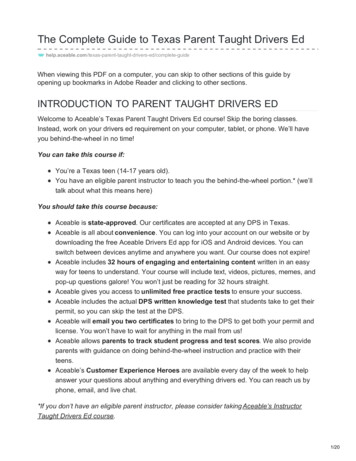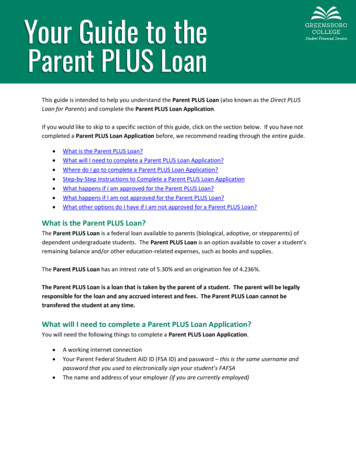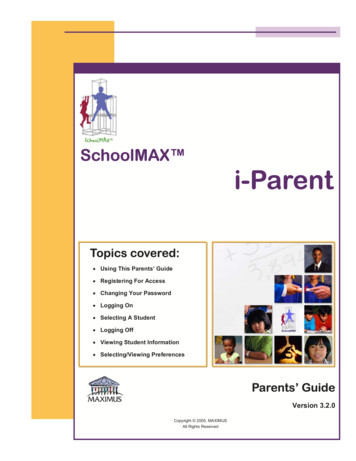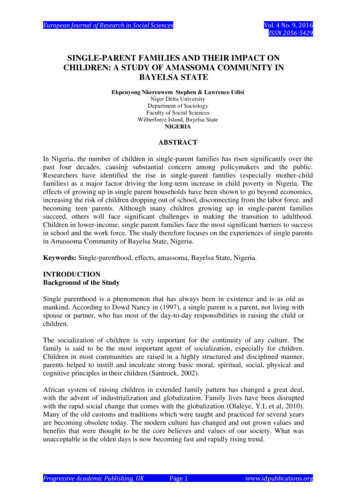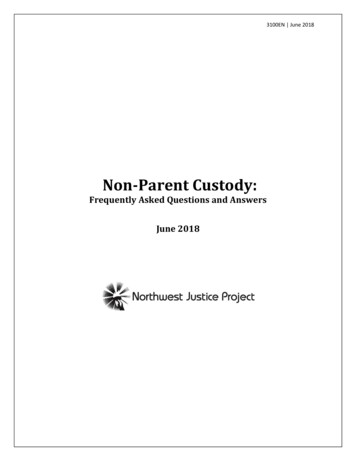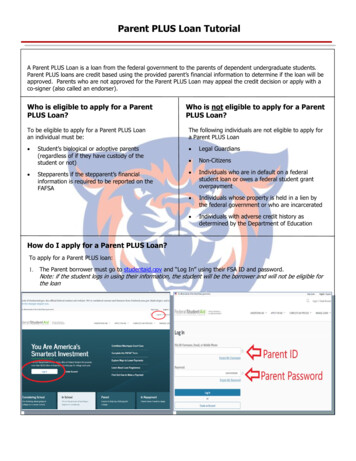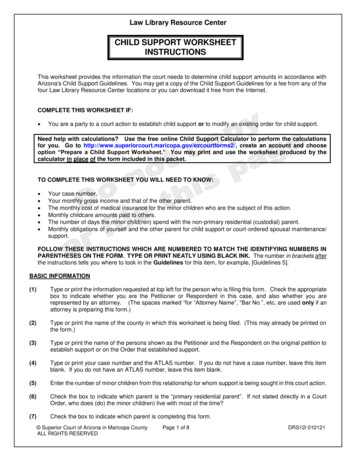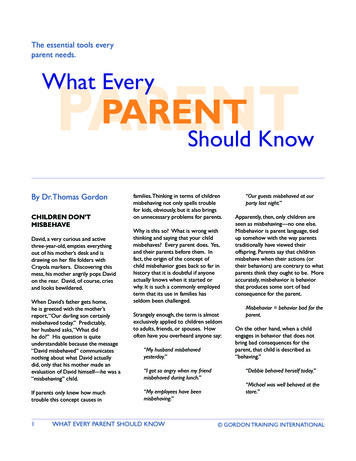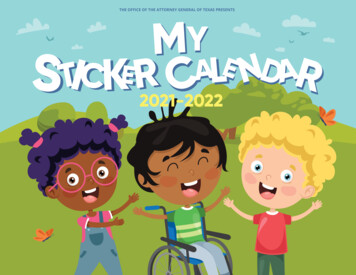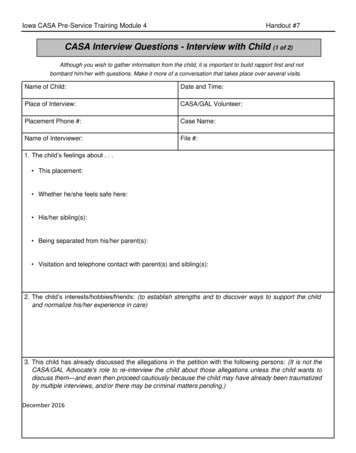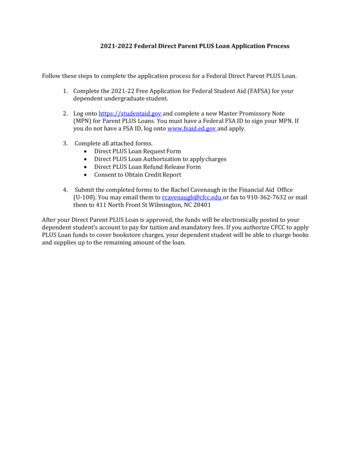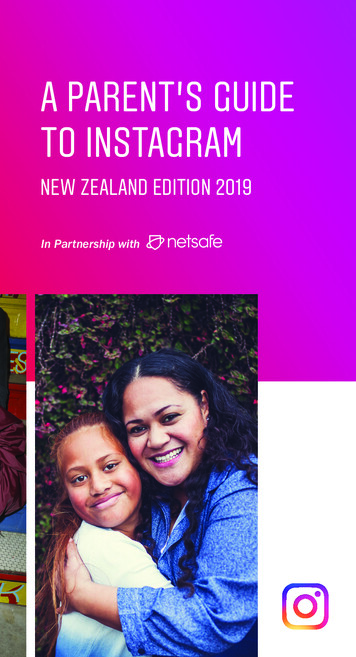
Transcription
A PARENT’S GUIDETO INSTAGRAMNEW ZEALAND EDITION 2019In Partnership with
A Parent’s Guide to InstagramA LETTERFROMNETSAFEDigital technology is an important part of Kiwis’lives – and an exciting one.We’re creating and connecting with others onlinein ways that have never been possible before.Services like Instagram have provided us all withopportunities to capture and share a moment intime, to reach out to others with similar ideas,beliefs and values, or simply to tell the world whatyou had for breakfast.It’s an exciting time to be curious, inquisitive andinterested in the online world around us.But as we learn to share, post, tag, and likeonline, there are social rights and responsibilitiesthat we need to understand too.It’s this set of knowledge and skills that help usto become successful digital citizens making apositive contribution online.But how do we learn them? Who do we go to?3And who is responsible for helping young peopleto prepare for their role online?Although young people are often digitally savvy,they’re still developing. They need guidanceon appropriate online behaviours and how tonavigate challenges. Netsafe’s research showsthat when young people do reach out for help,parents are still a place that many turn to forsupport.As a parent you don’t need to be an expertin technology, but being familiar with thetechnology that young people are using and thechallenges that they may experience is a greatstart.This guide will give you that insight and prepareyou to give your kids the guidance they need.- The Netsafe TeamAbout NetsafeNetsafe is New Zealand’s independent, nonprofit online safety organisation. Taking atechnology-positive approach to the challengesdigital technology presents, we work to helppeople in New Zealand take advantage of theopportunities available through technology byproviding practical tools, support and advicefor managing online challenges. Netsafe.org.nz(http://netsafe.org.nz/)
A Parent’s Guide to InstagramTABLEOF CONTENTS5WHAT IS INSTAGRAM?.7MANAGE PRIVACYPrivacy. 11Block Unwanted Interactions . 13MANAGE INTERACTIONSManage Comments . 17Block Comments and Accounts. 19Filter Out Comments . 21MANAGE TIMEView Your Activity. 25Set Daily Reminder. 27Mute Push Notifications. 29You’re All Caught Up . 31NETSAFE’S TOP TIPS ABOUT ONLINESAFETY FOR PARENTS. 33TEN QUESTIONS TO HELP YOUTALK WITH YOUR CHILD. 39GLOSSARY. 41
A Parent’s Guide to Instagram: What is Instagram?WHAT ISINSTAGRAM?7amethyst grllil lapislazuliInstagram is a photo, video, and message sharingapp with a huge following, especially among youngpeople. Young people use it to capture specialmoments, but also to carry on conversations in afun way – using photos, videos, filters, comments,captions, emoticons, hashtags and links to talkabout things and share their passions.It’s also a way for them to explore their interests,learn about different perspectives and experiences,and connect with the people they care about. Itruns on the Apple iPhone, iPad and iPod Touch,Android phones and tablets, and the web.Whether it’s through Stories, Feed, Live, IGTV orDirect, our mission is to bring people closer to thepeople and things they love. In order to do this,we believe it’s essential that Instagram is a safe,supportive place for people to express themselves.The minimum age to have an Instagram accountis 13. Young people use Instagram to celebratebig milestones, share everyday moments, keep intouch with friends and family, build communities ofsupport and meet others who share their passionsand interests.Dark emeralds
A Parent’s Guide to Instagram: Manage Privacy9MANAGEPRIVACYThere are a number of tools you canshare with your child that will give themmore control over their digital identityand footprint. One of the first thingsyou want to talk about with your childis whether their account is going tobe public or private. Making sure theyunderstand that they have control overwho sees and interacts with the thingsthey post online will empower them tofeel like they can be themselveson Instagram.
A Parent’s Guide to Instagram: Manage Privacy11MANAGEPRIVACYACCOUNT PRIVACYThe first choice you can make with yourchild is whether their account is public orprivate. If your child’s account is private,they approve the people who followthem, and can remove followers at anytime. Private accounts mean your child’scontent can’t be seen by anyone theyhaven’t approved. If your child is public,anyone can see the content they post onStories, Feed, or Live, and can follow themwithout needing approval. If your childalready has a public account, they canswitch to private at any time; they can alsogo from private to public. They can removefollowers, choose who can comment andmore. Your child can also turn off “ShowActivity Status” so friends can’t see whenthey’re online.For more tips on privacy and setting a strongpassword, visit www.netsafe.org.nz/passwords/HOW TOYour child can choose apublic or private accountby selecting “AccountPrivacy” in settings.
A Parent’s Guide to Instagram: Manage Privacy13MANAGEPRIVACYBLOCK UNWANTEDINTERACTIONSYour child can block accounts theydon’t want to interact with. Thiswill block people from seeing andcommenting on their posts, stories,and Live broadcasts. When youblock an account, that person isnot notified. You can unblock anaccount at any time.HOW TOYour child can block an accountby tapping “.” on their profile,then tapping “Block.”
A Parent’s Guide to Instagram: Manage Interactions15MANAGEINTERACTIONSThere is no place for bullying of anykind on Instagram and it’s againstour policies to create an account,post photos, or make comments forthe purpose of bullying or harassingsomeone else. Let your child that ifthey spot an account, photo, video,comment, message or story that isintended to bully or harass someone,they can report it from within the appby tapping “.” on the top right cornerof the post or profile, swiping left onthe comment, or tapping and holdingthe message, and tapping “Report.”Reporting is totally anonymous; wedon’t share your child’s informationwith the person who has beenreported.
A Parent’s Guide to Instagram: Manage Interactions17MANAGEINTERACTIONSMANAGE COMMENTSYour child is in control of who cancomment on their photos and videos. Inthe “Comment Controls” section of theapp settings, they can choose to: allowcomments from everyone, people theyfollow and those people’s followers, justthe people they follow, or their followers.Your child can also remove commentsentirely from their posts.HOW TOIn your settings, select“Comment Controls.” Yourchild can tap “Allow CommentsFrom” to control who cancomment on their posts.
A Parent’s Guide to Instagram: Manage Interactions19MANAGEINTERACTIONSBLOCK COMMENTSHOW TOYour child can block comments byselecting “Block Comments” withinthe Comments Controls section.Your child can block accounts that theydon’t want to interact with. Commentswill no longer appear from a blockedaccount. your child can turn offcomments from all posts or individualposts.
A Parent’s Guide to Instagram: Manage Interactions21MANAGEINTERACTIONSFILTER OUT COMMENTSWe have controls that help you managethe content you see and determine whencomments are offensive or intended tobully or harass. We’ve built filters thatautomatically remove offensive wordsand phrases and bullying comments.Your child can also create their own list ofwords or emojis they don’t want to haveappear in the comments section whenthey post by going to “Filters” inhe Comment Controls section.HOW TOYour child can tap “Manual Filter”and a field will appear where theycan enter any words, phrases oremojis that they never want to seeon their posts.
A Parent’s Guide to Instagram: Manage TimeMANAGETIMEWhen it comes to spending timeon Instagram, there’s no rightor wrong answer when it comesto how much is too much or justright. There are a number oftools to help you and your familyunderstand and take control ofthe time your child is spendingon the app. You can worktogether to decide what the rightbalance is for your family.23
A Parent’s Guide to Instagram: Manage TimeMANAGETIMEVIEW YOUR ACTIVITYYour Activity Dashboard shows yourchild how much time they’ve spenton Instagram for the past day andweek, as well as their average timeon the app. Your child can tap andhold the blue bars to see how muchtime they’ve spent on Instagram ona certain day.25
A Parent’s Guide to Instagram: Manage Time27MANAGETIMESET A DAILY REMINDERYour child can use the dailyreminder to set a limit on howmuch time they want to spend onthe Instagram. Talk with your childabout how they feel while usingthe app. Is there a point when theydon’t get as much out of it? Settingthe daily reminder together can bea good way to talk about how yourchild is using Instagram throughoutthe day.HOW TOYour child can turn offor change their dailyreminder at any time.
A Parent’s Guide to Instagram: Manage Time29MANAGETIMEMUTE PUSH NOTIFICATIONSYour child can use the “Mute PushNotifications” feature to silenceInstagram notifications for a periodof time. When the preset time is up,notifications will return to their normalsettings without having to reset them.HOW TOHow to: To mute theirnotifications, your child can tap“Notification Settings.”
A Parent’s Guide to Instagram: Manage Time31MANAGETIMEYOU’RE ALL CAUGHT UPYoung people can feel pressure to seeand interact with all of their friends’posts. When they scroll through everypost on their feed since they lastlogged on, they’ll see a message thatsays “You’re All Caught Up.”HOW TO“You’re All Caught Up” isenabled automatically.This way, they’ll know that they’re upto date on everything their friends andcommunities are up to.
A Parent’s Guide to InstagramNETSAFE’S TOPTIPS ABOUTONLINE SAFETYFOR PARENTSOnline safety for parents is more important thanever. As young people begin to spend more timeonline, it’s important that parents teach themhow to stay safe. Check out Netsafe’s 10 thingsto think about below.1. SET EXPECTATIONSTalk to your child about the type of behavioursyou’d like them to adopt. For example, how longthey should spend online, what apps and socialmedia sites you’d like them to use and what isappropriate content to view. This will be differentdepending on the age of your child, and whatyou feel comfortable with. Technological optionslike parental controls can help, but it needs to beteamed with online safety education.2. UNDERSTAND WHAT THEY DO ONLINETalk to your kids about what they’re using theinternet for. What’s involved? Who’s in theirnetwork? What information do they share? Arethey using the internet to learn? To communicate33and create friendships with others? Tocreate music or videos? Really listen to whatthey have to say – what might seem like‘just a game’ to you, could in fact be a wayfor them to connect with people who havesimilar interests.Showing an interest in the things they dohelps to build your understanding of whattheir online world looks like and creates anenvironment that makes it easier to havemore difficult conversations about in thefuture.3. IF YOU DON’T UNDERSTAND IT, TRY ITYou need to understand the technology tobetter understand the challenges that youngpeople face online. Explore the websitesand apps your child uses to improve yourknowledge, and take the time to read termsand conditions. You could even ask themto show you how it works, as a way to startconversation around online safety.4. SET A GOOD EXAMPLEHow often do you use your laptop orsmartphone at the dinner table? How manyangry posts have you published? Take a lookat the way you use technology while youngpeople are around. If you see somethingthat troubles you – change it.How good is your knowledge abound onlinesafety, privacy settings and even onlineshopping?
355. TEACH THEM THE BASICSOnce your knowledge is up to scratch, teachthem the basics of online safety – here’s fourideas of what to start with.1. Strong passwordsA strong password helps protect theinformation in your on online profiles oraccounts.2. Information to protect online Login details and passwords Bank account details Home address Phone numbers Birthdate Personal information that could beused to guess security questions foronline accountsYou should also talk about personal detailsthey could share online, such as where theyare and the school they attend. This includessharing their location – some apps allow youto share your current location with friends, orpublicly.they say they are online. Talk to them aboutfriending or communicating with peoplethey don’t know offline. For young childrenespecially, they shouldn’t friend someoneonline that they don’t know personallyoffline.4. Digital footprintTeach your child that they need to thinkabout what they post online, and that whatthey post online leaves a “digital footprint”about them.6. SETTING UP SOCIAL MEDIAHow old should kids be before they getsocial media accounts? The minimumsign up age for Instagram and many otherplatforms is 13. It’s always better thatthey’re honest with you about using an appor site, rather than doing it behind yourback. This way, you can help them to staysafe online.Tips for setting up social media accounts1. Make sure you’ve taught them theonline safety basics above2. Help your child to set up the account3. Not everything is as it seems3. Depending on their age, use youremail address to sign upIt can seem like common knowledge toadults, but sometimes young people don’tunderstand that people are not always who4. Enter their actual birth year so theysee content relevant to their age
375. Become their friend, or follow them6. Teach them about the safety toolsavailable7. GIVE THEM THE TOOLS THEY NEEDMost social media organisations have a safetycentre with tools for staying safe online. Takea look at the safety centres of the apps orwebsites your child uses, and teach them howto use the tools available. Start with how toblock people, how to report content and howto use the privacy settings, as discussed inthis guide.8. ONLINE BULLYINGTeach your child what to do if they’re targetedonline, so they have the tools to deal with it ifit happens. Ask them what advice they’d givea friend who was experiencing online bullying.This is a good way to understand how theywould deal with these kinds of situations ifthey were to experiencing it themselves.Make sure you also talk to them about howyou expect them to behave towards othersonline.Let them know that if it’s not acceptableoffline, it’s not acceptable online9. WHAT ABOUT SHARING INAPPROPRIATECONTENT?When it’s appropriate you should talk toyour kids about the risks of sharing personalinformation and images and what canhappen to those photos or videos oncecreated and shared.10. WHAT IF SOMETHING DOES HAPPEN?Let them know the options that are availableto them – talking to a trusted adult, theirschool or Netsafe. We have a team offriendly people offering free and confidentialadvice for everyone in New Zealand. Wecan help young people with online bullying,abuse, harassment and other challengesthey might face online. Let them know wecan help.If they come to you for help, count to tenbefore you react. When young peopleask for help from adults, it’s important tounderstand this was a big decision. If youoverreact or take away the technology,then you’re less likely to be the first port ofcall next time something happens. Focuson fixing the issue, not on punishing orconfiscating their devices.Ask your kids to think about the person on the“other side” of the screenIf you need help or advice, about any onlineissue you can contact Netsafe.0508 NETSAFE (0508 638 723)Lead by example – think about how you’rebehaving toward others onlinehelp@netsafe.org.nz, netsafe.org.nz/reportAParent’s Guide to Instagram
A Parent’s Guide to Instagram: Discussion QuestionsTEN QUESTIONSTO HELP YOUSTART THECONVERSATIONWe partnered with social media and educationexpert Ana Homayoun, M.A., P.P.S., author of SocialMedia Wellness, to create a set of 10 questionsyou can use to guide a conversation with your childabout Instagram. Our intention is that you use thesequestions to learn more about how your child isusing Instagram, and to ensure they’re using theapp in a positive way.01What do you like about Instagram?02What do you wish I knewabout Instagram?03What are the top five Instagramaccounts that you enjoy following?04What are some things you thinkabout before you post somethingon Instagram?3905If you have multiple Instagram accounts,what do you share in each account?06How do likes and comments affecthow you feel about a post?07Do you know your followers? (If yourchild has a private account, ask themhow they decide who follows them.)What do you do when someone youdon’t know tries to contact you viadirect message?08How do you feel about the amount oftime you spend online?09Have you ever felt uncomfortable withsomething you saw or an experienceyou had online?10What would you do if you sawsomeone being bullied onInstagram? (Do you know about thereporting tools and the offensivecomment filter on Instagram?)
A Parent’s Guide to Instagram: GlossaryGLOSSARYOF INSTAGRAMTERMS41BLOCKBlock is a tool your child can use if someoneis bothering them on Instagram. When yourchild blocks someone, the other personisn’t notified, but they’ll no longer be able tointeract with your child in any way.COMMENTA comment is a reaction to the contentsomeone posts on Instagram. Commentsappear below posts on your child’s feed.Comments can use words or emojis.COMMUNITY GUIDELINESWe want to foster a positive, diversecommunity. Everyone who uses Instagrammust adhere to our Community Guidelineswhich are designed to create a safe andopen environment for everyone. Thisincludes things like no nudity or hatespeech. Not following these guidelinesmay result in deleted content, disabledaccounts or other restrictions.DIRECTInstagram Direct is where Young people canmessage each other individually or in groups.They can also share photos and videos withjust the people they’re messaging.
A Parent’s Guide to Instagram: GlossaryGLOSSARYOF INSTAGRAMTERMSEXPLORE43LIVE AND VIDEO CHATYour child can go live to share with their followersin real time. When live, they can invite friendsto join them, co-host a live session or leavecomments and send hearts. They can also videochat in Direct with up to four people.POSTA post refers to the media your child is puttingon their Feed or on Stories. This can be videoor photos.PROFILEExplore is where Young people will seephotos and videos from accounts andtags they might be interested in. Exploreis different for everyone — the contentchanges depending on accounts andhashtags your child follows.Your child’s Instagram profile is where theirfriends and followers will find their posts, and canaccess their stories. It also includes a short bio.If your child’s profile is private, only their mainprofile picture and bio is visible.FEEDReporting is a way your child can let Instagramknow that a post, account or comment isinappropriate. Your child can report any postor comment that they believe violates ourcommunity guidelines.Feed is where Young people can see postsfrom the accounts they follow. Young peoplegenerally see feed posts as being morecelebratory or special. Feed posts can bephotos or videos.IGTVIGTV is a place for vertical video up to onehour. Your child can find videos from theirfavorite creators, and can make their ownlonger content. IGTV is a standalone appas well as within Instagram.REPORTSTORIESStories disappear from the app after 24 hours,unless your child has enabled archiving, whichmakes their expired stories available only tothem. Your child can share them in their StoriesHighlights. Anyone who can view your child’sstories can screenshot them.
For more tools and resources tohelp you navigate healthy socialmedia habits with your child, visitparents.instagram.com
Digital technology is an important part of Kiwis' lives - and an exciting one. . TALK WITH YOUR CHILD. 39 GLOSSARY. 41 TABLE OF CONTENTS A Parent's Guide to Instagram. 7 Instagram is a photo, video, and message sharing . MUTE PUSH NOTIFICATIONS Your child can use the "Mute Push Notifications" feature to silence