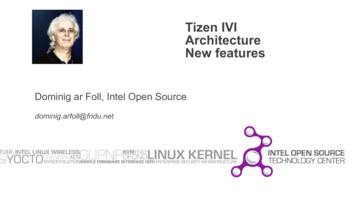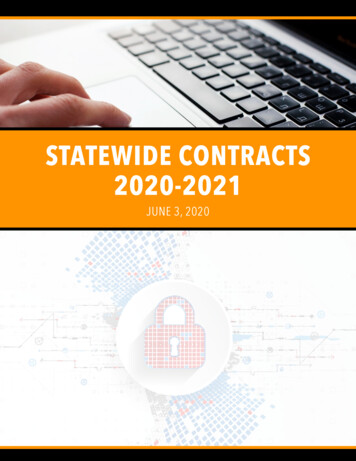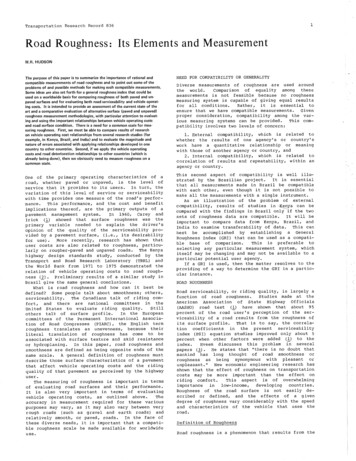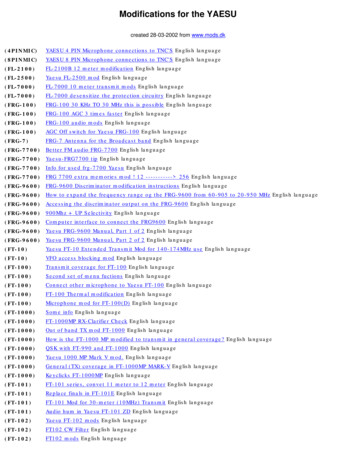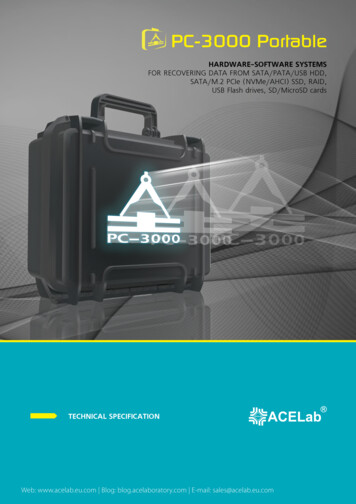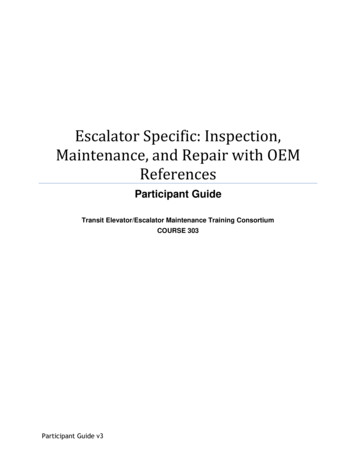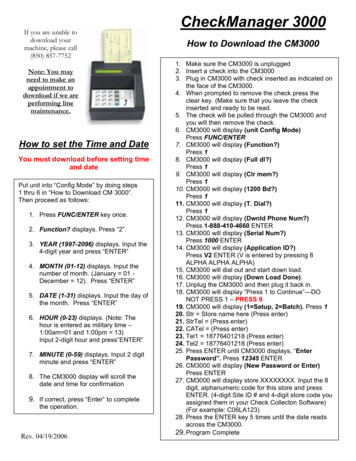
Transcription
If you are unable todownload yourmachine, please call(850) 857-7752Note: You mayneed to make anappointment todownload if we areperforming linemaintenance.How to set the Time and DateYou must download before setting timeand datePut unit into “Config Mode” by doing steps1 thru 6 in “How to Download CM 3000”.Then proceed as follows:1. Press FUNC/ENTER key once.2. Function? displays. Press “2”.3. YEAR (1997-2096) displays. Input the4-digit year and press “ENTER”4. MONTH (01-12) displays. Input thenumber of month. (January 01 December 12). Press “ENTER”5. DATE (1-31) displays. Input the day ofthe month. Press “ENTER”6. HOUR (0-23) displays. (Note: Thehour is entered as military time –1:00am 01 and 1:00pm 13)Input 2-digit hour and press”ENTER”7. MINUTE (0-59) displays. Input 2 digitminute and press “ENTER”8. The CM3000 display will scroll thedate and time for confirmation9. If correct, press “Enter” to completethe operation.Rev. 04/19/2006CheckManager 3000How to Download the CM30001. Make sure the CM3000 is unplugged2. Insert a check into the CM30003. Plug in CM3000 with check inserted as indicated onthe face of the CM3000.4. When prompted to remove the check press theclear key. (Make sure that you leave the checkinserted and ready to be read.5. The check will be pulled through the CM3000 andyou will then remove the check.6. CM3000 will display (unit Config Mode)Press FUNC/ENTER7. CM3000 will display (Function?)Press 18. CM3000 will display (Full dl?)Press 19. CM3000 will display (Clr mem?)Press 110. CM3000 will display (1200 Bd?)Press 111. CM3000 will display (T. Dial?)Press 112. CM3000 will display (Dwnld Phone Num?)Press 1-888-410-4660 ENTER13. CM3000 will display (Serial Num?)Press 1000 ENTER14. CM3000 will display (Application ID?)Press V2 ENTER (V is entered by pressing 8ALPHA ALPHA ALPHA)15. CM3000 will dial out and start down load.16. CM3000 will display (Down Load Done).17. Unplug the CM3000 and then plug it back in.18. CM3000 will display “Press 1 to Continue”—DONOT PRESS 1 – PRESS 919. CM3000 will display (1 Setup, 2 Batch). Press 120. Str Store name here (Press enter)21. StrTel (Press enter)22. CATel (Press enter)23. Tel1 18776401218 (Press enter)24. Tel2 18776401218 (Press enter)25. Press ENTER until CM3000 displays, “EnterPassword”. Press 12345 ENTER26. CM3000 will display (New Password or Enter)Press ENTER27. CM3000 will display store XXXXXXXX. Input the 8digit, alphanumeric code for this store and pressENTER. (4-digit Site ID # and 4-digit store code youassigned them in your Check Collecton Software)(For example: C06LA123)28. Press the ENTER key 5 times until the date readsacross the CM3000.29. Program Complete
Before you begin, please read this.If any of you are using other than new CheckManager 3000 units, we suggest you "blastthe memory" clean before beginning the process of downloading our programming.This information comes directly from the CheckManager 3000 Tech Support staff.To clean the memory of a CheckManager 3000:1. HOLD CLEAR KEY DOWN (8-10 SECONDS) UNTIL IT ASKS FOR APASSWORD.2. ENTER PASSWORD OF 246135 AND PRESS ENTER.3. "UNIT CONFIG MODE" DISPLAYS.4. PRESS ENTER.5. PRESS "0” (this is a zero).6. "PASSWORD" AGAIN DISPLAYS.7. PRESS 4 ALPHA ALPHA ALPHA 1937 AND PRESS ENTER.8. "CLEARING UNIT" WILL DISPLAY.9. ALLOW TO RUN UNTIL "UNIT CONFIG MODE" AGAIN DISPLAYS.10. UNPLUG UNIT (Power down).11. THE UNIT IS NOW READY FOR OUR PROGRAMMING.Rev. 04/19/2006
How to Verify a Check with the CheckManager 30001. PRESS 1 - “VERIFY CHECK “ APPEARS2. RUN THE CHECK THROUGH THE READER AS NOTED ON READER - MICR LINE ONRIGHT - FACE UP.3. UPON SUCCESSFULLY READING THE CHECK, “AMOUNT” WILL APPEAR.4. ENTER AMOUNT OF CHECK.5. PRESS ENTER (BLUE KEY)6. THE MACHINE WILL DIAL OUR VERIFICATION SYSTEM7. RESULT WILL APPEAR ON SCREEN:AP APPROVED. THIS ALPHANUMERIC CODE WILL HAVE BOTH NUMBERSAND LETTERS. WRITE THIS CODE ON THE CHECK.EXCESS HEXCESS DEXCESS #HEXCESS #DDECLINED- EXCESS DOLLARS PER HOUR- EXCESS DOLLARS PER DAYS- EXCESS # PER HOURS- EXCESS # PER DAYS- DECLINEDEXCESS ACCOUNTS EXCESS ACTIVITY. CAUTION!! CHECK HAS PASSED THE SETAMOUNTS OF EXCESS ACTIVITY - SEEING MANAGER FOR APPROVAL ISSUGGESTED.DECLINED MEANS THAT WE HAVE AT LEAST ONE RETURNED CHECK IN THE DATABASE UNPAID. REFER TO HOME OFFICE FOR INFORMATION. IT IS SUGGESTED YOUDO NOT TAKE THE CHECK. PRESS CLEAR BEFORE RUNNING ANOTHER CHECK. NOTE: IF A CHECK WILL NOT SCAN, FOR WHATEVER REASON, YOU CANVERIFY THE CHECK MANUALLY. DO THIS BY PERFORMING STEP 1, AND THENPRESSING THE # KEY. YOU WILL THEN NEED TO TYPE IN THE ROUTE, ACCOUNT, AMOUNT ANDCHECK NUMBER MANUALLY.Rev. 04/19/2006
CheckManager 3000 (IVI was recently purchased byIngenico and it is now called the eN Check 3000.)Installation and Operation InstructionsTMThe CheckManager 3000is a dial check reader for check authorization / guarantee serviceapplications with the following features: Motorized check reader. One-line visual display of 16 characters. 16-key keyboard. Two modular telephone jacks. One RS-232 port. One optional Magstripe reader connector.The ports and jacks allow you to attach optional devices such as a serial printer. Refer to theillustration below to locate the appropriate jack or port when directed in the instructions that follow.Selecting Installation SitePosition the CheckManager 3000 with sufficient space to attach the cable and to feed a check. Tomount the Check Manager 3000 with screws, use two#4 panhead screws (not included).NOTE: Do not place the CheckManager 3000 next to a monitor, next to a “demagnetizer” ornear a power transformer. If you do, you might receive an error while verifying a check.Connecting CommunicationsYour CheckManager 3000 has an internal dial-up modem for connecting to a remote host computeracross a standard telephone line. A telephone line cable is supplied to connect your CheckManager3000 to an available modular telephone jack.Rev. 04/19/2006
To connect your CheckManager 3000 to a telephone line:1. Insert one end of the supplied telephone line cable into one of the modular telephoneconnectors on the back of the CheckManager 3000.2. Insert the free end of the telephone line cable into the modular telephone jack.3. If a telephone set or other equipment is currently connected to the telephone wall jack, unplugit. If you wish to use the telephone set or other equipment, plug the connector into the freemodular telephone jack in the CheckManager 3000, as described below in connecting a POSterminal or telephone set.Connecting Peripheral DevicesThe built-in ports on the CheckManager 3000 allow you to attach up to three optional devices: Serial printer to the 8-pin DIN connector. POS terminal or standard telephone set to the RJ11 connector. Optional 3-track magnetic stripe reader to the 10-pin modular jack connector.Connecting a PrinterEach printer uses a special type of cable, which is ordered separately.To connect a printer/PC to your CheckManager 3000:1. Ensure that the CheckManager 3000 is not powered-up2. Insert the male 8-pin DIN end of the printer cable into the 8-pin port on the back of theCheckManager 3000.3. Insert the other end of the printer cable into the appropriate serial port on your printer. Forfurther instructions, refer to the installation instructions included with your printer.Connecting a POS terminal or telephone set.The second modular telephone jack in the CheckManager 3000 can be used to connect a POSterminal or telephone set. This allows you to make a normal voice or credit card authorization callswhen the CheckManager 3000 is not in use processing a check authorization transaction.To connect a POS terminal / telephone set the CheckManager 3000:1. Ensure that the power is unplugged from the CheckManager 3000.2. Insert one end of the telephone line into the free modular jack on the back of theCheckManager 3000.3. If not already connected, insert the other end of the telephone line into the appropriate jack onyour POS terminal or telephone.Connecting PowerThe CheckManager 3000 does not have a power switch. As soon as you connect the unit to power, itis powered up.1. Insert the small plug on the power transformer into the CheckManager 3000 receptacle.2. Plug the power transformer into a 120-volt AC power outlet.NOTE: The CheckManager 3000 should be supplied with a UL listed power transformer unit markedClass 2. The power output of the transformer is 10VAC, / - 5%, 1500mA with maximum open loadvoltage of 12.5VAC.Rev. 04/19/2006
Check Feeding Instructions1. Place the check face-up with the bottom of the check flush to the right side (see illustration onthe reader).2. Push the check forward to engage the reader.3. Release the check when the reader pulls the check.Keyboard Operation InstructionsThe keyboard is used to enter numeric, alpha and / or special character data required for the checkauthorization application.Numeric / */ # / character entry1. Firmly press the key with the desired character.Alpha / , / ‘ / “ / - / space / character entry1. Firmly press the key with the desired character.2. Then press the ALPHA key (Just like using a Cellular Phone)3. Continue to press the ALPHA key until the correct character is displayed.Function KeysThe function keys are application dependent. The definitions given below are “standard” use of thekey.1. CLEAR KEY – clear last entry.2. BACKSPACE – move the cursor back to change a character.3. ALPHA– use to enter “alpha” and special characters.4. FUNC/ENER – used to select a function or complete an operation.Maintaining the CheckManager 3000Cleaning the MICR check reader:The Magnetic Ink Character Reader should be cleaned periodically since iron oxide particles from themagnetic ink can build up on parts that come in contact with the check and may affect check reading.A cleaning kit (P/N 900038) can be ordered to clean the check reader head.Cleaning the case:Unplug the power transformer before proceeding with cleaning instructions. Remove dust from theCheckManager 3000 using a damp cloth. To wash off accumulated dirt and grime, use mild soap andwater. Do not allow water to enter inside the case. Do not use solvents, cleaning fluids, or abrasivesas these could destroy the plastic and cause serious damage to the keyboard or display.TroubleshootingSolving Problems:When you first connect your CheckManager 3000 to the power source, after a few seconds amessage should be visible on the display.If your CheckManager 3000 does not display a message:1. Check that the power pack is plugged into a working power outlet.Rev. 04/19/2006
2. Check that the small plug on the power cable is inserted firmly into the power jack on theCheckManager 3000.Solving communications problemsIf your CheckManager 3000 does not properly complete transactions:1. Check that the telephone cable (s) are securely attached into the modular jacks.2. Check that the wall modular jack is working by connection a telephone set and listening for adial tone.3. Verify correct application is loaded in the CheckManager 3000.Using an RCBThis document describes the different types of configuration options available with the Line-In-UseRCB. The RCB senses when a phone line is in use, then prevents any device that is attached to theblocked RJ11 port (Reader Port) from interrupting the existing connection.The RCB consists of a single circuit board with three RJ11 (phone-line type) connectors. Figure 1illustrates the position of the ports on the CheckManager 3000 always connects to the Reader Port.Rev. 04/19/2006
Rev. 04/19/2006
The above instructions are an overview of the “Installation and Operation Instructions” that wasprovided by IVI CheckMate Inc. along with your CheckManager 3000 purchase. Please note thatIngenico has purchased the IVI Company and the CheckManager 3000 is now called the eNCheck 3000. However, the functionality remains the same.This overview is used only as a reference guide should you require the complete “Installation andOperation Instructions” please contact your sales representative.Copyright 2004, Quick Check Inc., All rights reservedRev. 04/19/2006
Ingenico and it is now called the eN Check 3000.) Installation and Operation Instructions The CheckManager 3000 TM is a dial check reader for check authorization / guarantee service applications with the following features: Motorized check reader. One-line visual display of 16 characters. 16-key keyboard. Two modular telephone .