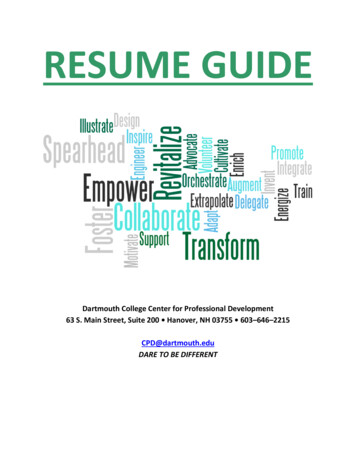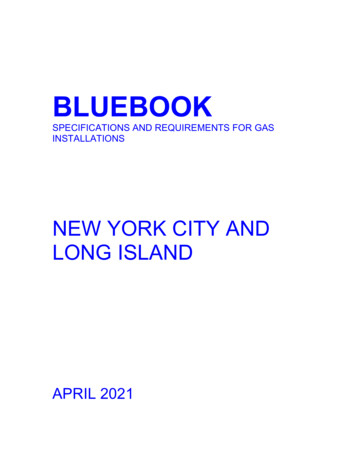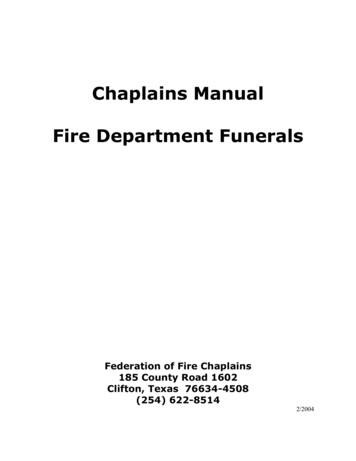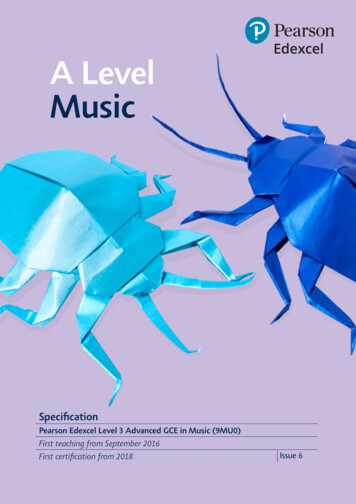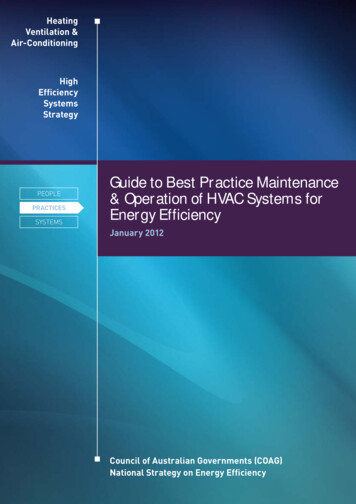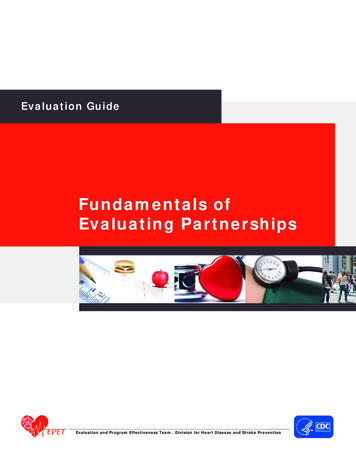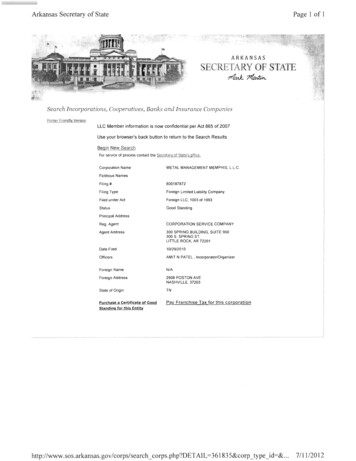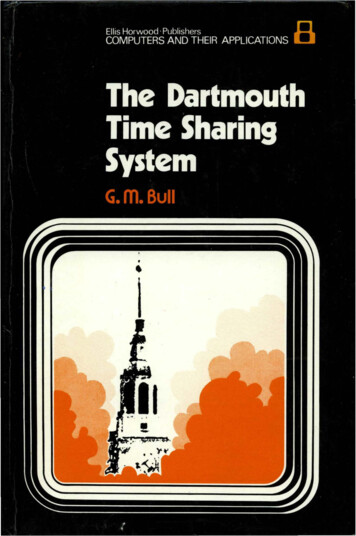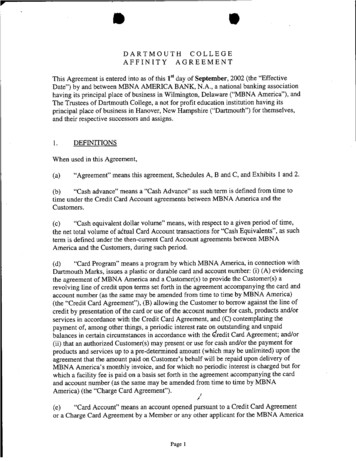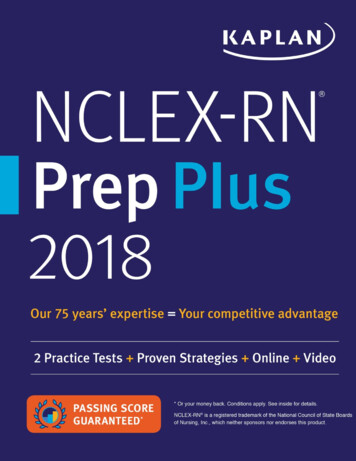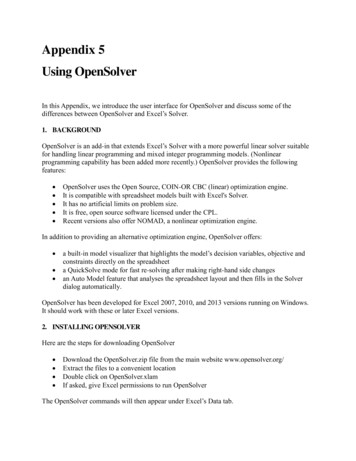
Transcription
Appendix 5Using OpenSolverIn this Appendix, we introduce the user interface for OpenSolver and discuss some of thedifferences between OpenSolver and Excel’s Solver.1. BACKGROUNDOpenSolver is an add-in that extends Excel’s Solver with a more powerful linear solver suitablefor handling linear programming and mixed integer programming models. (Nonlinearprogramming capability has been added more recently.) OpenSolver provides the followingfeatures: OpenSolver uses the Open Source, COIN-OR CBC (linear) optimization engine.It is compatible with spreadsheet models built with Excel's Solver.It has no artificial limits on problem size.It is free, open source software licensed under the CPL.Recent versions also offer NOMAD, a nonlinear optimization engine.In addition to providing an alternative optimization engine, OpenSolver offers: a built-in model visualizer that highlights the model’s decision variables, objective andconstraints directly on the spreadsheeta QuickSolve mode for fast re-solving after making right-hand side changesan Auto Model feature that analyses the spreadsheet layout and then fills in the Solverdialog automatically.OpenSolver has been developed for Excel 2007, 2010, and 2013 versions running on Windows.It should work with these or later Excel versions.2. INSTALLING OPENSOLVERHere are the steps for downloading OpenSolver Download the OpenSolver.zip file from the main website www.opensolver.org/Extract the files to a convenient locationDouble click on OpenSolver.xlamIf asked, give Excel permissions to run OpenSolverThe OpenSolver commands will then appear under Excel’s Data tab.
OpenSolver will be available until Excel is closed. To make OpenSolver available whenever Excelopens, the files from the OpenSolver.zip folder must all be copied into the Excel add-in directory,typically: C:\Documents and Settings\"user name"\Application Data\Microsoft\Addins\3. THE OPENSOLVER INTERFACEThe OpenSolver commands appear on Excel’s Data tab, as shown in Figure A6.1. This additionto the ribbon becomes visible after double-clicking on OpenSolver.xlam.Figure A6.1. The OpenSolver group on the Data tabFor our purposes, we assume that the model has been built using Excel's Solver, with theobjective function, variables, and constraints specified. Once the model is built, the Show/HideModel button enables the model to be checked. As shown for the example model in Figure A6.2,this option adds some highlighting, labels the objective function min or max, and shows thecorrespondence between left-hand and right-hand sides of the constraints.
Figure A6.2. Result of the Show/Hide option for the example in Figure 3.2Clicking on the button in the upper left-hand corner around min z) brings up the Model window(Figure A6.3). This window contains sections for the objective cell, variable cells, andconstraints, which reproduce the specification in Excel's Solver. Also visible is a check box fordeclaring all variables to be non-negative. These sections can also be used to edit the model orrebuild it from scratch.
Figure A6.3. Model window for the exampleBelow the specifications is the Sensitivity Analysis section, to be covered later, and the SolverEngine section, where selecting the Solver Engine button opens the window shown in FigureA6.4. Here, the drop-down menu lists several possible engines, which may not all be available.As stated in the window, the COIN-OR CBC Engine is the default choice. It is suitable for linearand mixed integer programming models. The NOMAD Engine is available for nonlinear models.
Figure A6.4. Engine selection windowAlong the bottom of the Model window are a check box and several buttons. The Options button opens the window shown in Figure A6.5, where the first three check boxes are normallyselected for linear models.Figure A6.5. Options windowTo solve the model, click the Solve button on the ribbon. OpenSolver analyses the spreadsheet toextract the optimization model, which is then written to a file and passed (over the Internet) to
the CBC engine to solve. The result is automatically loaded back into the spreadsheet. A dialog isshown only if errors occur.After solving, OpenSolver does a quick check for linearity in the sense that the objective andconstraints behave as expected when the optimal solution is loaded into the sheet. If not,OpenSolver shows an alert, and can then do a detailed linearity analysis.To perform a sensitivity analysis, select one of the check boxes in the Sensitivity Analysissection of the Model window, as shown in Figure A6.6. In this case, the option has been selectedto place the output on a new sheet, and when the model is solved, a worksheet is added with theinformation shown in Figure A6.7. The display has been slightly reformatted. (When the optionto use the same sheet is selected, the summary is abbreviated.)Figure A6.6. Selections for sensitivity analysisFigure A6.7. Sensitivity analysis result for the example model when output to a new sheet
4. ADDITIONAL INFORMATIONOpenSolver was developed by Andrew Mason in the Department of Engineering Science at theUniversity of Auckland. Visit www.opensolver.org for more information.OpenSolver uses the open source COIN-OR CBC optimization engine. CBC is released as opensource code under the Common Public License (CPL). It is available from the COIN-ORinitiative (www.coin-or.org/projects/Cbc.xml). The CBC code has been written primarily by JohnJ. Forrest and is maintained by Ted Ralphs.Please see the included license files for more details and the ChangeLog file for more details ofrecent improvements.
Below the specifications is the Sensitivity Analysis section, to be covered later, and the Solver Engine section, where selecting the Solver Engine button opens the window shown in Figure A6.4. Here, the drop-down menu lists several possible engines, which may not all be available. As stated in the window, the COIN-OR CBC Engine is the default choice. It is suitable for linear and mixed .File Size: 327KBPage Count: 7