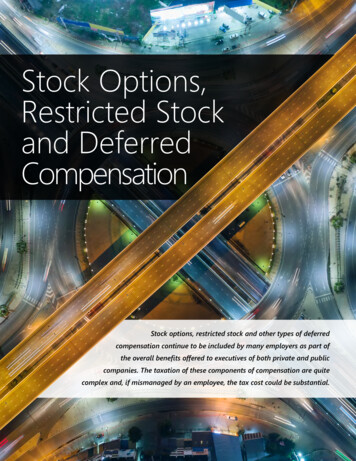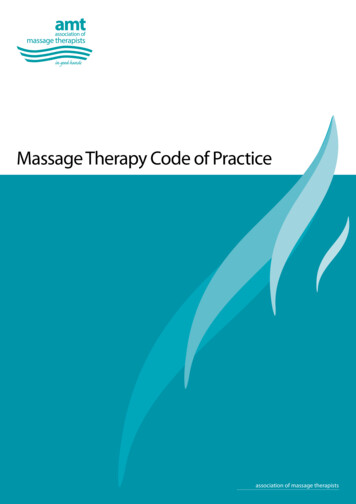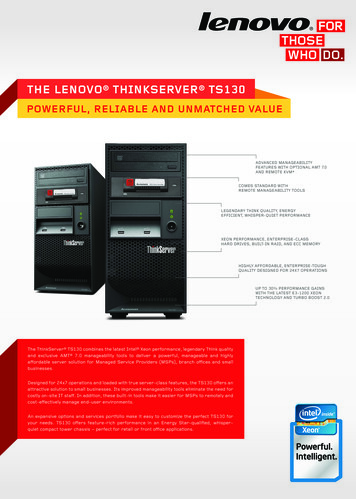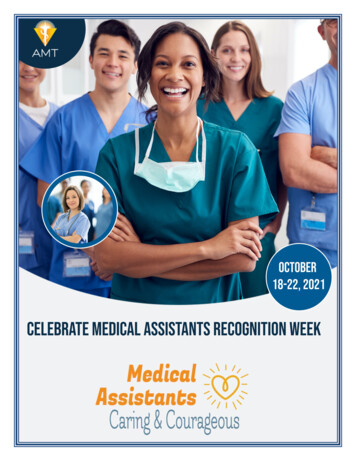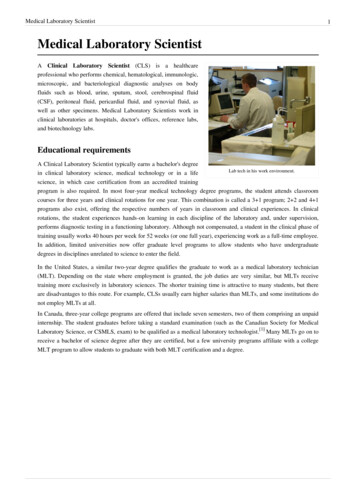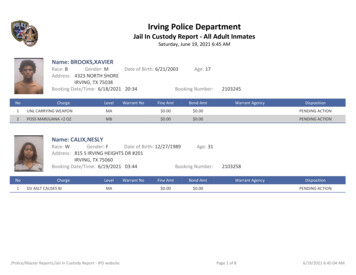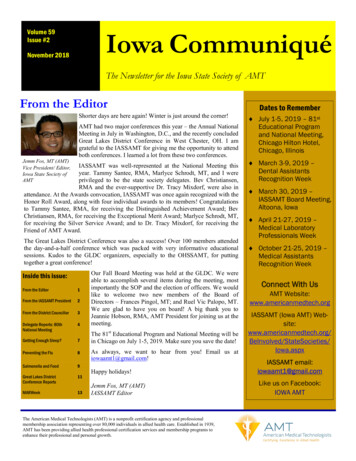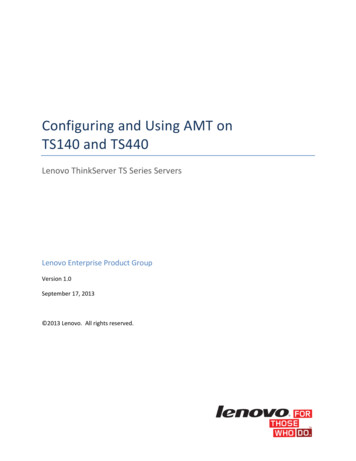
Transcription
Configuring and Using AMT onTS140 and TS440Lenovo ThinkServer TS Series ServersLenovo Enterprise Product GroupVersion 1.0September 17, 2013 2013 Lenovo. All rights reserved.
Configuring and Using AMT on TS140 and TS440LENOVO PROVIDES THIS PUBLICATION “AS IS” WITHOUT WARRANTY OF ANY KIND, EITHER EXPRESS ORIMPLIED, INCLUDING, BUT NOT LIMITED TO, THE IMPLIED WARRANTIES OF NON-INFRINGEMENT,MERCHANTABILITY OR FITNESS FOR A PARTICULAR PURPOSE. This information could include technicalinaccuracies or typographical errors. Changes may be made to the information herein; these changes willbe incorporated in new editions of the publication. Lenovo may make improvements and/or changes inthe product(s) and/or the program(s) described in this publication at any time without notice.Any references in this publication to non-Lenovo Web sites are provided for convenience only and do notin any manner serve as an endorsement of those Web sites. The materials at those Web sites are not partof the materials for this Lenovo product, and use of those Web sites is at your own risk.The following terms are trademarks of Lenovo in the United States, other countries, or both: Lenovo, andThinkServer.Intel is a trademark of Intel Corporation in the U.S. and/or other countries.Microsoft, and the Windows Logo are trademarks of Microsoft Corporation in the United States and/orother countries.Symantec, LANDesk, Kaseya, Level Platforms, RealVNC are trademarks of these companies in the UnitedStates and/or other countries.2
Configuring and Using AMT on TS140 and TS440ContentsOverview . 4Enabling and Configuring AMT on TS140 and TS440 . 4Provisioning AMT on TS140 and TS440 Using Manual Configuration Method . 5AMT Configuration with Web Interface. 19Unprovisioning AMT . 24Using AMT to Manage TS140 and TS440 . 26Basic Management Using the AMT Web Interface . 26Accessing the Web U/I . 27Using the Web U/I. 27Remote Access using KVM . 30Intel Manageability Commander . 31Using Intel Manageability Commander . 32Conclusion . 35Appendices. 36Password Guidelines . 36Table of Settings used in this Paper . 36Links to AMT management consoles given as examples in this paper . 36Other AMT Resources . 373
Configuring and Using AMT on TS140 and TS440OverviewThe ThinkServer TS140 and TS440 are Lenovo’s latest tower servers that use Intel AMT technology toenable robust back office systems management, and reduce related IT expenses. AMT provideshardware-based out-of-band (OOB) remote access to the system regardless of the state of the operatingsystem or the power state of the server as long as the system has AC power and is connected to anetwork.This paper describes how to enable and configure AMT for management on the TS140 and TS440.Features of AMT are also demonstrated for some typical management scenarios using a sampling ofcommercially or publically available tools.Lenovo makes no recommendations or endorsements of the tools mentioned in this document used todemonstrate features of AMT.Enabling and Configuring AMT on TS140 and TS440AMT is disabled when the TS140 and the TS440 are shipped from the factory. Before managementapplications can access AMT in the server, AMT must be enabled and configured with various settingssuch as network configuration and security parameters. The setup of AMT is generally performed onlyonce in the lifetime of the system. Subsequent changes to the AMT configuration can be made locally orremotely through a management console.There are several methods available to configure AMT including:1. Manual Configuration – Configuration is done locally by entering the BIOS and ManagementEngine BIOS Extension (MEBx) setup screens. This method is appropriate for those customerswho do not have Systems Management consoles or the necessary network and securityinfrastructures to use encrypted Transport Layer Security (TLS) required for Remote serverbased configuration. Additionally, all features of AMT will be available when configuringmanually, and User Consent1 is not required for KVM remote control, IDE Redirect, Serial-overLAN, and boot options (i.e. force PXE, force local CD\DVD boot, etc.).2. Host Based Configuration – This method uses an application running locally on the server to setup and configure AMT for use. The AMT configuration program must be run locally on eachserver, but it does not require manually accessing the BIOS screens. This method meets theneeds of many IT environments that prefer to push an agent to the platform to performinitialization, and avoid the complications of a networked setup and configuration server. Theproblem with this approach is that User Consent is mandatory for KVM remote control, IDERedirect, Serial-over-LAN, and boot options (i.e. force PXE, force local CD\DVD boot, etc.). Thisis not an appropriate use model for servers, so it will not be described in this paper.1User Consent is the requirement that an end user, physically located at the remote computer, must acknowledgeand enable a remotely initiated connection. This is a setting used for the AMT features of Remote KVM, IDERedirection, Serial Over LAN, etc.4
Configuring and Using AMT on TS140 and TS4403. Remote Configuration – Known as Enterprise Mode Setup, this method is for customers whohave the necessary infrastructure (a Provisioning Server) that makes a secure connection toAMT in the server, and then downloads the configuration data into AMT during the setupprocess. This capability is often included in ISV Systems Management console applications suchas LANDesk Management Suite, Microsoft SCCM, and Symantec Notification Server. Using aProvisioning Server, AMT configuration is performed automatically and remotely. Configurationusing this method is beyond the scope of this paper. Please consult with your managed serviceprovider or ISV for more information.4. “One-Touch” Provisioning Using USB Key – This method uses the Intel Setup and ConfigurationService (Intel SCS) to create a bootable USB key that automates the manual configuration ofeach AMT system. The SCS tool generates a configuration profile and required securityinformation needed to configure AMT, and stores it on a bootable USB key. The server isbooted from the key to complete the BIOS setup. Using this method does not require userconsent. The functionality associated with Intel SCS is typically provided to customers asfeatures in third party management software. Intel also offers the SCS available from theirwebsite. Use of SCS is beyond the scope of this paper. See the references section for moreinformation.This paper demonstrates configuring AMT using method 1 (Manual Configuration). Settings required forbasic operation are shown. Other settings should not be changed from their defaults withoutunderstanding the potential implications.Provisioning AMT on TS140 and TS440 Using Manual Configuration MethodSteps shown in this procedure are the same for the TS140 and the TS440 unless otherwise noted.1. Power on the server.2. Press the Enter key to bring up bootoptions.5
Configuring and Using AMT on TS140 and TS4403. Press the F1 key to enter the BIOS SetupUtility.4. In the BIOS Setup Utility, navigate to the“Advanced” tab and select “Intel (R)Manageability.”5. Set “Intel Manageability Control” toEnabled. If this is set to Disabled, thenAMT will not be functional.Ensure “Press Ctrl-P to Enter MEBx” isenabled, otherwise the AMTconfiguration screens cannot belaunched.Select SOL Configuration.Console Type should be VT100 (thedefault setting).6
Configuring and Using AMT on TS140 and TS440Optionally, (NOT required if server isbeing configured for first time), set“Intel Manageability Reset” to Enabled.This is a “momentary” switch that whenset to Enabled, will clear out any storedAMT provisioning information on thenext boot, then be reset to Disabled (see“Unprovisioning AMT” for moreinformation).6. To accept the changes press F10 andselect “Yes” when prompted to SaveConfiguration and Exit.7. The server will soon restart itself.At the prompt, press the ENTER key tobring up the boot options.7
Configuring and Using AMT on TS140 and TS4408. At the prompt, press the CTRL and Pkeys to enter the “Management Enginesetup screen.”9. The first time AMT is setup, the “IntelManagement Engine Password” must bechanged.To do this, select the “MEBx Login”option, and press ENTER.Type the default initial password: adminand press ENTER.10. You will then be prompted to enter anew password.The new password must meet thecriteria defined in the section “PasswordGuidelines” in the Appendices.This password will also be used toauthenticate access from the AMT Webinterface.8
Configuring and Using AMT on TS140 and TS440Retype the password for verification andpress ENTER when complete.11. Once the new password has beencreated, you will return to the mainmenu.This is the main screen where changesto the Management Engine generalsettings, and the Intel (R) AMTconfiguration can be made.Select “Intel ME General Settings.”12. This screen presents the option tochange the Management Enginepassword. This can be ignored as youhave just reset the ME Password.Press “ESC” to go back to the previousscreen.9
Configuring and Using AMT on TS140 and TS44013. Select “Intel AMT Configuration” andpress ENTER. The AMT Configurationmenus are displayed.14. Select “Manageability FeatureSelection.”Ensure this is enabled.When the Manageability FeatureSelection is enabled, the Intel MEmanageability feature menu will beshown. Leaving it disabled means thatmanageability will not be functional.15. Select “SOL/IDER/KVM.”10
Configuring and Using AMT on TS140 and TS44016. Select “Username and Password” andset to Enabled.17. Select “SOL” and set to Enabled.SOL (Serial over LAN) allows a remoteconsole to view “non-graphical”interfaces remotely. These interfacesinclude BIOS Setup, boot screens, andDOS, but they will not display Windowsor Linux screens.18. Select “IDER” and set to Enabled.IDER (Integrated Drive ElectronicsRedirect) allows a remote console toredirect a CD, floppy diskette, or USBkey to a file on the network, and be usedremotely by the AMT system. IDER alsoallows the server to be booted by amanagement console from a remotedisk image.11
Configuring and Using AMT on TS140 and TS44019. Select “KVM Feature Selection” and setto Enabled.KVM (Keyboard, Video, and Mouse)enables a remote console to control theserver system with keyboard andmouse, and see the video as if locallypresent at the machine.20. Select “Legacy Redirection Mode” andpress Enter to confirm the messagedisplayed.Legacy Redirection Mode controls howthe redirection works. If set to disabled,the console needs to open theredirection ports before each session.This is meant for enterprise consolesand new SMB consoles that supportopening the redirection ports. Old SMBconsoles (before Intel AMT 6.0) whichdo not support opening the redirectionports function need to manually turn onthe redirection port through this MEBXoption.The following options can be selected: Disabled – legacy redirection Mode is disabled (default). Enabled – the port is left open at all times when redirection is enabled in the MEBX. It is thesame as what used to be SMB mode in previous versions of AMT. Old (before Intel AMT 6.0)SMB consoles will need this mode in order to succeed opening redirection sessions.12
Configuring and Using AMT on TS140 and TS44021. Press ESC to return to the previousscreen.Select “User Consent” and press Enter.22. Select “User Opt-in,” and set to “None.”Setting User Opt-in to None, will enableremote management access at all timeswithout requiring a local user to grantpermission. This is desirable for servers.23. Select “Opt-in Configurable fromRemote IT” and select “Enable.”13
Configuring and Using AMT on TS140 and TS44024. Press Esc to return to the previousscreen.25. Select “Password Policy,” press ENTER,and select “Anytime.”There are two passwords for thefirmware.The Intel MEBX password is thepassword that is entered when a user isphysically at the system.The network password is the passwordthat is entered when accessing an IntelME enabled system through thenetwork (e.g. the Web User Interface).By default, both passwords are the same until the network password is changed. Once changedover the network, the network password will always be kept separate from the local Intel MEBXpassword. This option determines when the user is allowed to change the Intel MEBX passwordthrough the network. The Intel MEBX password can always be changed via the Intel MEBX userinterface. Default Password Only – The Intel MEBX password can be changed through the networkinterface if the default password has not been changed yet.During Setup and Configuration – The Intel MEBX password can be changed through thenetwork interface during the setup and configuration process but at no other time. Once thesetup and configuration process is complete, the Intel MEBX password cannot be changed viathe network interface.Anytime – The Intel MEBX password can be changed through the network interface at anytime.14
Configuring and Using AMT on TS140 and TS44026. Select “Network Setup.”27. Select “Intel ME Network NameSettings.”This will allow configuration of thefollowing items: Host NameDomain NameShared/Dedicated FQDNDynamic DNS Update28. Select “Host Name.”15
Configuring and Using AMT on TS140 and TS44029. Type the “Computer Host Name” andpress ENTER.In this example, we use “ts440.”The following important considerationsapply:1. In DHCP mode, the computername must match the computername given in Windows.2. In Static IP mode, the computername can be different than thecomputer name defined in theoperating system.However, you may need to update your DNS so that the name is reachable on yournetwork.30. Select “Domain Name.”31. If you would like to append your domainname, type the “Computer Domainname” and press ENTER.In this example, it is left blank.16
Configuring and Using AMT on TS140 and TS44032. Press ESC to return to the previousscreen.Select “TCP/IP Settings.”33. Select “Wired LAN IPV4 Configuration.”34. Select “DHCP Mode.” DHCP is enabledby default.If DHCP is disabled, additionalconfiguration information will berequired. Enter the followinginformation in the configuration screensthat will become available:1.2.3.4.5.Static IP address to be usedSubnet mask addressDefault Gateway AddressPreferred DNS AddressAlternate DNS Address17
Configuring and Using AMT on TS140 and TS44035. Press ESC three times to return to themain screen.36. Select “Activate Network Access.”Type Y to confirm the selection whenprompted.Activate Network Access causes the IntelME to transition to the POSTprovisioning state if all required settingsare configured.Without this step AMT will not functionproperly.After Network Access is Activated, thismenu item will change to “UnconfigureNetwork Access.”If “Unconfigure Network Access” isselected, this will cause the ME totransition to the pre-provisioning state.18
Configuring and Using AMT on TS140 and TS44037. Select “Power Control,” and pressENTER.38. Select “Desktop: ON in S0, ME Wake inS3, S4-5” by selecting the correct itemand pressing ENTER.The selected power package determineswhen the Intel ME is turned ON, and willenable remote power control of theserver.Press ESC to return to the ME PlatformConfiguration screen.39. To return to the previous menu pressESC.Press Y to confirm Exit.The system will restart and the settingswill be in effect.AMT Configuration with Web InterfaceAfter the AMT system is enabled and configured, it is accessible through the AMT Web Interface.Elements of the configuration can be changed through this interface.19
Configuring and Using AMT on TS140 and TS4401. Insure power is applied to the server.2. Open a Web browser.3. Connect to the IP address specified in the MEBx and port of the AMT system. The default port is 16992 If DHCP was used, the IP address is the same as the NIC IP address. You can also connect to the host name if it has been configured.4. The following web page is displayed.Press Log On to request logon andprovide the user name and password.The default user name is admin and thepassword is what was set during AMTSetup in the MEBx configuration.5. The following high-level screen isdisplayed.The following properties areconfigurable from the Web Interfaceand are accessed from the menu itemson the left of the web page: Power Policies Network Settings IPv6 Settings System name Settings User Accounts20
Configuring and Using AMT on TS140 and TS4406. The Power Policies Settings page allowsthe configuration of the power settingsof the management engine on theserver. This will allow the user todetermine which power states the ME isactivated. These settings are the sameas the settings in the MEBX PowerControl menu.7.Network Settings - The Network Settingspage allows the configuration of the IPsettings for an AMT system.Obtain IP settings automatically: If thisoption is selected, AMT will get an IPaddress from a network DHCP server.This option requires that the server’soperating system is configured to useDHCP, and the network has both a DHCPserver to provide the IP address, and aDNS server that can resolve the IPaddress provided to the client Computerhost name.Use the following IP settings: Selecting this option overrides DHCP usage. AMT will use the IPsettings (IP address, Subnet mask, etc.) specified here.By default, these fields show the current settings (set using the Intel ME BIOS Extension screen).Respond to ping: Configures AMT to respond to an IP ping. If this is unchecked, then AMT will notrespond to ping.21
Configuring and Using AMT on TS140 and TS4408. IPv6 Network Settings – not used in thisexample.9. System Name Settings - Computer hostname: This is the name that is used tobrowse to the system, and is set in theIntel ME BIOS extension screen.22
Configuring and Using AMT on TS140 and TS44010.User Accounts and Passwords – TheUser Accounts page allows creating,modifying and deleting user accounts.User accounts with limited access rightscan be set up using this page. Aparticular user account can also be givenlimited access, and such a user will see apadlock icon on the links to the pagesthat the account cannot access.Anonymous access allows limitedviewing for all users. If this option isenabled, the user will not need to loginto view the Web UI page.Allow anonymous access for endpoint access control – This option allows user notification serviceto get status without providing a username and password. If the box is not checked, a usernameand password must be supplied.User names: Lists the user accounts that have been created by the administrator.New button: Loads the New User Account page and allows the administrator to create a newaccount.Change button: Loads the Change User Account page, showing the settings for the selectedaccount.Remove button: Loads the Remove User Account page, which prompts to remove the selectedaccount.Change Admin button: Loads the Change Administrator Account page. This page allows theAdministrator’s password to be changed.Submit button: Submits changes for Anonymous access check boxes.23
Configuring and Using AMT on TS140 and TS440The New/Change User Account pageallows the administrator to add a newaccount or change an existing accountname or permissions.The Permissions show the various pagesa particular user account can access. Aparticular user account can be eithergiven: Administrator rights – Byselecting Administrator: Grantaccess to all pages, where allpages are accessible. Access to restricted pages – Byselecting Grant access to andchecking the boxes for which access is to be given.Note that the password to remotely access an AMT system can be changed in the Web interface.Changing the password in the Web interface results in two passwords. The new password worksonly for the Web interface. You cannot change the MEBx password from the Web Interface. Youmust keep track of both passwords to access the system remotely and locally. The MEBx password always works with a Web interface accessing the system remotely aslong as a Web Access Password is not set within the Web interface. The Web Access Password must also follow the criteria defined in the Password GuidelineSectionUnprovisioning AMTAMT functionality can be reset to factory defaults or disabled through the BIOS Setup Utility.1. Power on the server.2. Press the Enter key to bring up bootoptions.24
Configuring and Using AMT on TS140 and TS4403. Press the F1 key to enter the BIOS SetupUtility.4. In the BIOS Setup Utility, navigate to the“Advanced” tab and select “Intel (R)Manageability.”5. Select “Intel Manageability Reset” andselect “Enabled.”Press F10 to save and exit BIOS Setup.Select ‘Y’ when prompted to “SaveConfiguration and Exit.”6. When the system reboots, the followingprompt will be displayed. Select ‘Y' tounconfigure AMT.25
Configuring and Using AMT on TS140 and TS440The system will unconfigure AMT andthen reboot.Using AMT to Manage TS140 and TS440AMT has broad industry support, and the TS140 and TS440 can be managed using many ISVmanagement suites, the integrated Web User Interface, and other third party commercially availabletools.If you already have an existing management framework to manage Intel vPro-compliant desktop PCsand Notebooks in your organization, then it is likely you will be able to use the same infrastructure tomanage the ThinkServer TS140 and TS440 servers as they use the same underlying, compatiblemanagement technology.In addition, typical remote infrastructure management tools used by Managed Service Providers (MSPs)natively support Intel AMT systems management technology (e.g. Kaseya, Level Platforms, etc.). If anyof these tools are used in your organization, then they can also be used to manage the ThinkServerTS140 and TS440.Consult the documentation for your existing management tools or your service provider to determinewhat is possible. A discussion about using these tools is out of scope for this document.In the following sections, we show examples of how AMT’s capabilities can be used to support variouscommon system management tasks.Basic Management Using the AMT Web InterfaceA web browser can be used to access AMT’s web interface in the TS140 and TS440 to perform basicmanagement tasks including: View the system statusView the hardware installed in the systemView, start/stop, and clear the event logRemotely power the computer on or offView and manage system power policiesView and manage AMT network parametersView and manage AMT user accounts26
Configuring and Using AMT on TS140 and TS440Accessing the Web U/I1. Web access is automatically enabled as soon as you finish the server configuration steps. The AMTsystems management interface can be accessed remotely by entering the IP address of the serverwith port number 16992 into the address bar of a web browser. For example:http://172.16.5.201:16992The AMT interface can also be addressed using the device’s fully qualified domain name (FQDN).For example:http://computername.domain.com:169922. After entering the address, the browserdisplays the following web page. Pressthe “Log on” Button.After the Log on button is clicked, enterthe user credentials for the Web U/I.Log in by entering ‘admin’ (casesensitive) in the User name box, andenter the same password in thePassword box that was previously setupin the Intel ME BIOS Extension settings.Press on OK.3. If the login has been successful, then theSystem Status page will be displayed.The System Status page shows thecurrent status of the system. This pagedisplays the Power state, IP address andother basic system information. TheAMT device Host Name appears in thetop banner section of the web pageunder Computer. This was set in theIntel MEBX settings.Using the Web U/IThe navigation bar, on the left of the web page, provides links that allow navigating to the individualAMT management pages.27
Configuring and Using AMT on TS140 and TS4401. System Information pages - The SystemInformation page displays informationon the: Platform: The Platform table showssystem-wide hardware information,including Computer model,Manufacturer, Version, Serialnumber, and System ID. Baseboard: The Baseboard tablesection shows Manufacturer,Product name, Version, Serialnumber, Asset tag and a"Replaceable?" item with Yes or No. BIOS: The BIOS table section showsVendor, Version, Release date andSupported functions. The Supported functions item shows a list of all supported functions.2. The Processor Information page showsinformation about the CPU installed inthe server.3. The Memory Information page displaysa Module # heading for each memorymodule installed in a socket and givesdetails on that particular memorymodule, including Manufacturer, Serialnumber, Size, Speed, Form factor, Type,Type detail, Asset tag and Part number.Also, for sockets without installedmemory, the Module # heading and ‘NotInstalled’ is displayed.28
Configuring and Using AMT on TS140 and TS4404. The Disk Information page displays theModel, Serial Number and Size of eachinstalled disk on the client system.5. The Event Log page displays the eventlog. All the events happening on theserver are logged in to the Event Log. Start Logging/Stop Logging button:This button starts or stops logging ofthe events on the system. The texton this button changes according tothe available action. Clear Log button: This button clearsthe log entries, and reloads the pagewith an empty event log.29
Configuring and Using AMT on TS140 and TS4406.The Remote Control page allows theserver to be turned off, to power cyclethe system off and on, and to reset thesystem. A boot option, like: Normalboot, boot from local CD/DVD drive, orboot from local hard drive, can beselected through which the server canbe booted.The remote control interface (all abovementioned remote control commands)is dynamic. Depending on the powerstate of the system, the applicableremote control commands will bedisplayed in the WebUI Remote Controlpage. Example: In Power OFF state, onlyTurn on command will be displayed.Also depending on the remotecommand selected, the appropriateboot options will be displayed. Example:When the Turn power off command isselected, the boot options will beblocked or grayed out, without beingable to select any of them.Remote Access using KVMKVM redirection provides keyboard, video and mouse redirection over IP. This capability enables an ITadministrator to use and control a remote managed server as if he was sitting in front of it, and isavailable with selected CPU SKUs.AMT also provides console redirection via serial over LAN (SOL), and IDE redirection (IDE-R) over IP.The SOL feature emulates a serial device to the host platform, while actually sending and receiving thedata to and from the management console. This can be used, for example, by the system BIOS toredirect the BIOS data to remote terminal allowing remote configuration and updates of configurationsettings.The IDE redirection feature exposes IDE devices and hard disk images to the server. Mounted IDE-Rdevices appear in the BIOS boot order and in a host OS. It is possible for example, to install an operatingsystem on a bare metal server using a remotely mounted device.30
Configuring and Using AMT on TS140 and TS440Many commercially available tools can provide Remote access capabilities to AMT. One such tool is theRealVNC Viewer and RealVNC Viewer Plus from RealVNC. These products provide simple KVMconnectivity to the TS140 and TS440, and enable remote control of the servers. See the Appendices formore information.Intel Manageability CommanderAs part of the introduction of AMT technology, Intel provided a range of free tools for use by networkadministrators and management software developers.One such tool is the Open Manageability Developer Tool Kit which is a set of community supported toolsto help designers, developers and testers understand th
to the Management Engine general settings, and the Intel (R) AMT configuration can be made . Select Intel ME General Settings. 12. This screen presents the option to change the Management Engine pas sword. This can be ignored as you have just reset the ME Password. Press ESC _ to go back to the previous screen.