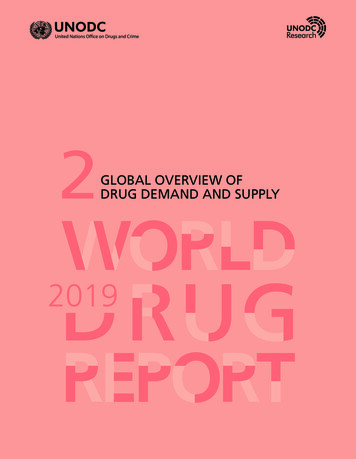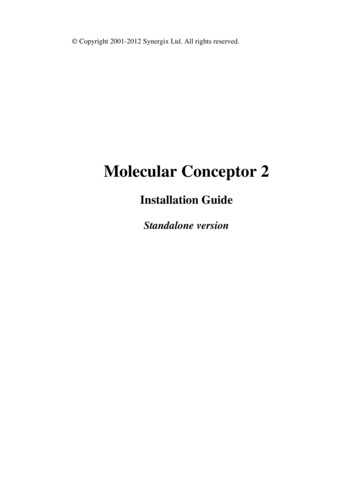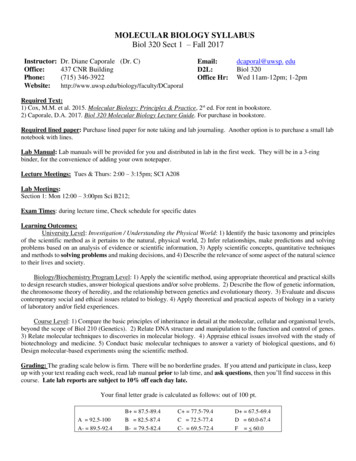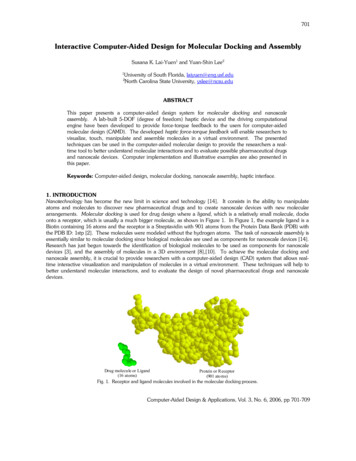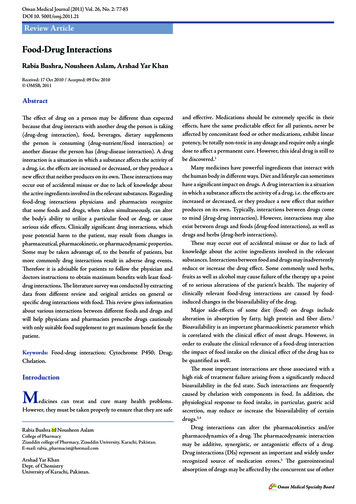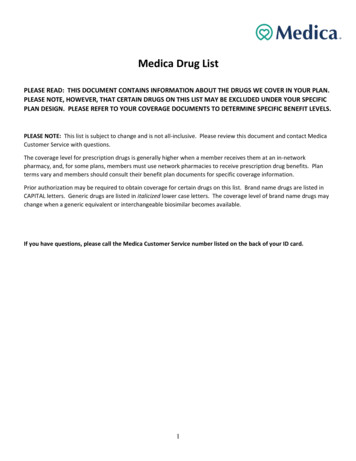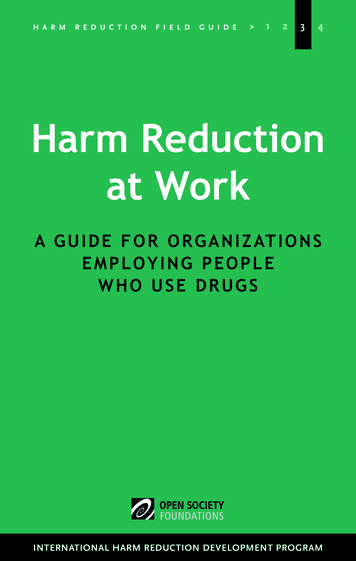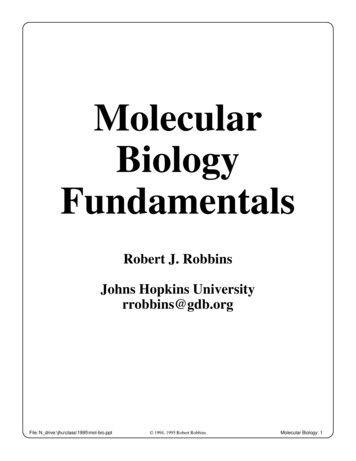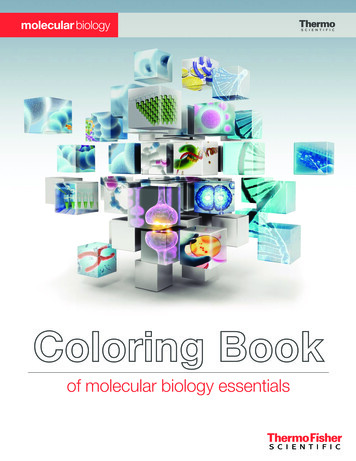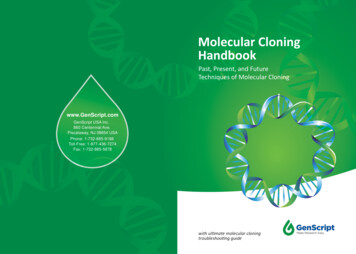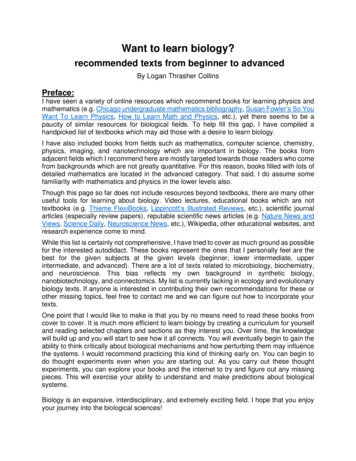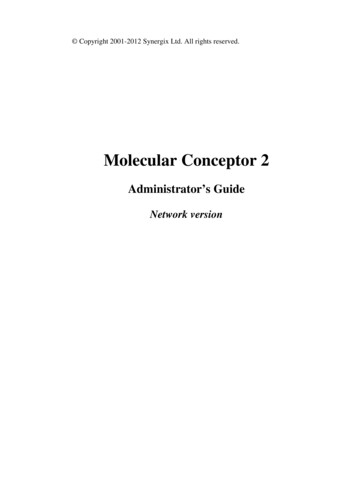
Transcription
Copyright 2001-2012 Synergix Ltd. All rights reserved.Molecular Conceptor 2Administrator’s GuideNetwork version
September 2012Copyright Synergix Ltd. 2001-2012. All rights reserved. No part of this publicationmay be reproduced, transmitted, transcribed, stored in a retrieval system, ortranslated into any language in any form by any means without the writtenpermission of Synergix Ltd.Software License NoticeYour license agreement that is included with the product specifies thepermitted and prohibited uses of the product. Any unauthorized duplication oruse of the software in whole or in part, in print, or in any other storage andretrieval system is forbidden.Licenses and TrademarksMolecular Conceptor 2 is a registered trademark of Synergix Ltd.Windows 98, Windows 2000, Windows ME, Windows XP, Windows Server2003, Windows Vista, Windows Server 2008, Windows 7 are registeredtrademarks of Microsoft Corporation.Novell is a registered trademark of Novell, Inc.Viewer ActiveX Control is a registered trademark of Accelrys, IncHASP is registered trademarks of Aladdin Knowledge System Ltd.All other trademarks, brands, and product names used in this guide aretrademarks of their respective owners.Page 2
A. Table of ContentsA.B.C.Table of Contents .3Molecular Conceptor 2 License .5Introduction .10C.1System Requirements .10C.2Contents of the Net Package .10C.3Viewer ActiveX Control .11C.4The NetHASP License Manager Server.11D. License Manager Server Installation.13D.1Typical Installation of NetHASP License Manager.13D.2Installation of Aladdin Monitor Utility .28D.3Running the NetHASP License Manager.37D.4Running the Aladdin Monitor Utility.37E. Clients Installation.38E.1Installation of Molecular Conceptor .38E.1.1Method 1: Remote Running - MC2 Installation.38E.1.2Method 2: Local Running – MC2 Installation .39E.2Running Molecular Conceptor .40E.3Failure Running Molecular Conceptor.45F. Uninstall procedure .46F.1Uninstall Molecular Conceptor .46F.2Uninstall NetHASP Aladdin Monitor .46F.3Uninstall NetHASP License Manager.47F.4Uninstall HASP Key Driver.47G. Appendix: NetHASP License Manager .50G.1Introducing the NetHASP License Manager.50G.2Installation of NetHASP License Manager .50G.2.1NetHASP License Manager Setup .50G.2.2NetHASP License Manager as a Windows NT Service .51G.3Using NetHASP License Manager.51G.3.1Loading and Unloading Protocols.51G.3.2Viewing the Activity Log.52G.3.3NetHASP License Manager Main Window .52Page 3
G.3.4NetHASP License Manager Menu Bar .53G.4Customizing NetHASP License Manager.54G.4.1NetHASP License Manager Configuration File.54G.4.2The file contents: .54G.5Defining the Range of Stations .55G.5.1Defining the Range of Stations under IPX.55G.5.2Defining the Range of Stations under TCP/IP .56G.5.3Defining the Range of Stations under NetBIOS .57H. Appendix: Client Configuration File - 'NetHASP.ini'.59H.1Customizing NetHASP Client.59H.1.1Introduction .59H.1.2Sections in the Configuration File.59H.1.3Specifying Keywords .60H.1.4Customizing NetHASP.ini to a Network .67H.2Adapting the Timeout Length .67I. Appendix: NetHASP Aladdin Monitor .68I.1Installing Aladdin Monitor.68I.1.1 Settings for Aladdin Monitor .68I.2Checking the Properties of NetHASP License Manager .68I.3Checking HASP Keys .69I.4Starting and Stopping NetHASP License Manager as a Service .69I.4.1 Starting the Service .69I.4.2 Stopping the Service.70J. Appendix: NetHASP Error Codes.71K. Appendix: FAQ for NetHASP .74L. Questions or Problems .75Page 4
B. Molecular Conceptor 2 LicenseSynergix Electronic End-User Software License AgreementTHIS AGREEMENT IS A LEGAL DOCUMENT. READ IT CAREFULLYBEFORE COMPLETING THE INSTALLATION PROCESS AND USINGTHE SOFTWARE. IT PROVIDES A LICENSE TO USE THE SOFTWAREAND CONTAINS WARRANTY INFORMATION AND LIABILITYDISCLAIMERS. BY INSTALLING AND USING THE SOFTWARE, YOUARE CONFIRMING ACCEPTANCE OF THE SOFTWARE ANDAGREEING TO BECOME BOUND BY THE TERMS OF THISAGREEMENT. IF YOU DO NOT WISH TO DO SO, DO NOT COMPLETETHE INSTALLATION PROCESS. PROMPTLY RETURN THE ENTIREPACKAGE TO THE PLACE WHERE YOU OBTAINED IT, FOR A FULLREFUND.1.Definitions(a) "Synergix" means Synergix Ltd. and its licensors, if any.(b) "Software" means the programs which may also include documentation,associated media (e.g.:text(s), Molecule(s), 3D visualization(s), picture(s),animation(s)), printed materials, voice(s), and online and electronicdocumentation, supplied by Synergix herewith, and any and all updates thereto.(c)"Network License" means a multi users license of the Softwareaccessible across a network controled by Aladdin License Manager. Licenseterms allow for example 50, 100 (or more) users to access the softwareconcurrently.2.LicenseThis Agreement allows you to:(a) Install and use the Software on a single computer and make one copy ofthe Software in machine-readable form solely for backup purposes. You mustreproduce on any such copy all copyright notices and any other proprietarylegends on the original copy of the Software.Page 5
(b) If you have purchased a Network License for the Software product, youmay install the Software on a storage device, such as a network server, and runthe Software on an internal network only, provided the number of concurrentusers does not exceed the number authorized by the Network License.(c)If you have the evaluation version or the demo version of the Software,you may use it for internal testing and evaluation purposes only.3.License RestrictionsOther than as set in Section 2, you may not install the Software on a storagedevice, such as a network server, and run the Software on an internal network,you may not use the Software without the supplied protection key, you may notmake or distribute copies of the Software, or electronically transfer theSoftware from one computer to another or over a network. You may notdecompile, reverse engineer, disassemble, or otherwise reduce the Software toa human-perceivable form. You may not lend, rent, lease, sublicense, ortransfer for value the Software. You may not modify the Software or createderivative works based upon the Software. You may not copy or post any partof it on any network computer or broadcast it in any media. You may not giveaccess to the software from a computer outside your institution, (e.g. accessfrom a web page). You may not transfer the software or any part of it, into anyother application, media, or viewer (e.g. PowerPoint, html page). You may notcreate hard-copy of the software or any part of it.4.OwnershipThe foregoing license gives you limited rights to use the Software. Althoughyou own the media on which the Software is recorded, you do not become theowner of, and Synergix Ltd. retains title to, the Software, and all copiesthereof. All rights not specifically granted in this Agreement, including Federaland International Copyrights, are reserved by Synergix.5.Limited Warranties(a) Synergix warrants that, for a period of ninety (90) days from the date ofdelivery (as evidenced by a copy of your receipt): (i) when used with arecommended hardware configuration, the Software and the protection key willperform in substantial conformance with the documentation supplied with theSoftware; and (ii) that the media on which the Software is furnished will befree from defects in materials and workmanship under normal use. EXCEPTPage 6
AS SET FORTH IN THE FOREGOING LIMITED WARRANTY, SynergixDISCLAIMS ALL OTHER WARRANTIES OR CONDITIONS, EITHEREXPRESS OR IMPLIED, INCLUDING THE WARRANTIES ORCONDITIONS OF MERCHANTABILITY, FITNESS FOR A PARTICULARPURPOSE AND NONINFRINGEMENT. IF APPLICABLE LAW IMPLIESANY WARRANTIES WITH RESPECT TO THE SOFTWARE AND THEPROTECTION KEY, ALL SUCH WARRANTIES ARE LIMITED INDURATION TO NINETY (90) DAYS FROM THE DATE OF DELIVERY.No oral or written information or advice given by Synergix, its dealers,distributors, agents or employees shall create a warranty or in any way increasethe scope of this warranty.(b) (USA only)SOME STATES DO NOT ALLOW THE EXCLUSIONOF IMPLIED WARRANTIES, SO THE ABOVE EXCLUSION MAY NOTAPPLY TO YOU. THIS WARRANTY GIVES YOU SPECIFIC LEGALRIGHTS AND YOU MAY ALSO HAVE OTHER LEGAL RIGHTS WHICHVARY FROM STATE TO STATE.6.Exclusive RemedyYour exclusive remedy under Section 5 is to return the Software and theprotection key to the place you acquired it, with a copy of your receipt and adescription of the problem. Synergix will use reasonable commercial efforts tosupply you with a replacement copy of the Software and/or the protection keythat substantially conforms to the documentation, provide a replacement fordefective media, or refund to you your purchase price for the Software, at itsoption. Synergix shall have no responsibility if the Software has been altered inany way, if the media has been damaged by accident, abuse or misapplication,or if the failure arises out of use of the Software with other than arecommended hardware configuration. After 90 days, basic cost may apply forreplacement of the software and/or protection key.7.Limitation of Liability.IN NO EVENT WILL SYNERGIX OR ITS SUPPLIERS BE LIABLE TOYOU FOR ANY CONSEQUENTIAL, INDIRECT, INCIDENTAL,PUNITIVE OR SPECIAL DAMAGES, INCLUDING ANY LOST PROFITSOR LOST SAVINGS, EVEN IF A REPRESENTATIVE OF SYNERGIX ORANY SUPPLIER HAS BEEN ADVISED OF THE POSSIBILITY OF SUCHDAMAGES, OR FOR ANY CLAIM BY ANY THIRD PARTY. SOMESTATES OR JURISDICTIONS DO NOT ALLOW THE EXCLUSION ORPage 7
LIMITATION OF INCIDENTAL OR CONSEQUENTIAL DAMAGES, SOTHE ABOVE LIMITATIONS MAY NOT APPLY TO YOU.8.TerminationWithout prejudice to any other rights, Synergix may terminate this LA if youfail to comply with the terms and conditions of this LA. In such event, youmust uninstall and destroy all your copies of Molecular Conceptor .9.General Disclaimer.ALL CONTENT OF THE SOFTWARE IS PROVIDED "AS IS" ANDWITHOUT WARRANTIES OR REPRESENTATIONS OF ANY KIND,EITHER EXPRESSED OR IMPLIED. TO THE FULLEST EXTENTPERMISSIBLE UNDER APPLICABLE LAW, SYNERGIX DISCLAIMSALL WARRANTIES AND REPRESENTATIONS, EXPRESSED ORIMPLIED, RELATING TO SUCH CONTENT, INCLUDING BUT NOTLIMITED TO ANY WARRANTIES AND REPRESENTATIONS OFNONINFRINGEMENT OF THIRD PARTY INTELLECTUAL PROPERTYRIGHTS, TITLE, MERCHANTABILITY, AND FITNESS FOR APARTICULAR PURPOSE.ALTHOUGH SYNERGIX WISHES THECONTENT OF THE SOFTWARE TO BE ACCURATE, COMPLETE, ANDCURRENT, SYNERGIX DOES NOT WARRANT OR REPRESENT THATANY CONTENT OF THE SOFTWARE IS ERROR-FREE, COMPLETE, ORCURRENT, THAT USE OF SUCH CONTENT WILL BEUNINTERRUPTED, THAT DEFECTS WILL BE CORRECTED.APPLICABLE LAW MAY NOT ALLOW THE EXCLUSION OF CERTAINWARRANTIES, SO THESE EXCLUSIONS MAY NOT APPLY TO YOU INWHOLE OR IN PART.10. (USA only)Government End UsersRESTRICTED RIGHTS LEGEND This software is "Restricted ComputerSoftware." Use, duplication, or disclosure by the U.S. Government is subjectto restrictions as set forth in this Agreement and as provided in DFARS227.7202-1(a) and 227.7202-3(a) (1995), DFARS 252.227-7013 (OCT 1988),FAR 12.212(a)(1995), FAR 52.227-19, or FAR 52.227-14, as applicable.Manufacturer: Synergix Ltd., Hataassiya 8, Jerusalem ISRAEL11.(Outside of the USA only)Page 8Consumer End Users
The limitations or exclusions of warranties and liability contained in thisagreement do not affect or prejudice the statutory rights of a consumer; i.e., aperson acquiring goods otherwise than in the course of a business.12. GeneralThis Agreement shall be governed by the internal laws of Israel. ThisAgreement contains the complete agreement between the parties with respectto the subject matter hereof, and supersedes all prior or contemporaneousagreements or understandings, whether oral or written. All questionsconcerning this Agreement shall be directed to: Synergix Ltd, Hataassiya 8, Sh.Cohen Building. Office 316, 93420 Jerusalem ISRAEL Attention: LegalDepartment.Page 9
C. IntroductionThank you for purchasing Molecular Conceptor 2, the unique molecularmodeling and drug design courseware.C.1System RequirementsThe minimum system requirements to install and run Molecular Conceptor 2are as follows: 350 MHz Intel Pentium processor Windows 7 / Vista / XP / 2003 90 MB of free available system RAM 800 MB of available disk space 24-bit color monitor DVD-ROM drive Sound card with speakers (optional for audio support) Internet Explorer 5.5 or higher Microsoft .Net Framework 2.0Or Microsoft .Net Framework version 3.5 SP1The minimum system requirements to install and run the License Manager areas follows: 350 MHz Intel Pentium processor Windows 2000 / XP / Server 2003 / Vista / Server 2008 / 7 64 MB of free available system RAM 15 MB of available disk space DVD-ROM drive One available standard USB port (for hardware protection device)C.2 Contents of the Net PackageA red NetHASP key (Hardware protection device)Molecular Conceptor DVD-ROMAdministrator's GuideQuick Installation CardPage 10
C.3Viewer ActiveX ControlThe 3D visualization of molecules in Molecular Conceptor 2 is based on"Viewer ActiveX Control" from Accelrys Inc.For more rysViewerproductsvisitThe NetHASP License Manager ServerNetHASP is a dongle protection device designed for networks. It controls thenumber of software copies that can run at the same time in a local area network(LAN).The NetHASP License Manager server is the computer to which the NetHASPdongle is attached and on which the license manager program runs. It licensesMolecular Conceptor to the other computers on the LAN and counts thenumber of concurrent users. Any computer on your LAN may be used as theserver provided that all clients can communicate with it using one of thenetwork protocols (TCP/IP, IPX, or NETBIOS).Page 11
Clients are computers on which Molecular Conceptor is executed. When aclient activates Molecular Conceptor, it accesses the NetHASP LicenseManager and requests permission to run. The NetHASP License Manager thenchecks that the number of stations allowed to run Molecular Conceptor at thesame time has not been exceeded. If result is positive, then the NetHASPLicense Manager grants the client permission to run Molecular Conceptor.The file "nethasp.ini" must be configured to allow the Molecular Conceptor tolocate and communicate with the NetHASP License Manager. This file must belocated in the same directory as the application (by default: c:\programfiles\synergix\mc2\)Page 12
D. License Manager Server InstallationD.1Typical Installation of NetHASP License ManagerThis procedure need only be run on the machine acting as the NetHASPLicense Manager server.Supported Platforms: Windows 2000 / XP / Server 2003 / Vista / Server 2008.Window 7: For information on installing and setting up the License Manageron Windows 7, see the included document –[DVD DRIVE]: \utility\lm\install lm under w7.htmlThe NetHASP License Manager must be installed by a user with administratorprivileges.To install:1. Close all Windows applications.2. Insert the NetHASP key into the computer USB port.USB NetHASP key: The Plug and Play system will recognize the hardwaredevice and will ask for a driver, press ESC (Escape) to bypass this message, thedriver would be installed automatically during the installation procedure.3. Insert the Molecular Conceptor DVD in your DVD-ROM drive. If the"Molecular Conceptor Setup" doesn't automatically run, double-click the'mc2 setup.exe' program in the root directory of the DVD.Page 13
4. Click Next.Page 14
5. Read carefully the License Agreement. If you accept all the terms, click Iaccept the agreement and click Next.Page 15
6. Click Next.Note: This path will not be used if you only install License Managercomponents.Page 16
7. You must choose "Custom Installation – Network Version"Page 17
8. Check License Manager and click Next, this will start the installation of theNetHASP License Manager.Page 18
9. Click Next.Page 19
10. Select I accept the license agreement and click Install.Page 20
11. The setup asks what type of installation you would like:Select Service and click Next.Page 21
12. Click Next.Page 22
13. Click Next.Page 23
14. You might be asked to open port 475 in Windows firewall.Select Create firewall rules and click NextThe License Manager installation starts copying files Page 24
15. Click Next.The HASP driver installation starts Page 25
16. Click Next.Page 26
17. Select Yes and click Finish.Page 27
18. You might be asked to reboot the computer. Click OkThe NetHASP License Manager is successfully installed; the following redicon should be present in your system tray:The License Manager service icon might not be displayed in the systemtray on Windows VistaD.2Installation of Aladdin Monitor Utility In order to monitor the users who are logged in to the NetHASP LicenseManager, you should install Aladdin Monitor Utility, (This installation isoptional.)To Install:Page 28
1. Check License Monitor Utility and follow the instructions.Page 29
2. Click Next.Page 30
3. Select I agree and click NextPage 31
4. Click Next.Page 32
5. Click Next.Page 33
6. Click Next.Page 34
Page 35
7. Click Finish.Page 36
D.3Running the NetHASP License ManagerIf the NetHASP License Manager is not already running, insert the NetHASPkey into the computer port. (Either USB or Parallel), and activate the NetHASPLicense Manager via the Start menu:Start Menu Programs Aladdin HASP License Manager HASP License ManagerD.4Running the Aladdin Monitor UtilityIf you have installed the Aladdin Monitor Utility, you can run it via the Startmenu:Start Menu Programs Aladdin Monitor AKS MonitorPage 37
E. Clients InstallationE.1Installation of Molecular ConceptorThere are two methods to install Molecular ConceptorMethod 1: Remote RunningMolecular Conceptor is installed only on a file server. Advantages: No installation on each client. Disadvantages: Might run slowly if the network is busy.Method 2: Local RunningMolecular Conceptor is installed on each client workstation Advantages: Fast run, no dependence on the network, uses thenetwork only for license authorization Disadvantages: Needs memory space on each client for theinstallationE.1.1Method 1: Remote Running - MC2 InstallationIn this method Molecular Conceptor is installed only on one computer - thefile server.Note: Molecular Conceptor must be installed by a user with administratorprivileges.1. Close all Windows applications.2. Insert the Molecular Conceptor DVD in your DVD-ROM drive. If theMolecular Conceptor Setup doesn't automatically run, double-click the'mc2 setup.exe' program in the root directory of the DVD.3. From the Setup menu, choose Custom Installation – Network VersionPage 38
4. Check Molecular Conceptor and click Next5. Customize the NetHASP client file 'nethasp.ini' by setting the IP address ofthe NetHASP License Manager Server. The 'nethasp.ini' file defaultlocation is: 'c:\program Files\synergix\mc2\nethasp.ini'.For more details about nethasp.ini file consult the appendixes.E.1.1.1Defining Disk and Network Rights Make sure that each client can access (read access) the MolecularConceptor 2exe program. Make sure that each client has a directory with full privileges (read/writeaccess) this directory will be used by Molecular Conceptor to store userdata.E.1.2Method 2: Local Running – MC2 InstallationIn this method Molecular Conceptor is installed on each client workstation.The first installation must be done using Molecular Conceptor DVD. Otherclient installations can be made either using the installation program from theCD or using xcopy command:XCOPY "\\station1\Synergix\mc2\*" "\\station2\Synergix\mc2\" /E /YTo install using the installation program:Note: Molecular Conceptor 2 must be installed by a user with administratorprivileges.1. Close all Windows applications.2. Insert the Molecular Conceptor DVD into your DVD-ROM drive. If theMolecular Conceptor Setup doesn't automatically run, double-click the'mc2 setup.exe' program in the root directory of the DVD.3. From the Setup menu, choose Custom Installation – Network VersionPage 39
4. Check Molecular Conceptor and click Next5. Customize the NetHASP client file 'nethasp.ini' by setting the IP address ofthe NetHASP License Manager Server. The 'nethasp.ini' file defaultlocation is: 'c:\program Files\synergix\mc2\nethasp.ini'.For more details about nethasp.ini file consult the appendixes.E.2 Running Molecular ConceptorIf Molecular Conceptor was installed on a file server:The System administrator must provide each client a way to access MolecularConceptor exe program from the file server. The user data directory canoptionally be specified in the command line using the flag pathuserdataFor example:%path\synergix\mc2\mc2.exe –pathuserdata "\\users\group A\david\\" If Molecular Conceptor was installed locally:Run Molecular Conceptor via the Start menu:Start Menu Programs Molecular Conceptor Learning Series MolecularConceptor(default location is 'c:\program Files\synergix\mc2\mc2.exe)Teaching Package License: By default, the quiz pages are disabled. If youwant to enable your users to access the quiz pages, contact us at –support@molecular-conceptor.comPage 40
Page 41
Select a volume from the VOLUMES list.Page 42
Select a chapter from the CHAPTERS list.Page 43
Use the Next and Previous arrows to browse the chapter.Do not miss the Additional Information panel.You can find more information in Help Help Topics menu option.Page 44
E.3Failure Running Molecular ConceptorIf Molecular Conceptor fails to run: Make sure that Molecular Conceptor is trusted by the client. Make sure that the client can access (read access) the MolecularConceptor exe program. Check if the NetHASP License Manager program is running on theNetHASP License Manager server. Check if the NetHASP License Manager server is visible in yournetwork (e.g.: try ping to it). For Simple TCP/IP Network, check that NetHASP License ManagerServer IP Address has been set in the nethasp.ini file. If all above fail, read carefully the appendixes to learn how tocustomize the NetHASP to your network protocol andconfiguration.Page 45
F.Uninstall procedureDuring the installation of Molecular Conceptor a few different programs havebeen installed:1. Molecular Conceptor2. NetHASP Aladdin Monitor [optional during install]3. NetHASP License Manager4. Hasp Key driverF.1Uninstall Molecular ConceptorTo uninstall:1. Open Control Panel (e.g. Click Start Menu Settings Control Panel).2. Double-click the Add/Remove Programs icon.3. In the Add/Remove Programs dialog box, choose Molecular Conceptor.4. Click Remove.F.2Uninstall NetHASP Aladdin MonitorTo uninstall:1. Open Control Panel (e.g. Click Start Menu Settings Control Panel).2. Double-click the Add/Remove Programs icon.3. In the Add/Remove Programs dialog box, choose Aladdin Monitor.4. Click Remove.Page 46
F.3Uninstall NetHASP License ManagerTo uninstall:1. Open Control Panel (e.g. Click Start Menu Settings Control Panel).2. Double-click the Add/Remove Programs icon.3. In the Add/Remove Programs dialog box, choose NetHASP LicenseManager.4. Click Remove.F.4Uninstall HASP Key DriverTo uninstall:Remove the HASP protection key from the computer port.Run the utility program, from the Molecular Conceptor DVD:'[DVD DRIVE]: \utility\HASP\uninstall hasp.bat'Note: When uninstalling the driver, ensure that no running service is using thedriver. Although the installation program terminates applications that areaccessing the driver, it might not terminate running services. For example, ifthe HASP License Manager is running as a service, you must stop the servicebefore uninstalling the driver.Page 47
APPENDIXThese Appendixes were extracted from the 'NetHASP License Manager Helpfile' and from 'HASP4 Programmer’s Guide, Version 11, Part 4 - Using HASPin a Network'
G. Appendix: NetHASP License ManagerG.1Introducing the NetHASP License ManagerThe NetHASP License Manager is an independent application that serves as alink between the NetHASP and the protected application. Install the NetHASPLicense Manager on the computer to which you connect your NetHASP key.The NetHASP License Manager supports IPX, NetBIOS, and TCP/IP (UDPand TCP modes). By default, it listens to all three protocols at once.How Does HASP4 Net Work?When a protected application is activated from a network station, it accessesthe HASP License Manager and requests permission to run by performing aHASP4 Net login. The HASP License Manager then checks that the correctHASP key is connected and accesses the HASP4 Net memory to verify thefollowing: The protected application is licensed to run. The number of stations allowed to run the protected application at the sametime has not been exceeded. If all results produced by the checks are positive,the HASP License Manager grants the protected application permission to run,and updates the HASP4 Net log table. Otherwise, the HASP License Managerreturns an error code.G.2G.2.1Installation of NetHASP License ManagerNetHASP License Manager SetupTo setup the NetHASP License Manager under Windows NT/2000/XP/2003:1. Select Install License Manager to run the License Manager Setup utility.2. Click Yes. The necessary files are extracted and a wizard is prepared toassist you through the rest of the process.Page 50
3. You also have the option to install the NetHASP License Manager as aWindows NT service.4. If you are installing the NetHASP License Manager, select a directory andprogram folder for it.G.2.2NetHASP License Manager as a Windows NT ServiceYou can install the NetHASP License Manager Windows NT service. As aservice, the NetHASP License Manager launches before logon and continues torun after logout.You can use the NetHASP License Manager setup program to install andremove the service.Note: Since the NetHASP License Manager loads automatically before logon,the NetHASP License Manager messages (i.e., "HASP not found") do notappear on the screen. Only after logon do these messages appear.To access the NetHASP License Manager entry in the Service ControlManager: From the Start menu, select Settings and then Control Panel. The"HASP Loader" entry appears under Services.To exit the NetHASP License Manager: right click 'My Computer' and choose'Manage'. In the 'Services' branch right-click the 'HASP Loader' service (this isthe NetHASP License Manager) and choose 'Stop'.G.3G.3.1Using NetHASP License ManagerLoading and Unloading ProtocolsThe NetHASP License Manager supports IPX, NetBIOS and TCP/IP (UDPand TCP modes), and can listen to all these protocols at once. By default, theNetHASP License Manager automatically loads all three protocols.Page 51
To load a protocol:1. Choose Load from the menu bar.2. Select the protocol you want to load. You can select All to load all protocols.To unload a protocol:1. Choose Remove from the menu bar,2. Select the protocol you want to unload. You can select All to unload allprotocols.Note: Removing the NetBIOS protocol can take up to two minutes.G.3.2Viewing t
Page 6 (b) If you have purchased a Network License for the Software product, you may install the Software on a storage device, such as a network server, and run