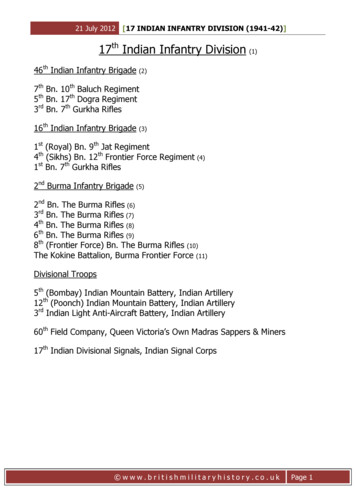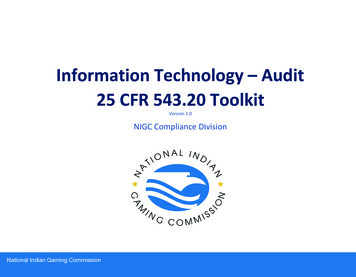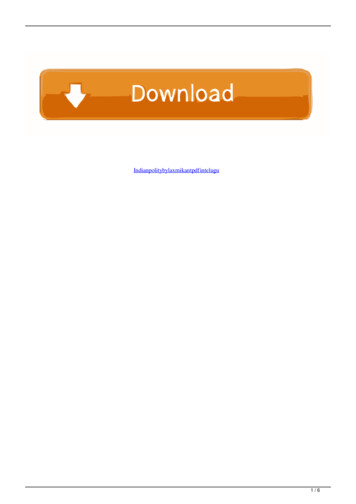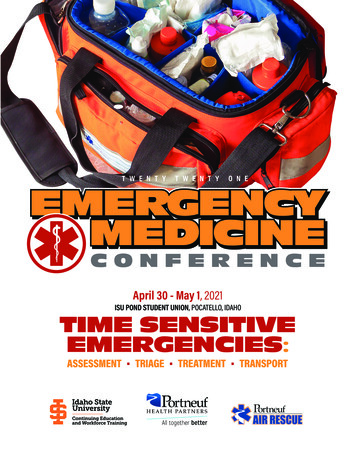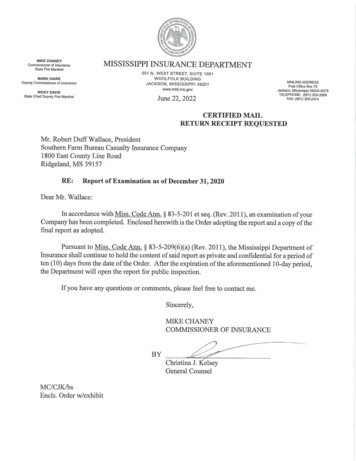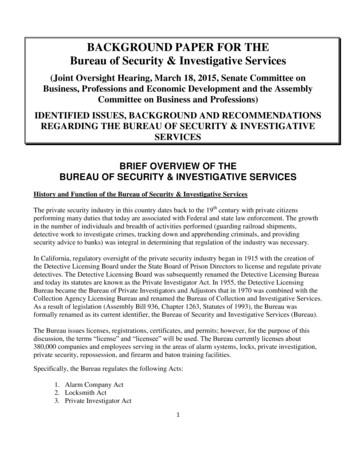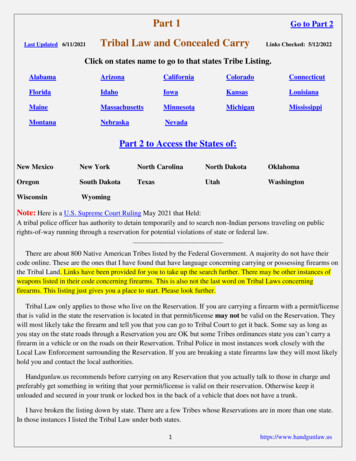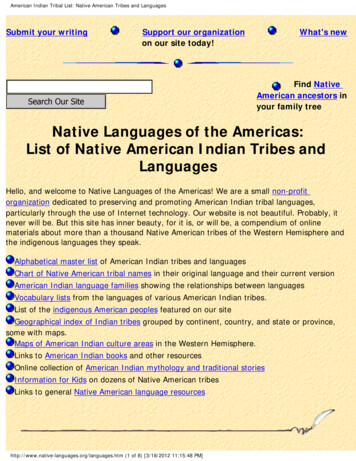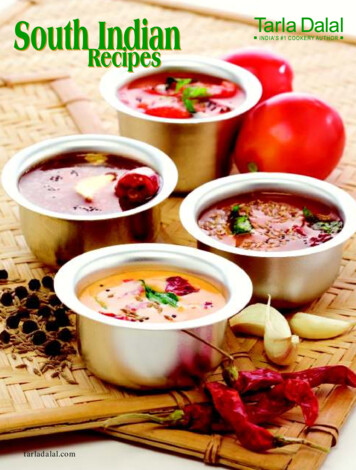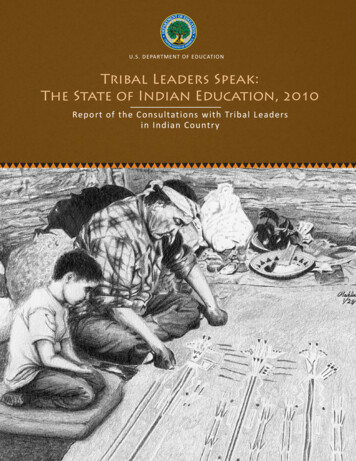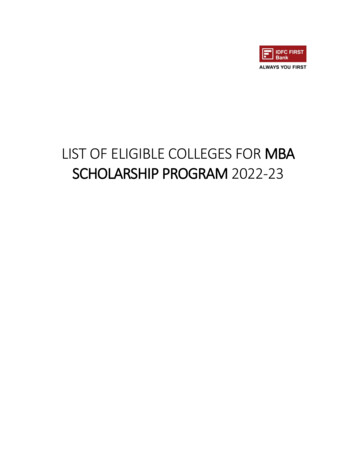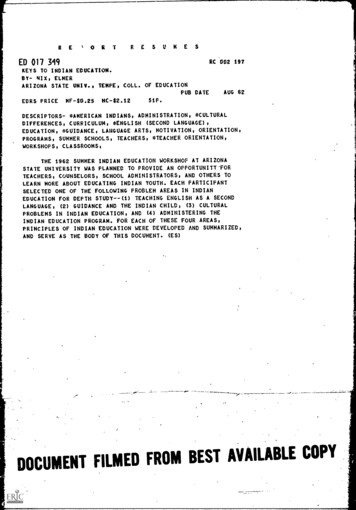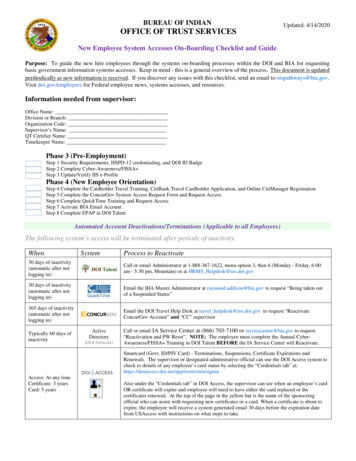
Transcription
BUREAU OF INDIANUpdated: 4/14/2020OFFICE OF TRUST SERVICESNew Employee System Accesses On-Boarding Checklist and GuidePurpose: To guide the new hire employees through the systems on-boarding processes within the DOI and BIA for requestingbasic government information systems accesses. Keep in mind - this is a general overview of the process. This document is updatedperdiodically as new information is received. If you discover any issues with this checklist, send an email to otspathways@bia.gov.Visit doi.gov/employees for Federal employee news, systems accesses, and resources.Information needed from supervisor:Office Name:Division or Branch:Organization Code:Supervisor’s Name:QT Certifier Name:Timekeeper Name:Phase 3 (Pre-Employment)Step 1 Security Requirements, HSPD-12 credentialing, and DOI ID BadgeStep 2 Complete Cyber-Awareness/FISSA Step 3 Update/Verify IIS e-ProfilePhase 4 (New Employee Orientation)Step 4 Complete the Cardholder Travel Training, CitiBank Travel Cardholder Application, and Online CitiManager RegistrationStep 5 Complete the ConcurGov System Access Request Form and Request AccessStep 6 Complete QuickTime Training and Request AccessStep 7 Activate BIA Email AccountStep 8 Complete EPAP in DOI TalentAutomated Account Deactivations/Terminations (Applicable to all Employees)The following system’s access will be terminated after periods of inactivity.WhenSystemProcess to Reactivate30 days of inactivity(automatic after notlogging in)Call or email Administrator at 1-888-367-1622, menu option 3, then 6 (Monday - Friday, 6:00am - 5:30 pm, Mountain) or at HRMS Helpdesk@ios.doi.gov30 days of inactivity(automatic after notlogging in)Email the BIA Master Administrator at raymond.addison@bia.gov to request “Being taken outof a Suspended Status”365 days of inactivity(automatic after notlogging in)Email the DOI Travel Help Desk at travel helpdesk@ios.doi.gov to request “ReactivateConcurGov Account” and “CC” supervisorTypically 60 days ofinactivityActiveDirectory(DOI Network)Call or email IA Service Center at (866) 703-7100 or servicecenter@bia.gov to request“Reactivation and PW Reset”. NOTE: The employee must complete the Annual CyberAwareness/FISSA Training in DOI Talent BEFORE the IA Service Center will Reactivate.Smartcard (Govt. ID/PIV Card) - Terminations, Suspensions, Certificate Expirations andRenewals. The supervisor or designated adminstrative official can use the DOI Access system tocheck to details of any employee’s card status by selecting the “Credentials tab” Access: At any timeCertificate: 3 yearsCard: 5 yearsAlso under the “Credentials tab” in DOI Access, the supervisor can see when an employee’s cardOR certificate will expire and employee will need to have either the card replaced or thecertificates renewed. At the top of the page in the yellow bar is the name of the sponsoringofficial who can assist with requesting new certificates or a card. When a certificate is about toexpire, the employee will receive a system generated email 30 days before the expiration datefrom USAccess with instructions on what steps to take.
Updated: 2/12/2020NOTE: This is After employee receives a Tentative Selection Offer Letter from HREmployee is a “Selectee” contingent upon a favorable screening and clearanceStep 1.Security requirements, HSPD-12 Credentialing, DOI ID Badge (smartcard). The employee’s continued employment will be contingentupon the successful completion and adjudication of a full BGI. The investigation can take up to 6 months or longer to complete. The followingis a general overview of the HR process. The employee will work closely with the supervisor during this progress to ensure forward movement.Because your DOI Access credential is used to validate your identity and grant you access to the DOI network, the credential andnetwork must be linked through an access management tool called Active Directory or AD.1.Human Resources (HR) Creates a sponsorship record (aka identity proofing) in the DOI Access system and selects “Requires Network Access” and“Business Email”. When the record is created, HR normally will set the selectees’s status to FUTURE (Pending FavorableScreening). NOTE: The card will not go to print until this is updated to Current. This will USAccess trigger a system-generatedemail to the selectee. Selectee receives an email from HSPD12Admin@usaccess.gsa.gov with instructions to schedule an credentialing appointment atthe nearest credentialing location and what to bring to your appointment.o Also, when the sponsorship record is created, DOI-Access will auto create “Pending” AD (Active Directory) request ina que called “DOI Access/Pending”. Sends an e-QIP request request form to Personnel Security to initiate the Favorable Screening (Provisional) and BackgroundInvestigation (BGI).o Provisional: Selectee has been favorably screened to begin EOD process, while the investigation continues If position requires, schedule Medical/Drug Testing2.Personnel Security Creates record in eQIP, and emails selectee instructions about the eQIP process and BGI requirements, both to complete withinwithin 5 days.NOTE: Personnel security will not send eQIP email until after HR has completed the sponsorship record in DOI Access (tellingselectee to schedule appointment, etc.)3.Selectee Completes eQIP online forms and uploads required documents. When instructed, sends signed original security forms (i.e.,release forms) to the Personnel Security Office and HR (sponsorship record data must match the identity documents presented atthe time of enrollment). In addition to eQIP (HR sponsor), the selectee will have received an USAccess system-generated email to schedule anAppointment at the nearest Credentialing Center.o GSA Online Scheduling System: Click here or https://portal.usaccess.gsa.gov/scheduler/ Remember to bring valid IDs/Documents. A photo will be taken and the employee will complete the electronic fingerprinting.o Directions to this facility are available at http://www.fedidcard.govo It is very important that the selectee respond immediately to requests from Personnel Security for additionalinformation or clarification!o What To Bring To Your AppointmentWhen going to your appointment, please bring two forms of identification. Two forms are required to validate youridentity, one of which must be a Government-issued photo ID. If you have a PIV Credential and are picking up a new orreplacement card, bring your old PIV credential with you to the appointment. To review a complete list of acceptableforms of identity, please visit http://www.fedidcard.gov If applicable, selectee works with HR to complete Medical/Drug Testing requirements. Appointments will be paid for by BIAand scheduled at the nearest facility.4.Personnel Security Reviews for completeness and releases BGI packet in e-QIP for DCSA (Defense Counterintelligence & Security Agent, aka FBI)scheduling (BGI). Releases electronic fingerprints in the DOI Access system to OPM/FBI for a National Criminal History Check (NCHC) for aFavorable Screening. Updates DOI Access with NCHC Adjudication with a Favorable Screening determination. This means that the finalAdjudication has not been completed; however, a smartcard can be issued based on the Favorable Provisional Adjudication (togain access to AD). An email will be system-generated to HR titled “Favorable Adjudication Determination” (from not adjudicated to judicated). Also BIA’s IIS (Identity Information System) will be updated with the Favorable Screening thorugh the BIA’s Personnel SecurityModule (interfaces with IIS for the AD). Emails determination to HR for action.Office of Trust ServicesPage 2 of 10
Updated: 2/12/20205.HR Changes sponsorship record in DOI Access from future to CURRENT.Attentiono An email will be system-generated to the supervisor notifying them “The employment status for [EMPLOYEE NAME]has been changed from Future to Active in DOI Access”Supervisors o This will release the Smartcard for printing which normally takes about 2 weeks.o The Smartcard will be sent to where the employee completed the enrollment Credentialing UINLESS ANALTERNATE ADDRESS IS PROVIDED When the Smartcard has arrived, the Credentialing Center staff will update the system to trigger a system-generated email titled“Credential Ready For Pick Up” to both the supervisor and selectee with instructions.6.Selectee Upon receipt of the “Credential Ready for Pick Up” email, schedule an appointment to pick-up and activate the Smartcard.GSA Online Scheduling System at Click here or https://portal.usaccess.gsa.gov/scheduler/o Information in email includes: A one-time activation password, please bring that with you to your appointment. It will allowyou to activate your card without an operator. NOTE: If selectee received a Pick Up eMail that did not contain a one-time activation password, or did notreceive a USAccess - Credential Ready for Pick Up email, activating smartcard will require an Activator’sassistance. Will need Smartcard PIN authentication number. This is the same 8 digit pin number the employee chosewhen they first registered for during the credentialing process.o Need to Reschedule? Use the Scheduling System to reschedule or cancel your appointment. After the card is activated, the AD status will be changed from “Pending” to “Active” in DOI Access. Steps on how to activate aBIA email account will be done later with Step 7.7.Hiring Manager (Supervisor) Monitors and assists selectee with process and requirements.o Track credentialing and BGI progress in DOI Access at Click here or https://doiaccess.doi.net/app/Employment status located on the topRight corner (Active, Future, Terminatedand Suspended)Issuance StatusAdjudication StatusEnrollment StatusSponsorship StatusSponsorship Status(reflects if employee has beensponsored to receive a DOIAccesscard) Incomplete Sponsor: Recordnot fully sponsored, contactHR Sponsor) Verification Required:Record returned forverification, contact HRSponsor) Sponsored: Employee hasbeen sponsored to receive aDOIAccess PIV cardOffice of Trust ServicesEnrollment Status(displays the status of an applicant’senrollment) Pre-enrolled, Sponsored:Selectee must schedule andcomplete the enrollmentappointment at a credentialing. Completed: Enrollmentprocess is completedAdjudication Status(displays status of fingerprint andbackground investigation) Incomplete: PersonnelSecurity has not initiated theadjudication process. Provisional: Selectee has beenfavorably screened to beginEOD process, while theinvestigation continues. Adjudicated: Finaladjudication, after the closedcase is received from OPM tobe adjudicated by PersonnelSecurityIssuance Status(displays status of DOI Access cardissuance and activation) Blank: If prior three sectionsare completed, contact HRSponsor to investigate. Issuance Request Pending:Card being printed Batch submitted/completed:Card being shipped Batch Delivered: Card readyfor pick-up; contact applicantto collect/activate card Activated: Card has beenpicked up and activatedPage 3 of 10
Updated: 2/12/2020(Continued) Hiring Manager (Supervisor)oTrack Personnel Security progress in IIS at https://eprofile.ia.doi.net/ Got to: Reports/My Direct Reports - Individual Investigation InformationEmployee NameImportant Information for Supervisor!When to Stop the BGI process. If a selectee withdraws acceptance of job offer or the offer is rescinded before the full BGI is completed, it’sthe supervisor’s responsibility to IMMEDIATELY notify Personnel Security to cancel the BGI process to avoid being charged.At this point in the process, and Identity Information System (IIS) e-Profile will have been created for theselectee from information received through the DOI sponsorship and updated by Personnel Security Module. Thee-Profile application is what the BIA’s IT uses to manage and track network and system accesses for employees.Also at this time a BIA User Account Request for AD and Email will be system-generated in IIS for new employees who are sponsored as“Requires Network Access”. Under the employee’s eProfile, select System Requests. The requests will show as “Pending” Approval from theSystem Administrator (as shown below).Links and HelpHuman Resources (HR)Daniella “Bo” Thompson, Human Resources Assistant, 405-247-1641, daniella.thompson@bia.govPersonnel SecurityLara Willie, Security Assistant, 505-563-5294, lara.willie@bia.govJanet Nash, Security Specialist, 505-563-5238, janet.cook@bia.goveQIP: www.opm.gov and click on “Investigations”, “e-QIP Application”, “Enter e-QIP Applicant Site” and follow the prompts.DOI Access (Smartcard)Check DOI Access Card Status and Site: Click here or edule appointment in (USAccess) to pick-up/update/activate: Click here or ctivityDOI Wiki: http://wiki.doi.net/DOIWiki/index.php/Main PageIssues with PIV Card, please check it against the link below. Provide screen shots of the error messages.https://wiki.doi.net/cardcheck/IIS Identity Information SystemCheck employee’s accesses and status at: https://eprofile.ia.doi.net/Office of Trust ServicesPage 4 of 10
Updated: 2/12/2020After Favorable Screening and Before First Day of Work (Work-Ready)Employee has received a Confirmation Letter from HRStep 2.Complete the Information Management and Technology (IMT) Awareness Training (aka Cyber-Awareness/FISSA ). This is requiredbefore the employee can get network access. This course has been tested for use in Internet Explorer 9 and higher and in Google Chromeand contains the following modules:1.2.3.4.5.1.Federal Information Systems Security Awareness (FISSA)DOI Rules of BehaviorPrivacy AwarenessRecords ManagementSection 508 ComplianceRequest a DOI Talent Account and complete FISSA Training: Go to the DOI Talent webpage and select Request New Account at https://edoiu.doi.gov/login/index.php Complete all fields, including non-mandatory fields.oooooooUse employee’s Name:Role is:Domain ID is:Sponsoring Bureau is:Affiliation:Affiliate Org/Sponsor is :Comment: Legal First name and Last nameIN EmployeeIN BIABureau of Indian AffairsA Pathways student is Youth/Student, all other employee’s are DOI – FedOffice of Trust Services(Enter the course name you want to attend, Indicate if you have ever been a DOI contractor,volunteer, or employee, including the followiung iformation):Affiliate Org/Sponsor (Organization Code):Supervisor’s name:Former affiliation (if former BIA or DOI employee):NOTE: Do NOT submit if you have previously have had a DOI Talent account. Instead, call the DOI Talent Help Desk at 888-367-1622,option 3 then 6. The DOI Talent Administrator will email the User ID, Temporary Password, and instructions on how to Login.Return to DOI Talent, go to My Learning/Required Learning/By Plan to find and complete the training.Employees can also search for the training using Find Learning/Courses/Course Name.SEARCH: “Cybersecurity (FISSA), Privacy, Records Management, Section 508 Compliance, Controlled Unclassified InformationReference Guides and the DOI Rules of Behavior”IMPORTANT: Be sure to download and save a copy of the Completion CertificateOffice of Trust ServicesPage 5 of 10
Updated: 2/12/2020 Email supervisor to let them know that this step has been completed.EmailTo: Supervisor or Designated Program OfficialSubject: Cyber-Awareness/FISSA Completed(optional) Attached is a copy of my Completion Certificate After the supervisor and employee receives confirmation the IIS eProfile has been updated (as shown below), IT will thenreview/approve the system generated request already pending for access to the Active Directory (AD) and an Bison Connect emailaccount.Links and HelpDOI Training Streaming/Download Page: https://www.doi.gov/doitalent/training-downloadDOI Talent: https://doitalent.ibc.doi.gov/DOI Talent Create New Account Link: https://edoiu.doi.gov/login/index.php.Online Web Version of Office 365 (OWA) Bison Connect: https://portal.office.comOWA Google Help Center: https://support.google.com/docs/BIA Service Center (formlery Help Desk): servicecenter@bia.gov, (866) 703-7100Step 3.Complete the Cardholder Travel Training, CitiBank Travel Cardholder Application, and Online CitiManager Registration2.Register for a GSA SmartPay Travel Training account: Go to the GSA SmartPay Training Page at: https://training.smartpay.gsa.gov/. Register to Create New Account and Login.Employee’s can also search for the course in DOI Talent using Find Learning/Courses/Course NameThey will be directed to the GSA SmartPay website.“Travel Card Training For Cardholders” 3.Complete the Travel Training For Account Holders/AO and save a PDF copy of the CompletionCertificate.o Also save a copy of the Certificate Travel Training for Account Holders/ AOs PDF for futurereference.IMPORTANT: Email the Completion Certificate to the supervisor to let them know this has beencompleted.EmailTo: Supervisor and Designated Program OfficialSubject: Travel Cardholder Training CompletedComplete CitiBank Travel Card Application: After supervisor receives an email the training has been completed, they will either send the employee a hard copy CitibankApplication Form to complete or they will send a request to the A/OPC and they will send to the employee an email with instructionsand an application initiation passcode to complete the application online. IMPORTANT: The employee will work with the supervisor and/or the A/OPC on when and where to have the Card shipped to. Card should arrive within 10-14 calendar days.There is a 25 fee for requesting Rush Delivery (via FedEx). The A/OPC will need a Physical Address for FedEx.Before moving on to the next step, the employee will need to have their Citibank Travel Card inhandOffice of Trust ServicesPage 6 of 10
Updated: 2/12/20204.CitiBank Account Creation: (MANDATORY)Download copies of charge card statements, make profile changes, pay balances, etc. Activate Citibank Travel CardRegister to Create New Account and Login d/ux/index.html#/loginSelect Self Registration for Cardholders using employee’s BIA email accounto Complete all fields, including non-mandatory fields (especially theCard's Data section)Send an email the supervisor to notify them this was completed and request aConcur System Access Request Form (see the next Step 4).EmailTo: Supervisor and Designated Program OfficialSubject: Citibank Login Account Created – Request for Concur Access ApplicationLinks and HelpGSA Charge Card Training: https://training.smartpay.gsa.gov/Travel Support Helpdesk: TDYdesk@bia.govDOI E-Gov Travel Facts: https://www.doi.gov/pfm/etravelFederal Travel Regulations (FTR): http://www.gsa.gov/ftrPer Diem Rates: http://www.gsa.gov/portal/category/21287DOI Integrated Charge Card Program Policy Handbook: ted-charge-card-programpolicy/home?pli 1CitiManager: ards.html?classic 2BIA Central Office A/OPC: Cheryl Battle, cheryl.battle@bia.gov, (703)-390-6477Step 4.Complete the ConcurGov System Access Request Form, Request Access, Login and Update Profile in ConcurGovThis is BIA’s online travel management system.Before the employee can login to ConcurGov, BIAemail must be activated.1.2.3.4.Complete and email the Concur System Access Request Form to the supervisor. Only the yellow highlighted sections.The supervisor will review, sign and forward the Form to the IA Concur Team at IA concur team@bia.govThe IA Concur Team will email the employee (“cc” the supervisor) a User ID, temporary password, and login instructions.If the employee has access to a government computer, complete the first-time login at: https://cge.concursolutions.com/ Update profile in ConcurGov in the upper right hand corner under Profile/Profile Setting. IMPORTANT: Before the employee can travel, they must add their Citibank Travel Card information in ConcurGov under the ProfileSetting/Credit Card Information.For employees who will need to travel immediately.Because the FBMS vendor account code will likely not be available immediately, the supervisor will need to submit a request through the IAConcur Team to create a temporary “dummy vendor code” in the employee’s ConcurGov profile.Office of Trust ServicesPage 7 of 10
Updated: 2/12/2020IMPORTANT: If this is done, it will be critical to follow-up with the IA Concur Team to update the employee’s vendor code using the vendorcode generated in FBMS, BEFORE the employee attempts to sign the Voucher, the Voucher will reject.EmailTo: IA Concur Team@bia.govCC: Supervisor and Designated Program OfficialSubject: Request to Update Concur FBMS Vendor CodeTraveler name:Travel Authorization #:Travel Voucher #:Now that the account is activated,the employee can access Concurusing a smart phone!Employees can also access ConcurGov with a smart phone at https://cge.concursolutions.com/ Book airfare, rental cars, and hotels; View travel itineraries and flight status updates; Take photos of receipts and save them to the associated expenses in the travel voucher; Create and submit travel authorizations (orders) and vouchersLinks and HelpConcur: https://cge.concursolutions.com/IA Concur Team: ia concur team@bia.govBIA Concur SharePoint site: ault.aspxConcurGov Questions/Assistance/Issues/Login & Password Resets:DOI Travel Help Desk: travel helpdesk@ios.doi.govConcur Helpdesk: (855)-847-6398Select from the following options:1. DOI helpdesk assistance (navigation support, password resets) – Hours of Operation 6:00AM-5:30PM MT Monday-Friday (excluding Federal Holidays)2. Duluth: Travelers stationed in the lower 48 (CONUS)3. El Sol: Travelers stationed in Alaska4. El Sol: Travelers station in Hawaii and Pacific Islands5. Emergency Response Travelers related to Fire, Law Enforcement and Natural Disaster EmergenciesContacting TMCs outside of normal hours will result in an After Hours Fee of 26.62:DTI Hours: 7:00AM-10:00PM ET (excluding Federal Holidays)El Sol Hours: 8:00AM-6:00PM Alaska Time (excluding Federal Holidays)Step 5.Complete QuickTime (QT) Training, Request Access and LoginThis training IS NOT in DOI Talent.1.2.3.Register to Create New Account and Login on the HR Academy Page at: ktime The employee must use their BIA email accountComplete the QuickTime eLearning Training and save a PDF copy of the Completion Certificate.IMPORTANT: Email the Completion Certificate to the supervisor. The supervisor will send a request to the QuickTime Adminstartor tocreate and account. The QT Adminstrator will need the employee’s Social Security Number to manually create an account. .EmailTo: raymond.addison@bia.govCC: Supervisor and Designated Program OfficialSubject: New Employee - BIA QuickTime AccessAttached is my QT Employee Training Completion Certificate. I am requesting a User ID and Password.Following is my information:Office Name: Office of Trust ServicesDivision or Branch:Organization Code:Supervisor’s Name:QT Certifier:Timekeeper:Employee Phone Number:4.The QT Administrator will email the employee an User ID, Temporary Password, and instructions on how to Login.Office of Trust ServicesPage 8 of 10
Updated: 2/12/2020Links and HelpDOI Wiki: http://wiki.doi.net/DOIWiki/index.php/Main PagePathways QuickTime Program Administrator: georgia.murrow@bia.govBIA QuickTime Program Administrator: raymond.addision@bia.govQuickTime Training: ?LOAD 1&PGID 117QuickTime Help: ttps://www3.ibc.doi.gov/services/hr/Quicktime/SSA nonewd/WebHelp/qtime.htmLeave and AttendanceIBC QuickTime SiteDOI Leave Handbook & IA Leave Handbook (PDF)Time and Attendance Guide [QuickTime Pay codes, etc.] (PDF) & Timekeepers Handbook (PDF)Step 6.Complete Employee Performance Appraisal Plan (EPAP) in DOI TalentWhenever a supervisor has a new hire, they will complete these steps as a part of employee’s onboarding process.1.2.3.4.The supervisor (rating official) Claims the employee in DOI TalentGo to the DOI Talent Page and access the menu (daisy wheel)/users Browse/search for employee Open employee profile Open user details/open job assignment Choose manager/Update job assignment Update temporary manager for your team membersStart performance plan processJob aids for each step in the Paperless Performance Planappraisal workflow are located inDOI Talent at https://doitalent.ibc.doi.gov/course/view.php?id 13269Employee confirms their supervisor in DOI TalentSince learners/employees are no longer able to update their own supervisors in DOI Talent, they still need a way to confirm/check theirassigned supervisor. It’s an easy thing to do.Links and HelpDOI Talent Customer Support Center: HRMS Helpdesk@ios.doi.gov, (888) 367-1622, option 3 or 6DOI mandatory training list: https://www.doi.gov/doitalent/mandatory trainingDOI talent sharepoint site: https://doimspp.sharepoint.com/sites/doitalentDOI talent training/streaming download page: rless performance plan job aids: https://doitalent.ibc.doi.gov/course/view.php?id 13269Webinar registration: p?prid aa65b3aa9beccf794e36a14aa69d6a67Office of Trust ServicesPage 9 of 10
Updated: 2/12/2020Acronyms and Commonly Used TermsA/OPC .AD .BGI.BIA.Bison Connect .Citibank Travel Card .Concur .DOI .EOD .e-QIP .FISSA .FPPS.FTR .FY .HO .HRO .HSPD-12 .IA .ID .IIS.IMT .IT.LWOP .OCIO .OPM .OTS .PIV .PP .QT .RTD .SmartCard .T&A .TA .TDE .TDY .TMC .TOD .Office of Trust ServicesAgency/Organization Program Coordinator - for travel card questionsActive Directory (DOI Network)Back Ground InvestigationBureau of Indian AffairsBIA Email System (Google)Charge Card (not a credit card)Concur or ConcurGov (previously known as Concur Government Edition or CGE). Online travelsystem, for travel reservations, authorizations, and vouchers systemDepartment of the InteriorEntrance on Duty (Your official appointment date with the Federal Government)Electronic Questionnaires for InvestigationsFederal Information Systems Security Awareness. (Done annually)Federal Personnel and Payroll SystemFederal Travel RegulationsFiscal Year (Oct 1 to Sept 30) as compare to CYHost OfficeHuman Resources OfficeHomeland Security Presidential Directive 12Indian Affairs (AS-IA, BIA, BIE)IdentificationIdentity Information System (e-Profile)Information Management and TechnologyInformation Technology (OCIO)Leave Without PayOffice of the Chief Information OfficerOffice of Personnel ManagementOffice of Trust ServicesPersonal Identity VerificationPay PeriodQuickTimeReturn to DutyGovernment ID, aka HSPD-12 card and DOI Access cardTime and AttendanceTravel AuthorizationTemporary Duty Extended (Long Term Travel TDY)Temporary Duty (Travel)Travel Management CenterTour of DutyPage 10 of 10
Cardholder Travel Training , CitiBank Travel Cardholder Application, and Online CitiManager Registration Step 5 . Complete the ConcurGov System Access Request Form and Request Access . Smartcard (Govt. ID/PIV Card) - Terminations, Suspensions, Certificate Expirations and Renewals. The supervisor or designated adminstrative official can use .