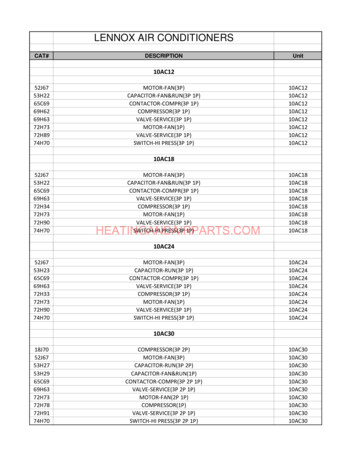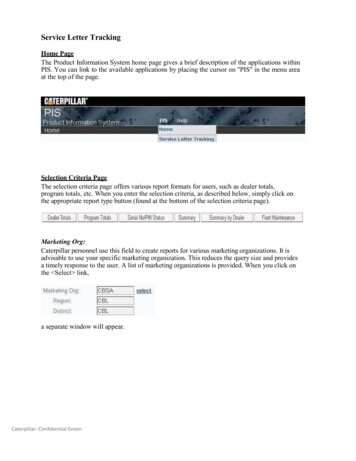
Transcription
Service Letter TrackingHome PageThe Product Information System home page gives a brief description of the applications withinPIS. You can link to the available applications by placing the cursor on "PIS" in the menu areaat the top of the page.Selection Criteria PageThe selection criteria page offers various report formats for users, such as dealer totals,program totals, etc. When you enter the selection criteria, as described below, simply click onthe appropriate report type button (found at the bottom of the selection criteria page).Marketing Org:Caterpillar personnel use this field to create reports for various marketing organizations. It isadvisable to use your specific marketing organization. This reduces the query size and providesa timely response to the user. A list of marketing organizations is provided. When you click onthe Select link,a separate window will appear.Caterpillar: Confidential Green
Using the drop down list box, select the appropriate marketing organization. You have theoption to manually enter the Marketing Org: abbreviation. However, if you enter an incorrectMarketing Org: abbreviation, the system may return irrelevant information. If you enter adealer code in the Dealer: field, the correct marketing organization is assigned automatically.The default selection for this area is “ALL.”Region and District:Caterpillar personnel use this field to create reports for different Regions and Districts. If youselect a Marketing Org:, the system defaults to all regions and districts within that marketingorganization. You also have the option to specify region and/or district when selecting aMarketing Org: (please refer to Marketing Org: instructions for using the drop down list box).If you enter a dealer code in the Dealer: field, the correct marketing organization, region, anddistrict are assigned automatically. The default selection for this area is “ALL.”Product Type:Most of the descriptions are the same as we use on other web databases. Once you haveselected a product type, you can hold down the Ctrl key and then scroll to continue selectingadditional product types if needed. The default selection for this area is “ALL.”Product Family:This is a sub group under product type. Once you have selected a product family, you can holddown the Ctrl key and then scroll to continue selecting additional product families if needed. Thedefault selection for this area is “ALL.”Product Model:This is a sub group under product family and product type. Once you have selected aProduct Model, you can hold down the Ctrl key to continue selecting additional models.The default selection for this area is “ALL.”Serial No/PIN:These are all serial numbers (product identification numbers) available based on the ProductCaterpillar: Confidential Green
Type, Product Family and Product Model selected above. If you cannot find the serial numberprefix, you may need to change the Product Type, Product Family, or Mfg Model selected.Sometimes it is better to leave the above Product Type, Product Family or ProductModel selection areas as “ALL.” This ensures that all Serial No/PIN: prefixes areavailable for selection. The default selection for this area is “ALL.”Dealer:You can put any four-position Caterpillar dealer or branch code. Click on select next to thedealer input box and you will receive a drop down box of related dealers to the dealeroriginally entered. You can also choose additional dealer relationships by checking theboxes next to the select. The additional relationships include TEPS, AMD, OEM, andOther. Other includes all other relationships that have not been already included.Note: We have added the list of actual dealer codes assigned to each serial number on theSerial No/Pin Status Page. This list can be transferred to an Excel spreadsheet for furthermanagement of service letter programs. The dealer code on the Serial No/Pin Status Pagewill match the selling or declaring dealer code on file at the time delivery information wasreported in the JIZ111 program 05. Please reference the Reports section for additionalinformation regarding Excel spreadsheets.Fleet Id:You can create your own personal fleet IDs. If you have specific serial numbers you want totrack, you can set up a fleet. It will be available to you only. To set up a fleet, you mustselect the Fleet Maintenance option at the bottom of the screen and then type in a fleetID. This just has to be some name that describes the fleet of serial numbers. Once you haveentered a fleet ID and pressed Save , you will be able to manually enter the eight-digitserial numbers of the product in the fleet.Note: It is best to place a space or coma between serial numbers. Once all the serialnumbers have been entered, you must Save your entries. You can view service letterinformation on these serial numbers when the fleet name is entered into the Fleet Id: field.Service Letter Origination (Date From: & Date To:):This allows you to select service letter information based on the service letter issued date.If both dates are blank, the search will include valid service letters for all available years.Rows Per Page:The default for displaying the resulting data of a query is 50 lines per pages. Although youCaterpillar: Confidential Green
can change this value, response time will be affected if this value is increased. If you want totransfer the resulting data to an Excel spreadsheet, this field must be set to a high number.Response time will be slower, but this will allow all resulting data to be transfer to an Excelspreadsheet.All / Open / Complete:All / PIP / PIP Safety/ PIP priority/PSP Before/After / AfterContainment Before/After / Containment After OnlyAll / Not Terminated / Terminated:This section allows you to customize the report. For instance, you can select:All / All/ All – returns all open PIPs/PSPs, all completed PIPs/PSPs, and Terminated or NotTerminated PIPs/PSPs.Open / PIP – returns all open PIPsOpen / PIP Safety – returns all open Safety PIPsOpen / PIP Priority – returns all open Priority PIPsOpen / PSP – returns all open Before/After, After, ContainmentBefore/After and Containment After Only PSPsComplete / PIP – returns all completed PIPsComplete / PIP Safety – returns all completed Safety PIPsComplete / PIP Priority– returns all completed Priority PIPsComplete / PSP – returns all completed Before/After, After, Containment Before/Afterand Containment After Only PSPsInclude Additional Information:When this box is checked it will provide both delivery date and Service Letter Allowancedata that can similarly be found inside of SIS on the actual service letter entered from 2006 topresent within only the serial number/pin status screen. Please refer to the official serviceletter for exact numbers.Saved Searches:This section allows you to save specific Selection Criteria as a saved search. You can load asaved search, so that it quickly populates the Selection Criteria. Only you can see your savedsearches.Load Selected Search – populates the saved Selection Criteria onto the pageDeleted Selected Search – deletes the Saved Search that is selected in the dropdownSave Current Search – saves the current specified Selection CriteriaCaterpillar: Confidential Green
To load a search – select a Saved Search from the dropdown, and click ‘Load Selected Search’To delete a search - select a Saved Search from the dropdown, and click ‘Delete SelectedSearch’To save a search – click ‘Save Current Search’. This will save all of the current values in theSelection Criteria (Marketing Org, Region, District, Product Type, etc.)After clicking ‘Save Current Search’ a popup will display. Enter the name of the search youwould like to save.A pop-up will appear indicating if the search was saved.To update an existing saved search – Click ‘Save Current Search’. Input the search name youwould like to update. Confirm that you would like to update the search.Note: The saved search does not save what report to run (ex. Dealer Totals, Program Totals, etc.)and the report type must be specified after loading a saved search.Caterpillar: Confidential Green
Dealer Totals PageThis page shows the selected dealer totals with additional columns to show how many serviceletters were completed in the last two years (currently 2002 and 2003).Program Totals PageThis screen shows you all the programs available on product assigned to a dealer'sterritory and the level of completion. You can select the Service Letter number and godirectly to SIS Web to view the service letter.Note: SIS will provide a message if the service letter is not on SIS web to reference.Serial No/Pin Status PageThis screen shows you a break down of each serial number in alphanumeric order based onthe selection criteria entered. It is a good starting point for transferring data to an Excelspreadsheet to start tracking completion of service letters. A column will show which branch isassociatedwith each machine. All machines still come under the main store dealer code, but this is oneway to sort out a branch store. You can select the Service Letter number and go directly to SISWeb to view the service letter.The Service Claim Allowance Information may be viewed on the “Serial No/PIN Status”screen. To view this information, click “View” under “More Information”Caterpillar: Confidential Green
Summary PageThis screen gives an overall view of what the dealer has for completion rates. For the Before/After section, you can view which PSPs were done before and after by clicking onthe blue Before/After bar. To improve the response time, it was decided to make this apreliminary Summary report without the Before/After detail and allow this to be selectedlater if needed.Summary By Dealer PageThis screen gives you the same information as the Summary page but by Dealer and it is notbroken down by PIP's and PSP's.ReportsResults for these searches can be captured for an Excel sheet or a PDF report. You only have toget the results and then select which report type you would like. The excel report is completeand columns are assigned. You may want to select File and Save As. to save for further sorting.HelpThe "Help" selection on the menu on each page has the following selections:Documentation:This is the document that you are reading.Feedback:This screen allows you to E-mail the support analyst for this application.Support:Caterpillar: Confidential Green
This screen displays the support number to call if there are any problems with thisapplication.General InformationNavigation:To navigate between pages use the page links.Within the reports always use the Selection Criteria link for moving back.If you use the browser’s Back button on the tool bar, you will loose the information youhave already entered. For example, if you enter the Marketing Org:, Region, District:,Dealer:, and Product Type:, create a unique dealer report, and then decided to changesomething in the search criteria, the browser’s Back button will you force to recreate thewhole report again. If you use the Selection Criteria link, the information you originallyentered will be pre-filled.Cancellation:If you use the browser’s Stop button, this does NOT cancel the database query. The browseris no longer responding, but the database query is still being performed. Although it is notsuggested, you may use the browser’s Stop button to cancel the browser’s request.If you have other reports to generate, use a separate browser and leave the “long-running”report. Eventually that data will be returned. Some of these queries are extremely large andmay take several minutes.Caterpillar assignment of the responsible Dealer to PIPs/PSPs:The declaring dealer from the Customer Name and Address database is assigned(if not Z800 or blank).If the declaring dealer is Z800 The most recent repairing dealer is assigned if repair date is later than theZ800 entry. If Z800 entry is the latest date or no prior repair is found, Z800 isassigned.If the declaring dealer is blank The most recent repairing dealer is assigned If no prior repair entry is found, the dealer with address nearest to thecustomer (by zip code) is assigned. If no dealer is found by address logic, the selling dealer is assigned.Caterpillar: Confidential Green
Note: SIS will provide a message if the service letter is not on SIS web to reference. Serial No/Pin Status Page This screen shows you a break down of each serial number in alphanumeric order based on the selection criteria entered. It is a good starting point for transferring data to an Excel spreadsheet to start tracking completion of service letters. A column will show which branch is .
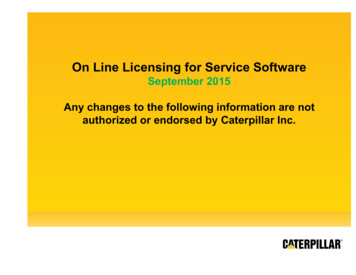
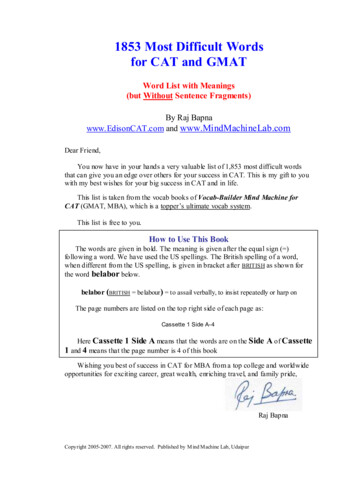

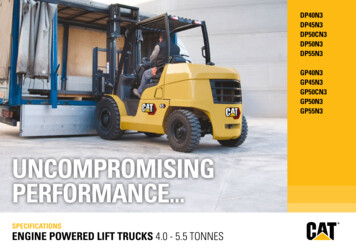
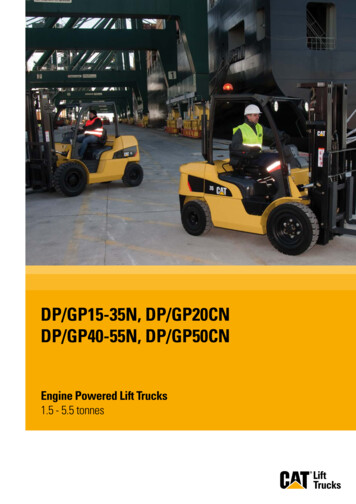
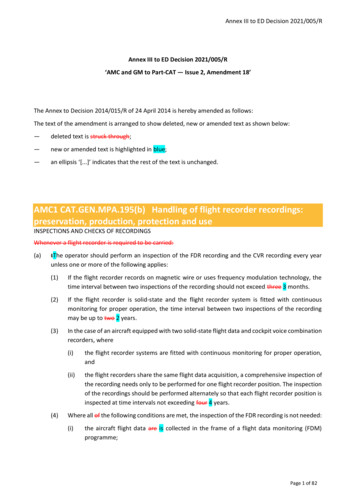
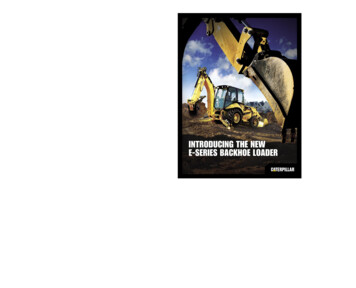
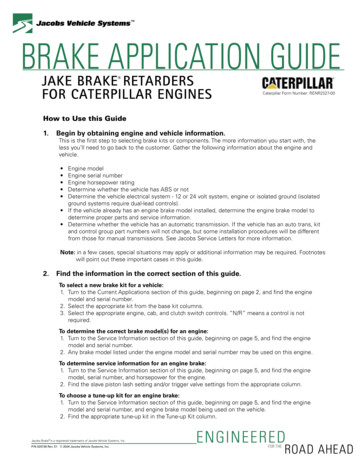
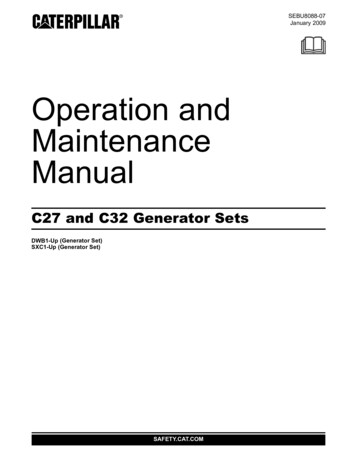
![Welcome! [benefits.cat ]](/img/7/post-64slides-oneexchange-caterpillar-combined.jpg)