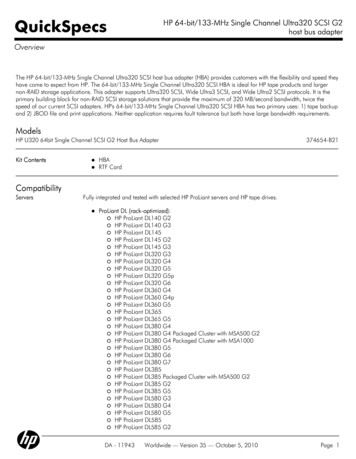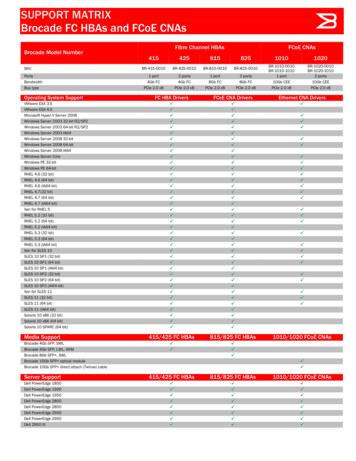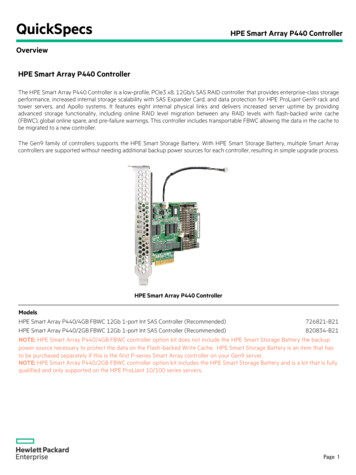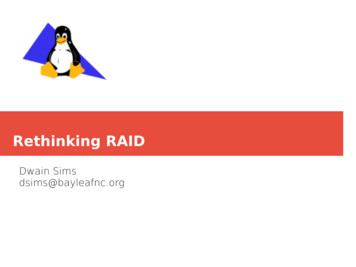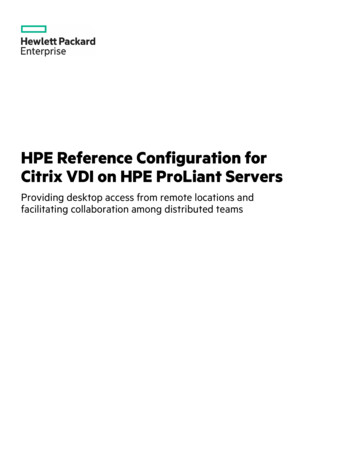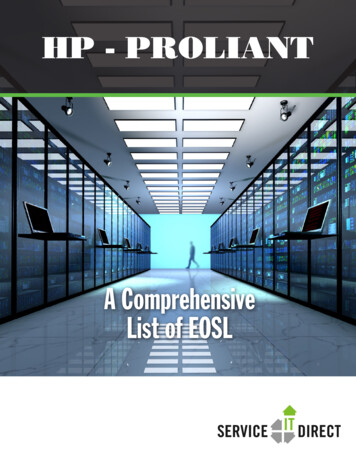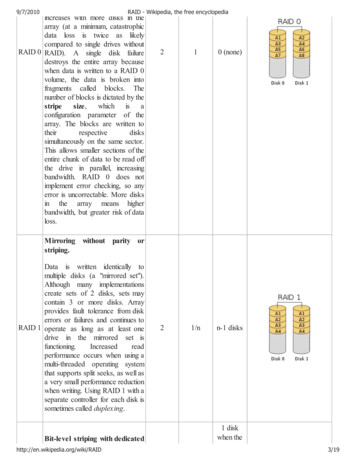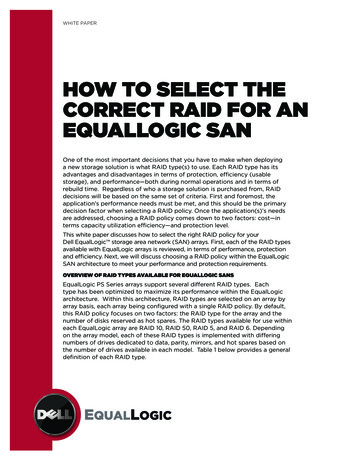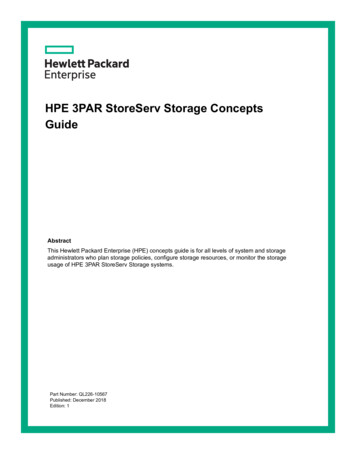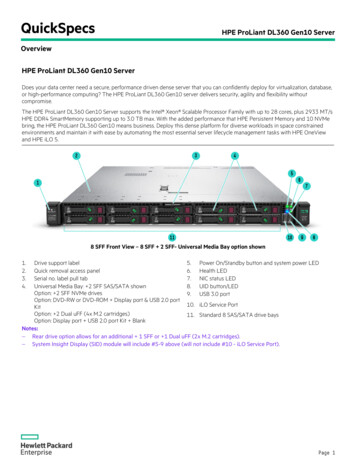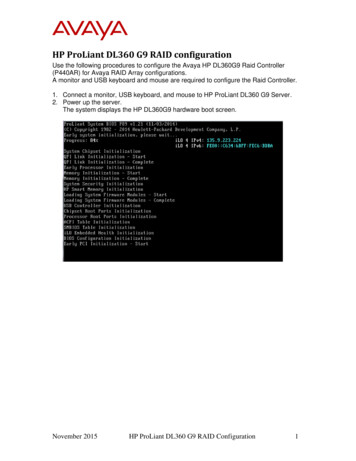
Transcription
HP ProLiant DL360 G9 RAID configurationUse the following procedures to configure the Avaya HP DL360G9 Raid Controller(P440AR) for Avaya RAID Array configurations.A monitor and USB keyboard and mouse are required to configure the Raid Controller.1. Connect a monitor, USB keyboard, and mouse to HP ProLiant DL360 G9 Server.2. Power up the server.The system displays the HP DL360G9 hardware boot screen.November 2015HP ProLiant DL360 G9 RAID Configuration1
3. When the system displays the HP Splash screen, press F9 to go to SystemUtilities.4. Highlight System Configuration and press Enter to select.November 2015HP ProLiant DL360 G9 RAID Configuration2
5. Move cursor to highlight Embedded RAID : Smart Array P440arController and press Enter.6. Move cursor to highlight Exit and launch HP Smart StorageAdministrator (HPSSA) and press Enter to select.The system loads the HP Smart Storage Tool and displays the HPSmart Storage Administrator screen.November 2015HP ProLiant DL360 G9 RAID Configuration3
7. In left column, select Smart Array P440ar.8. Select the Configure button under Actions.November 2015HP ProLiant DL360 G9 RAID Configuration4
9. Select the Clear Configuration button to remove any data or currentarray configurations. Select Clear/Confirm and Finish buttons to finalizeClear Configuration job. If the Clear Configuration button is notavailable move to next step.10. Select the Create Array button under Actions to initiate Arraycreation.November 2015HP ProLiant DL360 G9 RAID Configuration5
11. Select all drives to be included (as indicated by check mark) in Array and click theCreate Array button.12. Select RAID settings according to Avaya application. Generally, settings onthis page should be left at default values unless otherwise specified by Avayaapplication documentation. If the HP default setting does not align with Avayaspecified configuration, the RAID Level needs to be changed. Select the CreateLogical Drive button to create the Logical (Virtual) Drive.Avaya RAID configuration matrix:November 2015HP ProLiant DL360 G9 RAID Configuration6
# ofHDDsinstalledRAIDoptionApprox. Logical(Virtual) Drive Sizebased on 300GBHDDsN/A1N/A234155 or 10279.4 GB558.7 GB838.1 GB or 558.7GB5655, 10 or501.09TB1.4 TB, 838.1 GB or1.09TBNotesMust have at least 2 HDDsInstalledSet for RAID 1Set for RAID 5User should set for RAID 5 or1 0 depending on AvayaApplication.User should set for RAID 5User should set for RAID 5, 1 0or 50 depending on AvayaApplication.The system displays following message: Logical (Virtual) Drive wassuccessfully created.13. Click Finish to exit application or to delete current array and start new Arraycreation process.November 2015HP ProLiant DL360 G9 RAID Configuration7
14. Select “X” in upper right corner of screen to Exit Array tool or click theClear Configuration button to start new array creation process. Onceexited from this tool software installation can commence.November 2015HP ProLiant DL360 G9 RAID Configuration8
Supplementary RAID Array configuration size example screens:1. Example 2x300GB RAID 1.November 2015HP ProLiant DL360 G9 RAID Configuration9
2. Example 4x300GB RAID 5.November 2015HP ProLiant DL360 G9 RAID Configuration10
3.Example 4x300GB RAID 1 0.November 2015HP ProLiant DL360 G9 RAID Configuration11
HP ProLiant DL360 G9 RAID configuration Use the following procedures to configure the Avaya HP DL360G9 Raid Controller (P440AR) for Avaya RAID Array configurations. A monitor and USB keyboard and mouse are required to configure the Raid Controller. 1. Connect a monitor, USB keyboard, and mouse to HP ProLiant DL360 G9 Server. 2. Power up the server.