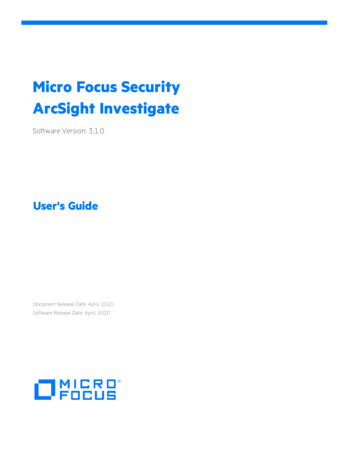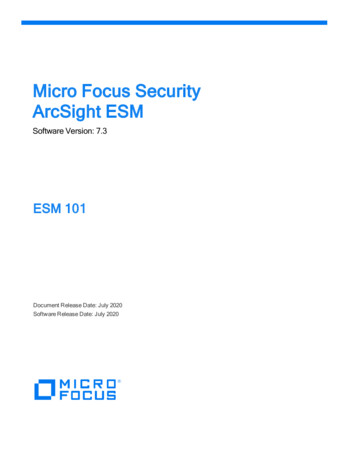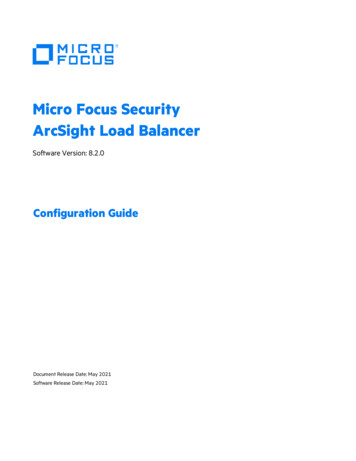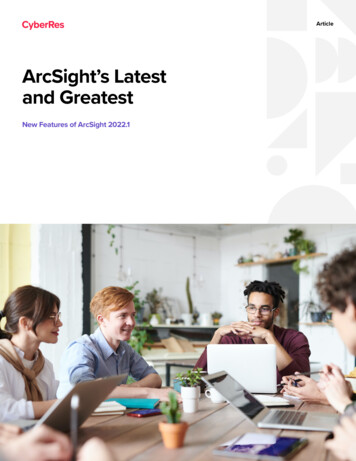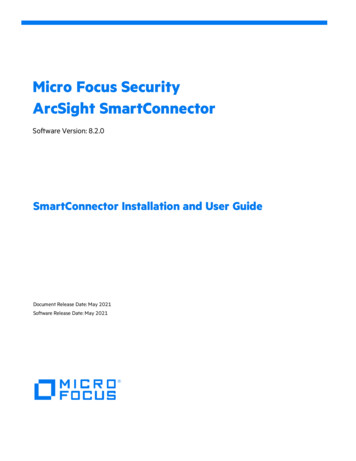
Transcription
Micro Focus SecurityArcSight SmartConnectorSoftware Version: 8.2.0SmartConnector Installation and User GuideDocument Release Date: May 2021Software Release Date: May 2021
SmartConnector Installation and User GuideLegal NoticesMicro FocusThe Lawn22-30 Old Bath RoadNewbury, Berkshire RG14 1QNUKhttps://www.microfocus.comCopyright Notice Copyright 2021 Micro Focus or one of its affiliatesConfidential computer software. Valid license from Micro Focus required for possession, use or copying. Theinformation contained herein is subject to change without notice.The only warranties for Micro Focus products and services are set forth in the express warranty statementsaccompanying such products and services. Nothing herein should be construed as constituting an additional warranty.Micro Focus shall not be liable for technical or editorial errors or omissions contained herein.No portion of this product's documentation may be reproduced or transmitted in any form or by any means, electronicor mechanical, including photocopying, recording, or information storage and retrieval systems, for any purpose otherthan the purchaser's internal use, without the express written permission of Micro Focus.Notwithstanding anything to the contrary in your license agreement for Micro Focus ArcSight software, you mayreverse engineer and modify certain open source components of the software in accordance with the license terms forthose particular components. See below for the applicable terms.U.S. Governmental Rights. For purposes of your license to Micro Focus ArcSight software, “commercial computersoftware” is defined at FAR 2.101. If acquired by or on behalf of a civilian agency, the U.S. Government acquires thiscommercial computer software and/or commercial computer software documentation and other technical data subjectto the terms of the Agreement as specified in 48 C.F.R. 12.212 (Computer Software) and 12.211 (Technical Data) of theFederal Acquisition Regulation (“FAR”) and its successors. If acquired by or on behalf of any agency within theDepartment of Defense (“DOD”), the U.S. Government acquires this commercial computer software and/orcommercial computer software documentation subject to the terms of the Agreement as specified in 48 C.F.R.227.7202-3 of the DOD FAR Supplement (“DFARS”) and its successors. This U.S. Government Rights Section 18.11 is inlieu of, and supersedes, any other FAR, DFARS, or other clause or provision that addresses government rights incomputer software or technical data.Trademark NoticesAdobe is a trademark of Adobe Systems Incorporated.Microsoft and Windows are U.S. registered trademarks of Microsoft Corporation.UNIX is a registered trademark of The Open Group.Documentation UpdatesThe title page of this document contains the following identifying information:lSoftware Version numberlDocument Release Date, which changes each time the document is updatedlSoftware Release Date, which indicates the release date of this version of the softwareTo check for recent updates or to verify that you are using the most recent edition of a document, go /documentationMicro Focus SmartConnector (8.2.0)Page 2 of 148
SmartConnector Installation and User GuideSupportContact InformationPhoneA list of phone numbers is available on the Technical SupportPage: ntact-informationSupport Web ht Product o Focus SmartConnector (8.2.0)Page 3 of 148
SmartConnector Installation and User GuideContentsOverview of SmartConnectors9SmartConnector FeaturesData CollectionData EncryptionCaveatsEvent Filtering and AggregationFilteringAggregationUnique Generator IDData Mapping to Vendor EventsFIPS ComplianceFIPS Suite BFIPS Compliant ConnectorsFIPS Non-Compliant SmartConnectorSmartConnector Not Certified as FIPS Compliant1011111212121313141415151515Types of SmartConnectorsAPI ConnectorsDatabase ConnectorsFile ConnectorsFlexConnectorsMicrosoft Windows Event Log ConnectorsModel Import ConnectorsOther ConnectorsConnectors that Use Multiple MechanismsConnectors that Use TCP in Special FormatsScanner ConnectorsSNMP ConnectorsSyslog Connectors16161617171819191919192021Types of DestinationsArcSight Manager (encrypted)ArcSight Logger SmartMessage (encrypted)ArcSight Logger SmartMessage Pool (encrypted)Sending Events from Logger to a ManagerSending Events to Both Logger and a ManagerSending Events to Logger23232324242526Page 4 of 148
SmartConnector Installation and User GuideForwarding Events from ESM to LoggerAmazon S3CEF FileCEF SyslogCEF Encrypted Syslog (UDP)CSV FileRotating Event DataMicrosoft Azure Event HubTransformation HubRaw Syslog27282829293030313133SmartConnector Installation OverviewDeployment ScenariosScenario 1: Connectors Reside on Three Different DevicesScenario 2: Connectors Reside on a Host MachineScenario 3: Connectors Reside on ESM ManagerScenario 4: Connectors are Configured to Send Events to LoggerIdentifying ArcMC Deployment ScenarioArcSightLoggerArcSight ESMESM and Logger34343435363737373737Planning to Install and DeployInstallation ChecklistReviewing the Considerations and Best PracticesUser Privileges When Installing (UNIX only)When Running As a ServiceWhen Running in Standalone ModeEstimating Storage RequirementsUnderstanding the Turbo Mode3939404141434444Installing SmartConnectorsUnderstanding Installation ParametersGlobal ParametersDestination ParametersArcSight Manager (Encrypted)ArcSight Logger SmartMessage (Encrypted)ArcSightLogger SmartMessage Pool (Encrypted)Amazon S3Amazon S3 Default ParametersCEF File46464648484949505152Page 5 of 148
SmartConnector Installation and User GuideCEF SyslogCEF Encrypted Syslog (UDP)CSV File InstallationMicrosoft Azure Event HubTransformation HubRaw SyslogInstalling and Configuring SmartConnectors by Using the WizardInstalling the Core SoftwareConfiguring the SmartConnectorCompleting Installation and ConfigurationInstalling SmartConnectors From the Command LineInstalling the SmartConnectors in Silent ModeRecording the Configuration ParametersSetting GEID while installing in Silent ModeUsing the Properties File for Unattended InstallationInstant Connector Deployment from ArcMC52535455565859595960606161626365Running SmartConnectorsRunning in Standalone ModeRunning as a Windows ServiceRunning Connectors as a UNIX Daemon66666667Managing SmartConnectors with ArcSight Management CenterBenefits of Using ArcMC to Manage SmartConnectorRemotely Managing Software-Based ConnectorsLogin Credentials for Software-Based Connector Remote ManagementGrouping of Connectors6868697070Managing SmartConnector DestinationsConfiguring Additional DestinationsAdding a Failover DestinationRe-registering a DestinationRemoving a Destination7272727373Configuring Destination SettingsConfiguring BatchingConfiguring Time CorrectionConfiguring Device Time Auto-CorrectionConfiguring Time CheckingConfiguring CachingConfiguring NetworkConfiguring Connector Networks and Zones7575767778798087Page 6 of 148
SmartConnector Installation and User GuideConfiguring Field-Based AggressionConfiguring Filter AggregationConfiguring ProcessingConfiguring Payload SamplingConfiguring Filters899192100101Managing SmartConnector ConfigurationsModifying SmartConnector SettingsManaging SmartConnector Filter ConditionsManaging Customized Event FiltersConfiguring Custom Event FilterGet StatusExamples of PatternsLog Messages in agent.logConfiguring the Reconnecting Feature for Load BalancerConfiguring Persistent SmartMessage TransportSpecifying IP Address on Devices with Multiple Network InterfacesDefining Default and Alternate Configurations from ArcSight ConsoleConfiguring Multiple Lines of Table ParametersConfiguring Connector with Third-party ApplicationManaging 113114Enabling FIPS SupportManually Enabling FIPS SupportManually Enabling FIPS ModeEnabling FIPS Suite B ModeManually Enabling FIPS Suite B SupportLimitationsCEF Syslog as the DestinationMicrosoft SQL JDBC DriverPassword ManagementStore ValuesEntries for the agent.properties FileUpgrading Connectors Remotely from ArcSight Management CenterClient 119Upgrading ConnectorsUpgrade ConsiderationsAfter UpgradingUpgrading Connectors LocallyUpgrading Connectors from ESM120120120121121Page 7 of 148
SmartConnector Installation and User GuideUpgrading Connectors Remotely From ESMUpgrading to the New AES-GCM Data Encryption Scheme122122ArcSight Update Packs (AUPs)ArcSight Content AUPsESMESM or LoggerConnectorLoggerESM Generated AUPsSystem Zones UpdatesUser Categorization UpdatesUser Zones Updates124124124125125125125125126126Uninstalling a SmartConnector127TroubleshootingCertificate Issue while Integrating Connector with Third-party ApplicationDiagnosing Common Transformation Hub IssuesTransformation Hub Cluster DownPod Start OrderCannot query ZooKeeperCommon Errors and Warnings in ZooKeeper logsCommon Errors and Warnings in Kafka logsDiagnostic Data and ToolsSmartConnector Installed on Windows Servers Taking Up Disk SpaceSmartConnector or Collector Remote Connections Failing Due to Low EntropyMaster or Worker Nodes DownTuning Transformation Hub PerformanceIncreasing Stream Processor EPSIncreasing Kafka Retention Size or TimeAdding a New Worker NodeVerifying the Health of the Transformation Hub ClusterSelf-Healing for Unparsed EventsNew PropertiesSmartConnector Commands QueueTLS Warning when Running a 135135135135136137137137138Frequently Asked Questions139Send Documentation Feedback148Page 8 of 148
SmartConnector Installation and User GuideOverview of SmartConnectorsSmartConnectors intelligently collect a large amount of heterogenous raw event data fromsecurity devices in an enterprise network, process the data into ArcSight security events, andtransport data to destination devices. The values such as severity, priority, and time zone arenormalized into a common format and the data structure is normalized into a commonschema. This allows you to find, sort, compare, and analyze all events using the same eventfields.SmartConnectors are built on a connector framework, which offers advanced features such asthrottling, bandwidth management, caching, state persistence, filtering, encryption, and eventenrichment, to ensure reliability, completeness, and security of log collection, while alsooptimizing the network usage.The granular normalization of log data allows for the deterministic correlation that detects thelatest threats including Advanced Persistent Threats and prepares data to be fed into machinelearning models. SmartConnector technology supports over 400 different device types, such asrouters, e-mail servers, anti-virus products, firewalls, intrusion detection systems (IDS), accesscontrol servers, VPN systems, anti-DoS appliances, operating system logs, and other sourcesthat detect and report security or audit information.SmartConnectors leverage ArcSight’s industry-standard Common Event Format (CEF) for bothMicro Focus and certified device vendors. This partner ecosystem keeps growing not only withthe number of supported devices but also with the level of native adoption of CEF from devicevendors.Note: The certified device versions currently documented in individual SmartConnectorconfiguration guides are versions that are tested by ArcSight Quality Assurance. For minor deviceversions that fall in between certified versions, it has been our experience that vendors typicallydo not make major changes to the event generation mechanism in minor versions. Therefore,we consider these versions to be supported. Minor adjustments can be accommodated by parseroverrides as needed. For example, while Extreme Networks Dragon Export Tool versions 7.4 and8.0 are certified versions, Dragon Export Tool version 7.5 is supported.Overview of SmartConnectorsPage 9 of 148
SmartConnector Installation and User GuideSmartConnector FeaturesConnectors both receive and retrieve information from network devices. If the device sendsinformation, the connector becomes a receiver. But, if the device does not send information,the connector can retrieve it.SmartConnectors are also available to forward events between Micro Focus ArcSight systemssuch as Transformation Hub and ESM, enabling the creation of multi-tier monitoring andlogging architectures for large organizations and Managed Service Providers.Connectors perform the following tasks:lllllllCollect all the data from a source device, which eliminates the need to return to the deviceduring an investigation or audit.Parse individual events and normalize event values such as severity, priority, and time zoneinto a common schema (format) for use by the ESM Manager.Filter out data that is not needed for analysis, thus saving network bandwidth and storagespace (optional).Filter and aggregate events to reduce the volume sent to the Manager, ArcSight Logger, orother destinations, which reduces event processing time and increases efficiency of ArcSight.Categorize events by using a common, human-readable format, saving time, and making iteasier to use the event categories to build filters, rules, reports, and data monitors.Add device and event information to it to complete the message and send it to theconfigured destination.Pass processed events to the ESM Manager.After the connectors normalize and send events to the ESM Manager, the events are stored inthe centralized ESM database. ESM then filters and cross-correlates these events with rules togenerate meta-events. The meta-events then are automatically sent to administrators withcorresponding Knowledge Base articles that contain information supporting their enterprise’spolicies and procedures.Depending on the network device, some connectors can issue commands to devices. Theseactions can be executed manually or through automated actions from rules and some datamonitors.Specific connector configuration guides document device-to-ESM event mapping informationfor individual vendor devices, as well as specific installation parameters and configurationinformation.SmartConnector FeaturesPage 10 of 148
SmartConnector Installation and User GuideData CollectionConnectors are specifically developed to work with network and security products by usingmultiple techniques such as simple log forwarding and parsing, direct installation on nativedevices, SNMP, and syslog.The connectors support the following data collection and event reporting formats:lLog File Readers (including text and log file)lSysloglSNMPlDatabaselXMLlProprietary protocols, such as OPSECThe ArcSight ESM Console, ESM Manager, and connectors communicate using HTTP overSecure Sockets Layer (SSL also referred to as HTTPS).Different connectors are available for the following types of vendor devices:lNetwork and host-based IDS and IPSlVPN, Firewall, router, and switch deviceslVulnerability management and reporting systemslAccess and identity managementlOperating systems, Web servers, content delivery, log consolidators, and aggregatorsFor more information about the types of SmartConnectors, see "Types of SmartConnectors" onpage 16.Data EncryptionConnectors provide SecureData format-preserving encryption to adhere to the regulatoryrequirement, which mandates that data leaving the connector machine to another destinationmust be encrypted. This feature is supported only on Linux and Windows 64-bit platforms. Formore information about the format preserving parameters for connectors, refer to theConfiguration Guide for the specific connector.You can enable data encryption either during installation or while configuring a connector. Youmust provide the URL of the encryption server, the identity and shared secret configured forData CollectionPage 11 of 148
SmartConnector Installation and User GuideSecureData, and the fields to be encrypted when configuring the connector. If a proxy isenabled for the machine, you need a proxy host and port for an HTTP connection.CaveatsllllIf you enable encryption, you cannot change any of the encryption parameters later. Tochange any parameters, you must reinstall the connector.To enable encryption on a connector that is already installed, use the wizard to select theModify Connector Parameters option.In deployments where multiple connectors are chained or cascaded before reaching thedestination, the encryption must only be enabled at the very first connector.Encryption of address fields including the IP addresses and MAC addresses are notsupported.lIf the input data to be encrypted is in digits, then it must be at least three characters long.lAdditional data fields cannot be selected for encryption.lllFor event data transfer, although the connector and the destination can be set to FIPScompliant mode, if encryption is enabled, the communication between the connector andthe secure server is not FIPS-compliant.Derived event fields cannot be chosen for encryption. If any of the derived fields needencryption, include the parent field for encryption.For optimum performance, the number of encrypted fields must be limited to 20.Event Filtering and AggregationFilteringYou can add filter conditions to sort the events passed to the destination according to specificcriteria during SmartConnector installation and configuration. For example, you can use filtersto sort out events with certain characteristics, from specific network devices, or generated byvulnerability scanners. The events that do not meet the Connector filtering criteria are notforwarded.To remove events that are not of interest or include only events that are of interest to yourorganization before they are ingested, you can use Customized Events Filtering.For more information about configuring Filtering, see Managing SmartConnector FilterConditions.CaveatsPage 12 of 148
SmartConnector Installation and User GuideAggregationThe Connector can be configured to aggregate (summarize and merge) events that have thesame values in a specified set of fields, either for a specified number of times or within aspecified time limit.Connector aggregation compiles events with matching values into a single event. Theaggregated event contains only the values that are common to events, and the earliest starttime and latest end time. This reduces the number of individual events that must be evaluated.An event that repeats every 500 ms, for example, can be represented by a single event that isgenerated every 10 seconds, producing a 20:1 event compression. Individual connectors can beconfigured to aggregate events, thus reducing event traffic to the ESM Manager and thestorage requirements in the ESM database.For example, if the connector is configured to aggregate events with a certain Source IP andPort, Destination IP and Port, and Device Action whenever the events occur 10 times in 30seconds. If 10 events with these matching values are received by the connector within thattime frame, they are grouped into a single event with an aggregated event count of 10.If the 30-seconds time frame expires and the connector receives only two matching events, theconnector creates a single aggregated event with an aggregated event count of two. If 900matching events are generated during 30 seconds, the connector creates 90 aggregatedevents, each with an aggregated event count of 10.Firewalls are a good candidate for aggregation because of the volume of events with similardata coming in from multiple devices.Unique Generator IDGlobally unique event ID (GEID) is an optional feature that can be enabled by updating certainparameters. Ideally, each event passing through an ArcSight product must be assigned a GEID.GEIDs are a value between 1 to 16383, and follow a sequential order that can register up toone million instances per second. Previous SmartConnector versions must be upgraded so thatthe events are properly assigned with GEIDs. GEIDs cannot be unassigned.Note: If internal and audit events are generated in a destination or in a connector, each of themare unique events with unique GEIDs. If an internal or audit event is duplicated, the GEID and theEvent ID will be the same.If you do not specify a value:AggregationPage 13 of 148
SmartConnector Installation and User GuidelllllThe GEID generated by the connector sets zero as the default value.The connector wizard displays a message, indicating that the Unique Generator ID has notbeen set.The agent.log file displays a message, indicating that the Unique Generator ID has not beenset.When you create the silent-properties file, the value for thecontaineroptionsconfig.agent.generator.id property will be empty.Events will not be processed for any destinations in certain configurations, such as AmazonS3 as one of the destinations or the Check Event Integrity Method parameter is selected asRecon for any destination.Data Mapping to Vendor EventsConnectors collect the vendor-specific event fields logged by a network device. Before theseevents are forwarded to their configured destination the events are mapped to the ArcSightdata fields within the connector, based on the ArcSight ESM schema.For specific mappings between the connector data fields and supported vendor-specific eventdefinitions, see the configuration guide, available on ArcSight SmartConnectorsDocumentation, for the device-specific connector. For example: for the SmartConnector forCisco PIX/ASA Syslog mappings, see the SmartConnector for Cisco PIX/ASA Syslog configurationguide.General mappings for ArcSight Common Event Format connectors are documented in theArcSight Common Event Format (CEF) Guide, also known as Implementing ArcSight CommonEvent Format (CEF).For information about mappings for a connector from the certified CEF vendor, see theirproduct documentation, available on the Micro Focus Enterprise Security Technology Alliancessite on Protect 724 at nologyAlliances/ctp/technology-alliancesFIPS ComplianceUnder the Information Technology Management Reform Act (Public Law 104-106), theSecretary of Commerce approves standards and guidelines that are developed by the NationalInstitute of Standards and Technology (NIST) for Federal computer systems. These standardsand guidelines are issued by NIST as Federal Information Processing Standards (FIPS) for usegovernment-wide. NIST develops FIPS when there are compelling Federal governmentrequirements such as for security and interoperability and there are no acceptable industrystandards or solutions.Data Mapping to Vendor EventsPage 14 of 148
SmartConnector Installation and User GuideFIPS mode is supported on local, and remote SmartConnectors.Note: When FIPS-compliant connectors connect to a non-FIPS-compliant destination, the solutionis not considered FIPS compliant. Also, when the destination is installed in FIPS Suite B compliantmode, the SmartConnectors also must be installed in FIPS Suite B compliant mode.FIPS Suite BFIPS Suite B includes cryptographic algorithms for hashing, digital signatures, and keyexchange. The entire suite of cryptographic algorithms is intended to protect both classifiedand unclassified national security systems and information.FIPS Compliant ConnectorsThe following connectors are FIPS compliant:lAll syslog connectorslAll file reader connectorslAll SNMP connectorslMost database connectors (except Oracle Audit DB and when using SQL Server driverswith encryption)lCisco Secure IPS SDEE connectorslSourcefire Defense Center eStreamer connectorlCheck Point OPSEC NG connectorFIPS Non-Compliant SmartConnectorThe following SmartConnector are not FIPS compliant:lDatabase connectors using SQL Server drivers with encryptionlConnectors using Oracle driverslConnectors running on AIX or Micro Focus UX platforms onlySmartConnector Not Certified as FIPS CompliantThe following connectors are not certified as FIPS compliant:lAPI connectors with proprietary internal mechanismslWeb Services and Cloud connectorsFIPS Suite BPage 15 of 148
SmartConnector Installation and User GuideTypes of SmartConnectorsDepending on your requirement, you can select any of the following SmartConnector types:lAPI ConnectorslDatabase ConnectorslFile ConnectorslFlexConnectorslMicrosoft Windows Event Log ConnectorslModel Import ConnectorslOther connectorslScanner ConnectorslSNMP ConnectorslSyslog ConnectorsAPI ConnectorsAPI connectors use a standard or proprietary API to pull events from devices. In most cases, acertificate must be imported from the device to authenticate connector access to the device.There are also several configuration steps required on the device side. For more information,refer to the respective connector configuration guides.Database ConnectorsDatabase connectors support event collection from databases. They use SQL queries toperiodically poll for events. Connectors support major database types, including MS SQL, MSAccess, MySQL, Oracle, DB2, Postgres, and Sybase.The database user must have adequate permission to access and read the database. For Auditdatabase connectors, such as SQL Server Audit DB and Oracle Audit DB, system administratorpermission is required.Some database connectors such as the Microsoft SQL Server Multiple Instance DB connectorsupport multiple database events. Connectors such as the connector for McAfee VulnerabilityManager DB collect events from scanner databases.Note: Refer to FIPS Compliance Limitation to understand the limitations for some of the databaseSmartConnectors.Types of SmartConnectorsPage 16 of 148
SmartConnector Installation and User GuideFile ConnectorsFile connectors are normally installed on the device machine, but when the monitored files areaccessible through network shares or NFS mounts, the connectors can be installed on remotemachines as well.Types of File Connectors:lReal TimeReal Time log file connectors read normal log files in which lines are separated by a newline character or fixed length records, in which a file consists of only one line but containmultiple records of fixed length.These connectors can continue to follow a log file that retains its name or changes its namebased on the current date and other factors. Depending on the number of files monitored,Real Time connectors can be of type that monitors a single log file or of type that monitorsmultiple log files.lFolder FollowerFolder follower connectors monitor files copied to a folder. There are connectors thatmonitor a single log file in a folder and connectors that monitor log files recursively.Depending on the device type, connectors support .txt and .xml file types. Most of thescanner file connectors, such as Nessus, and NeXpose are in .xml format.The type of log file connector is not usually part of the connector name unless both types ofconnector exist for a particular device.Some connectors require a trigger file to let the connector know when the file is completeand ready for processing. This file typically has the same file name with a differentextension. Files are renamed by default to increments such as .processed, .processed.1, andso on.FlexConnectorsFlexConnectors allow you to create custom connectors that can read and parse informationfrom third-party devices and map that information to the ArcSight event schema. Whencreating a custom connector, you define a set of properties (a configuration file) that identifythe format of the log file or other source that is imported into the ESM Manager or Logger.The FlexConnector framework is a software development kit (SDK) that lets you create aconnector tailored to the devices on your network and their specific event data. For moreFile ConnectorsPage 17 of 148
SmartConnector Installation and User Guideinformation about FlexConnectors and how to use them, see the FlexConnector Developer'sGuide.Microsoft Windows Event Log ConnectorsMicrosoft Windows Event Log Connectors connect to local or remote Windows machines insidea single domain or in multiple domains, to retrieve and process security and system events.System administrators use Windows Event Log to troubleshoot errors. Each entry in the eventlog contains information related to the severity of Error, Warning, Information, and SuccessAudit or Failure Audit messages.There are following types of default Windows Event Logs:lApplication log, which tracks events that occur in a registered application.lSecurity log, which tracks security changes and possible breaches in security.lSystem log, which tracks system events.The following connectors are available for Microsoft Windows Event Log:lSmartConnector for Microsoft Windows Event LoglSmartConnector for Microsoft Windows Event Log – NativeFor more information about the Native connector, see the configuration guide for theSmartConnector for Microsoft Windows Event Log - Native.For mappings, see SmartConnector for Microsoft Windows Event Log Native WindowsSecurity Event Mappings document.lSmartConnector for Microsoft Windows Event Log – UnifiedFor more information about the Unified connector, see the configuration guide for theSmartConnector for Microsoft Windows Event Log – Unified.For mappings, see the Microsoft Windows Event Log–Unified Windows 2008/2012 SecurityEvent Mappings document.These connectors provide support for partial event parsing based on the Windows event headerfor all System and Application events. It also provides support for a FlexConnector-likeframework that lets users create and deploy their parsers to parse event description for allSystem and Application events.Some individual Windows Event Log applications are supported by the connectors for MicrosoftWindows Event Log, Microsoft Windows Event Log – Unified and Microsoft Windows Event Log– Native connectors, for which Windows Event Log
Contents OverviewofSmartConnectors 9 SmartConnectorFeatures 10 DataCollection 11 DataEncryption 11 Caveats 12 EventFilteringandAggregation 12 Filtering 12