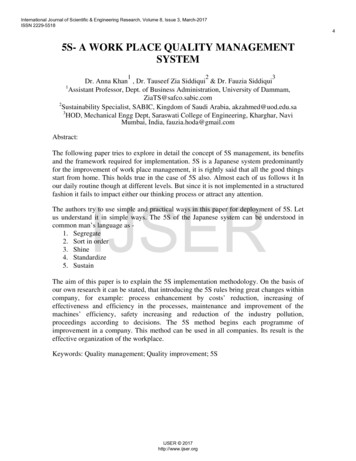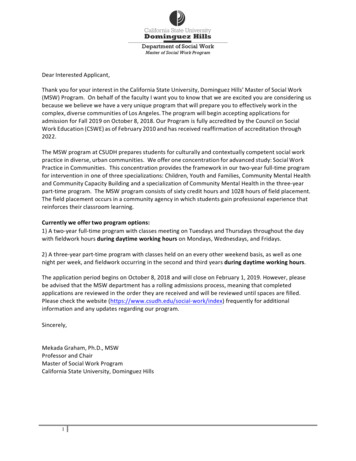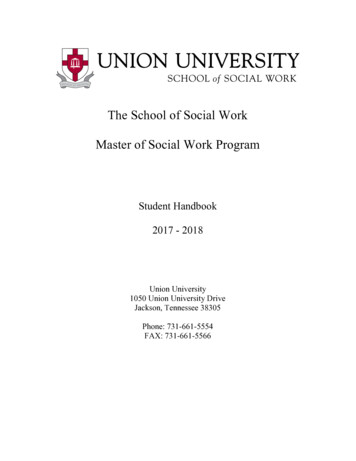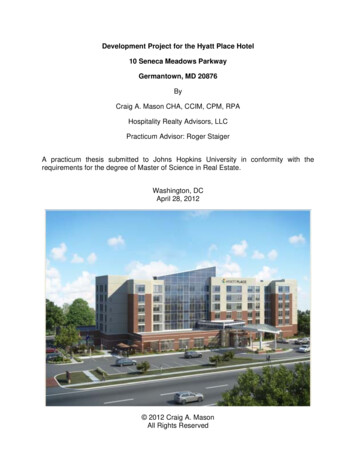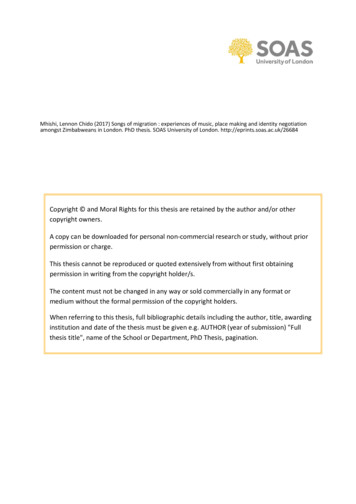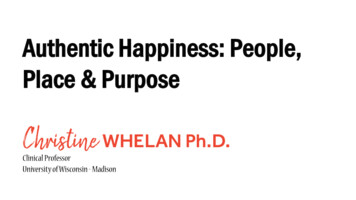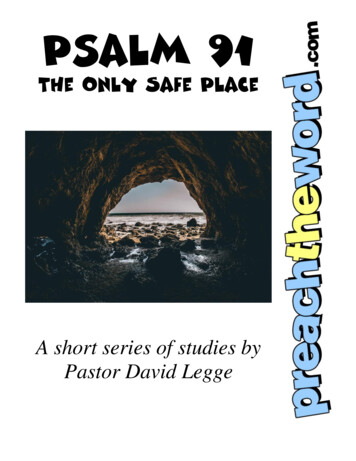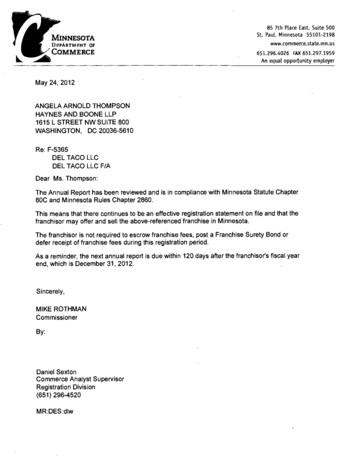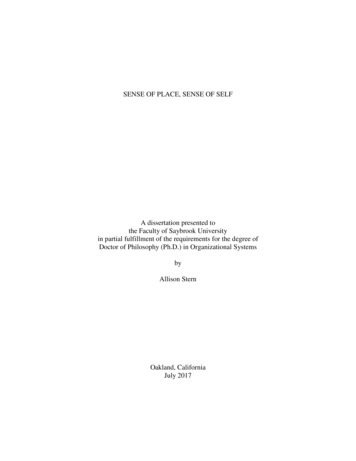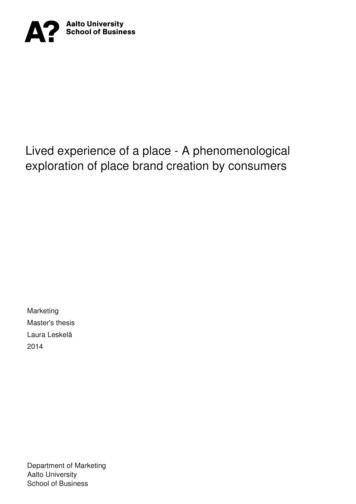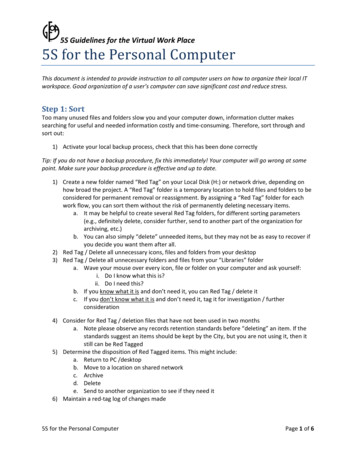
Transcription
5S Guidelines for the Virtual Work Place5S for the Personal ComputerThis document is intended to provide instruction to all computer users on how to organize their local ITworkspace. Good organization of a user’s computer can save significant cost and reduce stress.Step 1: SortToo many unused files and folders slow you and your computer down, information clutter makessearching for useful and needed information costly and time‐consuming. Therefore, sort through andsort out:1) Activate your local backup process, check that this has been done correctlyTip: If you do not have a backup procedure, fix this immediately! Your computer will go wrong at somepoint. Make sure your backup procedure is effective and up to date.1) Create a new folder named “Red Tag” on your Local Disk (H:) or network drive, depending onhow broad the project. A “Red Tag” folder is a temporary location to hold files and folders to beconsidered for permanent removal or reassignment. By assigning a “Red Tag” folder for eachwork flow, you can sort them without the risk of permanently deleting necessary items.a. It may be helpful to create several Red Tag folders, for different sorting parameters(e.g., definitely delete, consider further, send to another part of the organization forarchiving, etc.)b. You can also simply “delete” unneeded items, but they may not be as easy to recover ifyou decide you want them after all.2) Red Tag / Delete all unnecessary icons, files and folders from your desktop3) Red Tag / Delete all unnecessary folders and files from your “Libraries” foldera. Wave your mouse over every icon, file or folder on your computer and ask yourself:i. Do I know what this is?ii. Do I need this?b. If you know what it is and don’t need it, you can Red Tag / delete itc. If you don’t know what it is and don’t need it, tag it for investigation / furtherconsideration4) Consider for Red Tag / deletion files that have not been used in two monthsa. Note please observe any records retention standards before “deleting” an item. If thestandards suggest an items should be kept by the City, but you are not using it, then itstill can be Red Tagged5) Determine the disposition of Red Tagged items. This might include:a. Return to PC /desktopb. Move to a location on shared networkc. Archived. Deletee. Send to another organization to see if they need it6) Maintain a red‐tag log of changes made5S for the Personal ComputerPage 1 of 6
5S Guidelines for the Virtual Work PlaceStep 2: Set In OrderOrganize your files and folders to reduce clutter and allow for instant access:1) Establish a naming convention for files. This will make files easier to locatea. The naming convention should be used by the entire work group.b. See GFOA’s suggested guidelines for file naming conventions2) Create a folder system for organizing your work. Tips include:a. Use consistent naming methods. See Appendix 2 for an exampleb. Keep names short. Long names are hard to readc. Separate on‐going and completed work. Keeping active projects in one place makes iteasier to find and navigate files.d. Store like with like. For example, all pictures in one place, spread sheets in another.e. Avoid large folder structures. If you have so many subfolders that you can’t see them allat once, it is probably too many. An alphabetized system of folders might be a helpfulalternative if you can’t reduce the number of subject folders.f.Use short cuts and links to get to the same folder from multiple locations in your foldertree. Do not copy the folder to multiple places in your tree.g. Use specialized tools to get to your most frequently used files. Favorites, short cuts, andother similar tools can be used to quickly access your most frequently used folders,rather than navigating through your whole folder tree.3) See Appendix 2 for a sample structure for foldersTip: Make the folder names intuitive and universal. Otherwise, your colleagues have to decipher if youshare your work foldersStep 3: Shine1) Cleaning your computer and check your computer for problems:a. Clean your computer screen.b. Clean the key board.c. Clean all cables and ensure free from dust.d. Clean computer main box.e. Run system diagnostic/maintenance utilitiesi. Anti‐virusii. Disk defragmentationiii. Anti‐spywaref.Clean the start menu5S for the Personal ComputerPage 2 of 6
5S Guidelines for the Virtual Work PlaceTip: Cleaning your computer on the outside as well as the inside is important for efficiency.2) Audit that you are saving files using the correct naming conventions, and that namingconventions are being used in shared locations as well.a. You can use the Windows Explorer search feature to search for all files that werecreated or modified in a given date range. You can then audit the results to see ifconventions are being followed.Step 4: StandardizeDevelop consistency in practices over time and between your colleagues. Share best practices with yourcolleagues to ensure continued improvements.1) Document file naming standards /conventions and document retention standards2) Consider developing these into a checklist format that can be easily communicated to othersa. Develop methods to make the checklist easily accessible (e.g., a short cut on everyone’sdesktop)3) The checklist items should call for regular sorting, setting in order, and shining so that the newlyorganized file system doesn’t deteriorate.a. Appendix 1 provides an example of such a listStep 5: SustainAllocate 5 minutes a week to run through organization of your PC. A specific time should be allocated inyour Outlook diary to keep your PC working environment in tip‐top shape.1) Set Outlook appointment to repeat the PC 5S tasks2) Work with others and take the time to review your colleagues PC organization3) Consider doing occasional 5S audits of the work area, where everyone participates in a check toensure 5S standards are adhered to.Remember, 5 minutes can save the effort you spend to search through unnecessary clutter! Studiesshow that you can use your computer twice as efficiently if you organize it well!SourcesThe Lean Office Pocket Guide. MCS Media, Inc. 2009.Bhavnani, Suresh, and Bonnie John. "The Strategic Use of Complex Computer Systems." Human‐Computer Interaction 15.2 (2000): 107‐37.Adaptive Business Management Systems Ltd. (tools.adaptivebms.com)“Lean Consultant,” Graham Ross html)“File organization tips: 9 ideas for managing files and folders.” Microsoft5S for the Personal ComputerPage 3 of 6
5S Guidelines for the Virtual Work /files.aspx#fbid 0kwPJF7bvm9)5S for the Personal ComputerPage 4 of 6
5S Guidelines for the Virtual Work PlaceAppendix 1 ‐ Self‐check sheet5S Computer AuditAuditor(s):CategoryActivitySort1. Unnecessary icons, files and folders fromdesktop2. Unnecessary icons, files and folders from“Libraries” Folder3. Files that are more than 2 months old4. Emails5. Folders well organized in my documents orequivalent work space6. Folders well organized on “Desktop”7. Subfolders well organized8. Emails9. Computer screen10. Keyboard11. Cables12. Mainbox13. (for emails) No overuse of priority flag14. (for emails) No overuse of CC15. (for emails) Subscription to onlynecessary emails16. (for emails) Use of company‐wideschedule17. Audits are conducted regularly18. Audits are discussed in a group meeting19. Improvements are made from the lastauditSet‐In‐OrderShineStandardizeSustain5 or more problems, enter 03 or 4 problems, enter 12 problems, enter 21 problem, enter 30 problems, enter 4Date:Date:Date:TOTAL SCORES5S for the Personal ComputerPage 5 of 6
5S Guidelines for the Virtual Work PlaceAppendix 2 – Folder Naming Example1) Create 5 folders in your ‘Documents’ Folder:a. INBOX: Put unprocessed items that don’t have a place yet in here. This may be files andforms sent to you from colleagues that require processing.b. ACTION ITEMS: Put items requiring an action that will take more than 2 minutes in here.This may be items such as forms to fill out or files to upload.c. ON HOLD: Put items you are not ready to deal with in here. These may be items that youare unable to process at this time.d. CURRENT PROJECTS: Put files related to active projects in here. This folder contains filesthat you are currently working on as well as reference files for a project. Each project gets itsown unique folder within this.e. ARCHIVE: Put completed projects, general reference items, and anything else you mightwant to look at again in here. Remember: Don’t store information that is no longerrequired!o Tip: By adding the underscore (“ ”), these folders will appear on top of other foldersand make searching for them easier.2) On your Desktop create the following folders and shortcuts:a. APPLICATION LINKS: Put your desktop Application links and shortcuts in here.b. INBOX Shortcut: A short cut to your ‘My documents’ Inbox.c. DOCUMENT–SHORTCUT: A shortcut to your documents folder3) Create a sub‐folders under each of the folders describe above, as may be needed5S for the Personal ComputerPage 6 of 6
5S Guidelines for the Virtual Work Place 5S for the Personal Computer Page 5 of 6 Appendix 1 ‐ Self‐check sheet 5S Computer Audit Auditor(s): 5 or more problems, enter 0 3 or 4 problems, enter 1 2 problems, enter 2 1 problem, enter 3 0 problems, enter 4 Category Activity Date: