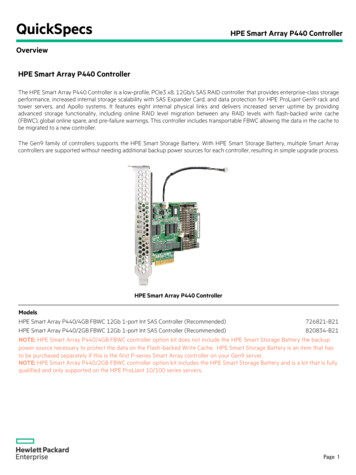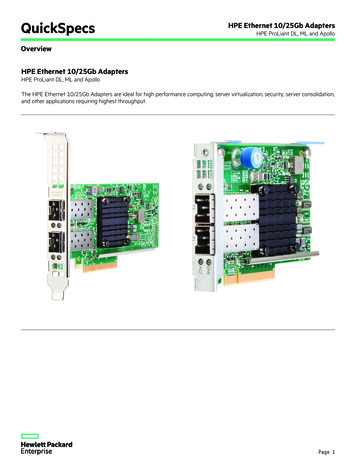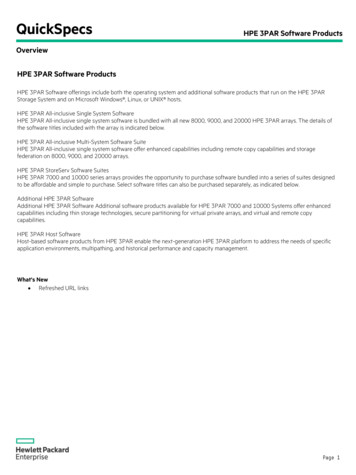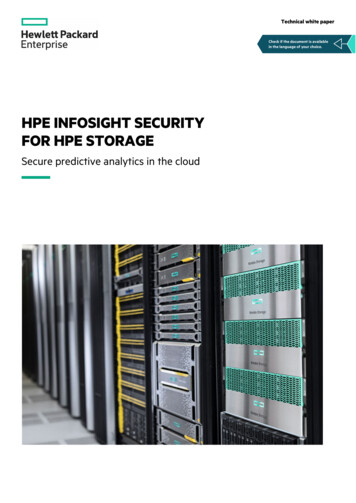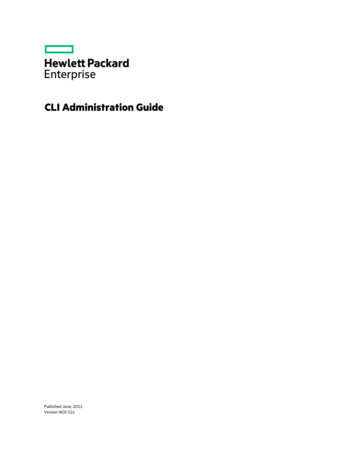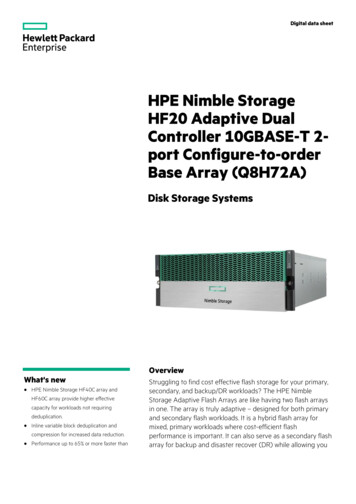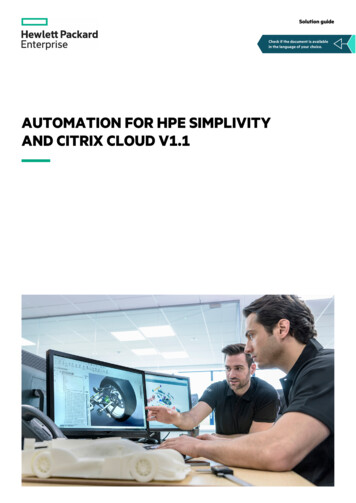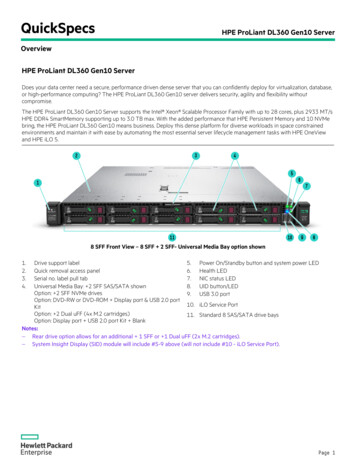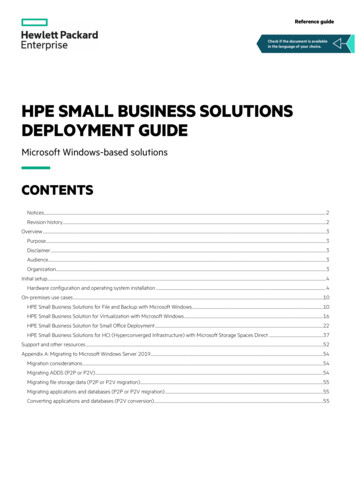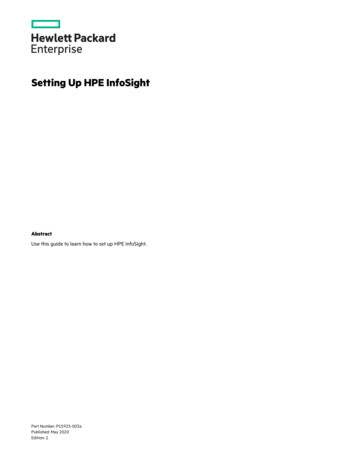
Transcription
Setting Up HPE InfoSightAbstractUse this guide to learn how to set up HPE InfoSight.Part Number: P15925-003aPublished: May 2020Edition: 2
Copyright 2020 Hewlett Packard Enterprise Development LPNoticesThe information contained herein is subject to change without notice. The only warranties for Hewlett Packard Enterpriseproducts and services are set forth in the express warranty statements accompanying such products and services. Nothingherein should be construed as constituting an additional warranty. Hewlett Packard Enterprise shall not be liable for technicalor editorial errors or omissions contained herein.Confidential computer software. Valid license from Hewlett Packard Enterprise required for possession, use, or copying.Consistent with FAR 12.211 and 12.212, Commercial Computer Software, Computer Software Documentation, and TechnicalData for Commercial Items are licensed to the U.S. Government under vendor's standard commercial license.Links to third-party websites take you outside the Hewlett Packard Enterprise website. Hewlett Packard Enterprise has nocontrol over and is not responsible for information outside the Hewlett Packard Enterprise website.AcknowledgmentsGoogle is a trademark of Google Inc.Google Chrome browser is a trademark of Google Inc.
Welcome to the HPE InfoSight PortalHPE InfoSight is an AI-powered portal that enables you to manage, monitor, and troubleshoot your HPE assets. Some of thebenefits of using HPE InfoSight include the ability to monitor the performance of your assets, understand your future needs,troubleshoot issues, request support, and access documentation, Knowledge Base articles, and release notes.Recommended browsersFor the best HPE InfoSight Portal experience, Hewlett Packard Enterprise recommends Google Chrome or Mozilla Firefox.HPE InfoSight Portal user experienceThe HPE InfoSight Portal lets you view devices and users across a wide range of products. HPE InfoSight uses InfoSightorganizations to help group devices and users that can manage them for the following products: HPE Nimble Storage dHCI HPE Primera, 3PAR StorServ, StoreOnce, and Recovery Manager Central HPE Compute/Servers HPE SimpliVityIMPORTANT: As of this release, the same InfoSight organization can be used to manage users and devices of all HPEInfoSight products. For example, an organization can contain Nimble Storage, 3PAR, StoreServ and HPE server devices.3PAR StoreServ, Primera, StoreOnce, RMC, users only: System groups are now referred to as organizations, and systemgroup owners are now referred to as administrators.All HPE InfoSight users complete the same initial steps to create and verify their accounts and access the portal. After you gainaccess to the portal, the procedures for registering devices, managing users, and navigating the user interface differ based onthe product.Registering devices in HPE InfoSightIMPORTANT: You must register your devices for HPE InfoSight to manage and monitor them.The steps for registering devices in HPE InfoSight depend on your product: For HPE Nimble Storage customers: A dedicated InfoSight organization is automatically created for HPE Nimble Storagedevices. This dedicated InfoSight organization can be merged with organizations containing other HPE devices. See HPENimble Storage: Linking your HPE Passport account to an HPE InfoSight organization. For HPE SimpliVity customers: HPE SimpliVity devices can be registered into an existing HPE InfoSight organization withother HPE devices. Follow the instructions in the HPE InfoSight for HPE SimpliVity Getting Started for information abouthow to register HPE SimpliVity devices with vSphere Client (HTML5) or with the HPE OmniStack Add-in for Hyper-V. For all other HPE InfoSight customers: See Initial configuration steps for devices other than HPE Nimble Storage andHPE SimpliVity.Welcome to the HPE InfoSight Portal3
HPE Nimble Storage: Linking your HPE Passport account to an HPE InfoSight organizationThis procedure provides an overview of the process for getting linked with your HPE InfoSight organization. The steps varydepending on whether you have an existing HPE Passport account that is configured to access HPE InfoSight.During the HPE Nimble Storage sales process, the following provisioning tasks are completed for you: A dedicated HPE InfoSight organization for HPE Nimble Storage devices is created. HPE Nimble Storage devices are added to the organization. A user with the Admin role is created for the HPE InfoSight organization.PrerequisitesHPE Passport account. To create an HPE Passport account, go to ocedure1.Start a browser and navigate to https://infosight.hpe.com.2.Log in with your HPE Passport credentials.If it is your first time logging in to HPE InfoSight, a verification email is sent to the email address associated with yourHPE Passport account.3.4.Do one of the following: If it is your first time logging in to HPE InfoSight, continue with step 4. If it is not your first time logging in to HPE InfoSight, skip to step 6.Follow the instructions in the verification email.The HPE InfoSight Terms of Use are displayed.5.Accept the Terms of Use.The Welcome to InfoSight page is displayed.6.Optional: Select Resources Nimble Storage Documentation and review the product documentation.7.Click HPE Nimble Storage Registration on the welcome page, or select Settings Nimble Storage CustomerRegistration.HPE InfoSight attempts to associate your HPE Passport account with the Admin user account created during thepurchase.The HPE Nimble Storage Operational Dashboard is displayed.An error is displayed if your HPE Passport account cannot be associated with the Admin account created during thepurchase. If a different user is associated with the Admin account, ask the user to invite you and other users to the HPEInfoSight organization. If you are the administrator and your HPE Passport account could not be associated with thedefault administrator account, contact HPE Nimble Storage Technical Support.8.Add colleagues to your HPE Nimble Storage organization.a. Navigate to Settings Users.b. Click Invite User.c. Enter an email address for the user you want to invite.d. Select a role:Welcome to the HPE InfoSight Portal4
Admin: Administrators with management privileges. User: Users with read-only access. Third Party: Users with read-only access. This role has the same privileges as the User role. The Third Party roleis used for external company users, such as partners.e. Click Send Invite.It is good practice is to add at least one additional administrator.9.Optional: If multiple HPE InfoSight organizations have been created by your colleagues to manage other HPE devices, doone or more of the following: Request that the administrators of other HPE InfoSight organizations invite you to their organization. If you have multiple HPE InfoSight organizations, you can merge them into one organization, as described in Mergingorganizations. You must also have administrator privileges of the organizations you want to merge.10. If you have new devices other than HPE Nimble Storage devices, register the new devices by selecting Settings DeviceEnrollment. Then, click the tab corresponding to the device type and follow the steps on the tab for device enrollment.When the device is registered, it will be added to the current organization. The device must not already be in anorganization.IMPORTANT: You must register your devices for HPE InfoSight to manage and monitor them.11. To change the current organization, use the Organization selector in the upper-right corner.Initial configuration steps for devices other than HPE Nimble Storage and HPE SimpliVityThis procedure provides an overview for setting up HPE InfoSight for the following products: HPE InfoSight for Servers (HPE Compute/Servers) HPE 3PAR StoreServe HPE Primera HPE Recovery Manager Central HPE StoreOnceWelcome to the HPE InfoSight Portal5
Prerequisites To create an HPE Passport account, go to https://cf.passport.hpe.com/hppcf/createuser.do. The iLO Amplifier Pack first-time setup and discovery processes are complete.For more information, see the HPE iLO Amplifier Pack User Guide or for HPE InfoSight customers, the HPE InfoSight forServers Getting Started Guide.Procedure1.Start a browser and navigate to https://infosight.hpe.com.2.Log in with your HPE Passport credentials.If it is your first time logging in to HPE InfoSight, a verification email is sent to the email address associated with yourHPE Passport account.3.4.Do one of the following: If it is your first time logging in to HPE InfoSight, continue with step 4. If it is not your first time logging in to HPE InfoSight, skip to step 6.Follow the instructions in the verification email.The HPE InfoSight Terms of Use are displayed.5.Accept the Terms of Use.The Welcome to InfoSight page is displayed.6.Optional: Select Resources Product Documentation, and review the product documentation.7.Create an organization for your company and enroll your devices.a. Click the Settings icon, and then, click My Organization.b. Click Create Organization.c. Enter the organization name.To avoid confusion, name the organization clearly. Hewlett Packard Enterprise recommends the following convention:Company Name or Company Name - Sub Organization.If needed, you can rename an organization later without affecting the registered servers or users.d. Optional: Enter a description for an organization, such as the devices it contains or the name of the team thatmanages those devices.e. Click the Create Organization and Enroll Device button.The organization is created. You can now add users and devices to the organization.The Device Enrollment page is displayed.f. Click the tab for your product on the Device Enrollment page. Copy the claim token, and then follow the steps on theDevice Enrollment page for registering a device. A device can belong to only one organization.For HPE InfoSight for Servers customers, make sure the iLO Amplifier Pack first-time setup and discovery processesare complete. See the HPE InfoSight for Servers Getting Started Guide for more detailed steps. After approximately10 minutes from pasting the claim token into the iLO Amplifier Pack, the registered systems are displayed for allmembers of the server organization.Welcome to the HPE InfoSight Portal6
IMPORTANT: You must register your devices for HPE InfoSight to manage and monitor them.8.Add colleagues to your organization:a. Navigate to Settings Users.b. Click Invite User.c. Enter the email address of the user you want to invite to your organization.d. Select a role: Admin: Administrators with management privileges. User: Users with read-only access. Third Party: Users with read-only access. This role has the same privileges as the User role. The Third Party roleis used for external company users, such as partners.e. Click Send Invite.The best practice is to add at least one additional administrator.9.Optional: To access a device already in another organization, request the administrator of the organization to invite youto the organization.10. To change the current organization, use the Organization selector in the upper-right corner to select the organizationyou want to use.Accessing features across productsWhen you have multiple organizations across products, note the following guidelines: A selected organization can be managed only by an administrator of that organization. If you select an organization andyou are not an administrator, you can view information, but you cannot make configuration changes such as administeringusers or enrolling devices. To streamline your portal experience, you can configure a default organization and page. Once configured, the selectedpage is displayed each time you log in to the portal. To quickly navigate to a recently viewed page, use the Recent Pages list on the welcome page. This list displays up to 10recently viewed pages.Welcome to the HPE InfoSight Portal7
Configuring a default landing pageWhen you log in to the HPE InfoSight portal, the welcome page is displayed by default. To change the default setting,customize the portal Landing Page.Procedure1. Log in to the HPE InfoSight portal: https://infosight.hpe.com/The Welcome to HPE InfoSight page opens.2. If you have multiple HPE InfoSight organizations, use the Organization selector in the upper-right corner to choose anorganization.If you do not have multiple organizations, then the Organization selector is not displayed.The selected organization is listed in the Landing Page section.3. Select a page in the Landing Page menu.4. Click Set as Default.The portal prompts you to confirm the change.5. Click Yes.The page you selected is displayed. Next time you log in to the portal, the configured landing page is displayed.TIP: You can view the welcome page and current bulletins list at any time by clicking HPE InfoSight in the menu bar.BulletinsBulletins provide the latest information about the product features and how they work. Bulletins also provide information) in the upper-right corner. The number nextabout critical issues. To access the latest bulletins, click the bulletins icon (to the notification icon indicates the number of bulletins that you have not dismissed. The Bulletins page displays all bulletinsfrom newest to oldest for all HPE InfoSight products. After you are done with a bulletin, click the Dismiss button. If you aredone with all bulletins, click the Dismiss all button. The bulletins icon appears cleared (dismissed.) when all bulletins have beenWelcome to the HPE InfoSight Portal8
You can view past bulletins by clicking the My Account icon (Bulletins.) in the upper-right corner and then selecting PastFinding documentation for an HPE InfoSight productFor specific information about an HPE InfoSight product, click Resources at the top of the page. Then, click theDocumentation link under the heading for the appropriate product.Welcome to the HPE InfoSight Portal9
Managing organizations and usersOrganization ManagementIMPORTANT: As of this release, the same HPE InfoSight organization can be used to manage users and devices of allHPE InfoSight products. For example, an organization can contain HPE Nimble Storage, 3PAR StoreServe, and HPEInfoSight for Servers devices.TIP: Use one organization to view all your HPE InfoSight devices. You can merge multiple organizations into oneorganization, so that all your users and registered devices are in one organization.Some reasons to merge organizations include: You created multiple organizations accidentally and you want to view all your devices in one place. Your company acquires another company and you want to merge their data with the corporate organization.Creating organizationsTo register assets with HPE InfoSight, you first must create an organization. An organization consists of users and registereddevices. By default, the first enrolled user of an organization is created as an administrator.IMPORTANT: If you are an HPE Nimble Storage customer, HPE has already created an organization for you.PrerequisitesAn HPE Passport account. To create an HPE Passport account, go to ocedure1. Click the Settings icon, and then, click My Organization.2. Click Create Organization.3. Enter the organization name.To avoid confusion, name the organization clearly. Hewlett Packard Enterprise recommends the following convention:Company Name or Company Name - Sub Organization.If needed, you can rename an organization later without affecting the registered servers or users.4. Optional: Enter a description for an organization, such as the devices it contains or the name of the team that managesthose devices. This description appears under the name of the organization in the Organization selector.5. Click the Create Organization and Enroll Device button.Managing organizations and users10
The organization is created. You can now add users and devices to the organization.After the first time you create an organization, a green beacon icon appears next to the name of the organization in theupper-right corner. You can later click the beacon for a tour of how organizations work.)The Device Enrollment page is displayed.6. Click the tab for your product on the Device Enrollment page. Copy the claim token, and then follow the steps on theDevice Enrollment page for registering a device. A device can belong to only one organization.7. Optional: To add users to the organization, click Invite User on the Users page (Settings Users), and then enter theemail address of the user you want to add.TIP: All users must have an HPE Passport account to access HPE InfoSight.a. Select a role: Admin: Administrators with management privileges. User: Users with read-only access. Third Party: Users with read-only access. This role has the same privileges as the User role. The Third Party role isused for external company users, such as partners.b. Click Send Invite.Merging organizationsYou can merge users and registered devices from one organization into another. This feature helps with consolidatingorganizations so that instead of users and registered devices being assigned across multiple organizations, they are nowconsolidated into one organization.TIP: Use one organization to view all your HPE InfoSight devices. You can merge multiple organizations into oneorganization, so that all your users and registered devices are in one organization.Users in the target organization, retain their roles. For example, if a user is assigned to the Admin role in the sourceorganization and to the User role in the target organization, the user is assigned to the User role in the merged organization.PrerequisitesYou must be assigned to the Admin role in the source and target organizations.Procedure1. Click the Settings icon, and then, click My Organization.2. Click Edit.3. Click Merge Organizations.4. Select an organization from the Source menu.The source organization has its users and registered devices merged into the target organization. The source organizationis permanently removed.5. Select the target organization from the Target menu.Managing organizations and users11
6. Click Merge.The organizations are merged. If you view the organization details of the target organization (Settings My Organization Show Detail).7. Notify all users in the source organization of the merge so they are aware of their new organization. To further aid users,update the name and description of the organization to indicate the changes.Renaming an organizationWhen you rename an organization, registered devices or existing users are not impacted.PrerequisitesAdministrator of the organization you want to rename.Procedure1. Click the Settings icon, and then, click My Organization.2. Click Edit.3. Rename the organization.To avoid confusion, rename the organization clearly. Hewlett Packard Enterprise recommends the following convention:Company Name or Company Name - Sub Organization.4. Optional: Modify the description.5. Click Save.6. Notify all users in the organization of the new organization name.Deleting an organizationDeleting an organization is permanent; however, the devices that were in the organization can be reregistered with anotherHPE InfoSight organization.Prerequisites Administrator of the organization you want to delete. You are in the organization you want to delete. Confirm that the organization you want to delete is displayed as Current inthe Organization selector.Managing organizations and users12
Procedure1. Click the Settings icon, and then, click My Organization.2. Type the word DELETE in all capital letters.3. Click Permanently Delete this Organization.4. Click OK.HPE InfoSight deletes the organization and moves you to one of your other organizations.IMPORTANT:After deleting an HPE InfoSight organization, the telemetry call home settings, such as those for iLO Amplifier Pack,stay enabled for the devices that were in the deleted organization. Telemetry data continues to be collected forthose devices, so that when you add the device to another organization, the device displays the latest data in HPEInfoSight.Managing organizations and users13
Viewing organization informationProcedure1. Click the Settings icon, and then, click My Organization.2. Click Show Details. The following information is displayed: Organization ID—The organization ID created by HPE InfoSight. Claim Tags—An internal mechanism corresponding with the linking of HPE InfoSight with the registered devices HPEInfoSight manages.3. Optional: To hide organization details, click Hide Details.Searching for an organizationThe Organization selector displays only organizations that you have accessed recently. To find other organizations, use theSearch feature.PrerequisitesYou must be a member of the organization you want to find.Procedure1. Click the Organization selector.2. In the search field, enter the name of the organization you want to find.The search results display only organization that you are a member of and that meet your search criteria.Managing organizations and users14
3. Select an organization.The organization that you select becomes the current organization.Managing usersThe HPE Passport account used for the initial HPE InfoSight login and the device registration procedures is the administratoraccount.HPE InfoSight lets you create additional user accounts for viewing managed systems. User account types include: Users with read-only access (User)—These users can view systems pertaining to an organization in HPE InfoSight, butthey cannot invite or add other users, or edit the name of an organization. External company users, such as partners (Third Party)—These users can view systems pertaining to an organization inHPE InfoSight, but they cannot invite or add other users, or edit the name of an organization. Administrators with management privileges (Admin)—These users can view all systems, merge and deleteorganizations, in addition to managing users from the following pages: The Device Enrollment page to obtain claim tokens for registering devices. The User page to invite users to an organization or remove users from an organization. Administrators cannot removethemselves from an organization. The User page to change user types, such as to change a user to an Admin role or to change another administrator toa User role. Administrators cannot change their own role.Hewlett Packard Enterprise recommends at least two administrator accounts in case one user is locked out or loses accessto HPE InfoSight.Procedure1. To access the Users page, click the settings icon in the upper-right corner, and then click Users.The Users page is displayed.2. Optional: To invite a user to the organization, click Invite User. For more information, see Inviting users to anorganization.3. Optional: To select a user role, select the user role from the User Role menu.4. Optional: Use the table sorting and filtering features to customize the view. For more information, see Customizing theUsers page.Managing organizations and users15
Inviting users to an organizationPrerequisitesAdministrator roleProcedure1. Click the Settings icon, and then click Users.The Users page is displayed.2. Click Invite User.The Invite User window is displayed.3. Enter the email address of the user you want to add.4. Select the user role from the User Role menu.5. Click Send Invite, or click Cancel to cancel the invite.TIP:Let new users know that they must have an HPE Passport account to access HPE InfoSight. They can go to thefollowing URL to create an HPE Passport account: eting users from HPE InfoSightPrerequisitesAdministrator roleProcedure1. Click the Settings icon, and then click Users.2. Select the user you want to delete.3. Click Delete.NOTE: If the user is not a part of another organization in HPE InfoSight, the user account is removed from HPE InfoSight.The user will still have the HPE Passport account. When the user logs into HPE InfoSight, the user is presented with theNew Organization screen and prompted to create an organization.Customizing the Users pageSorting the tableClick a column heading to sort the table by that column.To change the display to ascending or descending order, click the column heading again.Filtering the tableTo access the filters, clickin the column heading that you want to filter on.Managing organizations and users16
TroubleshootingHPE InfoSight product menus are missing or incompleteSymptomHPE product menus, such as for HPE InfoSight for Servers or HPE Nimble Storage, are missing or incomplete in severallocations, such as the following: Dashboards Infrastructure Resources Product Solution 1CauseThe current HPE organization does not contain any HPE registered devices for the product with the missing product menus.For example, if the current organization does contain any HPE InfoSight for Servers devices, the HPE InfoSight for Serversmenus are not displayed. Likewise, if the organization does not contain any HPE Nimble Storage devices, the menus for HPENimble Storage are not displayed.ActionUse the Organization selector to select an HPE organization containing the HPE devices with the missing product menus. Forexample, if you are not seeing menu options for HPE Nimble Storage, select an organization that contains HPE Nimble Storagedevices. Likewise, if you are not seeing menu options for HPE InfoSight for Servers devices, select an organization containingHPE InfoSight for Servers devices.TIP: In the future, you might want to streamline the number of organizations, by merging multiple organizations intoone (Settings My Organization Merge Organization), as shown in the following figure.Troubleshooting17
Solution 2ActionIf the HPE devices have not been registered yet, register the devices (Settings Device Enrollment).Troubleshooting18
WebsitesProduct websitesHPE InfoSight loginhttps://infosight.hpe.comHPE InfoSighthttps://www.hpe.com/info/infosightHPE InfoSight for Servershttps://www.hpe.com/servers/infosightHPE InfoSight for Servers -servers-docsiLO Information LibraryiLO 4 and iLO 5http://www.hpe.com/info/ilo/docsiLO Amplifier Packwww.hpe.com/support/ilo-ap-docsHPE ProLiant Servers Information LibraryHPE ProLiant Gen8 E ProLiant Gen9 sHPE ProLiant Gen10 csHPE ProLiant Gen10 and HPE Synergy compute module leshootingGeneralHewlett Packard Enterprise Information Librarywww.hpe.com/info/EILWebsites19
Support and other resourcesAccessing Hewlett Packard Enterprise Support For live assistance, go to the Contact Hewlett Packard Enterprise Worldwide website:https://www.hpe.com/info/assistance To access documentation and support services, go to the Hewlett Packard Enterprise Support Center on to collect Technical support registration number (if applicable) Product name, model or version, and serial number Operating system name and version Firmware version Error messages Product-specific reports and logs Add-on products or components Third-party products or componentsAccessing updates Some software products provide a mechanism for accessing software updates through the product interface. Review yourproduct documentation to identify the recommended software update method. To download product updates:Hewlett Packard Enterprise Support Centerhttps://www.hpe.com/support/hpescHewlett Packard Enterprise Support Center: Software downloadshttps://www.hpe.com/support/downloadsMy HPE Software er To subscribe to eNewsletters and alerts:https://www.hpe.com/support/e-updates To view and update your entitlements, and to link your contracts and warranties with your profile, go to the HewlettPackard Enterprise Support Center More Information on Access to Support Materials terialsSupport and other resources20
IMPORTANT: Access to some updates might require product entitlement when accessed through the Hewlett PackardEnterprise Support Center. You must have an HPE Passport set up with relevant entitlements.Remote supportRemote support is available with supported devices as part of your warranty or contractual support agreement. It providesintelligent event diagnosis, and automatic, secure submission of hardware event notifications to Hewlett Packard Enterprise,which will initiate a fast and accurate resolution based on your product's service level. Hewlett Packard Enterprise stronglyrecommends that you register your device for remote support.If your product includes additional remote support details, use search to locate that information.Remote support and Proactive Care informationHPE Get HPE Proactive Care HPE Datacenter Care eHPE Proactive Care service: Supported products ortedproductsHPE Proactive Care advanced service: Supported products ncedsupportedproductsProactive Care customer informationProactive Care entralProactive Care service recentralgetstartedWarranty informationTo view the warranty information for your product, see the links provided below:HPE ProLiant and IA-32 Servers and -WarrantiesHPE Enterprise and Cloudline Servershttp
Optional: Select Resources Nimble Storage Documentation and review the product documentation. 7. Click HPE Nimble Storage Registration on the welcome page, or select Settings Nimble Storage Customer Registration. HPE InfoSight attempts to associate your HPE Passport account with the Admin user account created during the purchase.