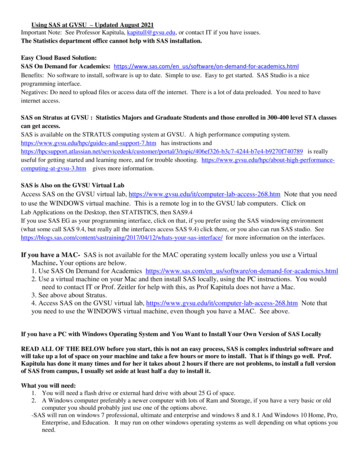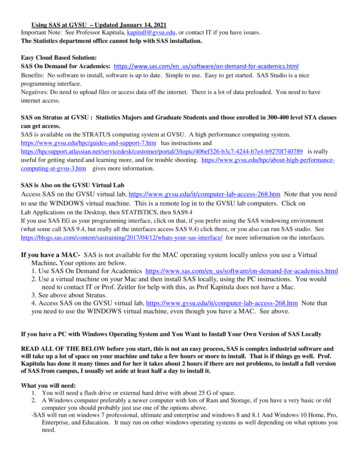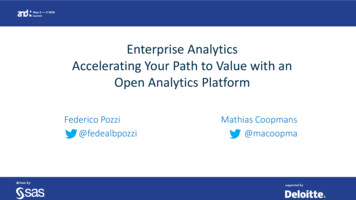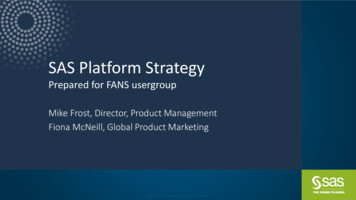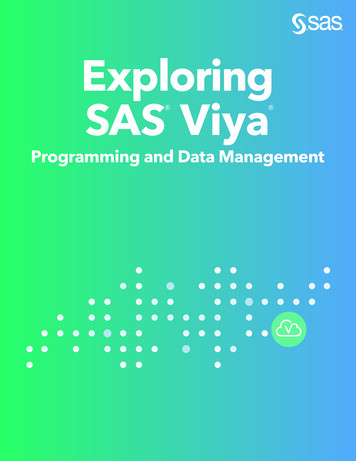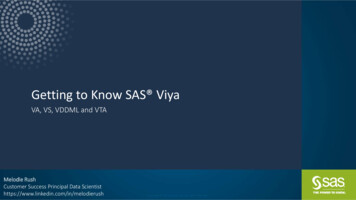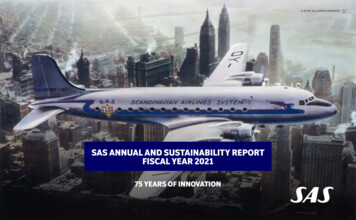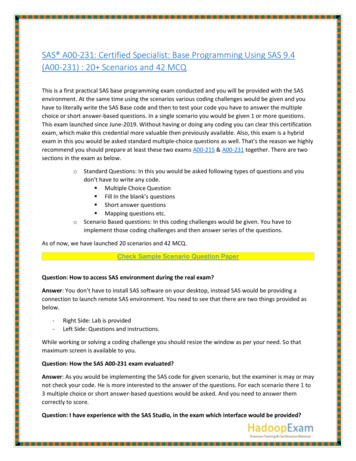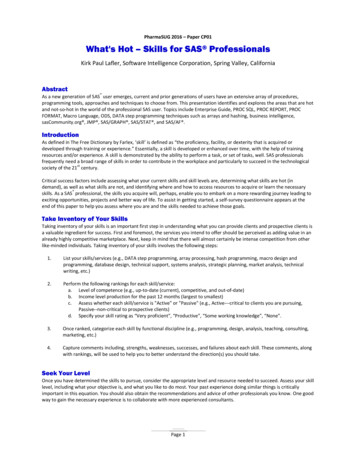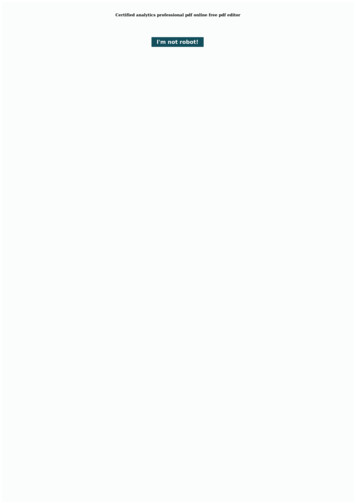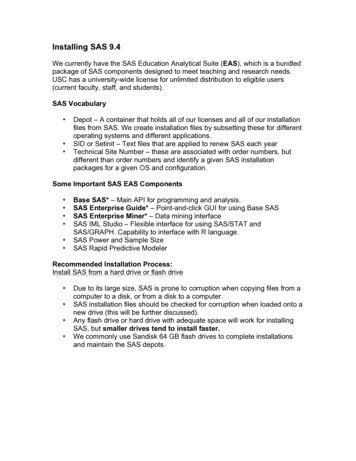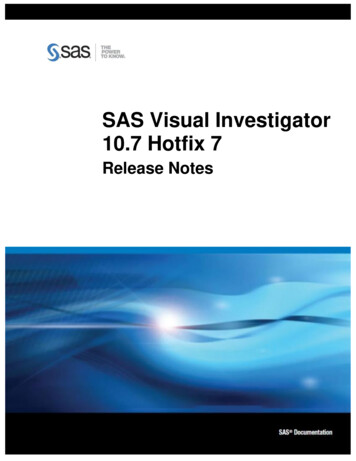
Transcription
SAS Visual Investigator10.7 Hotfix 7Release Notes
Document version: 1The correct bibliographic citation for this document is as follows: SAS Institute Inc. 2022. SAS Visual Investigator 10.7 Hotfix 7. Cary, NC: SASInstitute Inc.SAS Visual Investigator 10.7 Hotfix 7Copyright 2022, SAS Institute Inc., Cary, NC, USAAll rights reserved. Produced in the UK.U.S. Government Restricted Rights Notice: Use, duplication, or disclosure of this software and related documentation by the U.S.government is subject to the Agreement with SAS Institute and the restrictions set forth in FAR 52.227-19, Commercial Computer Software Restricted Rights (June 1987).SAS Institute Inc., SAS Campus Drive, Cary, North Carolina 27513.SAS Publishing provides a complete selection of books and electronic products to help customers use SAS software to its fullest potential.For more information about our e-books, e-learning products, CDs, and hard-copy books, visit the SAS Publishing website athttps://support.sas.com/en/books.html or call 1-800-727-3228.SAS and all other SAS Institute Inc. product or service names are registered trademarks or trademarks of SAS Institute Inc. in the USA andother countries. indicates USA registration.Other brand and product names are trademarks of their respective companies.
ContentsContentsRelease details . 4Updating SAS Visual Investigator Software . 5Overview . 5User Requirements for Performing the Update . 6Synchronize the Mirror Repository . 6(Optional) List the Packages That Are Available for Update . 7Update with Ansible . 7Post-Update Tasks . 9SAS Hadoop Plug-ins . 9Re-index and Resolve Data . 9Update the Type of Deployment with Ansible . 10Overview . 10Update the Type of Deployment . 10Generate a New Ansible Playbook . 10Product changes . 13Issues addressed . 13Issues addressed in SAS Visual Investigator 10.7 Hotfix 7 . 13
SAS Visual Investigator 10.7 Hotfix 7Release detailsThis releaseProduct NameSAS Visual Investigator 10.7 Hotfix 7Supported SAS softwareFacet nameDU ning—adaptivemladaptiveml—4
SAS Visual Investigator 10.7 Hotfix 7Updating SAS Visual InvestigatorSoftwareServices delivered in the SAS Visual Investigator 10.7 Hotfix 7 release will fail to start if they are being updated from aSAS Visual Investigator 19w47 software order that does not contain SAS Visual Analytics. To ensure the updateprocess completes successfully, you will require a new software order and upgrade-in-place deployment.The following procedure can be used to determine if such actions are required:1. Locate the YUM repository definitions on the Linux host containing the deployed version of SAS VisualInvestigator.2. Check if SAS Visual Analytics is included in the deployment. If included, a new software order is not required. grep -q '/va/' /etc/yum.repos.d/sas* && echo "VA is included"3.Check the repository version for SAS Viya common components. If version 126 is accessible, a new softwareorder is not required. grep -q '/vcmnfnd/126/' /etc/yum.repos.d/sas* && echo "Order newer than 19w47"OverviewThe following instructions describe how to update your SAS Visual Investigator Software to the correct version.ImportantYou can no longer use the steps in the Update with Yum and Update with Zypper sections in the “Updating Your SASViya Software” section of the SAS Viya 3.5 for Linux: Deployment Guide.An update replaces some or all of your deployed software with the latest version of the software. You perform theupdate with the same command that was used to install SAS Viya and use the same software order. To see what updates are available for your deployed software, go to the SAS Viya Hot Fix Availability web pageat a home.html.Use the same tool (Ansible, yum, or Zypper) to update that you used to install. For example, if you used anAnsible playbook for your initial installation, update with Ansible. If you want to update your deployment from programming-only to full, you can use only Ansible. SAS Data Science is deployed as programming-only. However, to obtain the visual interface for the componentsof SAS Data Science, different products must be licensed. The resulting order should be deployed using theinstructions in Adding SAS Viya Software to a Deployment and Upgrading Products in SAS Viya 3.5. Contact yourSAS account representative to determine the exact products that are required. SAS might update components of the Ansible playbook that are used to deploy your SAS Viya software. You willneed to download the current version of the SAS Orchestration CLI to generate a new Ansible playbook for yourdeployment, and then run the new Ansible playbook.Here are other considerations when preparing for an update: The update process preserves any user-modified configuration values in the vars.yml file, but changes made toother files in the deployment might be lost. Therefore, SAS recommends that you make changes to vars.ymlwhen possible in order to avoid any loss of customizations that you made to other files. You will need the location of the directory on each machine where you stored deployment and maintenance files.For more information about this directory, see Store the Playbook.5
SAS Visual Investigator 10.7 Hotfix 7NoteIf you have added any CAS servers to your initial deployment, you must update those CAS servers as well as eachmachine in your initial deployment. If you are using a PDF version of this guide, go to the Deployment Guides web pageat enter/viya/deployment-guides.html and verify that you havethe latest version of the deployment documentation before you start the update process. The release date of eachdocument is located in the bottom right corner of the front page. Updating SAS Viya software requires an outage period because some SAS Viya services are stopped andrestarted automatically during the update process. The update process is the same regardless of whether thedeployment is single-tenant or multi-tenant.User Requirements for Performing the UpdateTo perform the update process, you must have administrator privileges for the machine. In addition, your account musthave superuser (sudo) access. To verify sudo user privileges, run the following command: sudo –v or sudo –l.Synchronize the Mirror RepositoryIf you are using a mirror repository, perform these steps.1. (Optional) To list the packages that are available for the update process, run the following command on the machinewhere the mirror repository is located:NoteEnter the command on a single line. Multiple lines are used here to improve readability.mirrormgr mirror diff --deployment-data path-to-deployment-zip-file-from-SOE--path path-to-mirror-destination --latestNoteThe mirrormgr mirror diff command returns the available files for all supported platforms of the products inthe deployment. To filter out unwanted content from the output of the command, use a pipe and the grep command.For example, add the following at the end of the preceding command to filter out all file names containing suse: grep -v "suse"2.Synchronize the deployment’s mirror repository with SAS’s mirror repository. Use the same options to update themirror repository that you used to create the mirror repository. For more information, see SAS Mirror Manager andthe Mirror Repository.To synchronize, run the following command on the machine where the connected mirror repository is located:NoteEnter the command on a single line. Multiple lines are used here to improve readability.mirrormgr mirror --deployment-data path-to-deployment-zip-file-from-SOE--path path-to-mirror-destination --latest3.If you are in a deployment without internet access, move the files from the machine where the connected mirrorrepository is located to the machine where the unconnected mirror repository is located.6
SAS Visual Investigator 10.7 Hotfix 7(Optional) List the Packages That Are Available for UpdateTo list the packages that are available for the update process, run the following command on Red Hat Enterprise Linux:sudo yum check-update "sas-*"Update with AnsibleTo update a SAS Viya deployment using Ansible:1.(Optional) Record the existing list of installed software before you begin.a.On each machine in your deployment, create a file that lists the names and versions of the RPM packages ofthe SAS Viya software that are installed. Create this file in the directory on each machine where you storeddeployment and maintenance files. For more information about this directory, see Store the Playbook. Run the following command to create a text file that lists all the RPM packages:sudo rpm -qg SAS /sas/install/viya rpms.txtb.On each machine in your deployment, create a file that lists the yum groups or packages that are installed.Create this file in the directory on each machine where you stored deployment and maintenance files. Formore information about this directory, see Store the Playbook. Run the following command to create a text file that lists the yum groups on Red Hat Enterprise Linux:sudo yum grouplist "SAS*" /sas/install/viya yumgroups.txtNoteIf you receive a message such as the following, it can be ignored:Repository repository-name is listed more than once in the configuration2. Review the * deployment.* files (for example, casconfig deployment.lua) in the existing deployment for any usermodified changes. If there are any user-modified changes to the * deployment.* files, back up the files and updatethe vars.yml file with the changes before you perform the update. If you have questions, contact SAS TechnicalSupport.NoteSAS recommends that you add your customizations to the vars.yml file rather than to a * deployment.* file in order topreserve your customizations. Otherwise, your customizations would be lost during the update process.By default, the update process backs up the following files:For CAS:/opt/sas/viya/config/etc/cas/default/cas ult/cas.hostsFor SAS Object pawner.cfgFor nect/default/sas-connect3. If you have deployed SAS Event Stream Processing or SAS Event Stream Manager, perform the following steps:a.Stop the SAS Event Stream Processing Studio (espvm) service by running the following command: For Red Hat Enterprise Linux 6.x:7
SAS Visual Investigator 10.7 Hotfix 7sudo service sas-viya-espvm-default stopb.If you installed Streamviewer, stop the Streamviewer process: DFESP HOME/bin/dfesp xml client -url http://host-name:http-port/exitReplace host-name with the host name of the machine where Streamviewer is running.Replace http-port with the port number that you provided when you started Streamviewer with the start-upscript.For more information, see Starting Streamviewer.c.Stop the metering service:dfesp xml client -url "http://host-name:http-port/SASESP/exit"Replace host-name with the host name of the machine where the metering server is running.Replace http-port with the port number for the metering server. By default, it uses port 31001.4. To verify the health of the SAS Infrastructure Data Server before running the playbook, perform the task in Verify theHealth of SAS Infrastructure Data Server.5. When you initiate the update, use the same command and options that you used when you performed the initialdeployment. For more information, see Deploy the Software.If you added additional CAS servers to your deployment, run the command for each CAS server. When you addedthe CAS servers to your deployment, you created inventory.ini and vars.yml files for each additional CAS server.Those same files must be specified in the command to initiate the update.NoteBefore running the playbook, ensure that the following services are running: Consul Vault Local Consul HA Postgres Consul TemplateTo initiate the update:ansible-playbook -i CAS-server-inventory-file-name site.yml -e "@CAS-server-varsfile-name"Be sure to add the appropriate options that you used for the initial deployment of the CAS servers. Repeat thiscommand for each additional CAS server.6. (Optional) Record the new list of installed software:a.On each machine in your deployment, create a file that lists the names and versions of the RPM packages ofthe SAS Viya software that are installed. Create this file in the directory on each machine where you storeddeployment and maintenance files. For more information about this directory, see Store the Playbook.Run the following command to create a text file that lists the RPM packages:sudo rpm -qg SAS /sas/install/new viya rpms.txtb.On each machine in your deployment, create a file that lists the yum groups or packages of the SAS Viyasoftware that are installed. Create this file in the directory on each machine where you stored deployment andmaintenance files. For more information about this directory, see Store the Playbook. Run the following command to create a text file that lists the yum groups on Red Hat Enterprise Linux:sudo yum grouplist "SAS*" /sas/install/new viya yumgroups.txt8
SAS Visual Investigator 10.7 Hotfix 7NoteIf you receive a message such as the following, it can be ignored.Repository repository-name is listed more than once in the configurationYou can see the differences between the previous and current deployments by comparing the list ofinstalled software that precedes the update (Step 1) and the list that follows the update.c.To verify that a specific update was applied, compare the contents of the text file created in Step 6a to thepackages listed for the specific update. The package list for a specific update is available in the Manifest Viewfor the update on the SAS Viya Hot Fix Availability web pageat a home.html.Post-Update TasksAfter you complete an update, you must perform additional tasks. This section lists those updates, how to determinewhether the update has been applied, and the manual steps required to finish the installation.SAS Hadoop Plug-insNoteIf you are not using SASHDAT on HDFS, skip this section.If you receive an updated RPM for SAS Hadoop Plug-ins, for each Hadoop environment, you must determine whetherto install it. Use the newer version of the RPM in each Hadoop environment. Install the updated RPM only if its versionis newer than the one that is currently installed.1.Install the updated RPM for SAS Hadoop Plug-ins on the CAS controller.2.To find out the version number of the RPM that was just installed:rpm --queryformat "%{VERSION}" -q sas-hdatplugins3.The version number will be displayed in a format of three two-digit numbers separated by periods. Examplesare 03.13.00 or 03.04.02. The variable VERSION is used to represent the actual version number in yourenvironment.On each Hadoop name node or data node, use the appropriate method to find the currently installed version: For SAS Hadoop Plug-ins that were installed on the Hadoop cluster with the sashdat-install.sh command:cat /opt /sas/HDATHome/SAS VERSIONThe output should include a version number in the VERSION format that is shown in the output of Step 2.4.5. For SAS Hadoop Plug-ins that were installed on the Hadoop cluster with Cloudera Manager, the parcel nameshould be SASHDAT-VERSION.p0.1. For SAS Hadoop Plug-ins that were installed on the Hadoop cluster with Ambari, the stack name should beSASHDAT-VERSION.s01.If the installed version that is displayed by Step 3 is equal to or greater than the version number of the RPMdisplayed by the command in Step 2, then skip the rest of this task.If the installed version that is displayed by Step 3 is less than the version number of the RPM that is displayed bythe command in Step 2, follow the steps described in Deploying SAS Plug-ins for Hadoop to update your Hadoopenvironment to the newer version of the SAS Hadoop Plug-ins.Re-index and Resolve DataIf you are updating a single tenant environment from SAS Visual Investigator 10.6 to SAS Visual Investigator 10.7 Hotfix7 where your relationships use a dedicated index, you must re-index all relationships.9
SAS Visual Investigator 10.7 Hotfix 7NoteMulti-tenant installations are unaffected.1.2.In the administrative application, click Data Objects.On the Data Objects toolbar, click Entities.3.On the toolbar, click4.You are warned that re-indexing and resolving all entities might take a long time.Click Yes to continue.and select Re-index and resolve entities from the menu.A pop-up message notifies you that the re-indexing and resolving process has started.You can view the progress of the re-index, and whether it completes successfully by clicking Jobs.Update the Type of Deployment withAnsibleOverviewUsing Ansible, you can modify your deployment from programming-only to full.NoteIf you make changes to the proxy.conf file and then rerun the playbook, those changes are overwritten. A copy of theproxy.conf should be created in the /etc/httpd/conf.d directory when you rerun the playbook. Use this copy,along with the instructions in Post-installation Tasks, to make changes to the updated proxy.conf file.Update the Type of DeploymentTo update a SAS Viya deployment from programming-only to full:1. Complete the task in Generate a New Ansible Playbook.NoteDo not select the programming-only option in the SAS Orchestration CLI when generating the new playbook. Thedefault playbook generated will be for a full deployment.2.To change from a programming-only deployment to a full deployment, you must complete the configuration for thevisual attributes of the deployment. For more information, see Post-installation Tasks.NoteWhen the programming-only interface is deployed, SAS Studio is accessible on port 7080. However, whenupdating from a programming-only deployment to a full deployment, SAS Studio uses a dynamically assigned portdeployment.Generate a New Ansible PlaybookYou will need the location of the directory on each machine where you stored deployment and maintenance files. Formore information about this directory, see Store the Playbook.If updates are needed in the Ansible playbook, to generate and apply a new Ansible playbook for your deployment:10
SAS Visual Investigator 10.7 Hotfix 71.(Optional) Record the existing list of installed software before you begin.a.On each machine in your deployment, create a file that lists the names and versions of the RPM packages ofthe SAS Viya software that are installed. Create this file in the directory on each machine where you storeddeployment and maintenance files. For more information about this directory, see Store the Playbook.Run the following command to create a text file that lists all the RPM packages:sudo rpm -qg SAS /sas/install/viya rpms.txtb.On each machine in your deployment, create a file that lists the yum groups or packages that are installed.Create this file in the directory on each machine where you stored deployment and maintenance files. Formore information about this directory, see Store the Playbook. Run the following command to create a text file that lists the yum groups on Red Hat Enterprise Linux:sudo yum grouplist "SAS*" /sas/install/viya yumgroups.txtNoteIf you receive a message such as the following, it can be ignored.Repository repository-name is listed more than once in the configuration2.Use the Software Order Email (SOE) for your original deployment to download the current version of the SASOrchestration CLI.3.Using the SAS Orchestration CLI that you downloaded, create a new playbook using the instructions on the SASOrchestration Command Line Interface (CLI) download site. For more information, see Create a Playbook.NoteTo modify the type of deployment from programming-only to full, use the correct --deployment-type commandline option.4.You must extract the new playbook to a location that is different from that of your original playbook. For example, ifyou extracted your original playbook to /sas/install/, you might extract the new playbookto /sas/upgrade/ instead. You must extract the new playbook to a location that is different from the one thatyou used for your deployment for these reasons: To preserve the original vars.yml file and the inventory file. To ensure that the playbook directory correctly reflects what is delivered. If a new playbook is accidentallyextracted over an existing playbook, files that were removed in the newer playbook would still be available andcould negatively affect the process for researching and resolving deployment issues.To extract the new playbook, use a command that is similar to the following:tar xf SAS Viya playbook.tgz -C /sas/upgrade/5.Merge the vars.yml file and the inventory file from the previous deployment into the new playbook. If the previousinventory file contains any spaces that are used to indent machine names, do not include the extra spaces.a.Compare the two inventory files to check for additions or changes in the newer set of files. Be sure toevaluate the comments to determine whether the requirements for host groups changed between releases ofthe software.diff /sas/install/sas viya playbook/vars.yml /sas/upgrade/sas viya playbook/vars.ymldiff /sas/install/sas viya playbook/inventory-file /sas/upgrade/sas viya playbook/inventory.inib.If the new files contain new content, then merge your customized edits from the two original files into the twonew files. If a key/value pair in the original file is not included in the new file, you do not need to add thekey/value pair to the new file. If you have any questions, contact SAS Technical Support.11
SAS Visual Investigator 10.7 Hotfix 7c.If the original vars.yml file from the deployment that is being upgraded contains a value for thecasenv tenant variable, it must be removed. Run the following commands to remove the registered CASservice.NoteEnter each of the three commands on a single line. Multiple lines are used here to improve readability.cd /opt/sas/viya/home/bin./sas-bootstrap-config kenagent service deregister "cas-{casenv tenant}-default-http"./sas-bootstrap-config kenagent service deregister "cas-{casenv tenant}-default"d.6.If you have questions about whether to add a key/value pair from an original file to the new file, contact SASTechnical Support.If you have deployed SAS Event Stream Processing or SAS Event Stream Manager, perform the following steps:a.Stop the SAS Event Stream Processing Studio (espvm) service. Run the following command:For Red Hat Enterprise Linux 6.x:sudo service sas-viya-espvm-default stopb.If you installed Streamviewer, stop the Streamviewer process: DFESP HOME/bin/dfesp xml client -url "http://host-name:http-port/exit"Replace host-name with the host name of the machine where Streamviewer is running.Replace http-port with the port number that you provided when you started Streamviewer with the start-upscript.For more information, see Starting Streamviewer.c.Stop the metering server:dfesp xml client -url "http://host-name:http-port/SASESP/exit"Replace host-name with the host name of the machine where the metering server is running.Replace http-port with the port number for the metering server. By default, it uses port 31001.7.To apply the new Ansible playbook, change to the directory where the new playbook is located:cd /sas/upgrade/Run the following command:ansible-playbook site.yml8.If you removed the CAS service that is associated with a casenv tenant variable (described in Step 5), updateany bookmarked URLs to remove that value and use cas-shared-default-http instead. For example, if youroriginal deployment contained a casenv tenant value of viya32, change itfrom http://host.company.com/cas-viya32-default-http to http://host.company.com/casshared-default-http.12
SAS Visual Investigator 10.7 Hotfix 7NoteDo not include casenv tenant in your new vars.yml. This variable is no longer used.9.(Optional) Record the new list of installed software.a.On each machine in your deployment, create a file that lists the names and versions of the RPM packages ofthe SAS Viya software that are installed. Create this file in the directory on each machine where you storeddeployment and maintenance files. For more information about this directory, see Store the Playbook.Run the following command to create a text file that lists the RPM packages:sudo rpm -qg SAS /sas/install/new viya rpms.txtb.On each machine in your deployment, create a file that lists the SAS yum groups or packages that areinstalled. Create this file in the directory on each machine where you stored deployment and maintenancefiles. For more information about this directory, see Store the Playbook. Run the following command to create a text file that lists the yum groups on Red Hat Enterprise Linux:sudo yum grouplist "SAS*" /sas/install/new viya yumgroups.txtNoteIf you receive a message such as the following, it can be ignored.Repository repository-name is listed more than once in the configurationYou can see the differences between the previous and current deployments by comparing the list of installedsoftware that precedes the update (Step 1) and the list of installed software that follows the update.c.To verify that a specific update was applied, compare the contents of the text file created in Step 9a to thepackages listed for the specific update. The package list for a specific update is available in the ManifestView for the update on the SAS Viya Hot Fix Availability web pageat a home.html.Product changesThere are no product changes in the SAS Visual Investigator 10.7 Hotfix 7 release.Issues addressedThis section gives details of issues that were addressed in the SAS Visual Investigator 10.7 Hotfix 7 release.Issues addressed in SAS Visual Investigator 10.7 Hotfix 7SAS NoteDetails68867Exporting grid data to Microsoft Excel now correctly exports grids on tabs that have not been viewed.68866The performance of transaction indexing has been improved.68862When using Oracle datastores, the TIMESTAMP WITH LOCAL TIMEZONE now displays the correctlocal timezone.13
SAS Visual Investigator 10.7 Hotfix 7SAS NoteDetails68861An issue has been addressed that could cause transaction and relationship indexing to miss recordswhere reference entities are missing and subsequently removed from the index.68858Performance has been improved when inputting data into an entity containing many controls.68857For SQL Server datasources, performing a full index or performing an incremental index of links andtransactions if validateDocumentIds is turned on now completes as expected.68856User IDs now display correctly in an Alert grid when using the userNameCellRenderer.68855An issue has been addressed that could cause an Alert to be locked when moving it from one queueto another using disposition.68852Suppressing a scenario from the Alert Activity tab now displays the correct date format.68851An issue has been addressed that enabled users without the Edit scenario flows capability to editscenario parameters in SAS Visual Investigator.68848Filtering on integers and doubles in an Alert Activity grid now works as expected.68847Users can now enter up to 16,000 characters into the Disposition Notes field in the Dispositionwindow.68846Message template text is now correctly exported to Microsoft Excel from an Alert Activity grid.68845Exporting grid contents to Microsoft Excel now correctly creates an audit record.68844Exporting an entity containing multiple grids to Microsoft Excel now correctly exports the grid contentsas multiple worksheets rather than as multiple workbooks.68842The correct Help Center landing page now displays for customers using SAS Anti-Money Laun
SAS Data Science is deployed as programming-only. However, to obtain the visual interface for the components of SAS Data Science, different products must be licensed. The resulting order should be deployed using the instructions in Adding SAS Viya Software to a Deployment and Upgrading Products in SAS Viya 3.5. Contact your