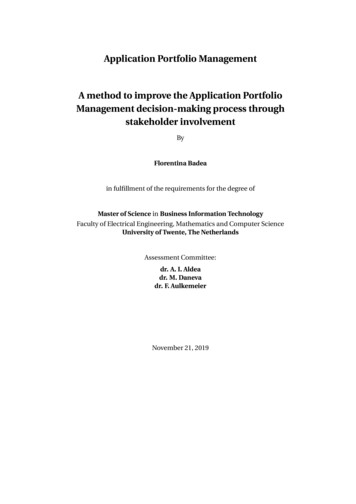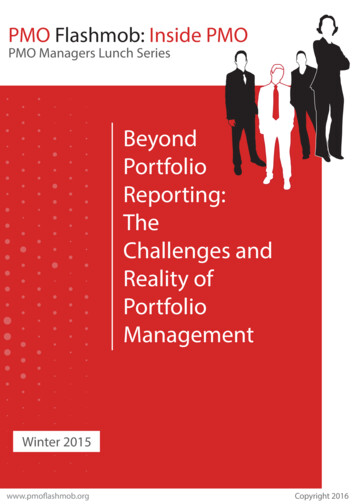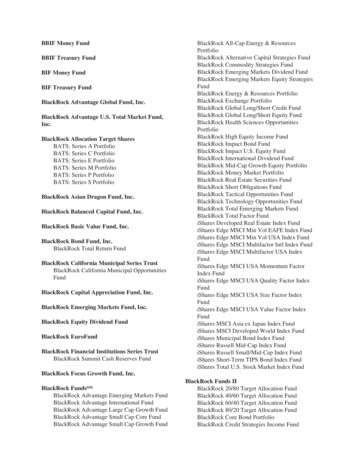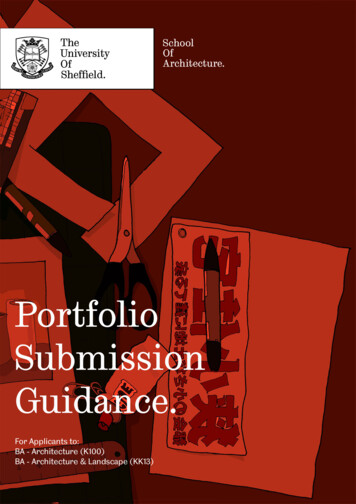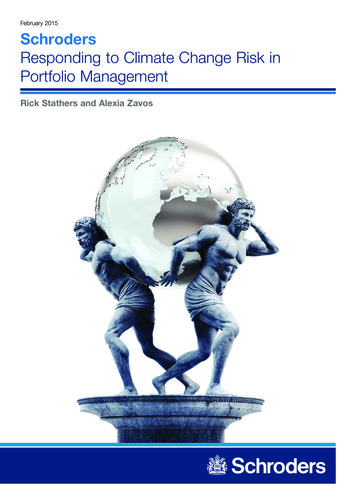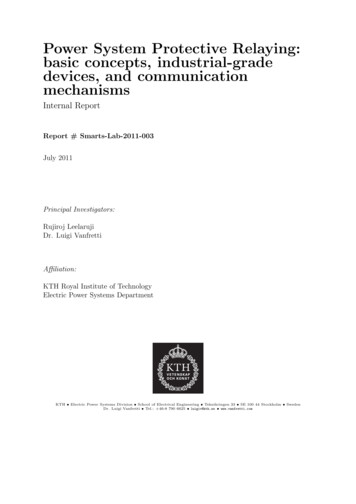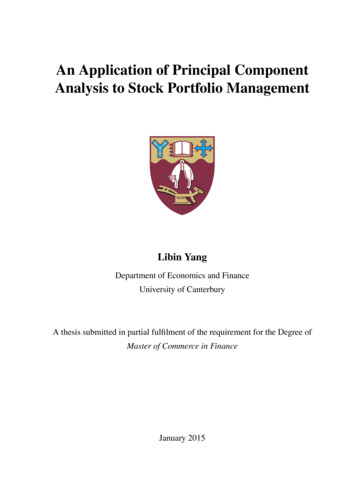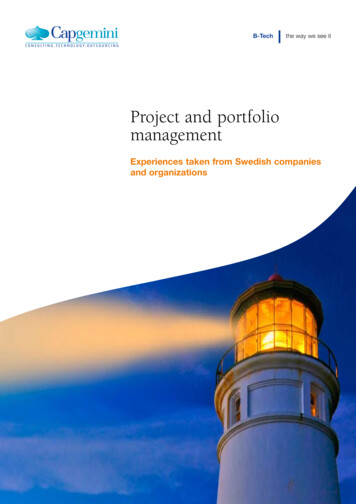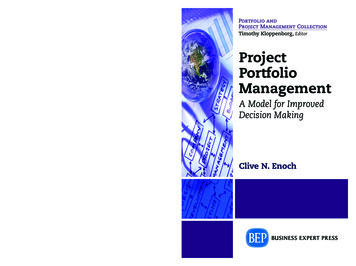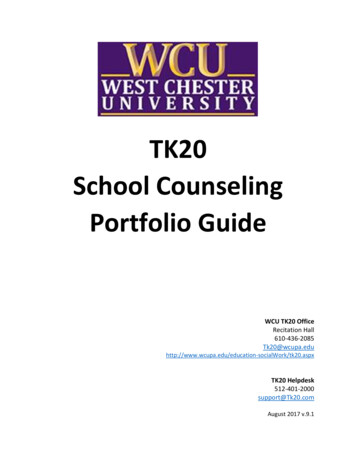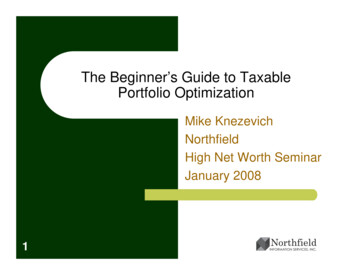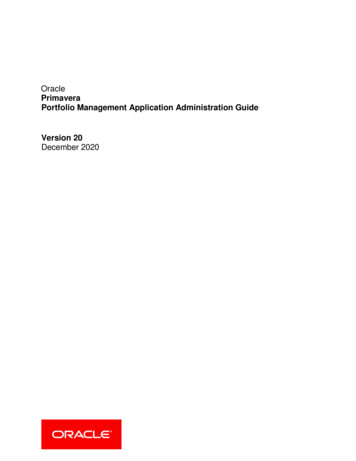
Transcription
OraclePrimaveraPortfolio Management Application Administration GuideVersion 20December 2020
ContentsOverview . 5Managing Personally Identifiable Information . 7About Consent Notices. 7About Personally Identifiable Information . 7Cookies Usage in Primavera Portfolio Management. 8Your Responsibilities . 8PII Data in Primavera Portfolio Management . 8Configuring Privacy and Cookie Policies . 8Configuring Consent Notices for New Users and Administrators . 9Configuring Consent Notices for Existing Users . 9Auditing Consent Notices in Primavera Portfolio Management . 10Customizing the Spelling Checker . 11Setting Up an Organizational Custom Dictionary . 11Configuring the Spelling Checker for Languages Other than US English. 12Configuring Web Portlets for P6 . 13Web Portlet Setup . 13Configuring the Default Sender Email ID for Alerts . 16Accessing PPM Pages Externally . 19Copyright . 263
OverviewAfter using the PPM System Administration Guide to enable supporting technologies, use thisguide to configure specific PPM behavior for your organization, before users begin to work withthe application.5
Managing Personally Identifiable InformationThis chapter describes how to enable privacy and cookie policies, enable consent notices forusers, and audit consent notices to manage personally identifiable information (PII) in PrimaveraPortfolio Management.In This SectionAbout Consent Notices . 7About Personally Identifiable Information . 7Cookies Usage in Primavera Portfolio Management . 8Your Responsibilities . 8About Consent NoticesConsent notices enable you to convey to your users how personally identifiable information (PII)is collected, processed, stored, and transmitted, along with details related to applicableregulations and policies. Consent notices also alert users that the action they are taking may riskexposing PII. Primavera Portfolio Management helps you to ensure that you have requested theappropriate consent to collect, process, store, and transmit the PII your organization holds aspart of Primavera Portfolio Management data.Consent notices should: be written in clear language which is easy to understand. provide the right level of detail. identify the purpose and legal basis for your collection, processing, storage, andtransmission of PII. identify whether data will be transferred to named third parties. identify PII categories and list the data which will be collected, processed, stored, andtransmitted.About Personally Identifiable InformationPersonally identifiable information (PII) is any piece of data which can be used on its own or withother information to identify, contact, or locate an individual or identify an individual in context.This information is not limited to a person's name, address, and contact details. For example aperson's IP address, phone IMEI number, gender, and location at a particular time could all bepersonally identifiable information. Depending on local data protection laws organizations areresponsible for ensuring the privacy of PII wherever it is stored, including in backups, locallystored downloads, and data stored in development environments.7
Portfolio Management Application Administration GuideCookies Usage in Primavera Portfolio ManagementView the details below for information on when cookies are created and stored when usingPrimavera Portfolio Management. As stated in the Reliability for Primavera PortfolioManagement topic in the Security Guide, set a maximum age for the session cookie on theapplication server.Oracle might use cookies for authentication, session management, remembering applicationbehavior preferences and performance characteristics, and to provide documentation support.Also, Oracle might use cookies to remember your log-in details, collect statistics to optimize sitefunctionality, and deliver marketing based on your interests.Your ResponsibilitiesInformation security and privacy laws can carry heavy penalties and fines for organizationswhich do not adequately protect PII they gather and store. If these laws apply to yourorganization, it is your responsibility to configure consent notices before they are required. Youshould work with your data security and legal teams to determine the wording of the consentnotices you will configure in Primavera Portfolio Management.If a consent notice is declined, it is your responsibility to take any necessary action. Forexample, you may be required to ensure that the data is not stored or shared.Note: There is no provision to delete all information associated with anuser when they leave the application.PII Data in Primavera Portfolio ManagementPII may be visible in multiple areas of Primavera Portfolio Management, including but not limitedto user administration, resource and role administration, portfolios, assignments, reports, userdefined fields, and codes.PII may be at risk of exposure in multiple areas of Primavera Portfolio Management, includingbut not limited to portfolio, export, reports, documents, web services, and API.Configuring Privacy and Cookie PoliciesTo configure privacy and cookie policies:1)2)3)4)5)8In the Administration menu, click Admin.Click the Access / Privacy tab.Click Enable Privacy Policy.Click Edit.for Privacy Policy / Cookie Policy Settings.To configure the privacy policy, click Use External Privacy Policy Web Page or ConfigurePrivacy Policy Page.a. If you chose Use External Privacy Policy Web Page:1. In the Web Page URL field, enter the URL of the privacy policy.
Managing Personally Identifiable Information2. Click Test to ensure the link is active.b. If you chose Configure Privacy Policy Page:1. In the text area, enter the privacy policy finalized by your organization.2. Click Preview to test the configured privacy policy.c. Click Save.6) To configure the cookies policy, click Use External Cookie Policy Web Page or ConfigureCookie Policy Page.a. If you chose Use External Cookie Policy Web Page:1. In the Web Page URL field, enter the URL of the cookie policy that is to be displayed.2. Click Test to ensure the link is active.b. If you chose Configure Cookie Policy Page:1. In the text area, enter the cookie policy finalized by your organization.2. Click Preview to test the configured cookie policy.c. Click Save.Configuring Consent Notices for New Users and AdministratorsTo configure consent notices for new users and administrators:1)2)3)4)5)In the Administration menu, click Admin.Click the Access / Privacy tab.Click Enable Privacy Notice.Click New User Consent Settings and then click Edit.Click Use External Web Page or Configure Consent Page.a. If you chose Use External Web Page:1. In the Web Page URL field, enter the URL of the consent page.2. Click Test to ensure the link is active.b. If you chose Configure Consent Page:1. Enter the consent notice finalized by your organization in the Configure Consentarea.2. Click Preview for the consent notice.6) Click Save.Configuring Consent Notices for Existing UsersTo configure consent notices for existing Primavera Portfolio Management users:1)2)3)4)5)In the Administration menu, click Admin.Click the Access / Privacy tab.Click Enable Privacy Policy.Click Existing User Consent Settings and then click Edit.Click Use External Web Page or Configure Consent Page.a. If you chose Use External Web Page:9
Portfolio Management Application Administration Guide1. In the Web Page URL field, enter the URL of the consent notice.2. Click Test to ensure the link is active.b. If you chose Configure Consent Page:1. Enter the consent notice in the Configure Consent area.2. Click Preview to test the configured privacy policy.6) Click Save.7) To give consent on behalf of existing users:a. Click Admin Consent and then click Edit.b. Select all users on behalf of whom you are giving consent.c. Select I agree and provide consent on behalf of selected users.d. Click OK.Users will have a Consent Provided status when they next sign in to the application.Note: If an administrator provides consent on behalf of other users, it isthe administrator’s responsibility to ensure the consent has beenprovided by the users through other means.8) To request consent from users individually:a. Click Individual User Consent.b. Click Save.Users will have a Consent Pending status when they next sign in to the application.Auditing Consent Notices in Primavera Portfolio ManagementTo audit and review the consent status of all users:1)2)3)4)5)10In the Administration menu, click Admin.Click the Access / Privacy tab.Click Activate Audit Log and then click Edit.In the Audit column, click the checkbox for the Privacy Audit Log event.Click OK.
Customizing the Spelling CheckerYou can customize the spelling checker functionality that is built into PPM.Note: In a distributed installation (“Scale Out”), you should apply thesame customizations on all PPM application servers.In This SectionSetting Up an Organizational Custom Dictionary .11Configuring the Spelling Checker for Languages Other than US English .12Setting Up an Organizational Custom DictionaryYou can configure the spelling checker to check words against an organizational vocabulary.1) Using Notepad, create a text file containing one word per line, without extraneous spaces.The order of the words in the file is not important. Only single-byte ANSI (Latin1) charactersshould be used, and the file should be saved with ANSI encoding. The first line of this filemust be the following:#LID 30840The words in the custom dictionary must follow this first line. Here is an example customdictionary containing three words:#LID 30840dogcathorseBe careful when entering words: misspelled words will compromise the effectiveness of thespelling checker for all users. Also note that changes made to custom dictionaries that arealready in use will have no effect until PPM is restarted. There is no way to dynamically addwords to organizational custom dictionaries at run time without stopping and startingPrimavera Portfolio Management.Save the text file in the Dictionaries folder off the PPM install directory. By default, thisfolder would be located at C:\Program Files\Oracle\Primavera PortfolioManagement\Portfolios\Dictionaries.2) Using Registry Editor, locate the registry string value:HKEY LOCAL MACHINE\SOFTWARE\Oracle\Primavera er\Languages\24941\DictionariesThis string value contains the file names of the dictionaries that the spelling checker checkswords against. Add a semicolon and the name of the file you created in step 1 (includingextension but without path) to the end of the string value of this registry entry.11
Portfolio Management Application Administration GuideAs an example, if the name of the file you created in step 1 is "orgcust.txt", the value of theregistry entry would need to cust.txt(the required addition has been emphasized here for extra clarity only).3) To apply the change, restart PPM.By repeating the above steps with files saved under different names, you can use multiplecustom dictionaries.Configuring the Spelling Checker for Languages Other than US EnglishYou can configure the spelling checker to use spelling for English locales other than the UnitedStates, or to configure the spelling checker to use dictionaries for other languages.The various English locales supported are:LocaleRegistry Value for "Dictionaries"US UK Canadian The dictionary files needed for these English locales are installed on the server by default.To configure the spelling checker to use one of these English locales, do the following:1) Using Registry Editor, locate the registry string value:HKEY LOCAL MACHINE\SOFTWARE\Oracle\Primavera er\Languages\24941\DictionariesThis string value contains the file names of the dictionaries that the spelling checker checkswords against. Replace the existing value with the value listed in the above table for thedesired locale.If you also use one or more organizational custom dictionaries, please follow the steps in theprevious section to add the necessary file names to the string value.2) To apply the change, restart PPM.To obtain dictionary files for languages or locales other than listed above, please contact Oracle.12
Configuring Web Portlets for P6The Web Portlet can be set to display P6 views. By adding different parameters in the URL, theform designer can control which type of view will be displayed from a selected project.In the following example the Web Portlet was set to display the schedule and resourceinformation of the item by displaying the Project View from Primavera P6 views. This view showsthe activities of the project together with a Gantt chart:Figure 1: Sample P6 Projects PortletIn This SectionWeb Portlet Setup . 13Web Portlet SetupCreate a new Web Portlet component in the tab where you want to display P6 ProjectInformation. For more details, refer to the online help.Three P6 modules can be displayed within the Web portlet: Project Center: Lists all the projects in a P6 server with one of the available or custommade tables. Project View: Displays a table and usually a Gantt chart for a selected project. Resource Center: Lists all the resources available in a P6 server.13
Portfolio Management Application Administration GuideIt is recommended to set the group box for that web Portlet at 4 quarters size (4/4) and to makesure the Web Portlet component height is enough to provide sufficient display area.To set the Web Portlet to display information from a P6 server:1) Click the Properties button.2) In the Properties window click Edit.3) in the Link field, enter the URL for the P6.View and add query strings according to the preferred display mode. Each view type has adifferent URL, with query strings that also vary according to the preferred view mode andparameters (see details below).4) Set up the P6 modules within the Web portlet as follows:a. To set up the Project Center module:1. In the Link field, enter the following URL:http:// PPMServerName /ProSight/MsProject/PWAView.aspx?PWAPage action/pm/portlet projects2. Change PPMServerName with the name of your Primavera Portfolio Managementserver.3. You do not need to enter any details in the query string parameters based oncategory values table.4. Check the Item ID check box in the query string parameters based on item propertiessection and keep the default value given to the parameter name.b. To set up the Project View module:1. In the Link field, enter the following URL:http:// PPMServerName /ProSight/MsProject/PWAView.aspx?PWAPage action/pm/portlet activities2. Change PPMServerName to the name of your Primavera Portfolio Managementserver.14
Configuring Web Portlets for P63. Check the Item ID check box in the query string parameters based on item propertiessection and keep the default value given to the parameter name.Figure 2: Sample P6 Activities Portletc. To set up the Resource Center module:1. In the Link field, enter the following URL:http:// PPMServerName /ProSight/MsProject/PWAView.aspx?PWAPage action/resources/portlet resource management2. Change PPMServerName to the name of your Primavera Portfolio Managementserver.3. You do not need to enter any details in the query string parameters based oncategory values table.4. Check the Item ID checkbox in the query string parameters based on item propertiessection and keep the default value given to the parameter name.15
Portfolio Management Application Administration Guide5) In the Description field, enter a description for the URL. The description is only available inthe Properties dialog box and in the Form tab wizard, and is used mainly for administrationpurposes.Figure 3: Sample P6 Resources PortletNotes: To view the information in the Web portlet publish it to the P6 server.For more details, refer to the Online Help. In order for P6 pages to display within Web Portlets, a P6 logged-insession must have already been established by the browser. Do thisby either logging in to P6 on another browser tab, or by logging intoP6 in the same browser session before switching to the PrimaveraPortfolio Management URL. If the browser has not already authenticated with P6, the P6 loginscreen will display inside the portlet, and after logging in the entirepage will revert to P6.Configuring the Default Sender Email ID forAlertsConfigure the email ID of the sender for workflows emails and alerts in the registry as follows:1) Select the Start menu and enter regedit in the Search bar.The Registry Editor displays.2) In the left navigation pane, select the node:16
Configuring the Default Sender Email ID for AlertsHKEY LOCAL MACHINE\SOFTWARE\ORACLE\Primavera PortfolioManagement\Portfolios\Install3) Create a new string called, Server Email ID.4) Enter an email ID different from the y.com.Note: If an invalid email ID is entered, then the system reverts to thedefault email ID.17
Accessing PPM Pages ExternallyYou can access Investor module, Scorecard module, Workbook module, Forms module, andDashboard module pages from external applications, using the following format:Syntax protocol :// PPM server / PPM virtualdirectory /Portfolios/View.htm? parameters where: protocol https PPM server The name of the server PPM is running on. PPM virtual directory the name of the PPM virtual directory (usually ProSight) parameters a string of parameters that specifies the page to open. The string is in theform: parameter name value & parameter name value & parametername value %Note that the first parameter is not preceded by an ampersand ew.htm?window form&itemID 5&formID 10&formTabID 15Parameters RulesParameters describe the content of the page to open. Parameters vary based on the type ofwindow you want to view. The following rules apply to parameters. When a view is missing an expected parameter, it is replaced by either the default or currentvalue in the system. For example, if an item identifier is missing, the default or current item isdisplayed. Parameter names and values are not case sensitive.General ParametersThe window parameter is required, while all other parameters are optional and can be in anyorder.19
Portfolio Management Application Administration GuideNamePurposeExpected ValuewindowIdentifies the module youwant to display.db Dashboard module.You must also specify theitem to display.form Forms modulemap Investor modulesc Scorecard moduletodo To Do modulewb Workbook moduleitemIDThe ID of the item orNumber corresponding withportfolio you want to display the database ID of the itemin the selected module.or portfolio.itemNameThe name of the item orEscaped stringportfolio you want to display corresponding with thein the selected module.name of the item orportfolio.itemCIThe common identifier ofthe item or portfolio youwant to display in theselected module. Use thisparameter for OEMpurposes.Number corresponding withthe common identifier of theitem or portfolio, as set inthe values of the categorydenoted bycommonIDCategoryName.commonIDCategoryNameThe category name holdingthe items or portfolioscommon identifiers. Usethis parameter for OEMpurposes.Escaped stringcorresponding with thename of the categoryholding the items andportfolios commonidentifiers.NamePurposeExpected ValuemapIDThe ID of the map you want Number corresponding withto display in the Investorthe database ID of the map.module.mapNameThe name of the map youwant to display in theInvestor module.viewModeitems items view modeIdentifies how you want toview a portfolio of portfolios. portfolios portfolios viewmodeInvestor Parameters20Escaped stringcorresponding with thename of the map.
Accessing PPM Pages ExternallyverIDThe ID of the scenario youwant to display in theInvestor module,corresponding with thespecified portfolio.Number corresponding withthe database ID of thescenario.verNameThe name of the scenarioyou want to display in theInvestor module,corresponding with thespecified portfolio.Escaped stringcorresponding with thename of the scenario.colorCatIDThe color axis category IDyou want to display in themap.Number corresponding withthe database ID of thecategory.colorCatNameThe color axis categoryEscaped stringname you want to display in corresponding with thethe map.name of the category.sizeCatIDThe size axis category IDyou want to display in themap.sizeCatNameThe size axis categoryEscaped stringname you want to display in corresponding with thethe map.name of the category.asOfDateThe as of date.Escaped string in the formatm/d/yyyy.asOfIDThe version ID.Number corresponding withthe database ID of theversion.asOfNameThe version name.Escaped stringcorresponding with thename of the version.NamePurposeExpected ValuescIDThe ID of the scorecard you Number corresponding withwant to display.the database ID of thescorecard.scNameThe name of the scorecardyou want to display.Escaped stringcorresponding with thename of the scorecard.asOfDateThe as of date.Escaped string in the formatm/d/yyyy.Number corresponding withthe database ID of thecategory.Scorecard Parameters21
Portfolio Management Application Administration GuideasOfIDThe version ID.Number corresponding withthe database ID of theversion.asOfNameThe version name.Escaped stringcorresponding with thename of the version.NamePurposeExpected ValuescIDThe ID of the scorecard you Number corresponding withwant to display.the database ID of thescorecard.scNameThe name of the scorecardyou want to display.Escaped stringcorresponding with thename of the scorecard.tabNameThe name of the workbookyou want to display.ai Action Items tabcnt Contacts tabdlvr Deliverables tabdpnd Dependencies tablc Life Cycle tablink Links tabsts Status tabdependenciesTypeThe type of dependencyyou want to display in theDependencies tab1 item depend on2 depending on itemNamePurposeExpected ValueformIDThe ID of the form you want Number corresponding withto display in the Formsthe database ID of the form.module.formNameThe name of the form youEscaped stringwant to display in the Forms corresponding with themodule.name of the form.tabIDThe ID of the tab you want Number corresponding withto display in the Formsthe database ID of the tab.module, corresponding withthe displayed form.Workbook ParametersForms Parameters22
Accessing PPM Pages ExternallytabNameThe name of the tab youEscaped stringwant to display in the Forms corresponding with themodule, corresponding with name of the tab.the displayed form.asOfDateThe as of date.Escaped string in the formatm/d/yyyy.asOfIDThe version ID.Number corresponding withthe database ID of theversion.asOfNameThe version name.Escaped stringcorresponding with thename of the version.NamePurposeExpected ValuedashboardIDThe ID of the dashboardyou want to display in theDashboard module.Number corresponding withthe database ID of thedashboard.dashboardNameThe name of the dashboard Escaped stringyou want to display in thecorresponding with theDashboard module.name of the dashboard.tabIDThe ID of the tab you want Number corresponding withto display in the Dashboard the database ID of the tab.module, corresponding withthe displayed dashboard.tabNameThe name of the tab youwant to display in theDashboard module,corresponding with thedisplayed dashboard .Escaped stringcorresponding with thename of the tab.asOfDateThe as of date.Escaped string in the formatm/d/yyyy.asOfIDThe version ID.Number corresponding withthe database ID of theversion.asOfNameThe version name.Escaped stringcorresponding with thename of the version.Dashboard Parameters23
Portfolio Management Application Administration GuideTo Do ParametersNamePurposeExpected ValuetabNameai Action Items tabThe name of the tab youwant to display in the To Do dlvr Deliverables tabreq My Requests tabmodule.upd My Updates tabMy Processes ParametersNamePurposeExpected ValueprocessFolderIDThe ID of the My Processes Number corresponding withfolder you want to display.the database ID of theprocess folder.Escaping StringsString escaping is the operation of replacing certain characters in a string with other charactersthat are valid for the usage of the string. When using name values in parameters, you shouldescape the values.CharacterASCII codeEscaped valueSpace32%20!33%21"34%22#35%23 36%24%37%25&38%26'39%27(40%28)41%29 43%2B,44%2C:58%3A24
Accessing PPM Pages Externally;59%3B 60%3C 61%3D 62%3E?63%3F[91%5B\92%5C]93%5D 94%5E 96%60{123%7B 124%7C}125%7D 126%7EAny other character with an ASCII code lower than 32 or higher than 126 should be escaped tothe % character followed by the hexadecimal valuf of the ASCII code.25
CopyrightOracle Primavera Portfolio Management Application Administration GuideCopyright 1998, 2020, Oracle and/or its affiliates.Oracle and Java are registered trademarks of Oracle and/or its affiliates. Other names may betrademarks of their respective owners.Intel and Intel Inside are trademarks or registered trademarks of Intel Corporation. All SPARCtrademarks are used under license and are trademarks or registered trademarks of SPARCInternational, Inc. AMD, Opteron, the AMD logo, and the AMD Opteron logo are trademarks orregistered trademarks of Advanced Micro Devices. UNIX is a registered trademark of The OpenGroup.This software and related documentation are provided under a license agreement containingrestrictions on use and disclosure and are protected by intellectual property laws. Except asexpressly permitted in your license agreement or allowed by law, you may not use, copy,reproduce, translate, broadcast, modify, license, transmit, distribute, exhibit, perform, publish ordisplay any part, in any form, or by any means. Reverse engineering, disassembly, ordecompilation of this software, unless required by law for interoperability, is prohibited.The information contained herein is subject to change without notice and is not warranted to beerror-free. If you find any errors, please report them to us in writing.If this is software or related documentation that is delivered to the U.S. Government or anyonelicensing it on behalf of the U.S. Government, the following notice is applicable:U.S. GOVERNMENT END USERS: Oracle programs, including any operating system,integrated software, any programs installed on the hardware, and/or documentation, delivered toU.S. Government end users are “commercial computer software" pursuant to the applicableFederal Acquisition Regulation and agency-specific supplemental regulations. As such, use,duplication, disclosure, modification, and adaptation of the programs, including any operatingsystem, integrated software, any programs installed on the hardware, and/or documentation,shall be subject to license terms and license restrictions applicable to the programs. No otherrights are granted to the U.S. Government.This software or hardware is developed for general use in a variety of information managementapplications. It is not developed or intended for use in any inherently dangerous applications,including applications that may create a risk of personal injury. If you use this software orhardware in dangerous applications, then you shall be responsible to take all appropriatefailsafe, backup, redundancy, and other measures to ensure its safe use. Oracle Corporationand its affiliates disclaim any liability for any damages caused by use of this software orhardware in dangerous applications.This software or hardware and documentation may provide access to or information on c
Portfolio Management Application Administration Guide 10 1. In the Web Page URL field, enter the URL of the consent notice. 2. Click Test to ensure the link is active. b. If you chose Configure Consent Page: 1. Enter the consent notice in the Configure Consent area. 2. Click Preview to test the configured privacy policy. 6) Click Save. 7) To give consent on behalf of existing users: