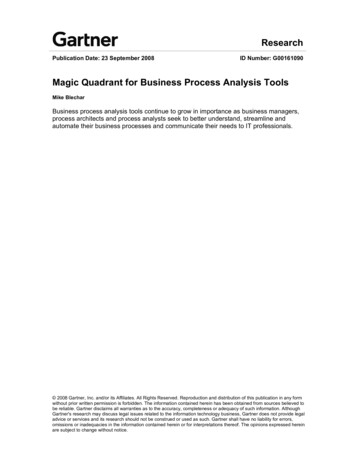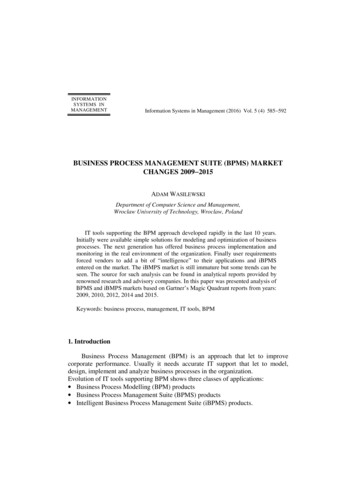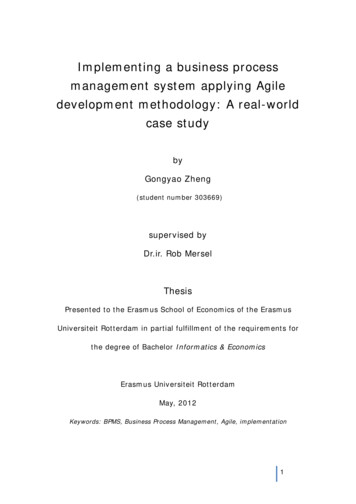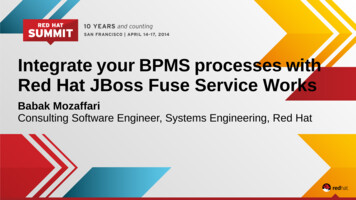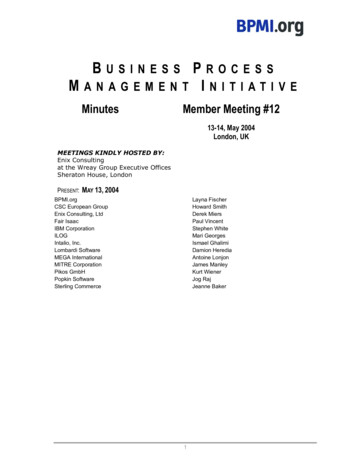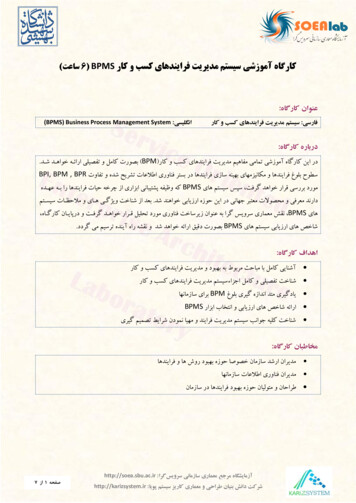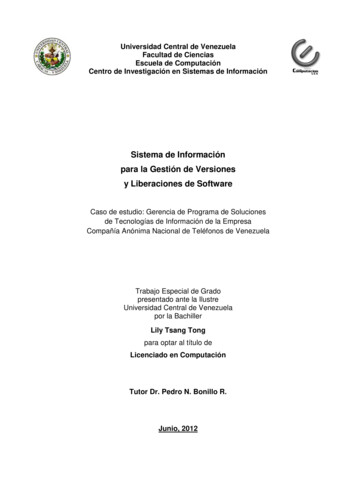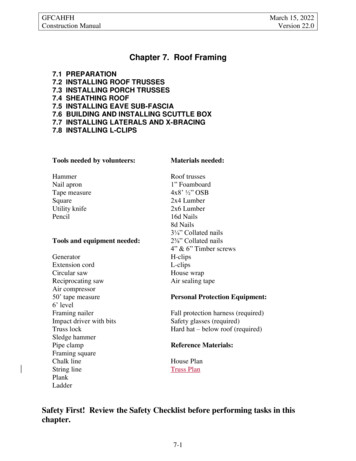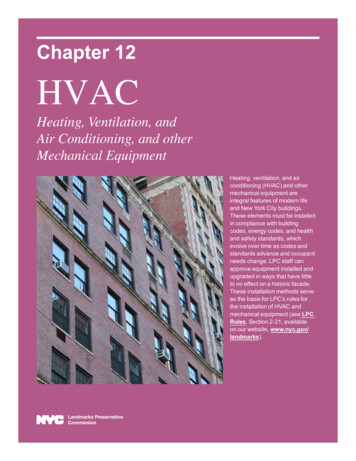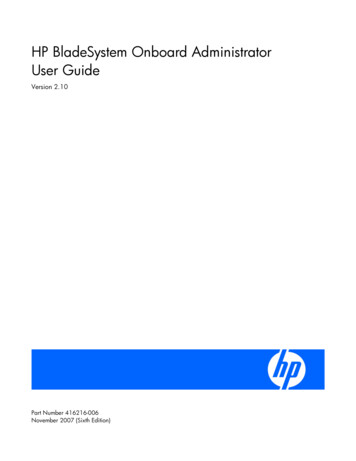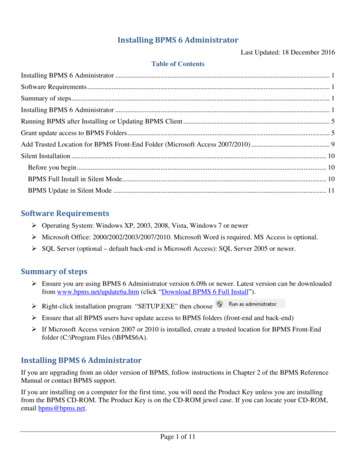
Transcription
Installing BPMS 6 AdministratorLast Updated: 18 December 2016Table of ContentsInstalling BPMS 6 Administrator . 1Software Requirements. 1Summary of steps. 1Installing BPMS 6 Administrator . 1Running BPMS after Installing or Updating BPMS Client . 5Grant update access to BPMS Folders. 5Add Trusted Location for BPMS Front-End Folder (Microsoft Access 2007/2010) . 9Silent Installation . 10Before you begin. 10BPMS Full Install in Silent Mode. 10BPMS Update in Silent Mode . 11Software Requirements Operating System: Windows XP, 2003, 2008, Vista, Windows 7 or newer Microsoft Office: 2000/2002/2003/2007/2010. Microsoft Word is required. MS Access is optional. SQL Server (optional – default back-end is Microsoft Access): SQL Server 2005 or newer.Summary of steps Ensure you are using BPMS 6 Administrator version 6.09h or newer. Latest version can be downloadedfrom www.bpms.net/update6a.htm (click “Download BPMS 6 Full Install”). Right-click installation program “SETUP.EXE” then choose Ensure that all BPMS users have update access to BPMS folders (front-end and back-end) If Microsoft Access version 2007 or 2010 is installed, create a trusted location for BPMS Front-Endfolder (C:\Program Files (\BPMS6A).Installing BPMS 6 AdministratorIf you are upgrading from an older version of BPMS, follow instructions in Chapter 2 of the BPMS ReferenceManual or contact BPMS support.If you are installing on a computer for the first time, you will need the Product Key unless you are installingfrom the BPMS CD-ROM. The Product Key is on the CD-ROM jewel case. If you can locate your CD-ROM,email bpms@bpms.net.Page 1 of 11
1. If installing from a CD-ROM, right-click the SETUP.EXE file in the root of the CD-ROM drive thenchoose “Run as administrator”.2. To download the lasted version of BPMS, go to www.bpms.net/update6a.htm then click on “DownloadBPMS 6 Full Install”. Save the file to folder. Once the file has been downloaded, open the folder. Rightclick SETUP.EXE then chose “Run as administrator”.3. If a “User Account Control” dialog box appears, choose YES to continue.4. On the “Licence Agreement” dialog box, choose5. On the “Terminal Server Installation” dialog box clickthen clickagain.6. On the “Install Access XP Run-Time” dialog, BPMS should detect if you have the retail version ofMicrosoft Access installed. In the example below, BPMS detected “Microsoft Access 14 (2010) Retail”.That’s the version of Microsoft Access that comes with Office 2010. If BPMS does not detect aMicrosoft Access license (2000 or newer), the runtime version of MS Access 2002 (XP) will beinstalled.7. Accept the default then clickto continue.8. The “Select Program Directory” usually defaults as shown below, click “NEXT ” to continue.Page 2 of 11
9. The “Select Back End Directory” is usually a shared folder on a network drive as it needs to be sharedwith other members of your workgroup. If you need to change the folder, click the BROWSE buttonthen locate and open the shared folder on your network (e.g. S:\BPMS6AD\”) then click OK to select it.10. Click “NEXT ” to continue.11. On the “Ready to Install!” dialog box, confirm your selections, then click “NEXT ”12. If you purchased a license to use BPMS with the SQL Server back-end and you are configuring thesoftware to run with a SQL Server database for the first time, follow instructions in document“Manual SQLServer.pdf” on the CD-ROM disc (URL:Page 3 of 11
http://www.bpms.net/update/update6axp/small/Manual SQLServer.pdf ) This document is alsoavailable within the BPMS 6 Admin application, from the menu bar, choose Help BPMS Manual (SQLServer Supplement).Page 4 of 11
Running BPMS after Installing or Updating BPMS ClientBy default BPMS will install the applications in the Program Files folder (e.g. “C:\Program Files\BPMS6A” or“C:\Progam Files (x86)\BPMS6A”.Often, the permission for most users will have read-only access to that folder. If you know that’s the case, go tonext section.In Windows 7, if VirtualStore is implemented, BPMS application will still work fine because every time a userruns a BPMS application, a copy of the application file will be copied to this folder:C:\Users\ UserName \AppData\Local\VirtualStore\Program Files (x86)\BPMS6A.If you are not sure, the only way to find out is to ask a regular BPMS user to run that application by followingthese steps:1) Run the “BPMS 6 Admin” application2) If the folder is read-only, an error message like this will appear.You will then be stuck in a loop even if you try to continue. The only way out is to kill the applicationby pressing CTRL ALT DEL then choose START TASK MANAGER. Under the Applications tab,click BPMS then click END TASK then proceed to the next section.Grant update access to BPMS FoldersTo grant full permission to the BPMS application folder to BPMS users, follow these steps:1. Open the COMPUTER application2. Locate the folder where BPMS is installed. The default folder is either:C:\Program Files\BPMS6A\(32 bit)C:\Program Files (x86)\BPMS6A\(64 bit)Page 5 of 11
3. Right-click the BPMS6A folder then choose Properties4. Scroll down the list of “Group or user names” then click on the group that stars with “Users (“.5. Click on the Edit button6. Click again on the group that stars with “Users (“.7. Click on the Modify check box under the column Allow then click Apply.Page 6 of 11
8. If Microsoft Access 2007 or older is installed, you can click OK to close the Properties dialog box. Noneed to follow the steps below.9. If Microsoft Access 2010 or newer is installed, you also need to grant access to individual Windows user(or Active Directory group) modify permission to the folder above otherwise the application will openas Read-Only as shown on the screen shot below.10. From the Properties dialog box, clickthen click.11. Enter the Windows User Name (or active directory group name then clickPage 7 of 11then click OK.
12. Select the object you added in the previous step then check the Modify box under Allow then clickApply then click OK.13. Repeat step 10 to 12 for each additional user that may use this machine.14. When you are done, click OK to close the folder Properties window.15. If the data folder is located on your local computer, repeat the procedure above for the data folder. Thedefault folder is: C:\BPMS7AD\. If you data folder is located on a network, make sure all BPMS usershave modify permissions to the folder.Page 8 of 11
Add Trusted Location for BPMS Front‐End Folder (Microsoft Access 2007/2010)If Microsoft Access 2007 or 2010 is installed, the user may receive a security warning every time the BPMS 6Admin application is run. You can suppress this prompt by following these steps:1. Run the BPMS 6 Admin application.2. From the Switchboard clickthen click3. Click4. You should receive a message that trusted locations were added successfully.5. The next time the user runs the application, the security warning should no longer appear.Page 9 of 11
Silent InstallationThis section describes how to run the BPMS full install or update programs silently (without constantinteraction or prompts).Before you beginIF INSTALLING BMPS 6 ADMIN ON A MACHINE FOR THE FIRST TIMEIn a silent install, if BMPS 6 Admin was not previously installed, the back-end will default toC:\BMPS6AD\. The next time the user runs the BMPS 6 Admin application, the back-end folder can bechanged back to the appropriate path (from Switchboard form, click Customize File Locations tab,then click the Browse button located next to Back-End text box). On a network we recommend using aUNC path (e.g. \\WATER\BMPS6AD\).IF ADMINISTRATOR ACCOUNT DOESN’T HAVE UPDATE ACCESS TO BACK-END FOLDEREven if BPMS was already installed, the Admin account needs at least read access, and ideally modifypermission (see next paragraph), to the back-end folder. If the Admin account cannot see the back-endfolder, the back-end will default to C:\BMPS6AD\. The next time the user runs the BMPS 6 Adminapplication, the back-end folder can be changed back to the appropriate path (from Switchboard form,click Customize File Locations tab, then click the Browse button located next to Back-End textbox). On a network we recommend using a UNC path (e.g. \\WATER\BMPS6AD\).If the Admin account doesn’t have modify permission and the installation program needs to add orupdate a file, the installation may abort. In that case, you will need to run the installation in non silentmode at least once at add the new file(s) first before you can run it in silent mode.BPMS Full Install in Silent ModeTo execute a full install in silent mode, follow these steps:1. Using a text editor create a new batch file (e.g. Setup BMPS6A Silent.bat).2. Copy and paste the text below. The text in yellow may need to be changed. Replace “C:\apps\” by the folderwhere the BPMS installation program is located. If you don’t want to grant access to all users, replace“Users” by user or group name (e.g. DOMAIN\Users).Page 10 of 11
@Echo Off:: Execute BPMS Installation program in silent mode with option /s"C:\apps\Setup.exe" /s:: Grant Users Modify permission to all folders and sub-foldersIF EXIST "%PROGRAMFILES%\BMPS6A" (GOTO :WIN32BIT)IF EXIST "%PROGRAMFILES(x86)%\BMPS6A" (GOTO :WIN64BIT)GOTO :EXIT:WIN32BITICACLS "%PROGRAMFILES%\BMPS6A" /grant:r Users:(OI)(CI)M /t:WIN64BITICACLS "%PROGRAMFILES(x86)%\BMPS6A" /grant:r Users:(OI)(CI)M /t:EXITPAUSE3. Right-click the Batch file created in step 1 then choose Run as AdministratorOr if you want to run it from Command Prompt:a) All Programs Accessoriesb) Rightthen choose Run as Administrator.c) Execute the batch file created in step 1.For information about ICACLS, go to URL: 25(WS.10).aspxBPMS Update in Silent ModeTo run the Update program in silent mode, follow instructions above but change text “Setup.exe” to“Update.exe”.Page 11 of 11
Running BPMS after Installing or Updating BPMS Client By default BPMS will install the applications in the Program Files folder (e.g. "C:\Program Files\BPMS6A" or "C:\Progam Files (x86)\BPMS6A".