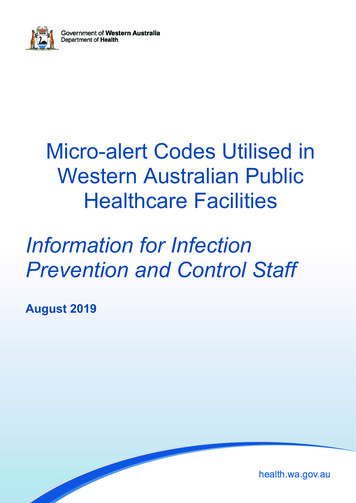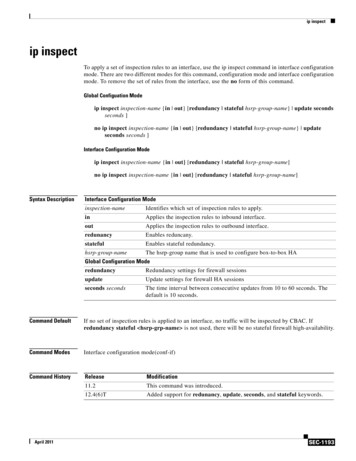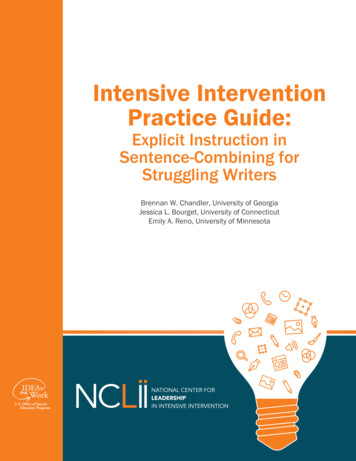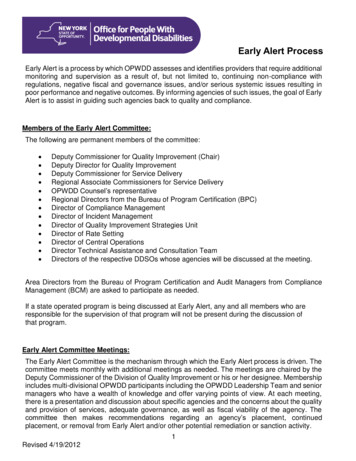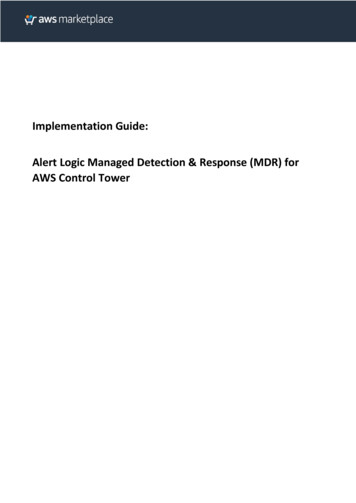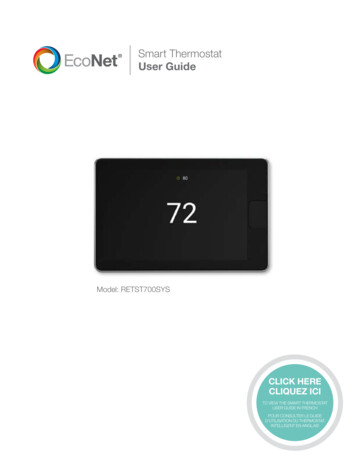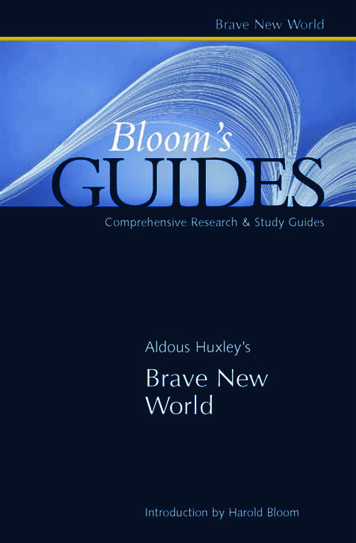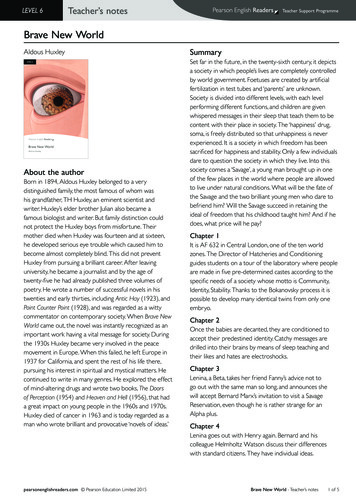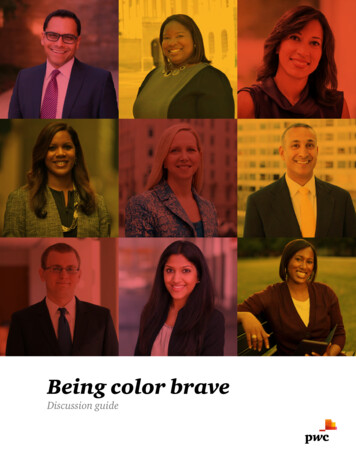Transcription
SmartAlertStrongKindBraveDigital Safety andCitizenship CurriculumUpdated June 2021
Welcome to the Be Internet Awesome curriculum, a collaboration between Google,The Net Safety Collaborative, and the Internet Keep Safe Coalition. This resource ispart of the Be Internet Awesome program designed to help teach kids the skillsthey need to be safe and smart online.This year, we’ve added 10 new activities to the curriculum. We partnered with theCommittee for Children nonprofit organization to create new social-emotionallearning activities to help guide children on their digital journeys. Additionally, we’veadded new lessons on search literacy and updated our safety and security activitiesto meet the needs of today’s digital world. You’ll also find activities categorized forspecific grade levels to accommodate the wide spectrum of child development.Notably, the Be Internet Awesome program has undergone a thorough evaluationby the University of New Hampshire’s Crimes Against Children Research Center.As a result of the study, this is the first internet safety program proven to positivelyimpact student learning on topics of online safety and digital citizenship.The Be Internet Awesome curriculum is self-contained. All the activities are designedto be used with no prior professional development, minimal class prep and no specialequipment or resources needed to teach them. Additionally, the lessons are reinforcedthrough gameplay with Interland , an adventure-packed online game that makes learningabout digital safety and citizenship interactive and fun—just like the Internet itself.Five fundamental topics of digital citizenship and safety form the Internet Codeof Awesome: Share with Care: Digital Footprint and Responsible Communication Don’t Fall for Fake: Phishing, Scams, and Credible Sources Secure Your Secrets: Online Security and Passwords It’s Cool to Be Kind: Combating Negative Online Behavior When in Doubt, Talk It Out: Questionable Content and ScenariosThis curriculum was created for grades 2 6, however educators with both olderand younger students have found value in the lessons, particularly with keyvocabulary, class discussions (they age up or down), and gameplay. We encourageyou to experiment to find what works best for your learners, whether that meanscompleting the curriculum start to finish or going deep on one or two lessons mostneeded by your students. To complement the curriculum, you’ll find additionaleducator and family resources—such as ready-to-teach Pear Deck slides, printableactivities, and a family guide and tips for the home.The International Society of Technology in Education (ISTE) completed an independentaudit of Be Internet Awesome, recognizing the program as a resource that preparesyoung learners to meet the 2021 ISTE Standards for Students. ISTE has awardedBe Internet Awesome with the Seal of Alignment for Readiness.
Table of ContentsEducator’s GuideResource 1Resource 2Resource 3Resource 4How to teach the curriculumVocabulary ActivitiesParent introduction email/letter templateFrequently asked questionsShare with CareUnit 01Lesson 1Lesson 2Lesson 3Lesson 4Lesson 5Lesson 6Lesson 7When not to shareKeeping it privateThat’s not what I meant!Frame itWho is this person anyway?How do others see us online?Interland: Mindful Mountain12Don’t Fall for FakeUnit 02Lesson 1Lesson 2Lesson 3Lesson 4Lesson 5Lesson 6Lesson 7Popups, catfishing and other scamsWho’s this ‘talking’ to me?Is that really true?Spotting untrustworthy information onlineIf we were a search enginePracticing Internet searchInterland: Reality River34Secure Your SecretsUnit 03Lesson 1Lesson 2Lesson 3Lesson 4But that wasn’t me!How to build a great passwordKeep it to yourselfInterland: Tower of Treasure70It’s Cool to Be KindUnit 04Lesson 1.1Lesson 1.2Lesson 2.1Lesson 2.2Lesson 3Lesson 4Lesson 5Lesson 6Noticing feelingsPracticing empathyYour kindness gramWays to show kindnessFrom negative to niceAbout your toneHow words can change the whole pictureInterland: Kind Kingdom82When in Doubt,Talk It OutUnit 05Lesson 1Lesson 2Lesson 3Lesson 4.1Lesson 4.2Lesson 5.1Lesson 5.2Lesson 6Lesson 7What does it mean to be brave?From bystanders to helpersHelpers have options!Seeing upsetting stuff: What do I do?Upsetting stuff online: What do I do?What to do about mean stuff on screensHandling mean behavior onlineWhen to get helpReport it online, too4110
Educator’s Guide: Resource 1How to teach the curriculumThe Be Internet Awesome curriculum is flexibly designed so you can easily make itwork in your classroom for your unique group of students. Depending on the timein your schedule and student readiness, we encourage you to tweak any lessonas needed. For example, we might recommend to facilitate an activity as a wholeclass but, knowing your students, you might feel that the activity would work betterif they complete it in small groups. Those are the kinds of tweaks we hope you feelempowered to make. Work that teacher magic!A few things about the curriculum:1. Every unit has a list of vocabulary words that appear throughout the lessons. Thislist can be printed and provided to students as a resource. Be sure to check out theVocabulary Activities we’ve provided in the following pages!2. Each of the 5 units has a different number of lessons. Every lesson has the followingstructure: Goals for students Let’s talk—background knowledge for teachers written in student-friendly language(in case you want to just read it to your students) Activity—some activities may have a recommended grade-level modification. Takeaway—summary of lesson content and opportunity for reflection.3. Each lesson title will be marked with a symbol to indicate grade-level recommendation.It will also have a symbol if it is a Media Literacy and/or Social-Emotional Learning lesson.Grades2 6Grades2 3Grades4 6MediaLiteracySocial-EmotionalLearning4. This curriculum is designed for you to teach in two different ways: in the order inwhich the lessons appear or in an order that matches the particular digital learningneeds of your own students. The units are purposefully sequenced for classroomsstarting from scratch, but many elementary grade students know parts of thisknowledge base and can help you discover the specific skills they want or needto develop. Talking with them about what they do and don’t know would be a greatplace to start. We hope you all enjoy being Internet awesome together!4
Educator’s Guide: Resource 2Vocabulary ActivitiesThe vocabulary used in these activities can be found at the beginning of each unit.Tell Me MoreMaterials needed: B oard to display vocabularywords (chalkboard, posterpaper, whiteboard, etc.)Be InternetAwesome BingoMaterials needed: H andout: Be InternetAwesome bingo cards G ame pieces (anythingthat can be used to marka spot—small cubes,paper clips, beans, etc.)Word WebMaterials needed: H andout: Word Web(page 8)Directions1. Students find a partner.2. Partner 1 turns his or her back to the board (students can be seated or standing).3. Teacher displays three to five vocabulary words on the board.4. P artner 2 faces the board and explains the first vocabulary word to Partner 1without saying the vocabulary word.5. Partner 1 tries guessing the vocabulary word.6. O nce Partner 1 correctly guesses the first vocabulary word, Partner 2 moves onto describe the next word.7. C ontinue steps 3 6 until Partner 1 correctly guesses all the words on the board.8. F or the next round, Partners 1 and 2 switch roles. Repeat the activity with newvocab words.Directions1. Distribute Be Internet Awesome bingo cards (choose between a 5 x 5 or 3 x 3 bingocard) and game pieces to each student.2. Students fill in bingo cards with vocabulary words from a given unit.3. Teacher reads the definition of a vocabulary word.Teacher can randomly pick definitions from the unit’s vocabulary list.4. S tudents search to see if the word that matches the definition is on their boardand mark it with a game piece.5. A student can call out “Bingo!” when every spot in a row, column, or diagonal hasa game piece.6. C ontinue playing with the current bingo cards, or have students remove all gamepieces and play again.Directions1. Each student finds one partner.2. Distribute Word Web handout to each group (students can also re-create the WordWeb handout on paper).3. S tudents write one vocab word in the circle on the handout. You can implement thisstep in three different ways: Assign the same vocab word for all groups. Assign a different word to each group. Students choose their own vocabulary word from the unit list.4. Students then work with their partners to complete the handout.5. Once completed, here are some ways you can extend this activity: Students complete another Word Web for a new vocabulary word. Collect completed handouts and display in the classroom on a word wall. Host a gallery walk, where students see their classmates’ Word Webs.5
Handout: Resource 2Be Internet Awesome bingo card (5 x 5)6
Handout: Resource 2Be Internet Awesome bingo card (3 x 3)7
Handout: Resource 2Word Web8DefinitionCharacteristicsExamplesNon-examples
Educator’s Guide: Resource 3Parent introduction email/letter templateHereʼs a template for an email or letter that you can customize to tell parents you’re using Be Internet Awesome tohelp their kids learn to learn how to be safe, smart digital citizens.Dear Parent,When our kids are young, we do our best to help them get the most out of the Internetwhile keeping them safe online. As children mature into teenhood, our role shifts tohelping them learn to navigate the digital parts of their lives safely and thoughtfully.At [school name], we believe in partnering with parents and preparing our [grade]students to: Think critically and evaluate apps, websites and other digital content. Protect themselves from online threats, including bullying and scams. Get smart about sharing: what, when, how, and with whom. Be kind and respectful toward other people online, including respecting their privacy. Ask for help with tricky situations from a parent or other trusted adult.This year, these efforts will include Be Internet Awesome, a multifaceted programdesigned to teach kids the skills they need to be safe and smart online. One of theresources, Interland, is a browser‑based game that makes learning these skillsinteractive and fun. It can be played at home too (your child might love to show youhow it’s done). Developed by Google in partnership with educators, researchers, andonline‑safety experts at The Net Safety Collaborative and iKeepSafe.org, Be InternetAwesome provides fun, age‑appropriate learning experiences built around fivefoundational lessons: Share with Care Donʼt Fall for Fake Secure Your Secrets Itʼs Cool to Be Kind When in Doubt, Talk It OutSmart, safe technology use can enable students to drive their own learning and helpour school function better. We believe this program will mark an important step towardour goal of ensuring that all our students at [school name] are learning, exploring, andstaying safe online, both inside and outside the school walls.Weʼll be happy to share more information about this new program, includingintroductions to some of the resources your student will start using in class, but wealso invite you to check out the resources that go with it at g.co/BeInternetAwesome.We encourage you to ask your student about what they’re learning and continue theconversation at home—and who knows, you just might pick up a few privacy andsecurity tricks yourself!Sincerely,[You]9
Educator’s Guide: Resource 4Frequently asked questionsIs it necessary to complete the lessons before having students play Interland?No, but it can be helpful. The game is best when it reinforces what’s learned with thecurriculum—and it’s more fun when students have had a chance to engage with youin discussions and brainstorms prior to the game play experience.Do students need Google Accounts for Be Internet Awesome?Nope! Be Internet Awesome is available to anyone who visits the site. Because Googledoes not gather any student data, Be Internet Awesome does not have or require anylogins, passwords or emails.What devices are compatible with Interland?Interland works on any device that has an Internet connection and a web browser.That means most any desktop or laptop computer, tablet, or mobile phone is readyto help students Be Internet Awesome.What are all the URLs? For the Be Internet Awesome homepage, visit g.co/BeInternetAwesome. For the Interland game, visit g.co/Interland. For the Be Internet Awesome curriculum, visit g.co/BeInternetAwesomeEducators. For family resources, visit g.co/BeInternetAwesomeFamilies.Do I need special training or to be a special kind of teacher to teach this curriculum? First: Any K–12 teacher can teach this curriculum to their students. No extra trainingis required. Second: Every teacher is special. : ) Third: The lessons are optimized for fun, relaxed give‑and‑take between teacher andstudents, ideally with judgment‑free active listening on the educator’s part.What grade level is Be Internet Awesome best suited for?The full program, including the curriculum, the game, and the resources on the website,was designed for users from 2nd to 6th grade (ages 7 12). However, depending onhow teachers tailor the curriculum, the topics can be helpful for any grade level.How do kids learn from the game?The game reinforces curriculum concepts by allowing them the freedom to explorehealthy digital practices through play and understand digital interactions (and theirconsequences) in a safe, educational space.Can each lesson be used in Google Classroom?Yes, yes, and more yes. You can assign Interland to specific classes or sections, ormake the resource available to all your students in the form of a class announcement.10
Is there a shared folder or website with worksheet handouts easily accessible toproject onto a whiteboard?Yes—in the form of presentation decks. For the most current updates, we worked withPear Deck to adapt the curriculum to slide decks for easy presentation, distribution,and sharing. You can find them at g.co/BeInternetAwesomeEducators.Do I need to be a digital citizenship expert to use this program?Not at all. The curriculum was designed so that any teacher can pick it up and teachit in their class. Furthermore, if you are interested in brushing up or learning more ondigital safety and citizenship topics, you can take our online course for educators atg.co/OnlineSafetyEduTraining.Is the Be Internet Awesome curriculum aligned with any national or state standards?Glad you asked. Yes, it is. The curriculum is aligned with both ISTE (InternationalSociety for Technology in Education) and AASL (American Association of SchoolLibrarians) standards.Can my students save their work on Interland?Not in the current version, and that’s not likely to change. Be Internet Awesome doesnot generate or store any personal identifiable information whatsoever—includingsavefiles. The reasons for this were purposeful—we do not collect student data, andwe wanted the experience to be accessible to everyone—so it’s not necessary to havean account, a login or a password.That’s good, but a lot of my students are proud they finished the game and of whatthey learned.We hear you, and for that reason we have created a customizable certificate templateso that you can enter a student’s name and create a printable, personalized certificateof course completion for your students.Where can I find the other educator resources?All Be Internet Awesome educator materials can be found on our resources page atg.co/BeInternetAwesomeEducators.Is there an online community of Be Internet Awesome users to share ideas or get help?Yes! (And we love it.) We frequently share ideas and engage with teachers on Twitter.Please follow us to learn more about Be Internet Awesome and other topics at@GoogleForEdu.11
Unit 01: Be Internet SmartShare with CareProtecting yourself, your information and your privacy onlineLesson overviewLesson 1Lesson 2Lesson 3Lesson 4Lesson 5Lesson 6Lesson 7ThemesTeachers and parents understand how digital mistakes can hurt feelings, reputations,and privacy. But it can be harder to convince kids that a seemingly harmless post todaycould be misunderstood tomorrow—let alone in the future and by people they neverthought would see it.When not to shareKeeping it privateThat’s not what I meant!Frame itWho is this person anyway?How do others see us online?Interland: Mindful MountainGrades 2 6Grades 2 6ML Grades 2 6ML Grades 2 6Grades 2 6Grades 2 6Grades 2 6These activities use concrete examples and thought‑provoking discussions to teachyoung learners how to maintain a positive online presence and protect their privacy.Goals for students StandardsaddressedISTE Standards for Educators: 1a, 1b, 2a, 2c, 3b, 3c, 3d, 4b, 4d, 5a, 6a, 6b, 6d, 7aISTE Standards for Students: 1c, 1d, 2a, 2b, 2d, 3b, 3dAASL Learning Standards: I.a.1, I.b.1, I.c.1, I.d.3, I.d.4, II.a.2, II.b.1, II.b.2, II.b.3, II.c.1,II.c.2, d.2., III.a.1, III.a.2, III.a.3, III.b.1, III.c.1, III.c.2, III.d.1, III.d.2, IV.a.1, IV.a.2, V.a.2,VI.a.1, VI.a.2, VI.a.3Share with CareC reate and manage a positive reputation both online and offline.R espect the privacy boundaries of others, even if different from one’s own.U nderstand the potential impact of a mismanaged digital footprint.A sk for adult help when dealing with sticky situations.13
Share with CareVocabularyLessons 1 and 2Online privacy: A broad term that usually means theability to control what information you share aboutyourself online and who can see and share itPersonal information: Information that identifiesyou—for example, your name, street address, phonenumber, social security number, email address,etc.—is called personal (or sensitive) info. It’s agood idea to make a rule for yourself not to sharethis kind of information online.Reputation: The ideas, opinions, impressions, orbeliefs that other people have about you—somethingthat you can’t be totally sure about but that youusually want to be positive or goodLesson 3Code: A word or phrase, an image (like a logo oremoji) or some other symbol or collection of symbolsthat represent a certain meaning or message.Sometimes it’s a secret code that only certain peopleunderstand; often it’s just a symbol that stands forsomething almost everybody understands.Context: Information that surrounds the message orwhatever we’re seeing which helps us understand it.Context can include the place where the message is,the time when it appears or who it’s coming from.Interpret: The way a person understands a message,or the meaning they get from itRepresentation: A picture, symbol or description thatsays a lot about (or expresses a truth about) a thing,a person or a group14Lesson 4Frame: When you take a photo or video of alandscape, person or object, the frame is whatdefines the section that the viewer can see. Thepart you decide to leave outside the frame is whatyour viewer won’t be able to see.Lessons 5 and 6Assumption: Something that you or other peoplethink is true about a person or thing but there is noproof that it’s trueCurate: To decide what to post online—text, photos,sounds, illustrations or videos—and then organizeand present it while thinking about what effects itmight have on people who see it, or what it mightmake them think about youDigital footprint (or digital presence): Your digitalfootprint is all the information about you that appearsonline. This can mean anything from photos, audio,videos and texts to “likes” and comments you poston friendsʼ profiles. Just as your footsteps leaveprints on the ground while you walk, what you postonline leaves a trail too.Fact: Something that is or can be proven to be trueOpinion: Something you or other people believeabout a person or a thing that isn’t necessarily a factbecause a belief can’t be provedLesson 7Oversharing: Sharing too much online—usually itmeans sharing personal information or just too muchabout yourself in a certain situation or conversationonline
Share with Care: Lesson 1When not to shareStudents pair up and compare pretend secrets to start thinking about zones of privacy.About this lesson: This is a foundational lesson on Internet privacy for people of all ages. It’s the one about how it’salmost impossible to take back what you share, control who will see it and how far into the future it’ll be seen. It mighthelp if you ask your students what technologies they use first—and then refer to those media and devices in the activity.If you aren’t familiar with the apps, no problem! As you know, your students would probably love it if you ask them tohelp you with that.Goals for students Letʼs talkWhy does privacy matter?The Internet makes it so easy to communicate with family, friends—everybody. We sendmessages, share photos, join chats and livestream—sometimes without thinking aboutwho can see them, either right then or at a completely different time. A picture or postyou think is funny and harmless could be misunderstood by people you never thoughtwould see it—now or way off in the future. Feelings could get hurt. Someone whodoesn’t get the joke could think you’re mean just because they don’t know you. Oncesomethingʼs out there, it’s hard to take it back, and people can copy, screenshot it andshare it. Remember: What you post or share could be seen by people you’ll never meet. Once something about you is online, it could be there forever—even if someone elsejust takes a screenshot and shares it. It’s kind of like a permanent marker: the marksit makes are really hard to erase. All put together, lots of bits of information that are public and hard to erase are whatmake up a reputation—what people think of you. So you want to have as much controlas possible over what you share.U nderstand what kinds of personal information should be kept private and why.R emember that everyone deserves to have their privacy decisions respected.Thatʼs why your privacy matters. You can protect it by posting it privately or sharingonly things that youʼre totally sure you want to share—in other words, by being carefulabout what you say, post and share online.It’s also good to know when to post nothing at all—not to react to somebody’s post,photo or comment, share something that might not be true (even if it’s just a joke),overshare (share too much) or post personal information. Everybody’s heard “thinkbefore you post,” and that’s because it’s really good advice. The way to respect yourown and other people’s privacy is to think about what’s ok to post, who might see whatyou post, what effect it could have on you and other people (tomorrow or when you’reall 16!) and when not to post anything at all.Continued on the next page Share with Care15
Some questions for further discussion (these questions can also go home withstudents for follow up family discussions): Why should we never post our full name, address, phone number and other personalinfo online? When is it ok to share a photo or video of someone else? Is it ever ok to tell someone else’s secret or private information—why/why not?What if you think it’s a joke? What if someone you care about is posting something private that makes you thinkthey’re in danger—would you share it? If you think so, should you tell them you’reworried? Should you tell them you’re thinking about telling an adult who cares aboutthem?Activity1. Make up a secretMake sure it’s a pretend secret not a real one.2. Tell your partnerOkay, got your secrets? Now letʼs all pair up, share your secret with your partner, anddiscuss these three questions: Would you share this secret with anyone? Who would you share your secret with and why? How would you feel if someone told everyone your secret without your permission?3. Tell the classFinally, each student tells the class their pretend secret and how they felt about sharingit. The class can discuss their answers to the questions just above.Takeaway16Secrets are just one type of personal information that we keep private online—or shareonly with trusted family or friends. Once you’ve shared a secret, you’re no longer incontrol of where it can go. That’s why people say we should always think before wepost (they’re right!). Other kinds of information you should never post online: Your home address and phone number Your email Your passwords Your full name Your grades and schoolwork
Share with Care: Lesson 2Keeping it privateThe class reviews four written scenarios and discusses what might be the best privacy solution for each one.Goals for students Letʼs talkPrivacy scenarios: What should you do?A nalyze how to see privacy concerns from different peopleʼs points of view.U nderstand how different scenarios call for different levels of privacy.Take a look at the following scenarios below to learn more.ActivityWeʼre going to review the five scenarios and talk about how each one might have adifferent privacy solution. We’ll split up into four groups, discuss one scenario each,and then come back for a class discussion about our findings.Materials needed: Teacher’s outline:“Keeping it private”ScenariosScenario 1: Someone told Kid A that it’s good to change up passwords and passcodeson our phones every now and then. So they decide to change their password for theirfavorite game. Kid A’s best friend, Kid B, likes to play the game too but doesn’t have alogin for it, so Kid B plays the game with Kid A’s log‑in. Kid A shares the new passwordwith Kid B. Was it good that Kid A changed their password? Was it good that Kid A shared their password with Kid B? Why or why not?What if Kid A shares their password for a social media account too? Same answer?Same answer when they’re in high school and have different friends?Scenario 2: Someone writes in their personal journal. You find out that a friend foundit when they spent the night at their house and thought it would be a funny joke to postparts of it online. Was the friend wrong to post that information online? Was it funny? Why or why not? How would you feel if someone did this with something you didn’t want anyone elseto see?Continued on the next page Share with Care17
Scenario 3: Someone posts, “Have a great vacation,” on a friendʼs social media page. Had the friend announced publicly that they were going away? Did they wanteverybody on the planet to know? (Well not everybody on the planet, but you neverknow.) Are there more private ways to communicate this message?Scenario 4: You know that another student made a fake social media account that’simpersonating someone else and makes them look bad. It also includes their personalinformation. Does the student being impersonated have a right to know—would you tell them? It’s not obvious who made it, but you know who did it. Should you tell the person totake it down? Should you tell a teacher or other trusted adult? What could happen if nobody does?Scenario 5: The kids at your house take turns using your mom’s tablet, so everybodyknows the passcode. Your whole family also has one account for doing onlineshopping at this one website. That was all fine until one day your brother had a friendover and they were using your mom’s tablet to look at some amazing headphones forgamers on that shopping site. Your brother went to get a snack in the kitchen, then theywent outside to shoot some hoops. A few days later, this box arrived at your house.It had headphones in it. Your brother said he didn’t order them. You believe him. Your parents are going to wonder how that headset arrived at your house—what doyou and your brother decide to do? What about the password part? Do you see a problem with everybody in a family usingthe same passwords for family devices and accounts if friends can use those devicesand accounts? Would you talk to your family about that?Takeaway18Different situations call for different responses, online and offline. It’s always importantto respect other people’s privacy choices, even if they aren’t the choices you’d makeyourself.
Teacher’s outline: Lesson 2Keeping it privateNote to teachers: This sheet is to help you guide the discussions for this lesson; it’s not a handout for your students.Write their correct and/or best responses on the board and discuss.Scenario 1 Was it good that Kid A changed their password?Yes, it’s basic privacy good practice to have different passwords for different devicesand services and to change them at least once a year. Was it good that Kid A shared their password with Kid B? Why or why not?No, we know that kids often share passwords with their friends and that they needto learn this is not good digital privacy or security. This is where you can help teaseout reasons why it’s not good. You can ask them the question: “Can you think of anysituations where you wouldn’t want someone besides a trusted adult to have yourpassword forever?” Examples could include:- Sometimes friendships go south and people get mad—would you want someonemad at you to be able to share your password with anybody?- What if a friend of yours had the passcode to your phone and logged in, pretendedto be you and—just for a joke—said weird or mean things about someone else youboth know? They’d be making it look like you’re saying those things.- If you shared your password with someone who moved away, would you want themto be able to access your accounts and private information forever?- What if you’re playing a game and another player asks for your log‑in so they canplay as you? Would you give them that log‑in info even if they’re a friend? Thinkabout what you can do in that game and how they’d be able to do everything inyour account that you can do. Is that ok? Would that be ok next week or next year? What if Kid A shares their password for a social media account too? Same answer?
Distribute Word Web handout to each group (students can also re-create the Word Web handout on paper). 3. Students write one vocab word in the circle on the handout. . Host a gallery walk, where students see their classmates' Word Webs. . Interland, is a browser-based game that makes learning these skills interactive and fun. It can .