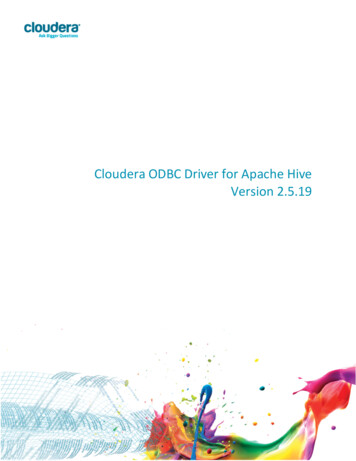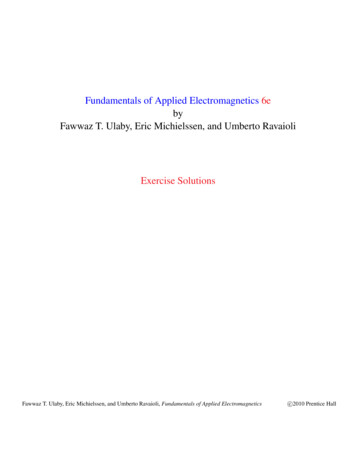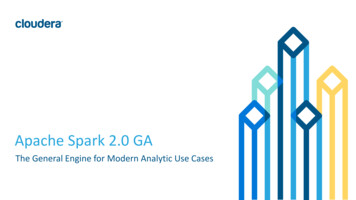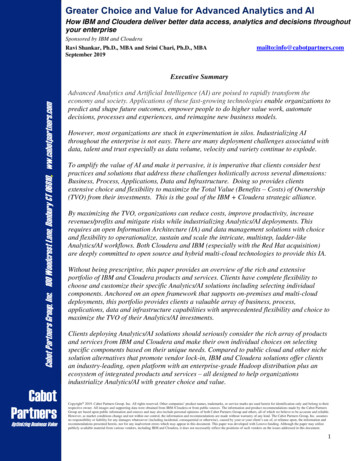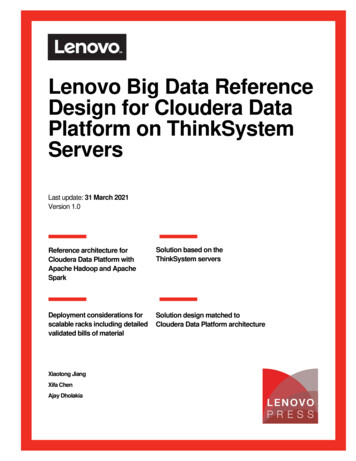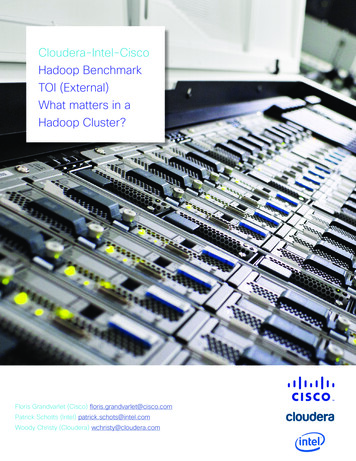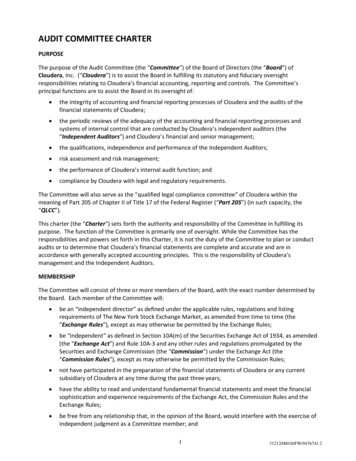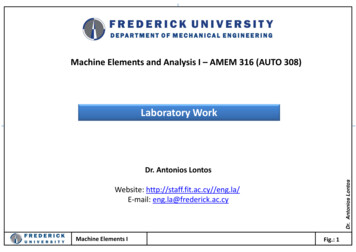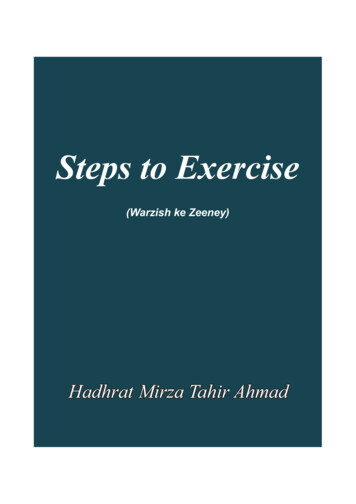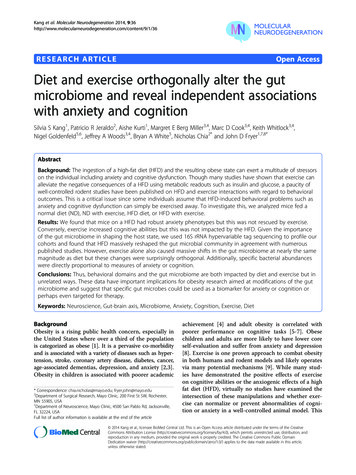Transcription
200220odIntroduction to ClouderaData Warehouse Self-ServiceAnalytics in the Cloud withCDP: Hands-On ExercisesTable of ContentsHow to Access CDW . 1CDW Orientation . 2Creating a Database Catalog . 3Creating a Virtual Warehouse . 4Accessing Query Editors . 5Setting Workload Password . 6Querying with Hue . 7Querying with DAS . 8Auto-Scaling . 9Additional Tuning for Hive . 10Additional Tuning for Impala . 11Using Impala Shell . 12Using Third-Party Tools . 13
1How to Access CDW1. Access your CDP home page.2. Click on the Data Warehouse icon to access CDW.This is the end of the exercise. Copyright 2010–2020 Cloudera. All Rights Reserved.Not to be reproduced or shared without prior written consent from Cloudera.1
2CDW OrientationGet accustomed to the CDW pages using the following suggestions.1. Explore the sidebar: Click the grid to show the list of CDP applications, collapse andexpand the sidebar, and view the Help.2. Find the Overview page and expand the Environments section.3. Click on an entity and look for the entities that are associated with it (note theDatabase Catalog and Virtual Warehouses).4. Filter the Database Catalog or Virtual Warehouses section to show only a few,including the Database Catalog or Virtual Warehouse you just noted.5. Go to the Database Catalogs page and find the same Database Catalog that you justnoted, using the filter or page navigation if necessary.6. Go to the Virtual Warehouses page and find the same Virtual Warehouses you justnoted, using the filter or page navigation if necessary.This is the end of the exercise. Copyright 2010–2020 Cloudera. All Rights Reserved.Not to be reproduced or shared without prior written consent from Cloudera.2
3Creating a Database Catalog1. Create a Database Catalog for testing.This is the end of the exercise. Copyright 2010–2020 Cloudera. All Rights Reserved.Not to be reproduced or shared without prior written consent from Cloudera.3
4Creating a Virtual Warehouse1. Create a Virtual Warehouse associated with your test Database Catalog. Use Hive. Use the smallest size.2. Suspend it and the test Database Catalog after it’s been created.This is the end of the exercise. Copyright 2010–2020 Cloudera. All Rights Reserved.Not to be reproduced or shared without prior written consent from Cloudera.4
5Accessing Query Editors1. Open a query editor. You don’t have to query with it (that will happen in another section), just be sureyou can open it. If necessary, continue to next video to set up your workload password.This is the end of the exercise. Copyright 2010–2020 Cloudera. All Rights Reserved.Not to be reproduced or shared without prior written consent from Cloudera.5
6Setting Workload Password1. Create your workload password:a. Enter CDW.b. Click your name in the bottom left, then Profile.c. Click the Set Workload Password link.d. Fill in the necessary information and click the Set Workload Password button.2. Test it by accessing Hue or DAS.This is the end of the exercise. Copyright 2010–2020 Cloudera. All Rights Reserved.Not to be reproduced or shared without prior written consent from Cloudera.6
7Querying with Hue1. In Hue, complete a simple SELECT * query on a table you can access.This is the end of the exercise. Copyright 2010–2020 Cloudera. All Rights Reserved.Not to be reproduced or shared without prior written consent from Cloudera.7
8Querying with DAS1. In DAS, complete a simple SELECT * query on a table you can access.This is the end of the exercise. Copyright 2010–2020 Cloudera. All Rights Reserved.Not to be reproduced or shared without prior written consent from Cloudera.8
9Auto-Scaling1. Change the auto-scale settings: For a new Virtual Warehouse, on creation For an existing Virtual WarehouseThis is the end of the exercise. Copyright 2010–2020 Cloudera. All Rights Reserved.Not to be reproduced or shared without prior written consent from Cloudera.9
10Additional Tuning for Hive1. Change the Headroom/Wait Time settings for a new or existing Hive VirtualWarehouse.This is the end of the exercise. Copyright 2010–2020 Cloudera. All Rights Reserved.Not to be reproduced or shared without prior written consent from Cloudera.10
11Additional Tuning for Impala1. Change the Autoscale Mode setting for a new or existing Impala Virtual Warehouse.This is the end of the exercise. Copyright 2010–2020 Cloudera. All Rights Reserved.Not to be reproduced or shared without prior written consent from Cloudera.11
12Using Impala Shell1. Install Impala Shell using the following steps, unless you are using a cluster node.a. Open a terminal window.b. Run this command: pip install impala-shellc. Verify it was installed using this command: impala-shell --help2. Use Impala Shell to query a table.a. Copy the shell command from your Virtual Warehouse in CDW.b. Run that command in a terminal window.c. Run a SQL command to query a table. Use SHOW DATABASES; or SHOWTABLES; if needed, or to verify the connection first.This is the end of the exercise. Copyright 2010–2020 Cloudera. All Rights Reserved.Not to be reproduced or shared without prior written consent from Cloudera.12
13Using Third-Party Tools1. Connect a business intelligence (BI) application to Hive:a. Download a driver using one of these steps: Go to cloudera.com and use the product downloads to download an ODBCdriver for Hive. Use the options menu for the Virtual Warehouse to download the JDBC Jarfile.Note: You will need to consult your BI documentation to locate where to placethe driver.b. Download a BI if necessary.c. Complete the connection:i.Use the options menu for the Virtual Warehouse to copy the JDBC URL.ii. Paste the URL into a text editor and copy just the server portion of the URL.iii. Find the settings for connecting to a server within your BI. Use thefollowing:SettingValueServerThe copied server e and Password (use your credentials)TransportHTTPPathcliserverd. Verify the connection is complete by finding a table in your Database Catalog.This is the end of the exercise. Copyright 2010–2020 Cloudera. All Rights Reserved.Not to be reproduced or shared without prior written consent from Cloudera.13
Introduction to Cloudera Data Warehouse Self-Service Analytics in the Cloud with CDP: Hands-On Exercises Table of Contents . Go to cloudera.com and use the product downloads to download an ODBC driver for Hive.