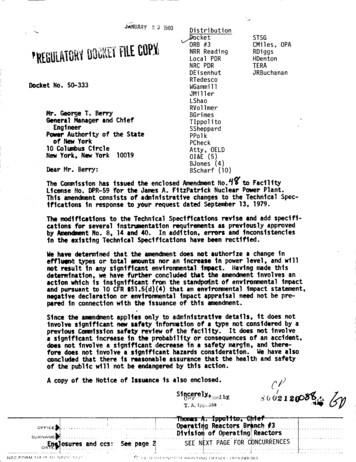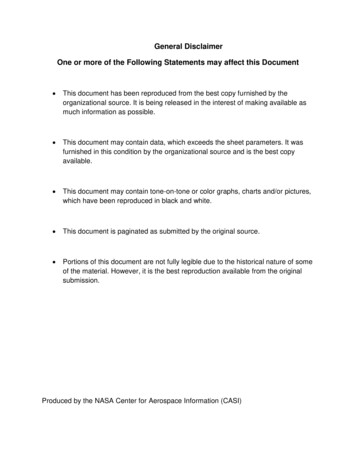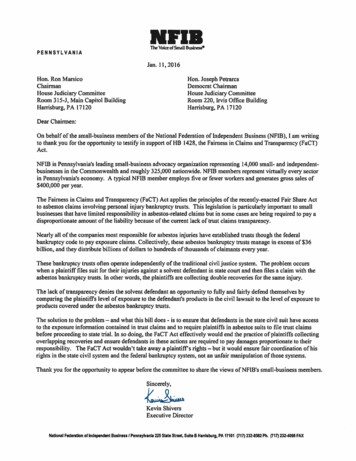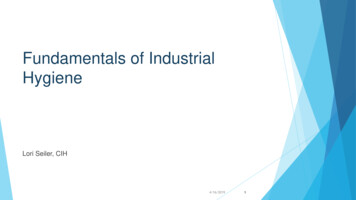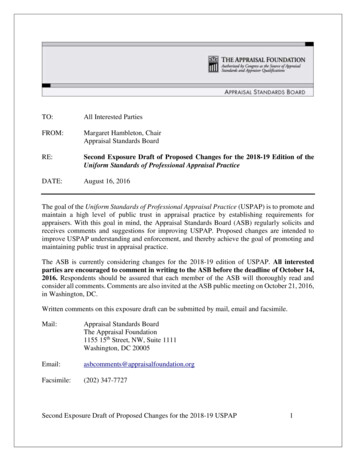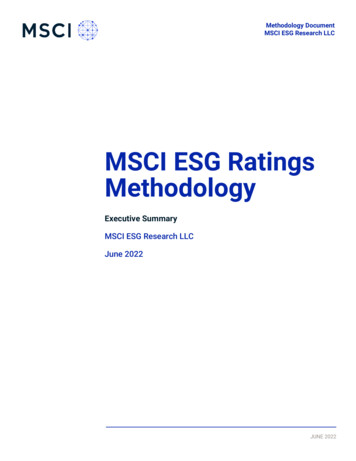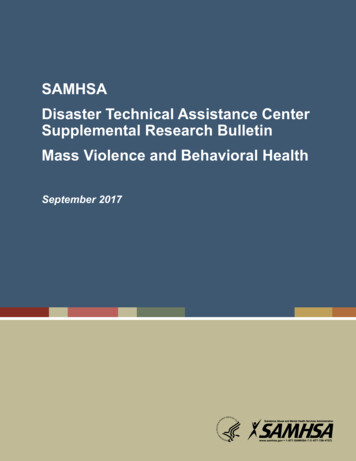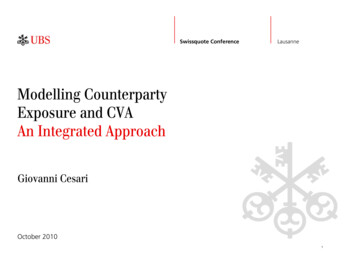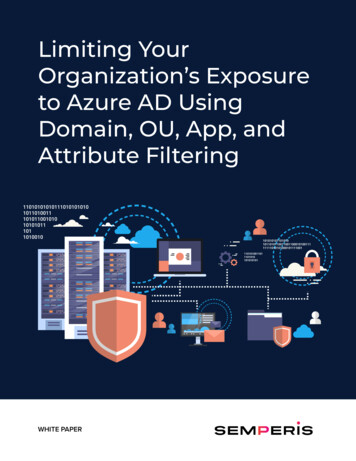
Transcription
Limiting YourOrganization’s Exposureto Azure AD UsingDomain, OU, App, andAttribute FilteringWHITE PAPER
LIMITING YOUR ORGANIZATION’S EXPOSURE TO AZURE AD USING DOMAIN, OU, APP, AND ATTRIBUTE FILTERINGSynchronizing objects and their attributes from an on-premises Active Directory environment toAzure AD is a common process in many organizations. Azure AD domain, OU, app, and attributefiltering allow organizations to synchronize only a handful of attributes to minimize the exposureof personally identifiable information in this setup. So, why do so few organizations use it?In Europe, the dust is settling around the General Data Protection Regulation (GDPR). As an industry,we’ve made some great improvements into protecting the privacy of people using technology.Microsoft also made big strides and adjustments to their products, including the tool almost everyorganization uses to synchronize objects from on-premises directories to Azure Active Directory:Azure AD Connect.Besides the Privacy page in Azure AD Connect since version 1.1.749.0 and a page whereorganizations can find out which attributes for their Azure AD objects leave Europe, Microsoft offersanother feature, which I don’t see a lot of organizations implement: Azure AD app and attributefiltering.GDPR and the privacy ofyour colleaguesWhatever warm and fuzzy feeling Azure AD might give you, with GDPR goggles on, it should be seenas another identity store. Just like Active Directory Domain Services on-premises, it holds personallyidentifiable information (PII) on the people inside your organization (and in some scenarios also onpeople outside your organization), labeled in GDPR terms as data subjects.I find it surprising that so few organizations use this feature because in this day and age of GDPR,organizations need to think hard about the data for their people and customers, where this informationis stored, and how the data is protected in terms of confidentiality, integrity, and availability.A privacy impact analysis (PIA) should be a part of each implementation containing personallyidentifiable information (PII). So, when introducing Azure AD, but also when extending the onpremises Active Directory to Azure AD in a Hybrid Identity setup, a PIA should be created.The PIA for Hybrid Identity implementations should include the work relationship between the datasubjects and the organization and automatic deletions in Azure AD when a user object is disabled and/or deleted in Active Directory, after spending some time in the Azure AD Recycle Bin and purge space.There are many additional measures organizations can take, depending on the risks in their HybridIdentity environment, consisting of Active Directory on-premises and Azure AD. Measures likeusing ExpressRoute to exchange data, regular penetration tests and evaluations, disaster recoverypreparation, encryption using arguably safe encryption methods (TLS 1.2), and disabling anywriteback functionality are commonplace in the environments I encounter.However, limiting the exposure of the organization by limiting the attributes and objectssynchronized to Azure AD is not always part of these countermeasures.2Semperiswww.semperis.com
LIMITING YOUR ORGANIZATION’S EXPOSURE TO AZURE AD USING DOMAIN, OU, APP, AND ATTRIBUTE FILTERINGGet it right, the first timeThe first thing to notice is that the Azure AD app and attribute filtering page in the Azure AD ConnectConfiguration wizard is only visible when an admin chooses to Customize the Azure AD Connectimplementation, instead of using the “4-click” Express Settings flow.Microsoft’s easy approach might backfire here, especially since synchronized attributes don’t magicallydisappear from Azure AD, even after you go back into the Azure AD Connect wizard to Changesynchronization settings or adjust the built-in synchronization rules to no longer synchronize privacysensitive attributes It’s best to get this right, the first time.Admins can worry less about the objects, though. Domain/OU filtering can be configured as partof Change synchronization settings and together with the Azure AD Recycle Bin, this makes for astraightforward way to clean Azure AD from any objects your organization doesn’t want to live there.The only thing to keep in mind is Azure AD Connect’s default export deletion threshold of 500 objects.151 attributes, by defaultWhen an admin performs Microsoft’s “4-click” Express Settings installation of Azure AD Connect, up to151 attributes are synchronized from an on-premises Active Directory Domain Services environmentto Azure AD. These attributes provide the foundation for the whole range of scenarios includingimplementing an Exchange Hybrid environment and working in third-party cloud applications throughAzure AD Single Sign-on.Note: Of course, if a certain attribute has no value (null) for an object in Active Directory, then that attribute isnot synchronized for that object. If an object doesn’t have an attribute (e.g., user objects don’t have members,where groups typically do), then that attribute is also not synchronized.There is a list of attributes available online, but you can also export files from Azure AD Connect thatspecify the attributes per Azure AD app. Using this method, Azure AD Connect will disclose whichattributes are truly necessary and not just (for Microsoft) nice to have.Note: In past versions of Azure AD Connect, when you used Customize, the Azure AD Connect installationwould not automatically upgrade. In recent versions, the Automatic Upgrades feature has been improved toinclude almost all configuration scenarios. Admins don’t need to worry about losing automatic upgrades toAzure AD Connect when they use either Domain/OU filtering or Azure AD app and attribute filtering.While tempting, we won’t touch the built-in synchronization rules to minimize the synchronization ofobjects and attributes, in this paper.3Semperiswww.semperis.com
LIMITING YOUR ORGANIZATION’S EXPOSURE TO AZURE AD USING DOMAIN, OU, APP, AND ATTRIBUTE FILTERINGGet it right, the first timeCustomize settings in Azure AD ConnectThe best way to get it right the first time is by clicking Customize in the Express Settings screen whenan admin sets up the (first) Azure AD Connect installation for a (new) Azure AD tenant. The customizedflow presents additional pages when compared to the Express Settings flow and requires more thought.The number of pages depends on the choices you make during the flow. For instance, when you specifyfederation with AD FS as the sign-in method, several AD FS-related pages are added to the flow.In the Customized flow, both Domain/OU filtering and Azure AD app and attribute filtering (as part ofthe Optional features) can be configured. The Optional features page is shown in figure 1.Figure 1. The Optional features page as part of the customized Azure AD Connect configuration wizardTip!When the option Start the synchronization process when configuration completes is disabled on theReady to configure screen at the last step of the initial Azure AD Connect configuration workflow, bydefault, Azure AD Connect will not start synchronizing until the process is started at a later point intime. This allows for a review of the configuration before any harm is done.4Semperiswww.semperis.com
LIMITING YOUR ORGANIZATION’S EXPOSURE TO AZURE AD USING DOMAIN, OU, APP, AND ATTRIBUTE FILTERINGCustomize synchronization optionsIn many situations, Domain/OU filtering and Azure AD app and attribute filtering will be configuredafter the initial Azure AD Connect configuration workflow.Warning!While this will remove out-of-scope objects from Azure AD after 30 days, attributes for previouslysynchronized objects will remain in Azure AD and will no longer be kept up to date. As out-of-date,incorrect, and missing attributes are the three possible outcomes of the steps below, assess the impactthese scenarios might have per synchronized object type (user, group, contact, inetorgperson) on yourorganization’s processes like reporting, before proceeding.Below are the steps to limit your organization’s exposure to Azure AD:1.First, log on to the Windows Server installation that hosts your Azure AD Connect installation.2. Click on the Azure AD Connect shortcut on the Desktop or the Start Menu, or launch C:\Program Files\Microsoft Azure Active Directory Connect\AzureADConnect.exe.3. On the Welcome to Azure AD Connect page, click Continue.The remark about the synchronization service scheduler being suspended while the configuration wizard isopen can be safely ignored, as long as we don’t keep the wizard open for too long.Figure 2. Additional tasks for Azure AD Connect4. On the Additional tasks page, click on Customize synchronization options.Your tasks might include less tasks than shown in figure 2 or other tasks, depending on the configurationand version of Azure AD Connect. Click Next.5Semperiswww.semperis.com
LIMITING YOUR ORGANIZATION’S EXPOSURE TO AZURE AD USING DOMAIN, OU, APP, AND ATTRIBUTE FILTERING5. On the Connect to Azure AD page, sign in with an Azure AD-based account with Global Administratoror Company Administrator privileges. Perform multi-factor authentication and/or privileged identitymanagement to connect.6. When you want to remove entire Active Directory forests from the scope of Azure AD Connect, remove themon the Connect your directories page. Make sure to also remove or reconfigure any service account usedby Azure AD Connect in that forest. Click Next when done.Figure 3. Domain and OU filtering in the Azure AD Connect configuration wizard7.On the Domain and OU filtering page, shown in figure 3, select the directory you want to configurefiltering for, and select Sync selected domains and OUs. Then, in the field below, tick any domain and/orOrganizational Unit (OU) you want to include in the scope of Azure AD Connect.Tip!When your organization utilizes an Active Directory domain or OU structure where computer objectsare stored separately, you can choose to exclude these domains and/or OUs to prevent the HybridAD Join process from synchronizing information on all Windows 10-based domain-joined devices toAzure AD for Single Sign-on purposes, like the Operating System version, its SID, information on theregistered owner, and its issued public key certificate.8. On the Optional features page, select the Azure AD app and attribute filtering option. By enabling AzureAD app and attribute filtering, the set of synchronized attributes can be tailored to a specific set. Click Next.6Semperiswww.semperis.com
LIMITING YOUR ORGANIZATION’S EXPOSURE TO AZURE AD USING DOMAIN, OU, APP, AND ATTRIBUTE FILTERINGFigure 4. Azure AD apps in the Azure AD Connect configuration wizard9. On the subsequent Azure AD apps page, as shown in figure 4, select the option I want to restrict the listof applications. This will remove the greyed-out selections for Office 365 ProPlus, Exchange Online,SharePoint Online, Lync Online, Azure RMS, Intune, Dynamics CRM, and 3rd party application. Alas, theNext button is greyed out with no app selected, so we need to select at least one app. Select the scenario(s)that best align with your organization’s use of Microsoft cloud functionality, or select Office 365 ProPlus,when you want to truly minimize the number of attributes synchronized; from an admin administrativeeffort point of view, this would only require you to unselect 15 attributes on the next screen. Click Next.Figure 5. Azure AD attributes in the Azure AD Connect configuration wizard7Semperiswww.semperis.com
LIMITING YOUR ORGANIZATION’S EXPOSURE TO AZURE AD USING DOMAIN, OU, APP, AND ATTRIBUTE FILTERING10. On the Azure AD attributes page, click Next or continue on the journey to Minimal Sync (MinSync), byselecting I want to further limit the attributes exported to Azure AD. The View the list of attribute ascomma-separates values link can be used to gain a list of attributes, which ones are exported, and whichones are mandatory. The IsMandatory flag is enforced on the Azure AD attributes page in the Azure ADConnect configuration wizard because even when you further limit the attributes, some attributes are stillgreyed out and will need to be synchronized no matter what. Unselecting every other attribute, exceptfor these attributes (accountEnabled, sourceAnchor, and userPrincipalName) constitutes MinSync.However, when you also have groups in scope for Azure AD Connect, the cn, securityEnabled, and memberattributes also become essential and should be selected. The Azure AD Connect configuration wizard doesnot distinguish attributes per object type.Click Next when done.11. On the Ready to configure page, click Configure.12. On the Configuration complete page, click Exit to exit the Azure AD Connect configuration wizard and havethe synchronization schedule resume.Perform the same steps on any Staging Mode Azure AD Connect installation your organization mighthave deployed.ConcludingOnly a limited set of attributes is mandatory for synchronization between Active Directory on-premises andAzure AD. As an admin, make sure you know what attributes are synchronized by default and how to limitthe attributes that are actually synchronized in terms of GDPR. Preferably, get this right the first time.About SemperisSemperis is an enterprise identity protection company that helps organizations recoverfrom cyber breaches and identity system failures, on-premises and in the cloud. Thecompany’s patented technology for Active Directory is used by customers in the Fortune 500,government, financial, healthcare, and other industries worldwide. Semperis solutions areaccredited by Microsoft and recognized by Gartner.For more information, please visit www.semperis.com.8Semperiswww.semperis.com
Below are the steps to limit your organization's exposure to Azure AD: First, log on to the Windows Server installation that hosts your Azure AD Connect installation. Click on the Azure AD Connect shortcut on the Desktop or the Start Menu, or launch C:\Program Files\ Microsoft Azure Active Directory Connect\AzureADConnect.exe.