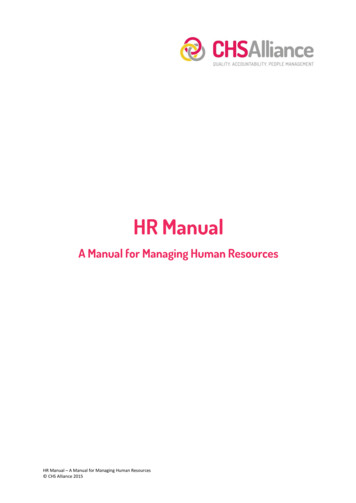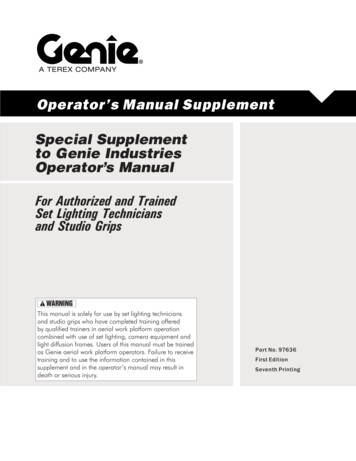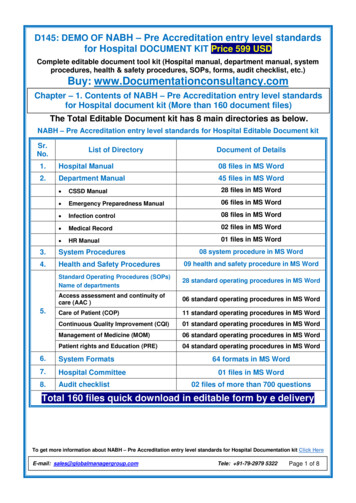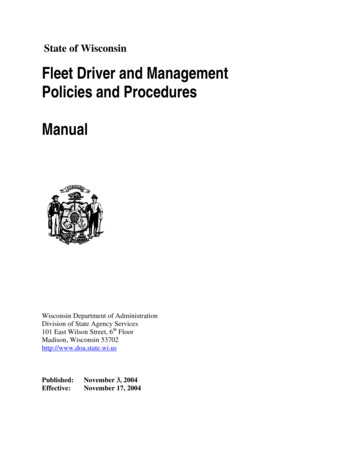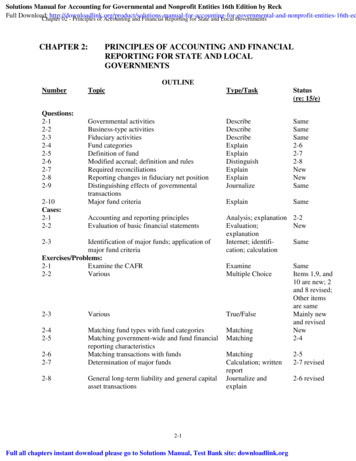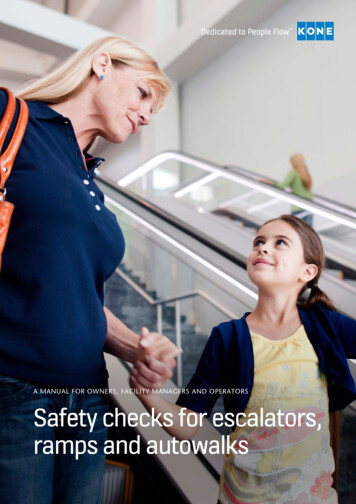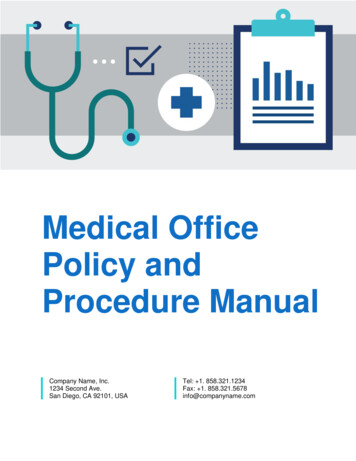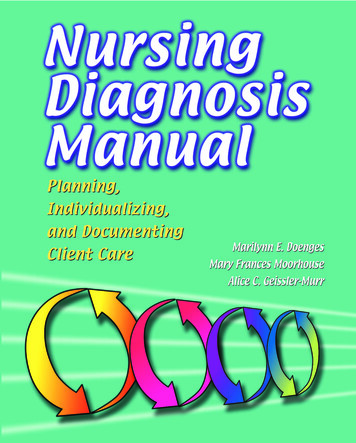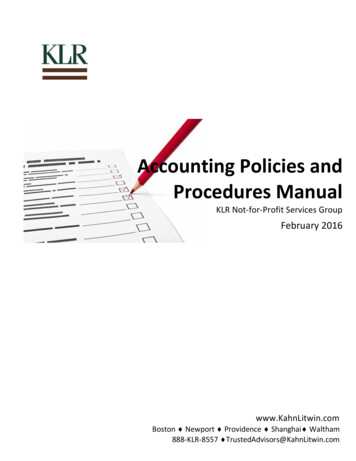Transcription
The Manual for IBM PC and Tandy
CreditsDesigner, Writer, DirectorMichael BerlynProducerSam NelsonAssociate ProducerCyndi KirkpatrickEnvironment DesignJustin R. ChinAnimatorsBonnie Borucki, Justin R. Chin,Beckett Gladney, Carolly Hauksdottir,Sheryl Knowles, Jenny Martin,Roseann MitchellBackground ArtistsJustin R. Chin, Beckett Gladney,Carolly Hauksdottir, Sheryl Knowles,Don Joyce, Caitlin Mitchell-Dayton,Peter Mitchell-Dayton, Michelle ShelferComposerRussell ShifterDevelopment SystemMichael Berlyn, Steve Cartwright, Bob SmithTestersCyndi Kirkpatrick, Jerry Pape, Tomi Quintana,Jeff WagnerManualJeff WagnerSpecial ThanksRobert Calfee, Richard Booroojian,Ennio the Legend, and especially Paula Polleyand Muffy McClung BerlynBestiaryIllustrationsHand LetteringJustin R. ChinSharlene Chin
Meet the DesignerMichael Berlyn is an award-winningdesigner of interactive gamingsoftware, including such classics asOo-Topos, Infidel, Cyborg, andSuspended.His works have won acclaim fromcritics as far-ranging as RollingStone, Time and The WashingtonPost. In addition, he has had fourscience fiction novels published,Crystal Phoenix, The IntegratedMan, Blight, and his recently released The Eternal Enemy. Berlyn isa graduate of Florida Atlantic University, has attended the Clarion Science Fiction Writer's Workshop, andhas taught science fiction writing atHarvard University Summer School.Meet the DesigneeThe plan was simple. A toughwork week was over, and theonly thing P.J. Barrett wantedwas a quiet, relaxing, intimateFriday evening with his significantother, Trudy Foxlitner. It was allset. Seven o'clock. He'd providethe popcorn, Trudy the "littlesomething special". But that guyhe just passed on the street some buffed barbarian with asword slung across his back what was that? Sure, it's acrazy city, but come on, man.Well, thought P.J. Chalk upanother for urban psychosis.Little did he know he would sooneat those words. And his "quiet,relaxing Friday evening" wouldsoon become a life-or-deathstruggle on a strange, far-away,endangered world, Daltere.
Table of ContentsFirst Things First1An Important Note1The README File1Getting Started1Hard Drive Installation1Running the Setup Program .2Loading the Game2Divination Aid2Saving Games3To Another Drive/Directory3Playing the Game4The Basics4The Introduction4Moving P.J. Around4Keyboard4Mouse5Speed Control5Game Interaction5Typing in Commands5Identifying the Unknown5"Talking" to Characters6Taking Things6Some Possible Verbs6Text Feedback6Sound7Score . 7The System MenuFileSoundSpeedHelpCancelThe Text BoxTo Enter a CommandTo Repeat a CommandEditing AidsAbbreviationsQuick Commands"A Foot in the Door"Troubleshooting GuideWalk Through7778888888910101215
First Things FirstAn Important NoteAltered Destiny can ONLY be played from a hard drive. Thus, you MUSTinstall your game disks onto your hard drive and run the Setup programBEFORE playing. See Hard Drive Installation and Running the SetupProgram below for complete instructions.The README FileImportant: Before you try to install this program, take a look at theREADME file on your game disk. To do so, simply type: TYPEREADME.It contains important information on "out of memory" errors, as well asadditional information on music systems.Getting StartedHard Drive InstallationYou need to copy Altered Destiny onto your hard drive in order to play thegame, so please follow these instructions. Press Esc anytime during theprocedure to halt installation.1 Insert Disk 1 of Altered Destiny into a floppy drive, and change to thatdrive. At the DOS prompt (e.g., A or B ) type Install. A text windowwill appear.2 If you agree with the statement in the window, type Y. Copying thegame will proceed automatically, and you will be prompted from time totime to insert other game disks.3 If you disagree with the statement in the window, type N. Anotherwindow will appear, permitting you to change the designated drive, thename of the directory, or both. To change the designated drive from C (the default drive], type a newletter (D, E, etc.) and press Enter. To change the name of the directory from NAD, type a back-slash (\)followed by a new name (i.e. \Destiny] and press Enter. Again,copying of the game proceeds automatically, and you will be promptedfrom time to time to insert other game disks.
Running the Setup ProgramThe Setup Program automatically follows the Installation procedure. Setupconfigures Altered Destiny to run on your particular system. This programmust be run (1) the first time you play the game, (2) during each newinstallation, and (3) after any hardware changes.Here's how it works:1 Change into the sub-directory in which you installed Altered Destiny, (Forexample, type cd\ad.)2 At the DOS prompt, type setup.3 The Setup Program will ask you to make a series of choices regardingthe following: Video mode Input device (keyboard/mouse) Audio type4 Once you've made all your choices, the Setup Program will ask you toconfirm them, then return you to the DOS prompt for loading.Note: Sometime after you've installed the game onto your harddrive and answered the Setup questions, you might need to makechanges in your hardware configuration. To reflect those changesin the game software, use the Setup Procedure again. The installation procedure is only for copying the game from floppies to yourhard drive.Loading the Game1 From your root directory, type: cd\ad (or the name of your sub-directoryif you gave it a different name) and press Enter.2 Type ad and press Enter.Divination AidAltered Destiny uses an ancient Divination Aid (a codewheel) as copyprotection. When it appears, your screen will show four elements — twoicons, two words — and a box to type in.1 Match the FIRST ICON on the screen to the same icon on the outer ringof the codewheel.2 Now find the SECOND ICON on the screen, and match it to the sameicon on the middle ring of the codewheel.3 Rotate the middle ring so the SECOND ICON lines up under the FIRSTICON.2
Next, find the FIRST (left-most] WORD on thescreen, and match it to the same word on theedge of the inner ring of the codewheel.Rotate the inner ring so the FIRST WORD is lined up under the two iconswhich are already matched and lined up.Look for the SECOND WORD on the interior of the inner ring.Note: This SECOND WORD will not necessarily be found under theitems you previously lined up on the codewheel. Look all aroundthe inner ring.7 There is a NUMBER in the cut-out window on the inner ring immediatelyabove the SECOND WORD.8 Type in that NUMBER and press Enter. The game will now load.Saving GamesTo save a game in progress:1 Type save and press Enter. (Or you can press Esc, which takes you tothe System Menu; then highlight File and press Enter, which takes youto the File Menu; then highlight Save and press Enter again. Mouseusers can click on the top menu bar to see the System Menu.)2 A Save Game screen appears, displaying a directory that can hold up toten (10) saved games at a time. (Additional games may be saved inanother directory.)3 Choose a simple phrase (up to 26 characters) which best describesyour current game location and type it into the directory. If all 10 spotsare filled, you can replace one by highlighting the phrase you wish toremove, pressing Ctrl-X to clear the phrase, then typing in a new one inits place; or you can save to a new directory (see To Another Drive/Directory below).4 Press Enter. The current game is saved.To Another Drive/DirectoryIf you want to save the game to another drive (i.e. D:\, E:\, etc.) or directory, use TAB to highlight the DIR button on the Save Game screen, thenpress Enter (or, if you are using a mouse, move the on-screen pointer toDIR and push the mouse button). A window appears that lists the currentdrive and directory (e.g., C:\ad). Use the delete key to delete whatever youwant to replace, then type in your new drive and/or directory like this:(new drive): \(new directory name)
To Another Drive/Directory (continued)Then follow the directions above for saving games.Note: You must save the game on a hard drive directory. Thedirectory must already exist.Playing the GameThe BasicsSimply put, P.J. Barrett is the star of the show, and you direct his everyaction. Where he goes, what he does, and who he talks to is all underyour control. The results are relayed to you in text messages or reflectedgraphically on the screen.You physically guide P.J. (see Moving P.J. Around section] from scene toscene while telling him exactly what to do. P.J. is shown on most screens,but when he is not, you'll need to type exit or leave to move on.The IntroductionThe first thing you'll see is the opening sequence, which introduces P.J. andsets up the storyline of Altered Destiny. If you've already seen the introduction, press Enter until you see the "Curiousity and the Cat Dept." menu andselect Yes, skip intro to start the game from the beginning, or Load. toload a saved game.Moving P.J. AroundKeyboardYou can move P.J. around the screen with the arrow keys or the numerickeypad (with NUM LOCK off). Press once on the arrow key that corresponds to the direction you want P.J. to walk. To halt him, press the samearrow key again.Note: Do not hold down the arrow key. This will make P.J. startand stop continuously, resulting in very slow progress.
Numeric KeypadArrow KeysHJ W HIfflfflfflID (DIDI3 maMouseStart movement by clicking the left mouse button on the spot to which youwant P.J. to move. You can also "guide" P.J. around the screen by holdingdown the left mouse button and dragging the cursor arrow around thescreen. P.J. will follow the arrow.Speed ControlYou'll occasionally want to slow P.J. to carefully navigate him throughcertain areas. To slow P.J., press the minus (-) key until the desiredspeed is reached. To speed animation, press the plus ( ] key in the samemanner. Press the equals ( ) key to return him to his normal, everydayspeed. You can also go to the Speed Menu (see The System Menusection] to adjust the speed.Game InteractionTyping in CommandsAll commands require a verb and sometimes a direct object (e.g., look atthe man or I man]. You can enter up to forty (40) characters per line.Follow all typed commands by pressing the Enter key. (See The Text Boxsection for some handy hints.) Whenever a hand appears on screen (the"wait" cursor], it will not be possible to enter any text. No keyboard functions will work at this time.Note: Some commands can be given in abbreviated form — e.g.,I look, ab ask about, etc. For a complete list, see Abbreviationson page 9.Identifying the UnknownSince P.J. is in an exotic, alien world, he very well may encounter strangeanimals, insects, plants, etc. If you come across something "different" andaren't quite sure what to call it, type either look at creature (I creature) orlook at plants (I plants]- whichever seems more appropriate. Thesespecial commands will serve you well throughout the adventure.
"Talking" to CharactersP.J. can also engage in dialogue with characters he meets. This can bedone in a general way (talk to man) or more specifically (ask AInar aboutacid). If you question a character about an object and their response is "Idon't see it here," then you must ask more specific questions about theobject.For example, typing ask about floater may get the reply, "I don't see ithere." But typing ask about large floater may elicit important information.Taking ThingsP.J. will need to acquire a number of objects in order to successfullycomplete his quest. To see a complete list of what P.J. is carrying at anytime, type inventory (or just i), then press Enter.Some Possible VerbsAltered Destiny recognizes more than 140 verbs, so feel free to try newthings. Here's a short list of some actions you might ask P.J. to perform(see also Abbreviations, page 9):ask about (ab)ask ejumplisten/listen tolook (I)look at/in/onlook epsmellsucktake (t)talk totouchwavewieldText FeedbackEvery time you enter a command, a window with a text reply will appear.After reading the reply, either (1) press Enter to remove the window andresume play, or (2) type in further commands.Note: Keep in mind that some text replies continue for more thanone window. Pressing Enter removes the current window.
SoundToggle the game's sound on/off by pressingAlt-S. Alternatively, you can use the Sound Menu(see The System Menu section below) to toggle the sound.ScoreAny time during the gam, type score to see your point total, as well as yourtotal number of moves to that point.The System MenuNote: In all menus, keyboard users press the arrow keys or TABto highlight the desired item in the menu, then press Enter toselect the highlighted item. Press Esc to return to the game without choosing an option. Mouse users simply point at the desiredoption, then click the left mouse button.Unless otherwise indicated, all following instructions assumekeyboard use.Press Esc to bring up the System Menu. (If using a mouse, just click onthe top menu bar.) The menu presents the following five (5) items:FileThis takes you to the File Menu, where you're presented with the followingoptions: Restart. Lets you restart the game. Save. Takes you to a directory which can list up to 10 saved games.For directions on how to save your current game, see the SavingGames section. Load. Takes you to the Load Game Menu, where you can load apreviously saved game. Use the arrow keys to highlight the gameyou want to load. Use the TAB key to flip through the three optionslisted on the right:LOAD to load the highlighted game.CANCEL to cancel the transaction.DIP to look for saved games in other directories. Quit. Takes you out of the game. Cancel. Takes you out of the System Menu and back into the game.
SoundLets you toggle the sound on/off. (You can also do this by pressing Alt-S )SpeedBrings up the Speed Control window, where you can adjust t
configures Altered Destiny to run on your particular system. This program must be run (1) the first time you play the game, (2) during each new installation, and (3) after any hardware changes. Here's how it works: 1 Change into the sub-directory in which you installed Altered Destiny, (For example, type cd\ad.) 2 At the DOS prompt, type setup.