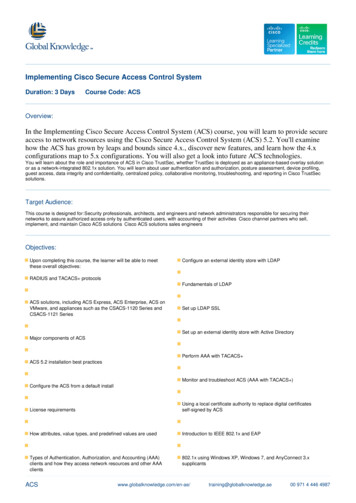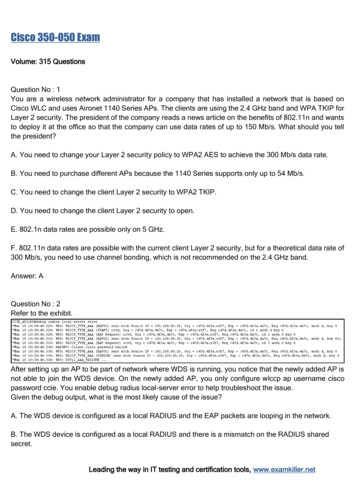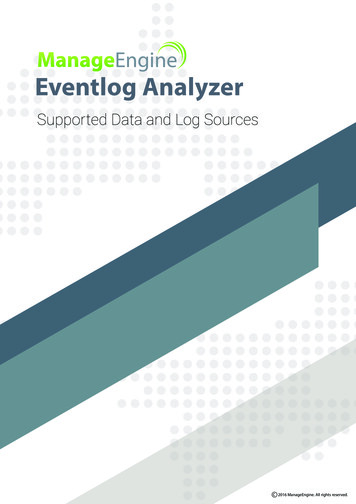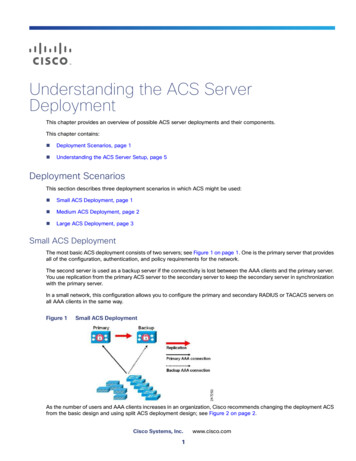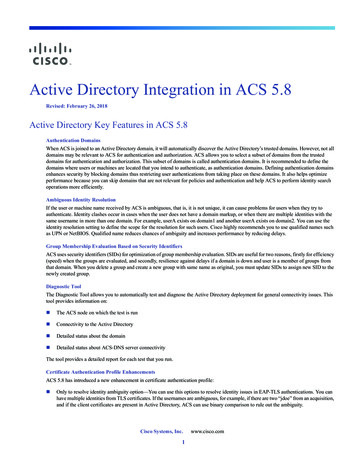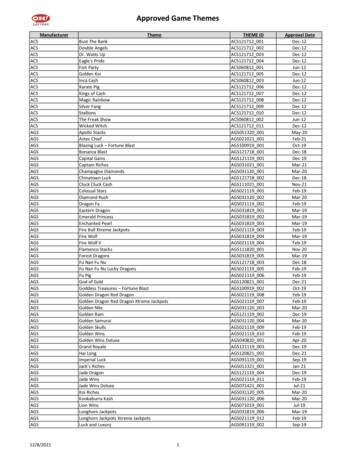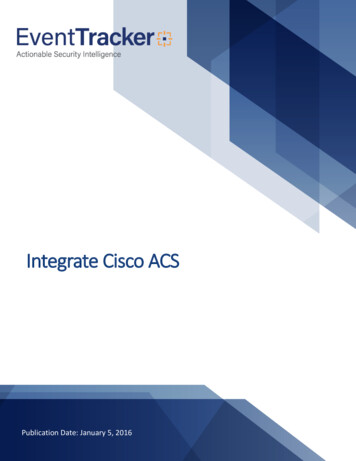
Transcription
Integrate Cisco ACSPublication Date: January 5, 2016
Integrate Cisco ACSAbstractThis guide helps in configuring Cisco ACS and EventTracker to receive Cisco ACS events. You will find thedetailed procedure required for monitoring Cisco ACS Appliance.ScopeThe configurations detailed in this guide are consistent with EventTracker version 7.x and later, and CiscoACS 4.0 and later.AudienceAdministrators who wish to forward Cisco ACS logs to EventTracker Manager which monitors events by usingEventTracker.The information contained in this document represents the current view of EventTracker. on theissues discussed as of the date of publication. Because EventTracker must respond to changingmarket conditions, it should not be interpreted to be a commitment on the part of EventTracker,and EventTracker cannot guarantee the accuracy of any information presented after the date ofpublication.This document is for informational purposes only. EventTracker MAKES NO WARRANTIES,EXPRESS OR IMPLIED, AS TO THE INFORMATION IN THIS DOCUMENT.Complying with all applicable copyright laws is the responsibility of the user. Without limiting therights under copyright, this paper may be freely distributed without permission fromEventTracker, if its content is unaltered, nothing is added to the content and credit toEventTracker is provided.EventTracker may have patents, patent applications, trademarks, copyrights, or other intellectualproperty rights covering subject matter in this document. Except as expressly provided in anywritten license agreement from EventTracker, the furnishing of this document does not give youany license to these patents, trademarks, copyrights, or other intellectual property.The example companies, organizations, products, people and events depicted herein are fictitious.No association with any real company, organization, product, person or event is intended orshould be inferred. 2017 EventTracker Security LLC. All rights reserved. The names of actual companies andproducts mentioned herein may be the trademarks of their respective owners.1
Integrate Cisco ACSTable of ContentsAbstract . 1Scope . 1Audience . 1Overview. 3Prerequisites . 3Configure Cisco ACS to forward all logs to EventTracker . 3Configure Syslog logging. 3EventTracker Knowledge Pack . 4Categories . 4Alerts . 5Reports . 5Import Cisco ACS knowledge pack into EventTracker . 5Import Category . 6Import Alerts . 7Import Flex Alerts . 8Import Parsing Rule . 9Import knowledge Object. 9Verify Cisco ACS Knowledge Pack in EventTracker . 11Verify Cisco ACS Categories . 11Verify Cisco ACS Alerts . 11Verify Cisco ACS Flex Reports . 13Verify Cisco ACS Parsing Rule . 13Verify Cisco ACS Knowledge Object . 14Create Dashboards in EventTracker . 15Schedule Reports . 15Create Dashlets . 17Sample Dashboards . 20Sample Reports . 212
Integrate Cisco ACSOverviewCisco Secure Access Control Server (ACS) is an access policy control platform that helps you comply withgrowing regulatory and corporate requirements. By integrating with your other access control systems, ithelps improve productivity and reduce costs.This guide provides instructions to configure Cisco Secure ACS to send the syslog to EventTracker.Prerequisites EventTracker should be installed.Cisco ACS Appliance should be installed.Port 514 must be opened on Cisco ACS.Port 514 must not be used by other services of Cisco ACS.An exception should be added into Windows Firewall on EventTracker machine for Syslog port 514.Configure Cisco ACS to forward all logs to EventTrackerConfigure Syslog logging1. Open the WebUI.2. Expand Configuration and select Report Settings, and then click Syslog.3. Check ’Enable Syslog Messages’ to enable Syslog.3
Integrate Cisco ACSFigure 14. In the Syslog Host Name/Port field, type the IP address of the EventTracker Manager.5. Click Apply.EventTracker Knowledge PackOnce Cisco ACS events are enabled and received in EventTracker then Alerts and Reports can be configuredin EventTracker.The following Knowledge Packs are available in EventTracker to support Cisco ACS monitoring.Categories 4Cisco ACS-Administrator Logon Activity- This category based report provides information related toadministrator logon activity.Cisco ACS-User Authentication Failure- This category based report provides information related touser authentication failure.Cisco ACS-User Authentication Success- This category based report provides information related touser authentication success.Cisco ACS-Administrator Audit Details- This category based report provides information related toadministrator audit details.
Integrate Cisco ACS Cisco ACS-Password Changd- This category based report provides information related to passwordchanged.Cisco ACS-Configuration Changed - This category based report provides information related toconfiguration changed.Alerts Cisco ACS-Administrator Logon Failed- This alert is generated when admin fails to login to thesystem.Cisco ACS-Configuration Changed- This alert is generated when there is any change in the systemconfiguration.Cisco ACS-Password Changed- This alert is generated when there is any change in the password.Cisco ACS-User Authentication Failed- This alert is generated when the user’s authentication fails.Reports Cisco ACS-Administrator Logon Activity: This report provides information related to administratorlogon activity.Cisco ACS-User Authentication Failure: This report provides information related to userauthentication failure.Cisco ACS-User Authentication Success: This reports provides information related to userauthentication success.Cisco ACS-Administrator Audit Details: This reports provides information related to administratoraudit details.Cisco ACS-Password Changed: This reports provides information related to user password changes inthe system.Import Cisco ACS knowledge pack into EventTracker1. Launch EventTracker Control Panel.2. Double click Export Import Utility, and then click Import tab.Import Category/Alert/Flex reports/parsing rule/Knowledge Object as given below.5
Integrate Cisco ACSImport Category1. Click Category option, and then click the browsebutton.Figure 22. Locate All Cisco ACS group of Categories.iscat file, and then click the Open button.3. To import categories, click the Import button.EventTracker displays success message.Figure 34. Click OK, and then click the Close buttonClick OK, and then click the Save button.6
Integrate Cisco ACSImport Alerts1. Click Alerts option, and then click the browsebutton.Figure 42. Locate All Cisco ACS group of Alerts.isalt file, and then click the Open button.3. To import categories, click the Import button.EventTracker displays success message.Figure 54. Click OK, and then click the Close button.7
Integrate Cisco ACSImport Flex Alerts1. Click Reports option, and then click the browsebutton.2. Locate All Cisco ACS group reports.issch file, and then click the Open button.Figure 63. To import reports, click the Import button.EventTracker displays success message.Figure 74. Click OK, and then click the Close button.8
Integrate Cisco ACSImport Parsing Rule1. Click the Admin menu, and then click Parsing rule.Figure 8Import knowledge Object1. Click the Admin menu, and then click Knowledge Objects.2. Click on‘Import’ optionFigure 99
Integrate Cisco ACS3. In IMPORT pane click on Browse button.Figure 104. Locate Cisco ACS.etko file, and then click the UPLOAD button.Figure 115. Now select the check box and then click on ‘MERGE’ option.EventTracker displays success message.Figure 126. Click on OK button.10
Integrate Cisco ACSVerify Cisco ACS Knowledge Pack in EventTrackerVerify Cisco ACS Categories1. Logon to EventTracker Enterprise.2. Click the Admin menu, and then click Categories.3. In Category Tree to view imported categories, scroll down and expand Cisco ACS group folder to viewthe imported categories.Figure 13Verify Cisco ACS Alerts1. Logon to EventTracker Enterprise.2. Click the Admin menu, and then click Alerts.3. In Search field, type ‘Cisco ACS’, and then click the Go button.Alert Management page will display all the imported Cisco ACS alerts.11
Integrate Cisco ACSFigure 144. To activate the imported alerts, select the respective checkbox in the Active column.EventTracker displays message boxFigure 155. Click OK, and then click the Activate Now button.NOTE: You can select alert notification such as Beep, Email, and Message etc. For this, select therespective checkbox in the Alert management page, and then click the Activate Now button.12
Integrate Cisco ACSVerify Cisco ACS Flex ReportsLogon to EventTracker Enterprise.Click the Reports menu, and then Configuration.Select Defined in report type.4. In Report Groups Tree to view imported Scheduled Reports, scroll down and click Cisco ACS group1.2.3.folder.Scheduled Reports are displayed in the Reports configuration paneFigure 16Verify Cisco ACS Parsing Rule1. Click the Admin menu, and then click Parsing rule.2. Scroll and find imported Parsing rule.13
Integrate Cisco ACSFigure 17Verify Cisco ACS Knowledge Object1. Click the Admin menu, and then click Knowledge Objects.2. Scroll down and select Cisco ACS in Objects pane.Imported Cisco ACS object details are shown.Figure 1814
Integrate Cisco ACSCreate Dashboards in EventTrackerSchedule Reports1. Open EventTracker in browser and logon.Figure 192. Navigate to Reports Configuration.Figure 203. Select Cisco ACS in report groups. Check Defined option.4. Click on ‘schedule’15to plan a report for later execution.
Integrate Cisco ACSFigure 215. Choose appropriate time for report execution and in Step 8 check Persist data in Eventvault explorerbox.Figure 2216
Integrate Cisco ACS6. Check column names to persist using PERSIST checkboxes beside them. Choose suitable Retentionperiod.7. Proceed to next step and click Schedule button.8. Wait for scheduled time or generate report manually.Create Dashlets1. EventTracker 8 is required to configure flex dashboard.2. Open EventTracker in browser and logon.Figure 233. Navigate to Dashboard Flex.Flex Dashboard pane is shown.Figure 244. Clickto add a new dashboard.Flex Dashboard configuration pane is shown.17
Integrate Cisco ACSFigure 255. Fill fitting title and description and click Save button.6. Clickto configure a new flex dashlet.Widget configuration pane is shown.Figure 267. Locate earlier scheduled report in Data Source dropdown.8. Select Chart Type from dropdown.9. Select extent of data to be displayed in Duration dropdown.10. Select computation type in Value Field Setting dropdown.18
Integrate Cisco ACS11. Select evaluation duration in As Of dropdown.12. Select comparable values in X Axis with suitable label.13. Select numeric values in Y Axis with suitable label.14. Select comparable sequence in Legend.15. Click Test button to evaluate.Evaluated chart is shown.Figure 2716. If satisfied, click Configure button.Figure 2817. Click ‘customize’18. Click19to locate and choose created dashletto add dashlet to earlier created dashboard.
Integrate Cisco ACSSample Dashboards1. Cisco ACS Administrator Logon Activity.Figure 292. Cisco Configuration Changes ActivityFigure 3020
Integrate Cisco ACSSample Reports1. Cisco ACS-User Authentication FailureFigure 3121
Integrate Cisco ACS2. Cisco ACS-User Authentication SuccessFigure 3222
Integrate Cisco ACS Overview Cisco Secure Access Control Server (ACS) is an access policy control platform that helps you comply with growing regulatory and corporate requirements. By integrating with your other access control systems, it helps improve productivity and reduce costs.