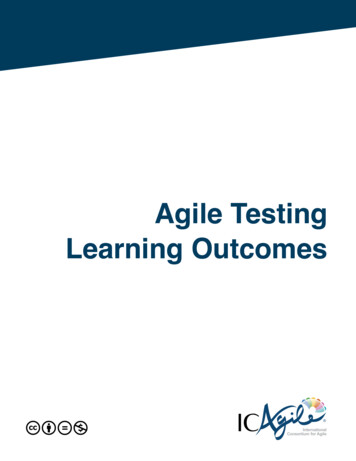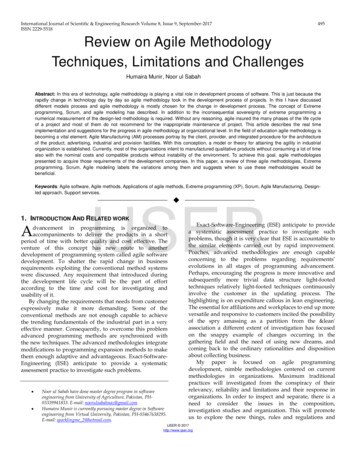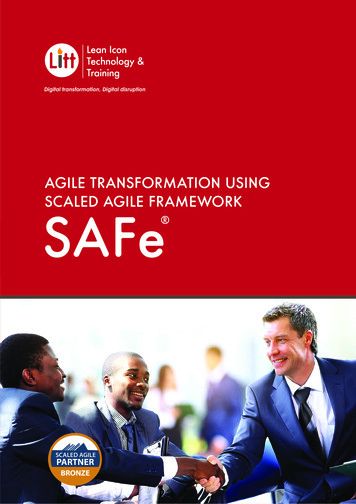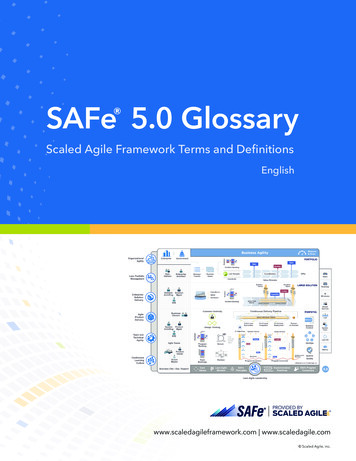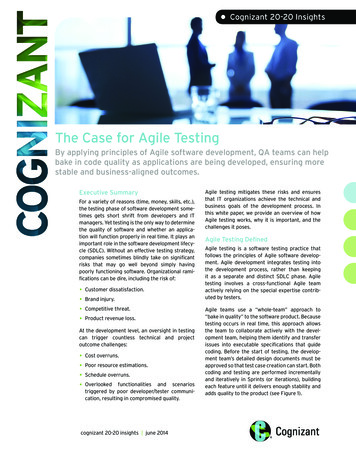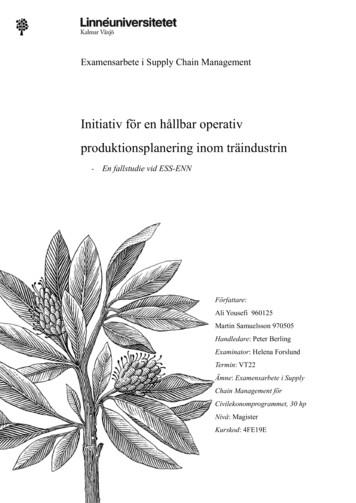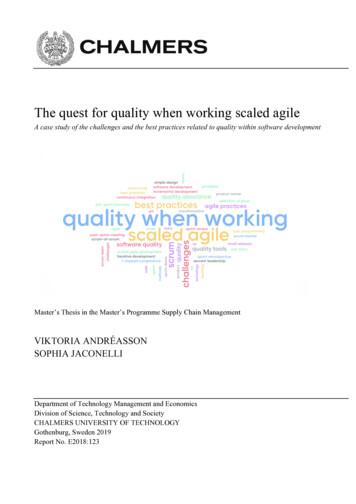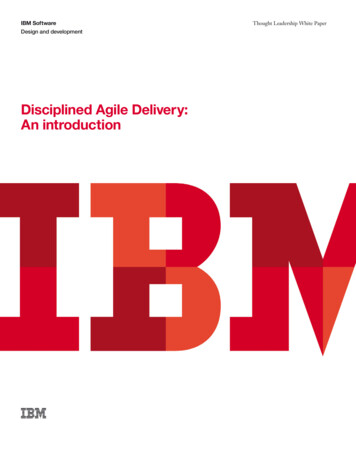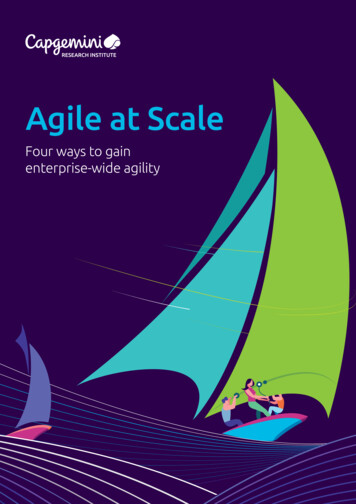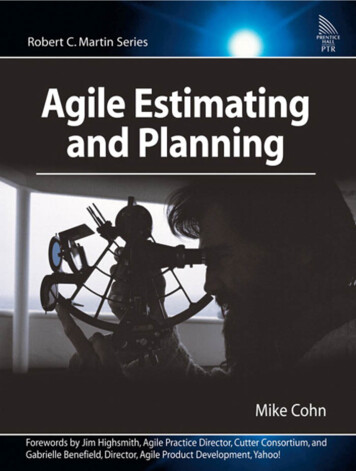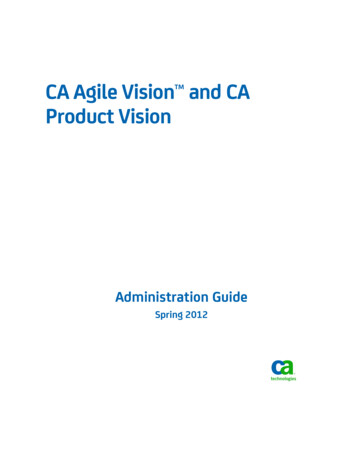
Transcription
CA Agile Vision and CAProduct VisionAdministration GuideSpring 2012
This documentation, which includes embedded help systems and electronically distributed materials, (hereinafter referred to asthe “Documentation”) is for your informational purposes only and is subject to change or withdrawal by CA at any time.This Documentation may not be copied, transferred, reproduced, disclosed, modified or duplicated, in whole or in part, withoutthe prior written consent of CA. This Documentation is confidential and proprietary information of CA and may not be disclosedby you or used for any purpose other than as may be permitted in (i) a separate agreement between you and CA governingyour use of the CA software to which the Documentation relates; or (ii) a separate confidentiality agreement between you andCA.Notwithstanding the foregoing, if you are a licensed user of the software product(s) addressed in the Documentation, you mayprint or otherwise make available a reasonable number of copies of the Documentation for internal use by you and youremployees in connection with that software, provided that all CA copyright notices and legends are affixed to each reproducedcopy.The right to print or otherwise make available copies of the Documentation is limited to the period during which the applicablelicense for such software remains in full force and effect. Should the license terminate for any reason, it is your responsibility tocertify in writing to CA that all copies and partial copies of the Documentation have been returned to CA or destroyed.TO THE EXTENT PERMITTED BY APPLICABLE LAW, CA PROVIDES THIS DOCUMENTATION “AS IS” WITHOUT WARRANTY OF ANYKIND, INCLUDING WITHOUT LIMITATION, ANY IMPLIED WARRANTIES OF MERCHANTABILITY, FITNESS FOR A PARTICULARPURPOSE, OR NONINFRINGEMENT. IN NO EVENT WILL CA BE LIABLE TO YOU OR ANY THIRD PARTY FOR ANY LOSS OR DAMAGE,DIRECT OR INDIRECT, FROM THE USE OF THIS DOCUMENTATION, INCLUDING WITHOUT LIMITATION, LOST PROFITS, LOSTINVESTMENT, BUSINESS INTERRUPTION, GOODWILL, OR LOST DATA, EVEN IF CA IS EXPRESSLY ADVISED IN ADVANCE OF THEPOSSIBILITY OF SUCH LOSS OR DAMAGE.The use of any software product referenced in the Documentation is governed by the applicable license agreement and suchlicense agreement is not modified in any way by the terms of this notice.The manufacturer of this Documentation is CA.Provided with “Restricted Rights.” Use, duplication or disclosure by the United States Government is subject to the restrictionsset forth in FAR Sections 12.212, 52.227-14, and 52.227-19(c)(1) - (2) and DFARS Section 252.227-7014(b)(3), as applicable, ortheir successors.Copyright 2012 CA. All rights reserved. All trademarks, trade names, service marks, and logos referenced herein belong totheir respective companies.
ContentsChapter 1: Overview7CA Agile Vision . 7CA Product Vision . 7Chapter 2: Setup9Users. 9Add a User in Salesforce.com . 9Add Users . 10View User Details and Set Product Notifications . 11Roles . 11Create a Role . 12View Role Details . 12Edit a Role . 12Create a Role Hierarchy . 13Products . 14Create or Edit Products . 14View Product Details . 15Delete a Product . 16How to Manage Integrated Products . 16Releases. 16Master Releases . 17Product Releases . 17Create Master Releases . 18View Master Release Details . 19Edit Master Releases . 19Create Product Releases . 20Edit Product Releases . 22Delete a Release . 23View Product Release Details . 23Recalculate Release Burndown Charts. 24Sprints . 24Create a Sprint . 25Delete a Sprint. 26View Sprint Information . 27Contents 3
Chapter 3: Configuration29How to Customize Values. 29Create Custom Values . 30Publish List View Changes . 31Set up Default Values for User Story, Issue, and Custom Objects . 31How to Customize Attributes . 32Create Custom Attributes . 32Enable or Disable Custom Attributes for Objects . 33Map Custom Status Attributes . 33Recalculate Release Burndown Charts. 34Publish List View Changes . 34How to Customize Edit and Detail Pages . 35Add a Section to a Page. 36Configure Fields for Sections on a Page . 36Chapter 4: How to Set up Change Management for Requirements39How to Set Up the Approval Process for Requirements . 40Create a Public Group for Submitters . 40Create the Approval Process for Requirements . 42Create the Approval Process Step . 44Add Actions for the Approval Step . 45Activate the Approval Process . 46Enable Change Management for Requirements . 47Disable Change Management for Requirements . 47Chapter 5: Second- and Third-Party Integrations49Enable Integration with other Products . 49Disable Integration with other Products . 50Map an CA Agile Vision Product to a Quality Center Product . 51Appendix A: Importing Data53Appendix B: Access Rights55CA Agile Vision Access Rights . 55CA Product Vision Access Rights . 574 Administration Guide
Appendix C: Upgrade from CA Agile Vision Team Edition to EnterpriseEdition59Contents 5
Chapter 1: OverviewThis section contains the following topics:CA Agile Vision (see page 7)CA Product Vision (see page 7)CA Agile VisionCA Agile Vision enables customers to manage projects that follow the scrummethodology in an intuitive and simple manner. Agile teams can plan product releasesbased on date, demand, and capacity. CA Agile Vision is web-based, so team memberscan participate in sprint planning, view, and update status from wherever they arelocated.Using CA Agile Vision, agile development teams can easily do the following: Create and monitor sprints using a timebox approach, and according to demandand capacity Create, update, and decompose stories while supporting role-based access to rankand assign them to team members Facilitate daily standup meetings Create burndown charts Calculate team velocity View and manage backlog/task statusNote: This document assumes CA Agile Vision users are familiar with scrummethodology and agile terminology.CA Product VisionCA Product Vision lets you manage requirements for your business. Using CA ProductVision, you can do the following: Create and edit requirements. Break any requirement into smaller child requirements and view the parent childhierarchy. Merge requirements to create a single requirement. Associate requirements with products, releases, features, sources, and personas.Chapter 1: Overview 7
CA Product Vision8 Administration Guide View traceability for requirements from the source who requested the requirementthrough requirement completion. View associated user story of a requirement in CA Agile Vision.
Chapter 2: SetupThis section contains the following topics:Users (see page 9)Roles (see page 11)Products (see page 14)Releases (see page 16)Sprints (see page 24)UsersAdd users to the user list on Salesforce.com before they are eligible to be added in CAAgile Vision and CA Product Vision as users. You can then add the users on scrum teams,and assigned to user stories and tasks.The Users page available from the Administration menu displays the users who areeligible for assignments in CA Agile Vision and CA Product Vision. You can filter the list ofusers by all users (the default) or by product.From the users list, you can do the following: View user details (see page 11) Add users (see page 10)Add a User in Salesforce.comThe user profiles that are available for users are part of the Salesforce license.Note: For more information about user profiles, see the Access Rights appendix in theAdministration Guide.Only a system administrator can add a user in Salesforce.com.Follow these steps:1.Click Setup on the menu bar.2.In the left pane, click Manage Users in the Administration Setup menu.Chapter 2: Setup 9
Users3.In the right pane, click the option to add or edit users.The user list page appears displaying the administrator users.4.Optionally, select All Users in the View field to see all users.5.Click Help for this Page for information about setting up a user in Salesforce.com.This link opens the Salesforce.com help.Add UsersAdd a user in Salesforce.com as one of the following profiles before adding them to ascrum team: CA Agile Vision user CA Product Vision user CA Agile Vision and CA Product Vision userThe Users page lists these users indicating whether they are CA Agile Vision users, CAProduct Vision users or both.Note: The options to add a user as an CA Agile Vision user or CA Product Vision user areavailable only if the user has licenses for both.Follow these steps:1.Go to the Administration menu and select Users from the Organization menu.The Users page appears.2.Click New User.The User Edit page appears.3.Complete the following fields:Salesforce UserDefines the name of the user you want to add.CA Agile VisionIndicates if the user is a CA Agile Vision user.CA Product VisionIndicates if the user is a CA Product Vision user.4.Click Save.The User Detail page appears. From this page, you can edit the user and can set upproduct notifications.10 Administration Guide
RolesView User Details and Set Product NotificationsThe CA Agile Vision User Detail page displays information about a user including theusername, email address, and job title. From this page, you can view the notificationsettings of a user for the products that they are assigned to. Based on these settings,users receive email notifications for changes to their products.You can edit your own details and settings for each product that you are a member of.The administration user can edit the settings for any user.Follow these steps:1.From the Users page, click the View link for the user.The User Detail page appears.2.View or edit the following product settings and click Save:Notify me when I make updatesIndicates whether the user receives an email notification for any changes. Theemail notification is sent when the user create, update, or delete a user story,issue, or task for any of the assigned products.Default: Not SelectedNotify me when a user story/issue/task I created is updated/deletedIndicates if the user receives an email notification when a user story, issue, ortask that they created is updated or deleted for this product.Default: SelectedNotify me when a user story/issue/task I am assigned is created/updated/deletedIndicates if the user receives an email notification when a user story, issue, ortask that they are assigned to is created, updated, or deleted for this product.Default: SelectedNotify me when user story/issue/task assigned to team iscreated/updated/deletedIndicates if the user receives an email notification when any user story, issue,or task that is assigned to their team in the product is created, updated, ordeleted.Default: Not SelectedRolesYou can create roles for users to assign in CA Product Vision or you can download rolesfrom CA Clarity PPM, if the two applications are integrated.Chapter 2: Setup 11
RolesCreate a RoleFollow these steps:1.Go to the Administration menu and select Roles from the Organization menu.The roles list page appears.2.Click New Role.3.Complete the following fields:RoleSpecifies the name of the role.Role IDSpecifies a unique alphanumeric identifier for the role.4.Do one of the following: Click Save and Close to save the new role and close the window. Click Save and New to save the role and create another role.View Role DetailsThe Role Detail page contains information relating to a role. You can access this page byclicking the name of the role on the Roles list page.From the Role Detail page, you can do the following: View the name and ID of the role, and the parent role, if the role is part of a rolehierarchy Edit the role information (see page 12) Add the role to a role hierarchy (see page 13) Delete the roleClick Back to the List to return to the Roles page.Edit a RoleYou can edit a role name or ID from the Roles Details page.12 Administration Guide
RolesFollow these steps:1.Go to the Administration menu and select Roles from the Organization menu.The list page appears.2.Click the name of the role to edit.The Role Detail page opens.3.Click Edit and update the name of the role or the ID.4.Optionally, select a role name from Parent Role to add the role in a role hierarchy.5.Click Save.Create a Role HierarchyYou can create a role hierarchy that groups related roles together.An example of a role hierarchy can look like the following example: Project manager–Architect–Development Lead–Quality Assurance LeadBest Practice: You can create the number of levels you need for the hierarchy. Thelevels are determined as you select the parent for each role. If the hierarchy you want tocreate is complicated, sketch it out on paper before you start.Follow these steps:1.Go to the Administration menu and select Roles from the Organization menu.The list page appears.2.For each role you want to assign to a parent in your hierarchy, click Edit.3.In the Parent Role field, select the parent from the drop-down.4.Click Save.Chapter 2: Setup 13
ProductsProductsThe Products page lists all products. You can filter the view to show all products (thedefault), or sort by the last product created.If you are integrating CA Agile Vision or CA Product Vision with CA Clarity PPM, you canalso view and manage the integrated products from the Products page.See the Integration Guide for more information.When creating a product, you can add an optional prefix that is automatically added,together with a number, to the IDs of all user stories and tasks that are created for theproduct. The prefix adds uniqueness to the user story or task. The prefix has a maximumlength of six characters and must be unique and consist of alphanumeric and specialcharacters.The number that accompanies the prefix automatically increments for each story or taskcreated. For example, if your product prefix is Test, new user stories are automaticallyassigned the ID Test-1, Test-2, and so on. New tasks have the ID Test-T0, Test-T1, and soon. After you create the product, you cannot change the prefix.From the Products page, you can do the following tasks: Create or edit a product (see page 14) View details about a product (see page 15) Manage integrated products (see page 16)Create or Edit ProductsWhen you create and save a product, a unique ID is automatically generated for it. Youcan use this ID to link a CA Agile Vision product to a CA Clarity PPM project. After theproduct is created, you can edit any of its properties except the product prefix. To edit aproduct, from the Products page, click Edit next to the product you want to edit.Follow these steps:1.Go to the Administration menu and select Products from the Application menu.The Products page appears.2.Click New Product.The Product Edit page appears.14 Administration Guide
Products3.Complete or edit the following fields as applicable:Product NameSpecifies the unique name of the product.Limits: 80 charactersProduct PrefixDefines a unique prefix for the product name. You cannot change the prefixafter the product is created.Limits: 6 charactersProduct OwnersSpecifies the vision users or super-users that own the product. An CA AgileVision product owner is also a product owner for the product in CA ProductVision. Selecting a user name provides the user with super-user privileges forobjects that are related to the product. A product owner: Can create master releases, releases, features, requirements, sprints,teams, and user stories Can view the product backlog without being on at team Can manage backlog items, including adding comments, attachments Cannot be assigned to an issue or user story unless added to a team by thesystem administratorRequirement: The system administrator must select Agile Vision on the Userpage under Administration.Product DescriptionDefines the purpose of the product and relevant information, if any.Limits: 32,000 characters4.Click Save.The Product Detail page appears.View Product DetailsThe Product Detail page contains information relating to a product, such as releases andscrum teams that are part of the product. You can access this page by clicking View onthe Products list page.Chapter 2: Setup 15
ReleasesFrom the Product Detail page, you can do the following tasks: Edit product properties (see page 14) Delete a product (see page 16) Create releases (see page 20) View releases (see page 23) Edit releases (see page 22)Delete a ProductAn administrator or user with super user privileges can delete a product. For example,an administrator can delete a product if it was created with incorrect information.If a product meets the following conditions, you can delete it: Product does not contain any releases, sprints, or user stories Product is not activeHow to Manage Integrated ProductsIf you are integrating with CA Clarity PPM, you can view the integrated products fromthe Products page in CA Agile Vision. You can manage these products as follows: Assign users to product teams. Create sprints, user stories, and tasks. Assign resources to user stories and tasks. Report progress on tasks using work logs.See the CA Agile Vision Integration Guide for more information.ReleasesYou can create the following types of release in CA Agile Vision and CA Product Vision:16 Administration Guide Master releases. Allows you to track and manage user stories across multipleproducts. Product releases. Allows you to track and manage user stories specific to a singleproduct.
ReleasesMaster ReleasesYou can associate a master release with one or more products. Associating productswith a master release allows you to track user stories completed by multiple productteams as part of a single cross product release.For example, Company X is working on a release that integrates three of its products (A,B, and C). The following product teams are assigned the user stories and tasks for eachintegration piece: Product Team A. Completes the user stories for integrating products A and B. Product Team B. Completes the user stories for integrating products B and C. Product Team C. Completes the user stories for integrating products A and C.A master release D is created and associated with all the three products. The masterrelease allows Company X to oversee the progress of all the user stories and taskscompleted by all the teams. The Product members can view the associated masterrelease from a user story.When you assign a product release to a master release, all user stories within theproduct release are automatically assigned to the master release. If you do not want alluser stories in a product release assigned to a master release, associate individual userstories to a master release. You can associate individual user stories to a master releaseas long as the product is associated with the master release.You can associate a product to a master release from the master release edit page. Onceyou associate the two, you can assign individual user stories from that product to themaster release from the user story edit page.You can associate a product with multiple master releases.If your CA Agile Vision product is integrated to a Clarity project, you can associate theClarity project to a master release in CA Agile Vision. Doing so allows you to manage alluser stories and tasks assigned to the master release from Clarity.Product ReleasesSome organizations decide their release schedule in advance, and others decide torelease whenever a sprint ends and it seems advantageous to do so. CA Agile Visionsupports both strategies.With either approach, a release happens at the end of a sprint and contains all thefunctionality implemented in all the sprints from all previous releases. Therefore, arelease contains one or more sprints.Chapter 2: Setup 17
ReleasesThe Releases page lists all the product releases. You can filter the view to show allreleases (the default), or the last release created.If you are integrating with CA Clarity PPM, you can also view and manage the integratedreleases from the Releases page.See the CA Agile Vision Integration Guide for more information.From the Releases page, you can do the following: Create a release (see page 20) View details about a product release (see page 23) Edit product release properties (see page 22)Create Master ReleasesFollow these steps:1.Go to the Administration menu, and select Master Releases from the Applicationmenu.The master release list page appears.2.Click New Master Release.The Create Master Release pop-up appears.3.Complete the following fields:Master Release NameDefines the name of the master release.Start DateDefines the start date for the master release.End DateDefines the end date for the master release.Associated ProductsDefines the products that are associated with the master release. Associating aproduct to a master release allows you to associate user stories from thatproduct to the master release.DescriptionDefines the description for the master release.4.18 Administration GuideClick Save and Close.
ReleasesView Master Release DetailsThe Master Release Detail page contains information relating to a master release,including products that are associated with the release. You can access this page byclicking View on the master releases list page, or by clicking the release name on theProduct Detail page.From the master release detail page, you can do the following: View if the master release is linked to a CA Clarity project Click associated product links to view the product details Edit the master release (see page 19) View details, and edit user stories and issues that are assigned to the masterreleaseEdit Master ReleasesYou can change the end date of a master release even if the release has ended.If time is logged on user stories in a product, you cannot remove that product from amaster release.Follow these steps:1.From the master releases list page, click the Edit link for the master release youwant to edit.2.Edit the following fields and save:Master Release NameDefines the name of the master release.Start DateDefines the start date for the master release.End DateDefines the end date for the master release.Associated ProductsDefines the products that are associated with the master release.DescriptionDefines the description for the master release.Chapter 2: Setup 19
ReleasesMore information:Master Releases (see page 17)Create Master Releases (see page 18)Create Product ReleasesNote: You can also click New Release on the Product Detail page to create a release.When you create and save a release, a unique ID is automatically generated for it. Youcan use this ID to link this release to CA Clarity PPM.Follow these steps:1.Go to the Administration menu and select Releases from the Application m
Add a User in Salesforce.com The user profiles that are available for users are part of the Salesforce license. Note: For more information about user profiles, see the Access Rights appendix in the Administration Guide. Only a system administrator can add a user in Salesforce.com. Follow these steps: 1. Click Setup on the menu bar. 2.