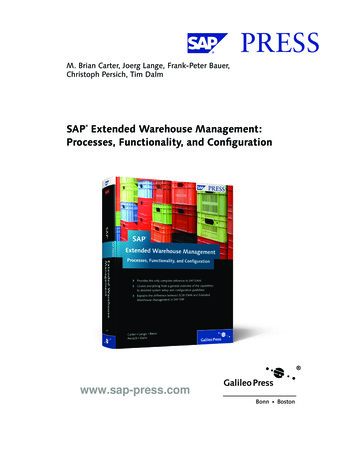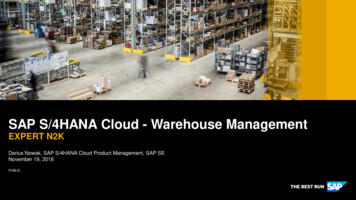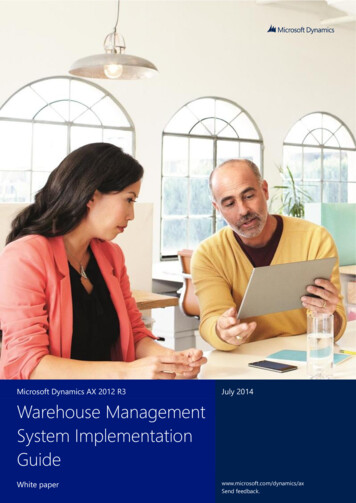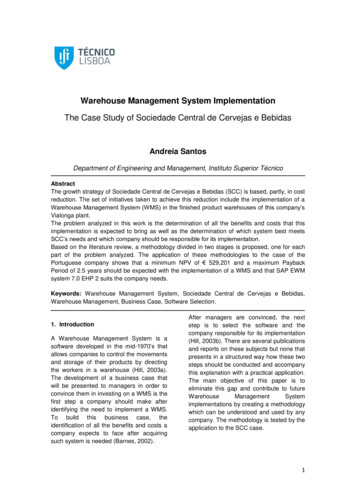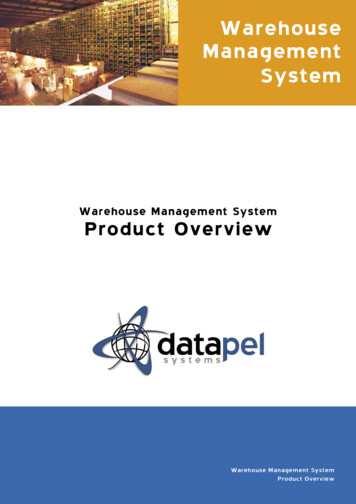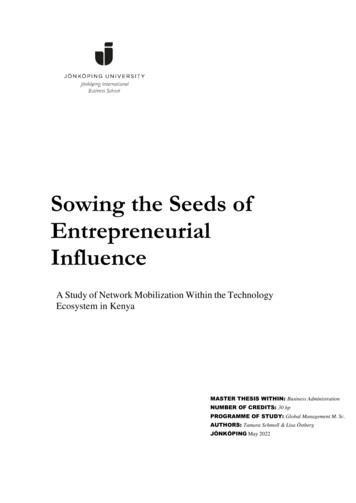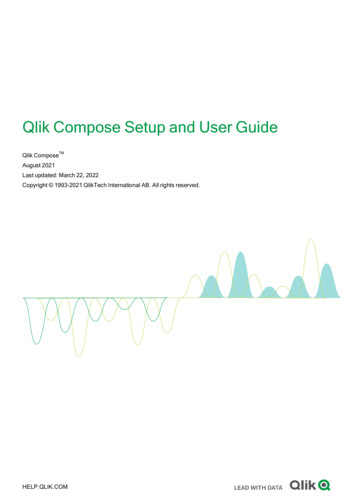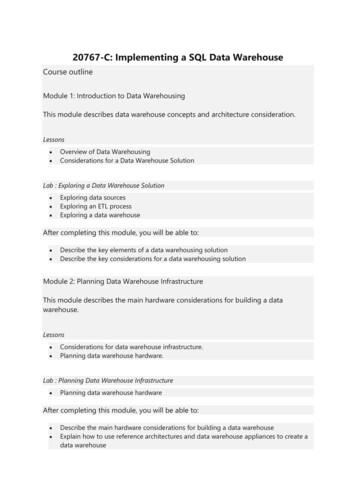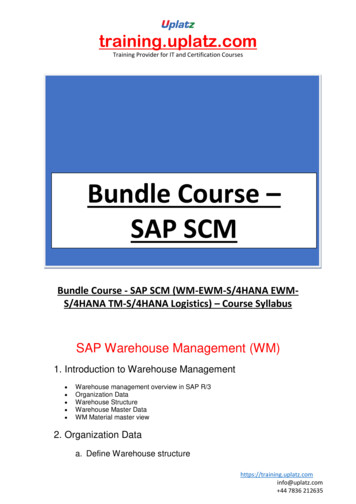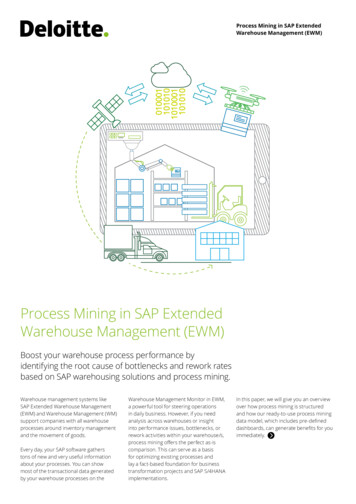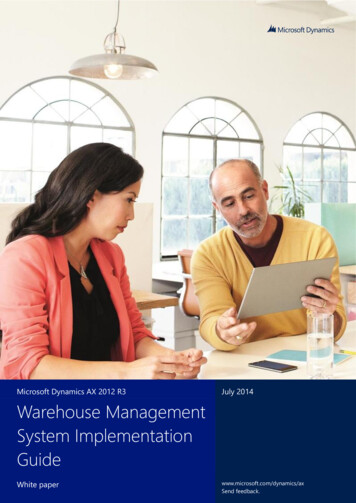
Transcription
Microsoft Dynamics AX 2012 R3July 2014Warehouse ManagementSystem ImplementationGuideWarehouseManagement System Implementation GuideWhitepaperWhite paper1www.microsoft.com/dynamics/axSend feedback.
ContentsAdditional resources4Introduction51 Setup requirements61.1Understanding the Warehouse Management parameters1.1.1General Warehouse Management parameters1.1.2Additional Warehouse Management parameters1.2Setting up the warehouse669142 Case study – Inbound process192.1.1Warehouse details2.1.2Product storage details2.1.3Stock management details2.1.4Warehouse layout2.1.5Location types2.1.6Case study continued2.1.7Location formats2.1.8Case study continued2.1.9Location profiles2.1.10Case study continued2.1.11Zones and zone groups2.1.12Case study continued2.1.13Case study continued2.1.14Storage dimension groups2.1.15Case study continued2.1.16Tracking dimension groups2.1.17Case study continued2.1.18Unit of measure sequence groups2.1.19Case study continued2.1.20Inventory status2.1.21Case study continued2.1.22Disposition codes2.1.23Case study continued2.1.24Location setup wizard2.1.25Case study continued2.1.26Create inventory items – case study continued2.1.27Create a new item group – case study continued2.1.28Item groups and filters2.1.29Case study continued2.2Location directives and work templates2.2.1Location directives2.2.2Case study continued2.2.3Case study continued2.2.4Work templates2.2.5Case study continued2.2.6Case study continued2.2.7Mobile Device setup2.2.8Case study continued2.2.9Mobile device menu items2.3Testing the case study – Purchase receive and put away2.3.1Create a purchase order2.3.2Open the Mobile Device se Management System Implementation GuideWhite paper
.122.3.13Create the purchase receiptCreate the put awayCreate a receipt for the purchase order in Procurement & SourcingReceipt using lot batch controlled itemsPurchase returnsCycle countingThreshold quantity - case study continuedCapacity threshold cycle counting - case study continuedCycle count plans - case study continuedReplenishmentReceive inventory with a non-good item status3 Case study – Outbound/Picking process3.1Understanding the flows in outbound3.1.1Outline of the outbound process3.1.2Set up the reservation hierarchy3.1.3Set up the location directives associated to the outbound process3.1.4Set up the work template for sales order picking3.1.5Top grid – Overview3.1.6Top grid – General tab3.1.7Understanding wave templates3.1.8Manual wave steps3.1.9Wave release3.1.10Set up a new wave template sequence - case study continued3.1.11Test the case study setup and create a sales order3.1.12Understanding how to introduce staging into the picking process3.1.13Adjusting the location directives3.1.14Understanding the work template for staging3.1.15Test the use of staging in the outbound process3.1.16Understanding how to use anchoring in the staging process3.1.17Understanding cluster 41251281301301311311391401411431491504 Transfer Order Process1664.1Outbound – Setup requirements4.1.1Enable the wave template4.1.2Enable the work template4.1.3Enable the location directives4.1.4Enable the mobile menu item4.1.5Enable the mobile device menu4.1.6Enable a work user4.1.7Enable an additional transit warehouse4.1.8Add on-hand to ship from warehouse4.1.9Create a transfer order4.1.10Mobile device transfer order outbound execution4.1.11Shipment confirmation4.2Inbound - Setup requirements4.2.1Enable the work template4.2.2Enable the location directives4.2.3Enable the mobile device menu item4.2.4Enable the mobile device menu4.2.5Execute inbound transfer order process4.2.6Mobile device transfer order inbound 31731741741741755 Manufacturing and Warehouse management1785.1178Using warehouse management in production2Warehouse Management System Implementation GuideWhite paper
5.1.15.1.25.1.35.1.45.1.5Aligning the concepts: Release production, release to warehouse and reservationMultiple release to warehouseRelease to warehouse requires full reservationReservation before release to warehouseMaterial staging for production or batch orders1781781821831843Warehouse Management System Implementation GuideWhite paper
Additional resourcesUse the following links to access blog posts on subjects not covered in this document or resources that provide supplementalguidance: Warehouse management online Help on TechNet Upgrading code that relies on available and reserved inventory quantities in AX 2012 R3 Manual packing functionality in Warehouse management available in AX 2012 R3 Warehouse Key Performance Indicators in Microsoft Dynamics AX 2012 R3 Warehouse and Transportation management vs. the “old” Advanced warehouse management Serial Number Tracking for Service and Warranty in Microsoft Dynamics AX R3Additional resources will be added in future versions of this document.4Warehouse Management System Implementation GuideWhite paper
IntroductionThe purpose of the Microsoft Dynamics AX Warehouse Management System Implementation Guide is to provide functional andtechnical guidance to users who want to implement or use the Warehouse Management System provided as part of the MicrosoftDynamics AX 2012 R3 solution. The document walks you through a case study to implement warehouse management for a fictitiouscompany, and contains explanations of concepts and descriptions of fields used in the warehouse forms. This document is asupplement to the Online Help for Warehouse management that’s available on TechNet.Warehouse Management for Microsoft Dynamics AX is an integrated warehousing solution for advanced distribution and orderfulfillment that adds to the current capabilities of Microsoft Dynamics AX to support distribution companies and logistics providers.This is a module solution that integrates advanced supply chain capabilities seamlessly into your new or existing Microsoft DynamicsAX system. It’s designed to support best-practice logistics and fulfillment services without having to purchase and interface aseparate Warehouse Management system. The solution is native to the Microsoft Dynamics AX client, and provides a uniformappearance and behavior to business users who are familiar with the Microsoft Dynamics AX user interface.Overview of features5Warehouse Management System Implementation GuideWhite paper
1 Setup requirements1.1 Understanding the Warehouse Management parametersUse the Warehouse management parameters form to set up the Warehouse Management parameters that are provided as part ofthe Microsoft Dynamics AX 2012 R3 solution.1.1.1 General Warehouse Management parametersTo open the Warehouse management parameters form, follow this navigation path:Warehouse Management Setup Warehouse management parametersThe Warehouse management parameters form contains the following general parameters.ParameterDescription6Warehouse Management System Implementation GuideWhite paper
ParameterCompany informationLocation profilesLocation typesReceiving exceptionsLicense platesAuto release towarehouseWave processingDescriptionUsed to automatically generate license plates. This can be the default prefix of the licenseplate number.A user location must be specified as a location profile. This is the location that is used whengoods are in transit in the warehouse. For example, a user will collect goods from thereceiving bay and move to the picking location when the stock is in a location profile andbeing transported. An inventory inquiry will show that it is attached to the user, which is thedefault profile.These are the default staging and shipping locations that are defined at a parameter level.The override for staging and shipping locations are defined on the location directives.This shows the packing structure that is created and the code that will be used if the structuredoes not contain what it is on load. This is basically to stop misalignment between the loadand the packing structure that is created out of the ASN (Advanced Shipment Notification).This is the location storage limit that is set on location stocking limits. If you have threedifferent pallets that are almost the same and you can fit these in three pallet locations, youcan run that location as the default license plate unit.You can automate the process of releasing sales orders to the warehouse. This means thatyou can set the parameter level for a fulfillment rate based on either quantity or price. Youare then able to set a threshold for that fulfillment type. For example, if you set quantityfulfillment type you can set the threshold for automatic release at a minimum of 80% of theordered quantity that is available and then ship the line.You can either automatically create a wave template at time of release of the sales order tothe warehouse, or you can create a template via the wave threshold fulfillment rate, or it canbe manually triggered via periodic and sent to a batch. The parameter setting here definesthe default batch that is required to run the wave template creation, or if there are multiplebatches to create the wave template, how the logs are created in the system.7Warehouse Management System Implementation GuideWhite paper
The Warehouse management parameters form contains the following adjustment parameters.ParameterAdjustmentsWorkDescriptionThe default adjustment type code that is used when inventory is adjusted. Currently, thedefault is Cycle count, but you can set up a default that is more meaningful. Retain temporary work table - When the work template creates the work, a series oftemporary work tables is created. After work is complete, then the completed work tablesare updated. The temporary tables do not have to be retained when work has beencompleted. Create work creation history log – This is a log file that is accessed from the inquiries formin warehouse management. This provides feedback on items where work has not beencreated, and on work that is successfully created. Default work user ID - This is the default user when logging on to the mobile device. Work priority - For all types of work, a priority can be defined. Typically this is managed inthe “all work screen”. As a default, for all work created, a work priority can be set in theparameters and assigned to individual work items. Unregister receipt when canceling work - When you perform a product receipt throughthe mobile device, this creates a registered work item for the receipt. If selected, if youcancel the work item, the receipt is no longer registered.8Warehouse Management System Implementation GuideWhite paper
ParameterBatchesMobile deviceReturnsInventory statusDescriptionAn option in the location profile allows for mixed inventory batches. For example, if thenumber of days to mix batches is set to 30 days, when a location is proposed and a batchalready exists, then a new batch will be accepted in that location if the expire date differenceis no more than 30 days.The mobile device enables messages to display on the users screen.When performing a sales return, this is the default journal that is used for the movement ofstock. Default inventory status ID - The inventory status default can be set at the parameterlevel, warehouse level, or stocking level. Use default status for sales orders and transfer orders – If selected, the status isautomatically applied to sales orders or transfer orders.1.1.2 Additional Warehouse Management parametersThe Warehouse management parameters form contains the following cycle counting parameters.ParameterMovement journalparametersDescriptionWhen you make an adjustment in cycle counting, this is the default inventory adjustmentcode that is used on all cycle count adjustments.9Warehouse Management System Implementation GuideWhite paper
ParameterWork classDescription Default cycle count work class ID - A work class ID that is used to create specific workin the warehouse for cycle counting. The default count work class ID is shown in theillustration. Default cycle count work priority - This is the default priority that is given to cyclecount work. This number can be higher or lower than the default work priority that isspecified in the general parameters.Filters and filter groups are covered later in this document. You can use the parameter setting to define whether filters are enabledfor customers and for vendors. This will turn on the filter in the customer/vendor master record.10Warehouse Management System Implementation GuideWhite paper
The Warehouse management parameters form contains the following label parameters.ParameterLabelsBill of ladingPicking listLoad reportDescription Default label report name - Used if a custom report was not specified in the label printerconfiguration. Label format - The default format used if a label was not specified in the label printerconfiguration. Default label print settings - Lets you set up the default print media to use when printinglabels.On a mobile device, you can attach a bill of lading default note type. This is the defaultdocument handling for the note.This is the picking list note type that can be attached using the mobile device.This is the default load report note.11Warehouse Management System Implementation GuideWhite paper
The Warehouse management parameters form contains the following packing parameters.ParameterProfile ID for packing locationEarly tote reusePacking screen note typeDescriptionUsed as part of manual packing flow.Used to process work in packing flow, when you put goods in the packing location.This generates a temporary License plate ID that is used instead of the actual ID in thework header.Documents that you can attach to shipments. In the manual packing flow, these noteswill display on the Pack screen.12Warehouse Management System Implementation GuideWhite paper
The Warehouse management parameters form contains the following number sequence parameters.ParameterLoad IDShipment IDWork transaction IDWork IDWork voucherWork creation numberLicense plateLabel IDWork creation IDWork grouping IDDescriptionA unique identifier for Warehouse Management loads.A unique identifier for Warehouse Management shipments.A unique identifier assigned to user transactions that are performed against workfor labor trackingA unique identifier for work headers.This is placeholder required for Warehouse Management. This must be able tohandle a large number.Used each time work creation is run. This number should be large enough tohandle the number of times that work is created in the company.Used for license plate generation, as detailed above. The ID must be 9 digits,without text.A unique identifier assigned to each label that is printed through the mobile device.A unique identifier that is used every time that work is built, to group a series ofwork headers together by build.When a user groups work together during mobile device transactions, a uniquetransaction is automatically assigned to the group.13Warehouse Management System Implementation GuideWhite paper
ParameterWave IDRelease to warehouse IDBill of Lading IDContainer transaction IDTemporary tote IDWave processing IDCluster IDContainer IDContainer build IDDescriptionA unique identifier that is assigned to waves.Each time a group of orders/loads are released to the warehouse, the release isassigned a unique ID for tracking purposes.Each bill of lading (BOL) that generated in Warehouse Management receives aunique ID.This is a unique ID that is assigned during container close.This is the license plate that is assigned when a tote is set down in a packing station.A unique ID that is assigned to a wave when the wave is executed.A unique ID that can be automatically generated for a work cluster.A unique ID that is generated for a container that is created duringcontainerization.Each time a containerization wave step is executed, a unique ID is generated fortracking purposes.1.2 Setting up the warehouseIn order to use warehouse management in Microsoft Dynamics AX, you must create a warehouse and enable this for moreadvanced or specialized warehouse management activities. Traditional warehousing, where no automatic pick and put away rulesexist, does not require this step.1. Click Warehouse Management Setup Warehouse Setup Warehouses.2. Click New.3. Create a new warehouse called MAINDC, which represents the Main Distribution Center for the warehouse process. In thisexample, the default is site 1.14Warehouse Management System Implementation GuideWhite paper
4. Expand the Master Planning FastTab.In this example, the default for Calendar is Standard.5. Expand the Inventory and warehouse management FastTab.The setup area refers mainly to the previous WMS II solution, not everything will be used in Warehouse Management.15Warehouse Management System Implementation GuideWhite paper
6. Expand the Location names FastTab.Location names are not required when you use the Warehouse Management System that is provided as part of Microsoft DynamicsAX 2012 R3.7. Expand the Address FastTab.Here you can update your warehouse delivery address. You can add more addresses, if needed.8. Expand the Hierarchy FastTab.This is a list of your warehouses in alphanumeric/numeric order under the site that you created. Note that MAINDC is visiblebecause it was created in previous steps.9. Expand the Retail FastTab.16Warehouse Management System Implementation GuideWhite paper
The retail content shows additional parameter settings for Microsoft Dynamics AX for Retail. These fields will not be discussed in thisguide.10. Expand the Warehouse management FastTab.FieldUse warehouse managementprocessPrint BOL before confirmingshipmentReservationsDescriptionSelect this check box to enable warehouse management. This will make MAINDC anadvanced warehouse.Select this check box to print the bill of lading before confirmation of the shipment. Reserve only warehouse in production bill of material - If you’re using production,select this check box if you want to reserve the inventory for raw material lines on aproduction order at the warehouse level, and ignore all other dimensions.Reserve inventory at load posting – If selected, inventory reservations can beautomatic or manual, or automatic, but only at the time of load posting.17Warehouse Management System Implementation GuideWhite paper
FieldCycle countingCheck digitsReduce picked quantityConsolidationInventoryLabor standardsDescriptionSelect this check box to enables users to move pallets while a cycle count is in progress.Select this check box if you want to check digits in the warehouse.Select this check box if the load line should be decremented when the work is canceled.Select this check box if you want to automatically consolidate shipments. In the locationdirective action you can use the consolidate strategy.This ID can be used either at the parameter, warehouse, or inventory level.Select this check box if you want to set up defaults for picking and default work.You’re now ready to start the case study.18Warehouse Management System Implementation GuideWhite paper
2 Case study – Inbound processThe following case study focuses on a large food distributor that services the end consumer in the retail industry. This case studyonly covers the warehouse management/distribution side of the supply chain, there is no focus on any retail capability. Customer – Bingos food suppliesAddress – 123 Anywhere Street, Bellevue WA 98022Multiple warehouses, but the focus will be on warehouse MAINDC, which is located in Bellevue, WA2.1.1 Warehouse details Warehouse currently has three activity zones. In each zones, particular areas are defined in the warehouse. For Frozen andFresh, cold/frozen storage is required. Dry food Fresh food Frozen foodIn each activity zone (Dry, Fresh, Frozen) there are several location types. For all incoming inventory, an inbound area location must be defined. Each activity zone has a picking location. Each activity zone has a bulk location (reserve). Each activity zone has a staging location. Each activity zone has an anomaly location, such as Bad, Returned, Broken, or Expired items.Each zone has Racks, Shelving, and Pallets for reserve stock.Default picking paths for each activity zone must be set (wave templates).2.1.2 Product storage details Products are categorized into family groupings.Each family grouping can contain sub-family groups for picking frequency and optimization.Each product can have 1 to many production locations available.Each product can have 1 to many product EAN’s.2.1.3 Stock management details Replenishment from reserve to pick location can be automatic.Stock movements are available and created.Cycle counts are required.FEFO/Lot batch control is required.19Warehouse Management System Implementation GuideWhite paper
2.1.4 Warehouse layout Inbound area – Represented in green, referred to as Inbound.Office area – Represented in blue in the lower-left corner.Bulk area – The bulk locations are shown in yellow and have Racks B1 – B24, which consists of 3 shelves represented as S1-S3. Atypical location for built would read B2-S2, which is Rack Bulk 2 on shelf 2.Dry zone – Represented as Aisle D1 – D12, which consists of Racks 1-7 and Shelves S1- S2. A typical location code for the Dryzone area represents D4-1-S2, which is Aisle 4 rack 1 on shelf 2.Anomaly - Used for returned, damaged, or expired inventory. This is indicated in red and is Rack A – A3 shelf 1-2. A typicallocation code for Anomaly would be A2-S2, which represents Rack 2 on Shelf 2.Staging - Represented by the orange outline and there are areas on the floor represented by G1 – G11 without shelving.Fresh locations - Represented as F1 – F11. Racks are represented as 1-4 and shelves are represented as S1-S2. A typical Freshlocation would resemble F6-3-S2, which is Aisle F5, Rack 3, and Shelf 2.Freezer section - Represented as Rack Z1 – Z10. There are two shelves in the freezer section represented as S1 – S2. A typicallocation would be Z3-S1, which represents Freezer door 3 on shelf 1.Bay-door – This represents the shipping of picked items, shown as the customer vehicles in the illustration.2.1.5 Location typesLocation types are used to describe or define the locations that your warehouse will be using. For example, the previous sectionshows the warehouse layout and the different areas that are mapped to Location types in Warehouse Management.To create Location types, follow this navigation path:Warehouse Management Setup Warehouse Setup Location Types20Warehouse Management System Implementation GuideWhite paper
2.1.6 Case study continuedIn this case study, define the location types that you’re going to need.Create the following location types for Staging, inbound (Receiving), and outbound (Baydoor) for the shipping dock: Anomol locations Baydoor locations Drygoods location Freshgoods location Frozen location Inbound location Reserve (bulk) locations Staging – Unique2.1.7 Location formatsLocation formats enable you to define what the numbering system for your warehouse will be. As shown in the previous warehouselayout diagram, you’ll notice that there are several different locations which have been defined in the location types. These can havea unique format, depending on whether you use Aisles, Racks, Bins, Shelf, or whatever the structure resembles.Using the previous example, ensure that you have a format available for the following types: Anomol locations – Uses Rack and Shelf – Setup Rack and Shelf (RS) in location formats Baydoor locations – Unique Drygoods location – Aisle Rack and Shelf – Setup ARS in location formats Freshgoods location – Aisle Rack and Shelf – Use ARS Frozen location – Rack and Shelf – Use RS Inbound location - Unique Reserve (Bulk) locations – Rack and Shelf – US RS Staging – UniqueTo create location formats, follow this navigation path:Warehouse Management Setup Warehouse Location Formats21Warehouse Management System Implementation GuideWhite paper
2.1.8 Case study continuedIn this example, there is a Receiving, Staging, and Baydoor set, an Aisle Rack and Shelf format, and a Rack and Shelf format.In the example in the preceding section, the ARS option is defined as 1-character length text, and a 2-character length Aisle, a 2character length Rack, and a separate 2-character length shelf with appropriate separates. This information has been obtained bythe warehouse design from the case study earlier in this document.Next, you must create all the location formats that are associated with all of the location types.2.1.9 Location profilesLocation profiles let you define things such as license plate control, which lets you select if mixed items, mixed inventory status, andmixed batches can be present, and trigger whether cycle counting is enabled. Location profiles can also be useful in other areas ofWarehouse Management. For example, you can define location dimensions like height, length, width for a common unit of measure,such as pallets or boxes, or you can set the sizes by location volume.It’s important that a special profile be created for user locations that is license plate controlled, allows for mixed items, and allows formixed batches. This profile must be set in the Warehouse Management Parameters form for the user locations profile. Wheninventory is moved, the system puts the inventory in the user location. This ensures that the location of the inventory is alwaysknown throughout the movement.2.1.10 Case study continuedIn this case study, create profiles for the location types.To create location profiles, follow this navigation path:Warehouse Management Setup Warehouse Setup Location Profiles22Warehouse Management System Implementation GuideWhite paper
Ensure that all profiles have been created according to the following setup: Select Use license plate tracking. Select Allow mixed items. Select Allow cycle counting.2.1.11 Zones and zone groupsWarehouse Management uses zones, which lets you categorize the warehouse locations into a “Zone”. This can be useful forallocating product based off a zone area. In addition to zones, you can also group zones together for reporting. In this example,you can group the dry goods, perishable, and non-perishable items together for reporting, which allows you to logically groupzones for analysis.2.1.12 Case study continuedIn this case study, define the following zones: DGP - Dry goods perishable DGNP - Dry goods non-perishable BGP - Bulk goods perishable BGNP - Bulk goods non-perishable Fresh FrozenTo create zone groups, follow this navigation path:Warehouse Management Setup Warehouse Setup Zone Groups and ZonesZones and zone groups are required and are typically used for logical grouping. Zone groups logically group multiple zones andare used for reporting.23Warehouse Management System Implementation GuideWhite paper
2.1.13 Case study continuedIn this case study, create the following zone groups: Dry goods Bulk goods Fresh FrozenThis case study uses a rather simple structure for the zoning and grouping, but you can get very detailed with the layout andzoning of the warehouse, so that you can be as specific as you want.24Warehouse Management System Implementation GuideWhite paper
2.1.14 Storage dimension groupsStorage dimension groups are required and are used to determine the inventory storage information that will be used, includingwhether the warehouse processes are active. You’ll notice some additional options: Use warehouse management process Inventory status License plateTo create storage dimension groups, follow this navigation path:Product Information Management Setup Dimension Groups – Storage DimensionsThe two options shown in this illustration are required when you use Warehouse Management. Notice on the model group that youcan enable Warehouse Management.By default, when Use warehouse management processes is selected, this turns on the following dimensions: Site, Warehouse,Location, and License plate. These dimensions are not optional and are set up and required by Warehouse Management.New dimensions which are managed by Warehouse Management include: License plate - License plates can be turned on and off at the location level via the location profile (see location profile setup).License plates can be set up at Warehouse Management Setup Warehouse License Plates. Inventory status - Statuses can be set up for reservations. Anything that is not available for reservation cannot be shipped. Theeffect of inventory status on reservations is explained later in this document. Inventory statuses can be set up at WarehouseManagement Setup Inventory Inventory Status.2.1.15 Case study continuedIn this case study, create a new storage dimension for the products and call it MDCSD, which means main distribution centerstorage dimension. Refer to the previous screenshot to see the fields in this form.2.1.16 Tracking dimension groupsSerial number and batch number are typical configuration options. However, there are new options on the dimension group thatenable Warehouse Management to capture serial or batch numbers only at picking or packing.25Warehouse Management System Implementation GuideWhite paper
To create tracking dimension groups, follow this navigation path:Product Information Management Setup Dimension Groups – Tracking DimensionsIn this example, Warehouse Management will automatically configure the batch and serial dimensions. For serial dimensions, if youwant to capture serial numbers for all inventory transactions you can enable the primary stocking flag for serial number. Otherwise,the option that was mentioned earlier determines whether the serial numbers are captu
Warehouse Management System Implementation Guide White paper Contents Additional resources 4 Introduction 5 1 Setup requirements 6 1.1 Understanding the Warehouse Management parameters 6 1.1.1 General Warehouse Management parameters 6 1.1.2 Additional Warehouse Management parameters 9 1.2 Setting up the warehouse 14