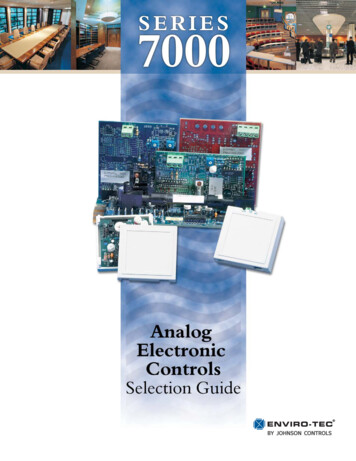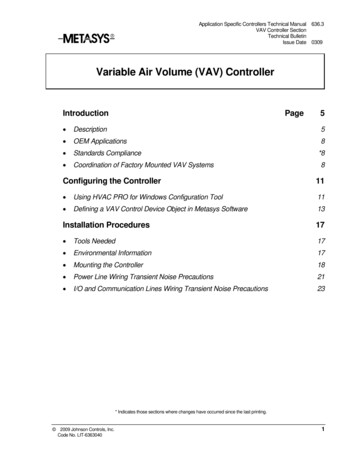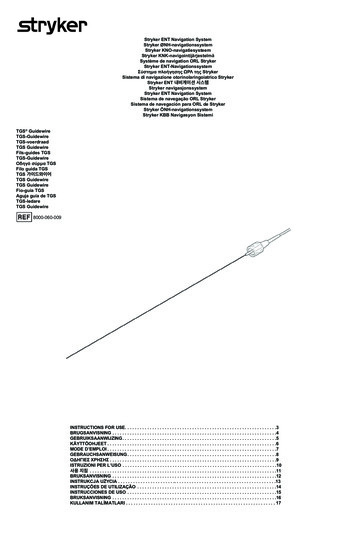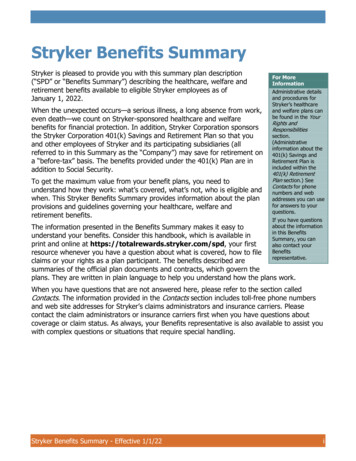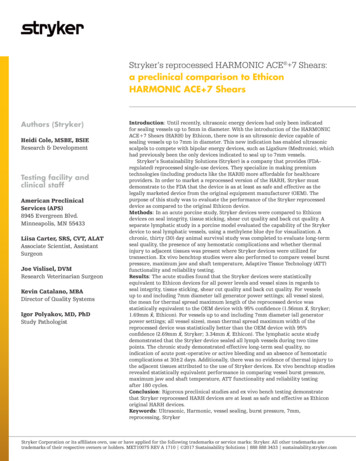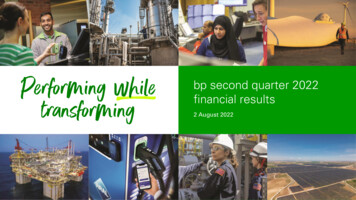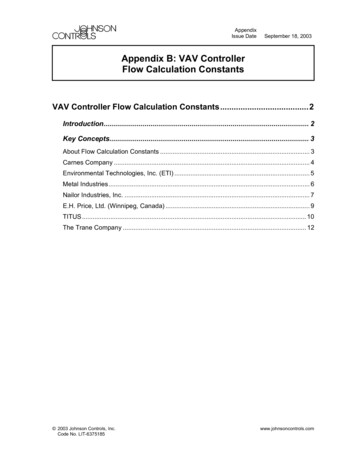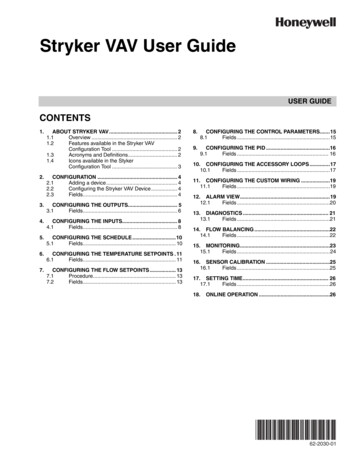
Transcription
Stryker VAV User GuideUSER GUIDECONTENTS1.ABOUT STRYKER VAV. 21.1Overview . 21.2Features available in the Stryker VAVConfiguration Tool . 21.3Acronyms and Definitions. 21.4Icons available in the StykerConfiguration Tool . 32.CONFIGURATION . 42.1Adding a device. 42.2Configuring the Stryker VAV Device . 42.3Fields. 43.CONFIGURING THE OUTPUTS. 53.1Fields. 64.CONFIGURING THE INPUTS. 84.1Fields. 85.CONFIGURING THE SCHEDULE .105.1Fields. 106.CONFIGURING THE TEMPERATURE SETPOINTS . 116.1Fields. 117.CONFIGURING THE FLOW SETPOINTS . 137.1Procedure. 137.2Fields. 138.CONFIGURING THE CONTROL PARAMETERS.158.1Fields .159.CONFIGURING THE PID .169.1Fields . 1610. CONFIGURING THE ACCESSORY LOOPS .1710.1Fields .1711. CONFIGURING THE CUSTOM WIRING .1911.1Fields .1912. ALARM VIEW.1912.1Fields .2013. DIAGNOSTICS . 2113.1Fields .2114. FLOW BALANCING .2214.1Fields .2215. MONITORING.2315.1Fields .2416. SENSOR CALIBRATION .2516.1Fields .2517. SETTING TIME. 2617.1Fields .2618.ONLINE OPERATION .2662-2030-01
STRYKER VAV USER GUIDE1. ABOUT STRYKER VAV1.2 Features available in the StrykerVAV Configuration Tool1.1 OverviewYou can perform the following operations using the tool:— Set up the Stryker VAV controllers on the network— Configure the Stryker VAV controller for the targetapplication— Create applications to program the controller— Download the configuration to the controller— Calibrate inputs and check outputs in manual mode— Set the time in the controllerMonitor errors and alarmslogged in the controller— Perform online operations like sensor calibration, controller diagnostics, airflow balancing, and custom wiring.The Honeywell Stryker VAV devices are configurable Loncontrollers that can be used to control VAV Zone terminalboxes. These controllers also provide 2 freely configurablePID loops to make use of any free pins in the controller. Thisdocument describes how to configure and troubleshoot theStryker VAV devices using the AX Wizard. This includesdetailed descriptions of the various fields available in theWizard to configure an Stryker VAV controller and also adescription of the options available to check-out the pointsafter initial configuration.1.3 Acronyms and DefinitionsTable 1. Acronyms.AcronymVAVExpansionVariable Air VolumeNVLon Network VariablePIDProportional-Integral-Derivative (PID) values regulate an analog output based on two analog values(one is a controlled variable; the other, a reference variable) and operating parameters.JACEJava Application Control Engine.PWMPulse Width ModulationDLCDemand Limit ControlThe purpose of DLC is controlling the demand so that it does not exceed the maximum contracteddemand limit.OATOutdoor Air TemperatureK factorConstant FactorLEDLight Emitting DiodeReheatReheat is used for heating purpose in case of single duct, and only in cold regions, where heating isrequired.Night PurgeDuring night time, the outside temperature is lower than supply air temperature. Night purge is aprocess of flushing the building directly. In this process, outside dampers are opened and return airdampers are closed and all exhaust fans are operated in full speed. It is used to save the Energysaving and to improve the indoor air quality.Emergency PurgeIf high temperature relief is required, the Emergency purge relief is required in case of hightemperature relief, and it can be triggered by lowering the temperature or through lowering thepressure.62-2030—012
STRYKER VAV USER GUIDE1.4 Icons available in the Stryker VAV Configuration ToolTable 2. Available Icons.Device IconIcon StatusDescriptionDownload StateThis icon indicates that the configuration from the station has beenwritten to the device via the Asc Download action or the configurationfrom the device has been updated in the station via the Asc Uploadaction.Download Pending StateThis is a download pending icon. It appears when the device isdropped onto the Nav pane.—Entering numeric values that are very close to thevalid range for a given field. When the configuration is uploaded from the device, if theinput and output configuration in the device is different fromthe input and output configuration in the database then theuser configured input and output names will be lost. Thedefault input and output names will be displayed. The progress bar indicates the current progress in thewizard. Sometimes it may take few minutes to load theprogress bar, and the progress bar will not give theaccurate progress during loading. Each unit has a pre-defined configuration. If the userconfigures the device different from the pre-definedconfiguration, the wizard displays a warning message. Thewarning message is just to notify the user about theconfiguration. The user can ignore the warning messageand continue with the configuration.Tip Numeric values are stored in the application in a definedunit. When these values are loaded in the configurationwizard they may be displayed in a different unit. Each unithas a defined precision. Because of this difference in theprecision and the unit, there may be loss of data whenloading the numeric values into the wizard and whensaving the numeric values. This loss of data is of very smallmagnitude and will not affect the functioning of thecontroller.You may experience this loss during the followingscenarios.— Setting the unit system to English and entering valuesin fields such as flow set points and temperature setpoints.For Example:— Predefined configuration: A Series Fan configuration should be combined with the Pressure Independent air flow control.— Actual Configuration: If the user combines the Series Fan configuration with the Pressure Dependent air flow control,the wizard displays the following warning message. To view all the warning messages displayed during the configuration, click themessages are displayed as shown in the following image.button. The warningRELATED TOPICS“2. Configuration” on page 4362-2030—01
STRYKER VAV USER GUIDE2. CONFIGURATION2.1 Adding a deviceUse this page to add an Stryker VAV device to the LON network. You can add a device either in the online mode or the offlinemode.To add an Stryker VAV device:Step1234ActionFrom the Lon Device Manager, click New. The New dialog box appears.Select AscLonVAV Device from the Type to Add list.Type one in the Number to Add box. Click Ok. The details of the device are displayed.Enter information in the available fields.Click Ok. You can view the newly added device under Local Lon Device items in the Nav palette.Note: The other way to add a new device is by using the Lon Discover option.52.2 Configuring the Stryker VAV DeviceUse this page to configure an Stryker VAV device on the LON network. You can configure the device either in the online mode orthe offline mode.To configure the Stryker VAV device:Step123456ActionFrom the Nav menu, choose Station Driver LON network AscLonVAV device.Double click AscLonVAVDevice. The VAV Configuration Wizard page appears.Enter information in the available fields.Click Next to display the Outputs page.Click UndoAll to revert to the last saved settings.Click Finish to save settings to station.2.3 FieldsTable 3. Stryker VAV Device Fields.NameDefinitionController TypeDisplays the Controller Type such as With Actuator or Without Actuator.Pressure TypeDisplays the VAV Terminal Unit pressure control operation for this application. This selection defineshow the controller will operate the VAV Terminal Units damper. Valid selections for this field are:Pressure Independent - The controller uses airflow as the primary means of controlling the VAVTerminal Damper.Pressure Dependent - The controller uses space temperature as the primary means of controllingthe VAV Terminal Damper.Box TypeDisplays the physical type of VAV Terminal. This selection determines what control options areavailable for the VAV Terminal. Valid selections for this field are:Single Duct: This VAV Terminal type consists of a single primary air supply inlet connection with orwithout a primary flow sensor. This box type is primarily used for cooling only applications, coolingwith local reheat or dual temperature (central heating/cooling) systems.62-2030—014
STRYKER VAV USER GUIDETable 3. Stryker VAV Device Fields. (Continued)NameDefinitionFlow TypeDisplays the control flow algorithm used by the controller. The selection available depends on thePressure Type and Box Type selected. Valid selections for this field are:Flow Normal: The flow is controlled to satisfy the temperature control algorithm.Flow Tracking: This VAV Terminal type consists of a single inlet air connection receiving its primarysource from the conditioned space. The outlet of the terminal is connected to a return air (or exhaustair) system. The temperature control is turned off and the air flow is controlled to balance the flowbetween several input vav boxes and one exhaust vav box in a room. This flow type is selectableonly when the Pressure Type is set to pressure independent.Shared Wall Module: The temperature control loop is turned off and the flow is controlled by thewall module at another master node. The NV nviShare of this controller must be bound to nvoShareof the master node and the information received in nviShare is used to control the air flow. Themaster node must have the temperature sensor connected to it and controls the space temperatureusing its own damper and the other dampers of all nodes bound to it. This feature is used when onlyone temperature sensor is used in a large area to control several boxes or when there is a need toreprogram multiple satellite controllers based on flexible floor plans.Wall Module TypeDisplays the type of wall module to be used for this application. This selection determines the type ofcontrol and options that are available from the wall module. Valid selections for this field are:None: There is no physical wall module connection to this controller.Conventional Wall Module: Select this when using the TR21, TR22 and TR23 series of wallmodules.TR71/75 Wall Module: These wall modules provide access to configuration parameters andschedule events.Controller Power upDisable TimeEnables you to set controller power disable time. The digital outputs of the controller are disabled forthis duration after power-up. This configuration is ignored by the controller when it is in emergencymode.Set Time DuringDownloadEnable this option to set the controller time during the download operation.Daylight SavingsSettingsThis feature enables you to select the Daylight Savings Settings. The available options enable youto select Start Month, Start Day, End Month and End Day.The tool validates the correct start and end date selection for day light savings. If the start and enddate configured is not valid then the tool displays an error and prevents the day light savingsconfiguration from being saved. Examples of invalid date are: February 30th, June 31st, September31st.RELATED TOPICS“1. About Stryker VAV” on page 23. CONFIGURING THE OUTPUTSUse this page to configure the outputs of the Stryker VAV device as well as the parameters used to control the outputs.To configure outputs:StepAction1From the left pane of the VAV Configuration Wizard, select Outputs.2Enter information in the available fields.3Click Undo All to revert to the last saved settings.4Click Next to display the Inputs page.5Click Finish to save settings to station.562-2030—01
STRYKER VAV USER GUIDE3.1 FieldsTable 4. Output Fields.NameDefinitionOutputDisplays the list of Outputs that can be controlled such as: Damper motor, Reheat, Peripheral heat,Fan and Wall module occupancy status LED.Output AssignmentDisplays the mode of output assignment for all output types.Damper Motor: Enables you to select the damper motor control type as Analog Control, PWMControl, and Floating Control.NOTE: Floating actuators are recommended for pressure independent control since the Analog or PWM type of actuators do not provide the required resolution for achieving stable flow.Reheat: This enables you to configure modulating reheat or upto 3 stages of reheat.NOTE: Damper is controlled during reheat based on the 'Modulate Reheat Flow' configuration. This is available under 'Output parameters' for ReheatPeripheral Heat: This enables you to configured staged or modulating control of peripheral heat.NOTE: When both Reheat and peripheral heat are configured, the sequence of control isdetermined by the 'Heating sequence' configuration under Output Parameters. Whenmodulating control is selected for peripheral heat, the minimum peripheral heat modulating valve position can be configured under Ouput Parameters.Fan: Enables you to select the fan types such as No Fan, Series Fan, Parallel Temperature Control,Parallel Flow Control, Parallel PWM Control fan, and Parallel speed control for float and analog.Wallmodule Occupancy Status LED: This output controls the LED available on the TR21-serieswallmodules.Additional Outputs: The following optional outputs can be configured:Auxiliary Digital Output: This output is activated when the effective occupancy is 'Occupied'.Auxiliary Pulse On: This output is pulsed when the effective occupancy changes to 'Occupied'.Auxiliary Pulse Off: This output is pulsed when the effective occupancy changes to 'UnOccupied'.Free Digital Output, Free Pulse On and Free Pulse Off: These outputs are controlled from thenetwork through nviFree1Dig.Free Analog output: This output is controlled from the network through nviFree1Mod.Output NameEnables you to edit the default output name.NOTE: A maximum length of 18 characters is allowed. The following characters are valid a-z,A-Z, 0-9, under-score and space.62-2030—016
STRYKER VAV USER GUIDETable 4. Output Fields. (Continued)NameDefinitionOutput ParametersDamper Motor,Reheat, PeripheralHeat, Fan,FreeAnalog and WallMod LEDWhen these outputs are configured as Analog, PWM or floating outputs, the corresponding outputcontrol parameters can be configured.Analog Control: This option enables you to enter analog output mode and analog output control fordamper motor.PWM Control: This option enables you to enter Pulse Width Modulation (PWM) period, zero scaleand full scale.Floating Control: This option enables you to enter floating motor travel time, startup sync position,startup delay, auto sync position and auto sync interval.'Unocc sync Position' can be used to configure whether the floating output should be synchronizedwhen effective occupancy transitions to 'Unoccupied'.'Network sync Position' can be used to configure whether the floating output should be synchronizedon an active nviFree1Dig signal.Note on configuring reverse action for outputs:Analog: Use the 'Analog Output control' field to configure the output ranges that map to 0-100%.PWM: To get reverse acting PWM, configure PWM zero scale with a higher value compared to PWMFull scale.Floating: Use the 'Action' field to change direction of control. Alternately, the pins assigned to 'Open'and 'Close' can be swapped in the custom wiring screen to reverse the action.Modulate ReheatFlowEnables you to configure whether airflow and damper should be controlled (between minimum positionand fixed reheat position) according to the temperature control loop.Peripheral minimumpositionThis feature can be used to maintain flow in pipes that may otherwise freeze. If the outdoor airtemperature value is connected to the zone terminal, the minimum position is active when the outdoorair temperature is below 40F.Heating SequenceWhen both reheat and peripheral heat are configured, this allows you to specify the sequence in whichthese outputs are controlled.RELATED TOPICS“1. About Stryker VAV” on page 2“2. Configuration” on page 4762-2030—01
STRYKER VAV USER GUIDE4. CONFIGURING THE INPUTSUse this page to configure the inputs used by the Stryker VAV device. This page is also used to configure the optional 10-pointcustom sensor curves.To set inputs:StepAction1From the left pane of the VAV Configuration Wizard, select Inputs.2For configuring various inputs to be used by the controller, use the Inputs tab. The Custom Sensors tabcan be used to configure 10-point custom sensor curves.3Enter information in the available fields.4Click Undo All to revert to the last saved settings.5Click Next to display the Temperature Setpoints page.6Click Finish to save settings to station.4.1 FieldsTable 5. Input Fields.NameDefinitionInputDisplays the list of inputs that can be configured to be used by the controller.The following modulating inputs can be configured:Space temperature, outdoor air temperature, outdoor humidity, Airflow velocity pressure,Wallmodule occupancy override, discharge temperature, supply temperature, space temperaturesetpoint, space relative humidity, space CO2, static pressure, MonitorSensor and peripheralminimum positionThe following binary inputs can be configured:Occupancy sensor, Window open sensor, heat cool changeover switch, MonitorSwitch andWallmodule occupancy override button.Input SourceEnables you to select the Input Source based on input type. The input can be configured as asensor connected to the hardware input or as a Lon network input. Some of the inputs can also beconfigured as Sylk bus inputs. If the Input source is selected as one of the following types, anAnalog or Digital pin is assigned:20kntc, TR2x 20kntc, RH 0 to 10V dc, RH 2 to 10V dc, Pressure 0 to 5 in.Wc, Pressure 0 to 2.5in.Wc, Pressure 0 to 0.25 in.Wc, CO2 0to2000 ppm or a generic 0-10V voltage sensor.NOTE: You will be able to view and reassign the pins in the Custom wiring page.NOTE: You can also configure the input source as a Sylk sensor. A maximum of 2 Sylk sensors can be connected (one TR71/T5 and one C7400S sensor).Input NameUsing this field you can edit the default input name.NOTE: A maximum length of 18 characters is allowed. The following characters are valid az, A-Z, 0-9, under-score and space.Input ParametersSpace TemperatureSetpointThe Set Point Knob Type can be configured as Absolute or Relative.This option is applicable only when using a TR2x type of wallmoduleZio Wall ModuleEnables you to configure the clock format displayed by TR71/75 and the units used to displaytemperature values.These settings are applicable only when using a TR71 or TR75 wallmodule.You can configure various parameters through Zio wall module. To configure the parameters youneed to go to contractor mode by entering the password in the Zio wall module. You can ignoreentering the password in the Zio wall module for every time by configuring the password in theContractor Mode Password field.62-2030—018
STRYKER VAV USER GUIDETable 5. Input Fields. (Continued)NameOccupancy sensorOperationDefinitionWhen an occupancy sensor is configured, this field enables you to configure the following controloperations to determine the behavior during scheduled unoccupied modes:UnoccupiedCleaningCrew: Effective occupancy switches to standby for the comfort of the cleaningcrew.ConferenceRoom: Effective occupancy stays unoccupied independent of the occupancy sensoractivity. During scheduled occupancy, occupancy sensor changes mode between standby andoccupied.UnoccupiedTenant: When the occupancy sensor is active, effective occupancy switches tooccupied for the comfort of the tenant.Custom SensorsSensor NameYou can configure custom sensor types when using third party sensors with the controller. You cancreate a maximum of two sensor types. This page allows you to configure a 10-point sensorcharacteristic curve.NOTE: Once the sensor is configured, the same sensor name is updated in the InputSource drop-down list. Go back to Input Source and select the Custom Sensor.Sensor TypeDisplays the sensor types such as Voltage, Resistive and Unconfigured.Unit MeasureDisplays all unit categories supported by the controller.Specification Sheet Unit Allows you to select the unit used in the specification sheet of the sensor. This allows you to defineTypethe sensor characters easily by referring to the specsheet.NOTE: The controller uses a 12-bit Analog-to-Digital converter. Please ensure that the sensor provides adequate resolution in the target control range. To get best performance, make sure that the target range of sensor signals that are important for theapplication can be mapped to the entire range supported by the controller with adequate resolution.Application Unit TypeThis is the unit in which the sensor value will be read by the controller. To use the custom sensor forany of the inputs expected by the controller, this unit needs to match the unit expected by thecontroller.These are the internal units used by the VAV control application:Temperature: DegF TemperatureSetpoint: DDF or DegFHumidity: %CO2: ppmPressure: inches of water columnImportUse this action to share/reuse custom sensor definitions. The user can import the custom sensordefinitions from other controllers or stations.ExportUse this action to save the custom sensor in a text file.NOTE: You must save the file with a .sen extension.TipWhen you upload the input and output values of theconfigured custom sensors, you will not obtain the exactvalues which you configured earlier. There will be slight loss inprecision always.Related Topics“1. About Stryker VAV” on page 2“2. Configuration” on page 4962-2030—01
STRYKER VAV USER GUIDE5. CONFIGURING THE SCHEDULEUse this page to configure the schedule events and holidays to be used by the Stryker VAV device. You can also configureoccupancy override related parameters in this page.To set schedule:StepAction1From the left pane of the VAV Configuration Wizard, select Schedule.2Select the Local Schedule Type from the drop-down list. The available options are Default Occupied, Defaultunoccupied and Custom Schedule.3Select Custom Schedule to add events. You can add maximum four events in a day.4Click the Holiday tab to configure holidays.5Enter information in the available fields.6Click Next to display the PID page.7Click Undo All to revert to the last saved settings.8Click Finish to save settings to station.5.1 FieldsTable 6. Schedule Fields.NameDefinitionLocal Schedule TypeThe local schedule object present in the Stryker VAV device can be configured as one of three typessupported:Default Occupied, Default Unoccupied or Custom Schedule.Apply EventEnables you to customize the schedule by adding or editing the events for the selected day. Amaximum of 4 events can be configured per day. Events can be configured as Occupied, Unoccupied,No events or Standby.Import ScheduleEnables you to import the schedule settings from external files. You can reuse the preconfiguredschedule settings.Export ScheduleEnables you to export the schedule settings to external files.Override ButtonBehaviorEnables you to select the override behavior such as Not used, Connected with full use and Connectedfor bypass options only.NOTE: This field is configurable only when the Wall Module type selected is Conventionalwall module and the Override input is configured.Override DurationEnables you to enter the override duration. The time range is 0 to 1092 minutes.Standby ModeOperationEnables you to select the standby mode operation such as Unoccupied for the fan and auxiliary outputand Occupied for the fan and auxiliary output.Holiday TypeThere are two types of holidays: Weekday/Month every year, and Specific date every year.Configure HolidayEnables you to configure holidays by setting months, weekdays and total duration of days. You canadd US, European, and Canadian holidays as well.Holiday ListDisplays the list of holidays after configuration. You can add upto 10 declared holidays in list.Import HolidayEnables you to import the holiday settings from an external file.Export HolidayEnables you to save the holiday settings in an external file.RELATED TOPICS“1. About Stryker VAV” on page 2“2. Configuration” on page 462-2030—0110
STRYKER VAV USER GUIDE6. CONFIGURING THE TEMPERATURE SETPOINTSUse this page to configure the temperature setpoints used by the Stryker VAV device and other parameters that affecttemperature control.To configure temperature setpoints:StepAction1From the left pane of the VAV Configuration Wizard, select Temperature Setpoints.2Enter information in the available fields.3Click Undo All to revert to the last saved settings.4Click Next to display the Flow Setpoints page.5Click Finish to save settings to station.6.1 FieldsTable 7. Temperature Setpoint Fields.NameCooling SetpointDefinitionValues for the occupied, standby, and unoccupied settings for the cooling setpoints.NOTE: All set points must be between 50 Deg F to 90 Deg F or 10 Deg C to 32 Deg C.Make sure that unoccupied heat Standby heat occupied heat occupied cool Standby cool unoccupied cool.The following network variables are updated with the cooling set point ng SetpointValues for the occupied, standby and unoccupied settings for the heating setpoints.The following network variables are updated with the heating set point ts.standbyHeeatnciTempSerpoints.unoccupiedHeatWall Module CenterSetpoint LimitsConfigurationConfigure the High and Low Setpoint Limits to be used on the wall module.NOTE: The unit and range allowed will vary depending on the Setpoint knob typeselected in the Inputs page.NOTE: These fields are enabled only when the wall module type is configured as "Conventional Wall Module" or "TR71/75 Wall Module" and the Space Temperature Setpoint input is configured.The range of these fields depends on whether the wall module set point knob type is "absolute" or"relative".The following network variables are updated with the wall module center setpoint PtNOTE: These nci fields are unit less since the center point value can be in Deg F, Deg C orDelta Deg F depending on the wall module type.Unit is Deg F for Conventional wall module with Absolute Setpoint knobUnit is Delta Deg F for Conventional wall module with Relative Setpoint knobUnit is Deg C for TR71/75DLC and SetpointRecoveryValues for Demand limit shed setpoint shift. The space temperature cooling setpoint is shifted upand the heating setpoint is shifted down by this value when a DLC shed command is received bythe controller.The following network variables are updated with the DLC Setpoint Bump.ncidlcShiftSpt.temp diff p1162-2030—01
STRYKER VAV USER GUIDETable 7. Temperature Setpoint Fields. (Continued)NameSetpoint RampDefinitionValues for cooling and heating setpoint ramp rates. The setpoint Ramp value ranges between 036 Deg F/Hour.Ramp rates are used by adaptive recovery algorithm to recover heating and cooling setpointsfrom their unoccupied values.The Ramp Rate decides the rate at which the setpoint will transition from current state setpoint toOccupied setpoint.The following network variables are updated with the setpoint covHtg.MaxHtRmpnciRecovHtg.MinHtRmpOAT RampValues of Outdoor Air Temperature at which the minimum and maximum setpoint ramp rates areto be applied.The setpoint point ramp rates are automatically calculated to be between the min and max ramprates as the OAT varies between min and max OAT.The value ranges between -30 to 120 Deg F/Hour.The following network variables are updated with the OAT RecovHtg.OTMxHtRmpnciRecovHtg.OTMnHtRmpOccupancy Setpoint Limits Values for limiting the occupied heating and cooling setpoints. These are the range stops to limitthe occupied setpoint values.Note that these range stops are also used by TR71/TR75.The following network variables are updated with the Occupancy Setpoint lgSetPtSpace freeze protectionsetpointUse wallmodule setpointfor occupied modeThe space heating setpoint is shifted to this value when a window is opened.The following netw
JACE Java Application Control Engine. PWM Pulse Width Modulation DLC Demand Limit Control The purpose of DLC is controlling the demand so that it does not exceed the maximum contracted demand limit. OAT Outdoor Air Temperature K factor Constant Factor LED Light Emitting Diode