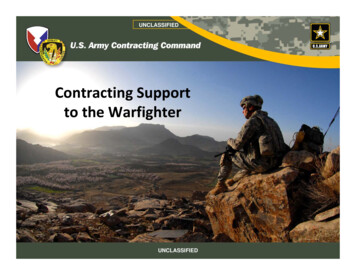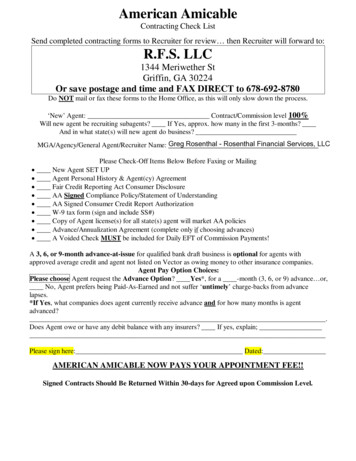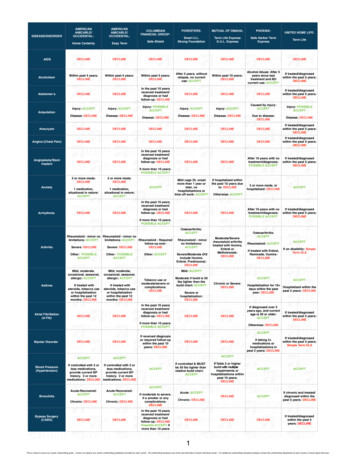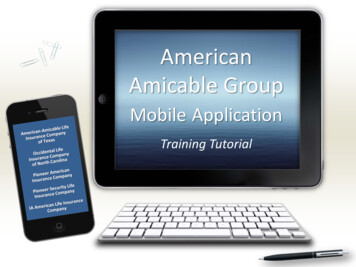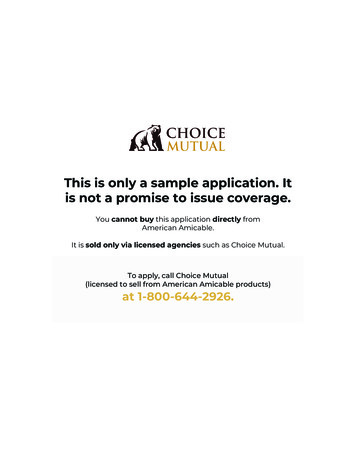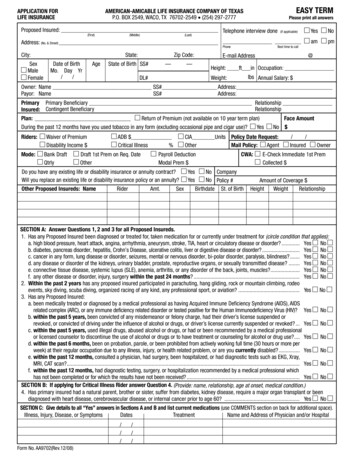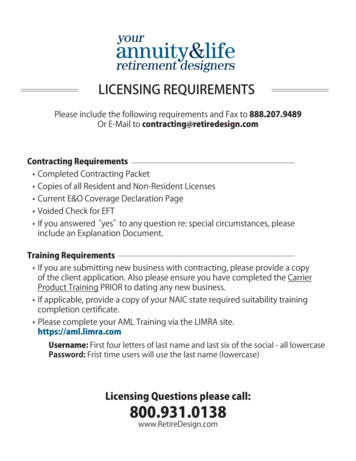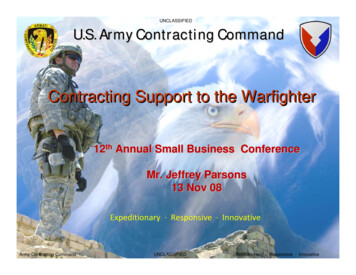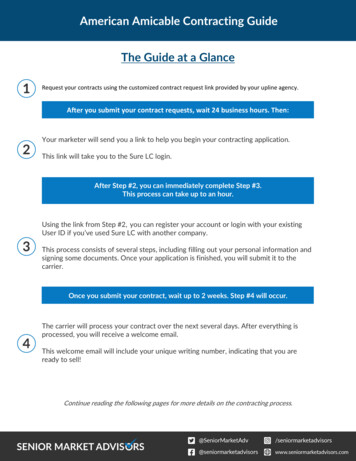
Transcription
American Amicable Contracting GuideThe Guide at a GlanceRequest your contracts using the customized contract request link provided by your upline agency.After you submit your contract requests, wait 24 business hours. Then:Your marketer will send you a link to help you begin your contracting application.This link will take you to the Sure LC login.After Step #2, you can immediately complete Step #3.This process can take up to an hour.Using the link from Step #2, you can register your account or login with your existingUser ID if you’ve used Sure LC with another company.This process consists of several steps, including filling out your personal information andsigning some documents. Once your application is finished, you will submit it to thecarrier.Once you submit your contract, wait up to 2 weeks. Step #4 will occur.The carrier will process your contract over the next several days. After everything isprocessed, you will receive a welcome email.This welcome email will include your unique writing number, indicating that you areready to sell!Continue reading the following pages for more details on the contracting process.
American Amicable Contracting GuideFollow the link sent to you by your Marketer from Sure LC:- ting/Click on the red box at the top "Click for Online Contracting”.NOTE: If you have a Sure LC log-in with another company, you canuse the same User ID, but you must change the password for yourlog-in with Level Four.Signing InIf you are an existing agent with Level Four Log in using your Sure LC User ID (typically email) & Password (if you don’t know it select“Password Recovery” and it will walk you through recovery). To start your contract with aCarrier, move to Step 4 once you have signed in.If you are a new user with Level Four Select “New User.”NOTE: If you are a New User, you will set up your Sure LC accountFIRST, then complete your contract for the carrier you want to becontracted with by going to step 4. Type in your SSN. Type in Last name. Select “Next.” Type in your date of birth. Select “Next.”
American Amicable Contracting Guide Use the scroll bar to the right of the Authorization to obtain Producer Database Reportstatement. The “I accept” box will light up. Select the “I accept” box. Type in your email address. This will be your User ID to use in the future. Confirm your email address. Select “Next.” Review and confirm information. Select “Next.”Congratulations! You have created your account!Select “Home” to return to Log-In page and log in using User ID and password to create yourcontract.Select first box: “My Profile” Across bottom of this page there are tabs:oAll check mark boxes need to be green.oIf you have any RED check marks, as you move through the tabs you will beprompted to correct, buy, upload (a), and do training. The system will not allowyou to request an appointment as long as the check is red.oMake sure all information is correct on each tab, if not, correct it by clicking onthe “lock” picture or simply typing in the box. Move to the next tab and continuereviewing information.oIf the tab has a red check mark as you move through the tabs, you will beprompted to correct, buy, upload a missing document, do training. Once all tabsare green you will move to the next step. The system will not allow you to requestan appointment as long as the check is red.
American Amicable Contracting GuideOpen the SCAN Tab: Documents that must be uploaded:oAMLoE&OoAny State Training (Annuity)oVoided CheckoAny Explanation of QuestionsoSignature AuthorizationoWhen completing the Agent Profile section of your profile, you will have theoption to select the method you wish to use. Option 1: Physically sign the Agent Signature document, use this linkto download and print the form.o uthorization or use the “forms” button inside the Scan tab.Scan it into your computer, and manually attach it within theSCAN tab where all documents are stored.Option 2: Use your mouse to create an e-signature in the Sure LCdatabaseoSelect the “Scan” tab along the bottom.oSelect the “Signature Capture” tab.oRead and accept the signature authorization disclaimer. Clickon “add signature.”oHold down the left mouse button and draw signature. If youdon’t like the signature you can erase it by choosing the “Erase”button on the top right of screen and try again until you get thesignature you want. Once you are finished, click “Done.”oClick the back arrow (top left) to go back to the Scan tab.
American Amicable Contracting GuideOnce all documents are in the Scan tab, and all tabs along the bottom have a green check mark,you are ready to process your contract!Select “Appointment Requests” in top right-hand corner once all check marks in boxes are green.There are instructions on the bottom left-hand side you can refer to as you move from page topage.Select “New Request” (In the top right-hand corner).Select the Carrier you want to be contracted with (only 1 carrier at a time).Select “Next” in top right-hand corner.Select the Licensed state you want to be contracted.Select Product from list on right-hand side.Select “Next” in top right-hand corner.This section may be different from Carrier to Carrier. Answer anything in red, reconfirm anyquestions (select “Reconfirm” in top right red box).Select “Next” in top right-hand corner.NOTE: Review the contract you have process to confirm the document. You will need to scroll by using the small white square to scroll the page down (once youdo this a button on the top right will light up indicating “Confirm.”Select the “Confirm” button.Select “Apply my signature.”At this point you will see “Thank you for your appointment request. It has been submitted andyou will be contacted if anything further is necessary.” Select “OK.”Your contract will come to Level Four Contracting department to add levels, complete hierarchyand be sent to the Carrier.Your contract is complete and you can begin certifications!
American Amicable Contracting Guide Use the scroll bar to the right of the Authorization to obtain Producer Database Report statement. The "I accept" box will light up. Select the "I accept" box. Type in your email address. This will be your User ID to use in the future. Confirm your email address. Select "Next."