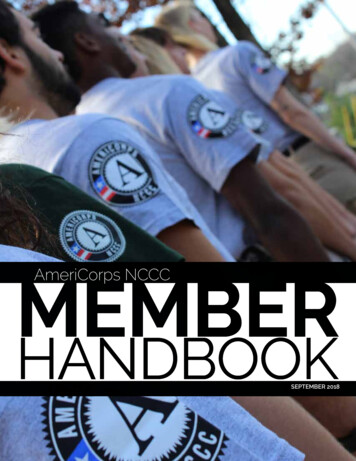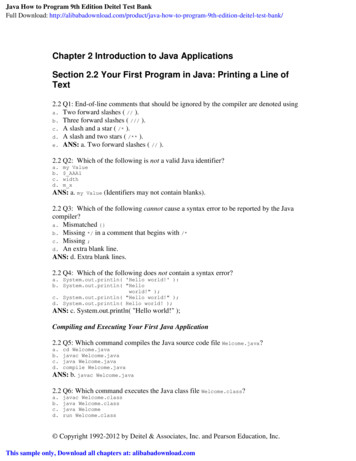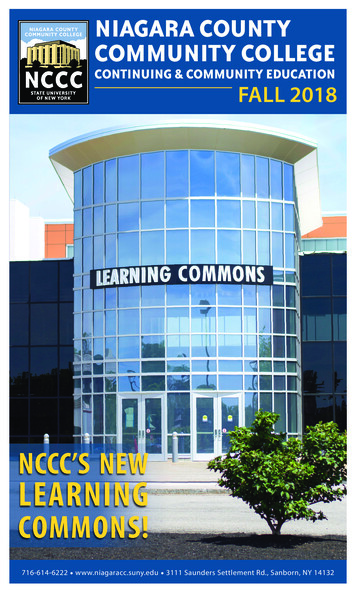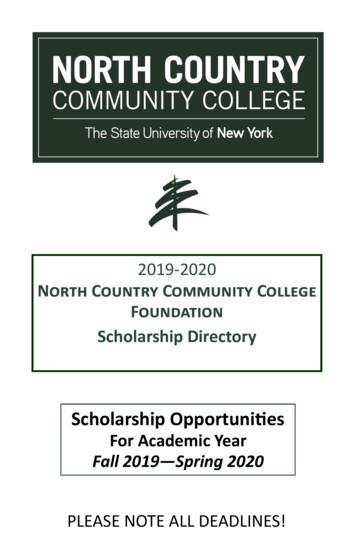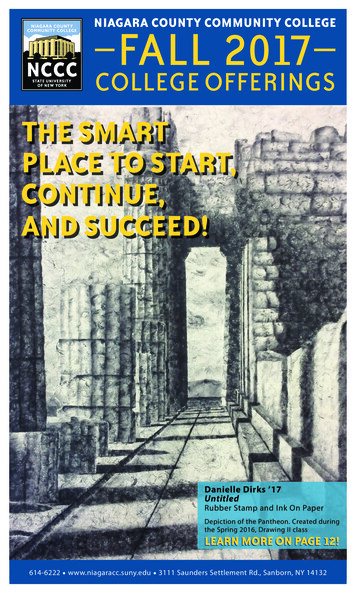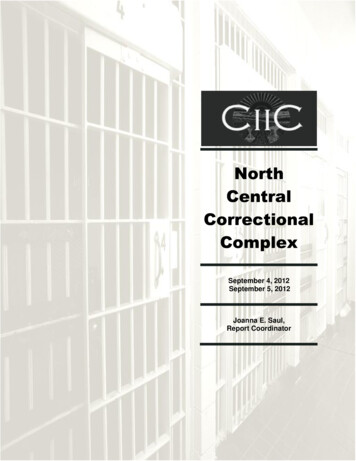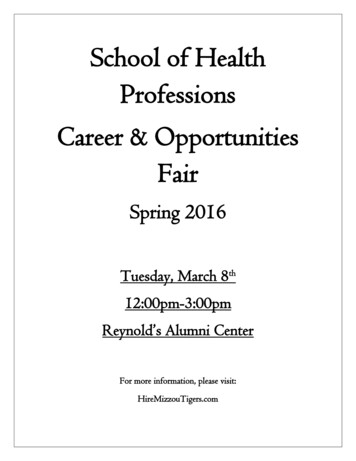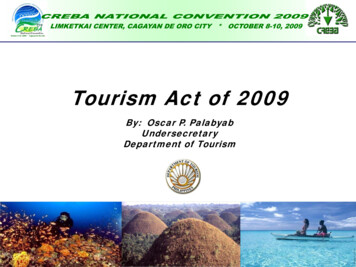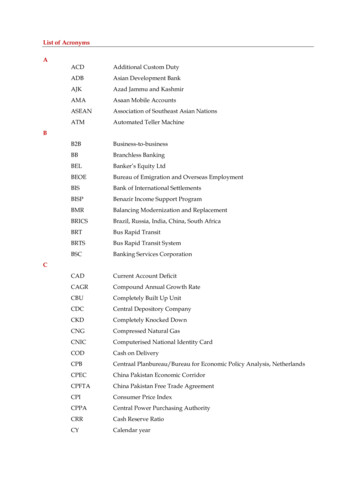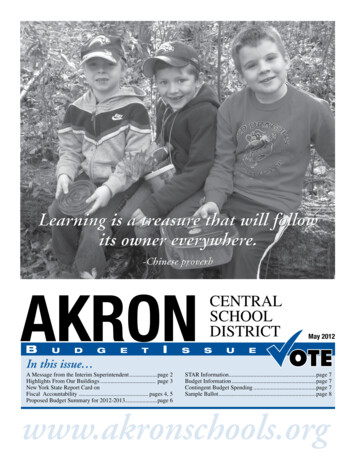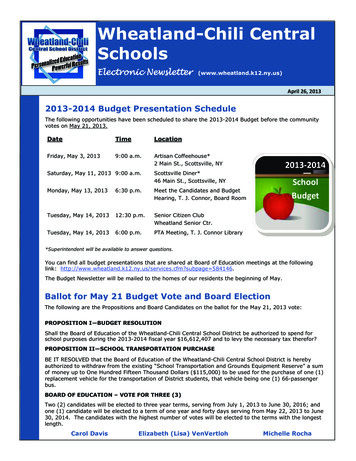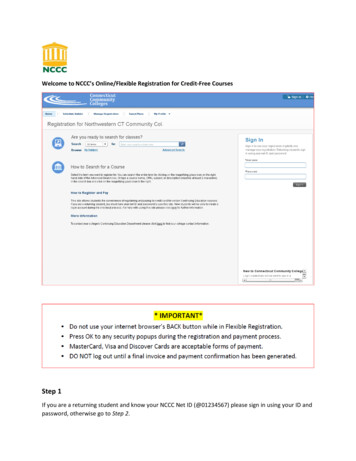
Transcription
Welcome to NCCC’s Online/Flexible Registration for Credit-Free CoursesStep 1If you are a returning student and know your NCCC Net ID (@01234567) please sign in using your ID andpassword, otherwise go to Step 2.
Step 2Begin your search by choosing a Term and clicking the magnifying glass.Step 3Choose your class(es) from the available courses on the Schedule Builder. Drag or click on the “ ”symbol to add a course to your Schedule/Cart. NOTE: Course CRNs are visible in the “Detailed View.”Step 4Click “Register” when completed with course section.Step 5If you are a new student to the Connecticut Community College System, do not have a Net ID and havenot signed in, please create a new account by clicking on “Create New Account”.
Step 6To create a new student account, enter the required information and click “Submit”.Once your account is successfully created, you will see the “Welcome!” popup:Step 7Click Continue to complete the registration process.If you do not receive the “Welcome!” page, it may be due to someone else having the same name asyou do or some other exception or commonality.If you know your Net ID and password, select Login to sign in. If you need to check further, select Cancel.You will be re-directed to the biographical page where you can re-check what you have entered.
Step 8Now you will be taken to the Registration Results screen. You can still drop a class from your shoppingcart at this point. To complete your registration, click on Proceed to Payment.At this point, you need to click through a series of screens indicating that you wish to go ahead, pay, andregister for your course(s). After clicking, “Yes” on the External Payment Confirmation popup screen,you will be redirected to NCCC’s TouchNet Payment gateway.
The Connecticut Community Colleges accept Master Card, Vis or Discover Card for credit card payment.On the first screen, enter the credit card information and click “Continue” to move on to the nextpayment screen.Please enter the payment and billing information for the credit card you are using. Required informationis indicated by an “*”. Please note that the email entered in the billing information section is where thepayment receipt is sent. To submit your transaction details, click the “Continue” button at the bottom ofyour screen.
Details about the Connecticut Community College cancellation and refund policies can be found fundpolicy.aspTo complete payment, click the “Submit Payment” button at the bottom of your screen. You mustcomplete the payment process to reserve your seat in the course or you will not be registered.Please print your Payment Receipt for your records.A confirmation email will be sent to the email address you entered in the billing information section.
You have successfully registered for a non-credit class. Your final invoice will display. You have theoption to print it or navigate back to the home page.
The Connecticut Community Colleges accept Master Card, Vis or Discover Card for credit card payment. On the first screen, enter the credit card information and click "Continue" to move on to the next payment screen. Please enter the payment and billing information for the credit card you are using. Required information is indicated by an