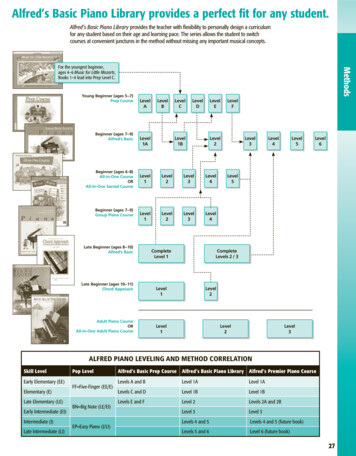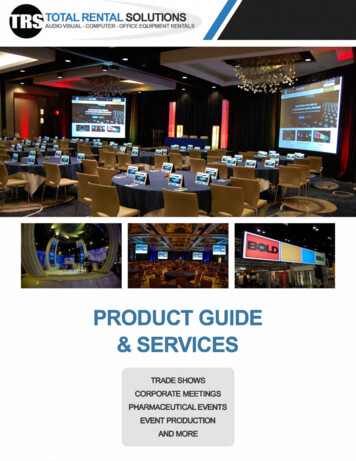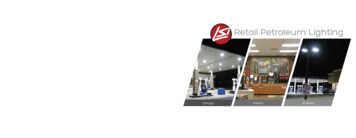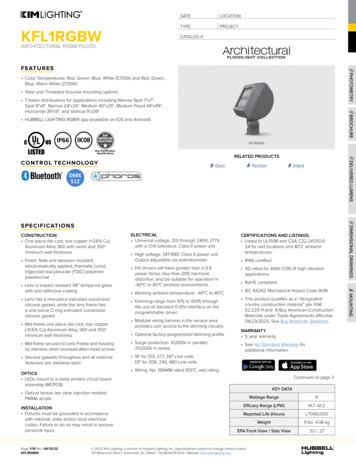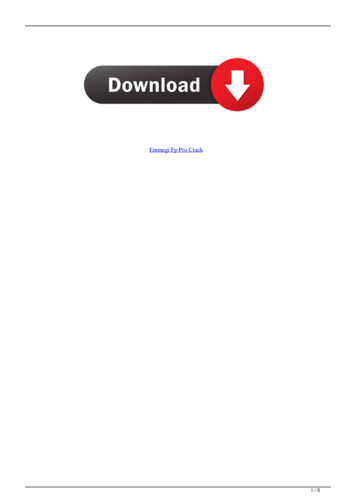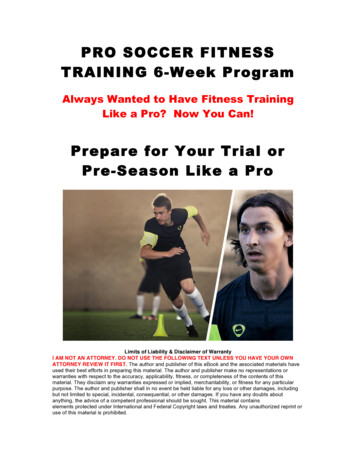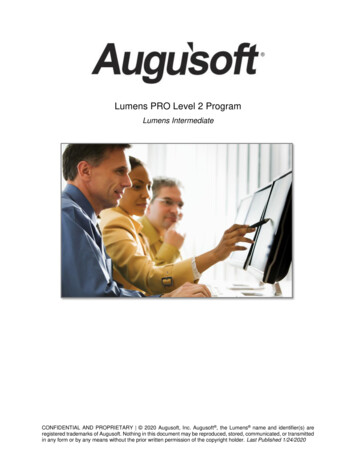
Transcription
Lumens PRO Level 2 ProgramLumens IntermediateCONFIDENTIAL AND PROPRIETARY 2020 Augusoft, Inc. Augusoft , the Lumens name and identifier(s) areregistered trademarks of Augusoft. Nothing in this document may be reproduced, stored, communicated, or transmittedin any form or by any means without the prior written permission of the copyright holder. Last Published 1/24/2020
ContentsLevel 2 Program Overview . 3Intermediate System Options . 5Template Management . 5Optional Field Set Up .11List Value Management .16User Roles .17Promotions .19Intermediate Course Management .21Discounts .21Lesson Release Times .26In-House Course Creation -Online and Hybrid.27Intermediate Students .31Members .31Student Communications: Emails and Confirmations .32Catalog Requests .34Intermediate Registration .36Registrations – Late, Transfers, and Cancels .36Registration - Waiting List .44Intermediate Instructors .47Email and Confirmations to Instructors .47Intermediate Class Information .49Go / No Go .49Class Management Action Items .52Instructor Checklist .55Class Status Change .56Record Class Grades, Attendance, and CEUs .57Release Forms .60Knowledge Review .61 Augusoft Inc., 2020. All rights reserved, see cover page for additional restrictions.2
Level 2 Program OverviewIntroductionWelcome to Augusoft Lumens!One organization indicated, “If a Student cannot find what they need in less than 30 seconds,there is a good chance you are going to lose them.” Lumens search and registration ease,benefits your students and your program.Let’s take a moment to discuss the format of your workbook: This workbook contains screen captures of the Lumens software, which can be used asa reference tool during the learning process. Lumens has three web templates you canchoose from to build your site, so you may see slight variances between the screencaptures, however it’s important to note that the screen navigation paths are the same. Each topic and subtopic is sorted based on the menu and submenus in Lumens. Thisworkbook was designed to make it easy for you to follow along with trainings and toreference as you build your site.The Lumens PRO Level 2 program is designed to build on the basic knowledge in Level 1 andbegin preparation and support of your production site.Lumens PRO Level 2 will include intermediate training on the following topics: System Options Course Management Students Registrations Instructors Class Information Augusoft Inc., 2020. All rights reserved, see cover page for additional restrictions.3
Level 2 Program OverviewIntroduction - IconsThere are several icons used in the manuals. Each icon has a visual value:I Wish Lumens Could Lumens thrives on userfeedback to influence newfeatures and updates –indicates an area whereyou may be able to thinkabout what else Lumenscan do for your program.Information indicatesinformational items, thingsto consider as you set upyour site, tips based onbest practices or commonpractices of other Lumenscustomers.Retention Activityindicates something to bedone after or outside of thetraining.Questions indicatesquestions for review andto frame thought about theway you will setup yoursite.Ripple Effect indicatesthe importance ofunderstanding theinformation as well as howit impacts other areas thatwell be downstream ordependent on the setup.Try it! Is a suggestedplace in your training tostop and practice what youare learning.Additional Referenceindicates a process notformally addressed in theworkbook. Additionalresources will beindicated, such as a QRA(Quick Reference Aid orresource indicated, outsidethis training).Knowledge Check is atthe end of a section,designed to review newcontent. Augusoft Inc., 2020. All rights reserved, see cover page for additional restrictions.4
Intermediate System OptionsTemplate ManagementObjectives for Intermediate System Options: Review templates for webpages and emails Add optional and custom fields Discuss User Roles Define and create a promotion Summarize list value managementThis section of the workbook will focus on the design and development of templates, user roles,optional fields, and promotions for your site as well as a review of List Value Management.System Options Template Management Webpage TemplatesSimple text editorKnowledge of HTMLcode not needed forbasic text entry /changes.Ability to inserthyperlinks, images,tables.Power User access notrequired.Some things to think about as you design your templates: What is your unique selling position? What Image do you want to project to your target audiences? Do you have important benefits you provide to your students? Augusoft Inc., 2020. All rights reserved, see cover page for additional restrictions.5
Intermediate System OptionsTemplate Management – ContinuedArrows canbe openedto revealdetails ocessingand inaddition,fields forIFrame,Flash, andvariousdevelopertools suchas buttonbuilds.Webpages contain a statement such as – update your site by replacing this text – to encourageyour organization to customize these public facing pages. Staff members with Administrativeaccess (Staff Profiles with “grant administrative privileges” assigned) can edit webpagetemplates. Power User access is required if HTLM code, JavaScript, or CSS code is added toany of the webpages.Your organization can try a variety of looks on your staging site (sandbox) before deciding aboutwhat look and feel to use for your production site. While building your site, keep in mind thefollowing: You can add hyperlinks, graphics, tables, etc. to your public facing webpages. Limiting the different fonts you use on a page is a good practice. Don’t forget to build font colors into your color scheme to avoid clashing colors oroveruse of multiple colors/shades. Augusoft Inc., 2020. All rights reserved, see cover page for additional restrictions.6
Intermediate System OptionsTemplate Management - ContinuedSome webpages are available only if you are using the functionality.For example, the membership webpage templates on the previous page would not be used ifmemberships were not being used.Question:Does your team have an idea of how you want your site to look? If not, what are yourthoughts? Record below.Additional Reference:QRA available in Customer Support Document Center Quick Reference Library Webpages-Adding Images, Links, and AnchorsRetention Activity:Start thinking about who will manage these pages? Do you have someone experiencedin HTML coding? Can your Marketing Department help you? Will you be promotingthings on your home page periodically? If so, who will update this page? Augusoft Inc., 2020. All rights reserved, see cover page for additional restrictions.7
Intermediate System OptionsTemplate Management – ContinuedSystem Options Template Management Email & Print TemplatesLumens generates automatic emails 24x7, Staff can also manually send emails. For example: When a Student registers for a class, he/she receives an automatic LearnerConfirmation, provided his/her profile includes a valid email address. The system automatically sends Class Reminders so many days before a class starts orafter Staff confirms the class. (How many days before is set at the Power User level) Lumens generates an automatic email when Staff adds a Student to a class waiting list.In addition, Staff can manually: Send a class roster or class sign-in sheet to an Instructor Send an Instructor his/her username or passwordWe recommend customizing these templates to reflect the right message and tone.Email Subject /Email to:Auto /Sent-to?Template NameManual?Cancellation Notice –Students enrolled in a class whenAutoAll Students registered inStudentcancelled.cancelled class.Learner ReminderStudents enrolled in a class whenAutoEmail address entered inconfirmed.Student profile.Class ReminderStudents enrolled in the class a setAutoAll Students registered in anumber of days prior to class start.class.Instructor ClassInstructor(s) a set number of daysAutoEmail address entered inReminderprior to class start.Instructor profile.Learner Profile Notice Student when profile is created.Auto /Email address entered in aManualStudent profile.Learner ConfirmationStudent when registered for a class, AutoEmail address entered in aregardless of who completes heStudent profile.registration.Learner TransferStudent when transferred by a Staff AutoEmail address entered in aConfirmationfrom one class to another class.Student profile.Forgot PasswordStudent when he/she forgetsAutoEmail address entered inpassword and needs to reset it.Email field on ResetPassword Request Page.Reply-to?NoneNoneNoneNoneNoneNoneNoneNone Augusoft Inc., 2020. All rights reserved, see cover page for additional restrictions.8
Intermediate System OptionsTemplate Management – ContinuedSystem Options Template Management Email and Print TemplatesStaff may insert data elements (dynamic text) into the templates. Only Power Users have editingprivileges for email and print templates. Email and Print templates play a significant role in thecreation of your site. Be sure to allocate enough time to the organization of the content.As with webpage templates, some email and print templates are available only if you are usingthe functionality. For example, the Gift Card Notification and/or Online Class Templates.Question:Who will take ownership of your templates on your site?Retention Activity:Between sessions, each person should take at least one email template and modify thetext and test it. Try with the following templates; Learner Confirmation (test byregistering for a class), Class Reminder (test by manually sending a class reminder),Forgot Password (test by clicking on that to reset your password), and / or Student ProfileCompletion (test by creating a new student profile). These templates are easy to test (seedetails on testing for each in parenthesis). Augusoft Inc., 2020. All rights reserved, see cover page for additional restrictions.9
Intermediate System OptionsTemplate Management – ContinuedSend HTMLEmail no sending email inplain textInstructor Details XText These arethe dynamic textfields availablefor this email(each aremodified to theintendedaudience)Tool bar Muchlike the WebPage template.To add dynamic text: Place curser in applicable location of email Click on the text you wish entered Text will pull from within your Lumens sitee.g. Organization Name is located in System Preferences,Learner name comes from the learner profile of the registrant.Ripple Effect:Emails apply to all your programs, so they should relay the tone and voice of yourorganization not any given program. We recommend assigning one person to the job ofediting Email and Print templates. As a result, the writing style and tone is consistent. Augusoft Inc., 2020. All rights reserved, see cover page for additional restrictions.10
Intermediate System OptionsOptional Field Set UpSystem Options Optional Field SetupYou can customize information you want to collect for various profiles. This is most commonlyused for Student profiles to collect demographic information. If you don’t see the element youwant to capture in the Optional Fields menu, you can activate Customer Fields.At minimum, it’s a goodpractice to collectbirthdate, gender, job title/ occupation. Think aboutwhat data you are askingfor – if you are notplanning to use it, do notask the Student for theinformation.Each time you make anupdate to an OptionalField, click GenerateHTML code for allOptional Form Field linkbefore leaving thisscreen. This pushes theupdate out to theapplicable affected profiletypes in Lumens.Once Staff enters data into the field, return to this menu and click Activate new optional fields forreports link. This ensures data appears in applicable report fields. Augusoft Inc., 2020. All rights reserved, see cover page for additional restrictions.11
Intermediate System OptionsOptional Field Set Up - ContinuedThe profile type of the Optional Field dictates its location on your site. In this example, the jobtitle field displays in the Learner profile.Label: this is editable toprovide an accuratedescription of the field.Hint: Displays below thefield for users.Is Enabled: Yes, willactivate on the website.Is Required: If Yes, willdisplay a red asterisk *,indicating it is required.Form Field Type: Select Box: Creates a drop down. Multi-Select Box: Creates a drop down and allows multiple selections. Radio: Creates a list to select one option from. Text: Allows a written response. Select Box and Radio button are changeable, but a Textfield remains as text.Max Length: Applies to the text box field and the number of characters allowed.Data Type: Option helps define the data field; applies to text fields. Options such as credit card,currency, date, email, integer, numeric, range, telephone, time, URL, zip code.Range: If data type is range, set the min and max of the numeric range allowed.Use Privacy Mask: When set to Yes, the field is masked based on the settings in SystemOptions System Preference.Store as encrypted data: It is important to check the option to mask any field (e.g. SSN) foroptimum data security. NOTE: to ensure encryption, you must contact Augusoft.To create a social security field on the Leaner Profile, Staff must enable AlternativeLearner ID in Optional Fields and change the label (to Social Security Number). If usingSSN, it is important to store the field as encrypted data. To encrypt, the field must beunique. Augusoft Inc., 2020. All rights reserved, see cover page for additional restrictions.12
Intermediate System OptionsOptional Field Set Up - ContinuedBe sure to click the box next to the role that can update the field. All fields should have at leastAdmin and Staff checked. If left unselected, no one can see the field on the record.Also, note that you needto select Guest if youwant the field to displaybefore or when a newprofile is being created.If the fields should beeditable after theStudent creates theprofile, then selectLearner. (Same goes forHousehold and Memberis these are activated inthe site.)Field Values: Availableif the form field is set upas Select Box, MultiSelect Box, or Radio(previous page). NOTE:Augusoft can change theField Text if needed.Field Value/ Code: This is not required and is an internal field.Sort Order: Indicates the order this list displays to the user.Default: Staff may select one field as the default and any field can be unchecked to not display.Display: check box allows Staff to activate/inactivate accordingly.Question:Which optional fields will your organization enable? (Keep in mind, Augusoft can editfield text or add additional fields if needed.)Write down the fields you may want to activate on your Lumens site: Augusoft Inc., 2020. All rights reserved, see cover page for additional restrictions.13
Intermediate System OptionsOptional Field Set Up - CustomSystem Options Optional Field SetupClick, Add Custom Field.Custom Fields are like Optional Fields in functionality.Custom Field applies to:You can multi-select whatrecords this applies to,such ousehold,Locations,Members,Organizations,Catalog Requester, Augusoft Inc., 2020. All rights reserved, see cover page for additional restrictions.14
Intermediate System OptionsOptional Field Set Up - CustomCustomer Fields can apply to many different areas in Lumens. Some fields, such as catalogs,program sections, and contract training will not apply if the feature is not active on your site.The field selected defines where the custom field displays and what report(s) it may be availablein.If Multi-Selection, Radio, or Select Boxare chosen, the field values below willdisplay.If Text is chosen, various Data Type fields are available.Things to consider with labels and editing: Add label names understandable by all users. In some cases, the user may be aLearner or Staff. The hint may display as a hover or display in small text belowthe field. If the enabled box is not checked, the field is not active. This is how to inactivatethe field if no longer applicable. If the Required box is checked, the field displays with a red asterisk * like other requiredfields in Lumens. When the field is required, the system does not permit the user to save/ submit the record until the field is populated.Ripple Effect:Custom fields can slow down the response time on any given site. The maximumnumber of custom fields for any site is 45, however we recommend no more than 20fields in any given profile type (i.e. Learners, classes, catalogs) etc.). Augusoft Inc., 2020. All rights reserved, see cover page for additional restrictions.15
Intermediate System OptionsList Value ManagementSystem Options List Value MgmtList Value Management allows Staff to customize the field text for different lists found withinLumens. Currently available are Cost Fields, Instructional Methods, and Provider Type. ClickEdit to view the list. The value management fields arepre-populated. Staff can also add a hint, add a newfield, change the sort order, set thedefault, select online type(s), anddetermine which fields to display or not.Cost Fields and InstructionalMethod displays in class setup.Provider Type displays incompany profile. Augusoft Inc., 2020. All rights reserved, see cover page for additional restrictions.16
Intermediate System OptionsUser RolesSystem Options User RolesUser Roles allow access to be tailored per Staff role, granting access to menus that arepertinent to them and limiting or removing access to certain menus. Each role or actor hasmenu access assignments.Options available:Add: Create a user rolefrom “scratch.”Edit: Allows you to editan existing user role.Clone: Copies anexisting user role andallows you to modify.Inactive: Inactivates anexisting role (can bereactivated).Default User Roles – Available in Lumens Assign users byclicking add. The list ofstaff will display. Menu items can beadded or removed foreach user roles. Themenu options defineexactly what items theperson assign to that rolecan access in Lumens. Augusoft Inc., 2020. All rights reserved, see cover page for additional restrictions.17
Intermediate System OptionsUser Roles – ContinuedTo modify access more specifically within each role, click Add on Menu Items Allowed. Whenmodifications are complete, click Submit. The Access Selection view will display.Views and taskswithin each menucan be modified todisplay and hideas well asmodifying specificfeatures.Super User is a default role in Lumens; you cannot delete this role.When managing Staff profiles, the user role drop down includes SuperUser and any other user roles activated / added by your organization. Itis extremely important to assign the (Super User) role to at least one ortwo Staff members. This role is automatically updated with any newmenus / submenus released in Lumens, by Augusoft. Staff with SuperUser access may assign the new menus to any other user roles asneeded.Additional References:For more information review the QRA available in Customer Support DocumentCenter Quick Reference Library User Roles and check out User Reference Guide.Question:Do you anticipate a need for User Roles? If so, list some possible roles below: Augusoft Inc., 2020. All rights reserved, see cover page for additional restrictions.18
Intermediate System OptionsPromotionsSystem Options PromotionsThe actionsavailable to thePromotions areEdit or Inactivate.Setting thepromotion toinactivate, allowsyou to disable thepromotion beforeit has run.Code based Promotion# of Class PromotionsDollar amountPromotionThere are three types of Promotions available: dollar amount, number of classes and code.A Promotion applied to a transaction, cannot be inactivated. Once the end date occurs thepromotion expires and cannot be reactivated.Promotions reduce tuition in the Shopping Cart, but do not apply towards the fees (material,book, etc.) attached to the class. Augusoft Inc., 2020. All rights reserved, see cover page for additional restrictions.19
Intermediate System OptionsPromotions – ContinuedRipple Effect:Promotional discounts affect the shopping cart. This means it is not class-specific so beaware of how the discount is created.Question:Does your organization currently use promotions? If not, list a couple you might try onyour new site.Try It!:Each member of the team will create a promotion.1. Dollar Amount: Create a 10.00 promotion for any shopping cart with 100 ormore in it and name it Your Name Dollar Promo. Enter today’s date as the startdate and make the end date 2 weeks from today.2. Classes in Cart: Create a promotion based on 3 classes in the cart and include a 25.00discount amount. Enter the promotion name as 3-Classes Promo. Enter today’s date asthe start date and make the end date 1 months from today.3. Classes in Cart: Create a promotion based on 4 classes in the cart. Enter a promotionpercentage of 5%, and use the name 4-Classes Promo. Enter today’s date as the startdate and make the end date 10 days from today.4. Code: Create a promotion based on the code EMP99. Enter a promotion amount of 10.00, and label it Employee Code Promo. Enter today’s date as the start date andmake the end date 2 months from today.If there are more than 4 on your team, add another promotion based on the code WEB2015.Enter the name as Web Promo 2015 and enter a promotion amount of 5.00. Enter today’s dateas the start date and make the end date 4 weeks from today. Augusoft Inc., 2020. All rights reserved, see cover page for additional restrictions.20
Intermediate Course ManagementDiscountsObjectives for Intermediate Course Management: Add discounts to a course and class Create an Online Course Add a lesson release statement in LumensThis section of the workbook will focus on using some of the additional functionality for coursesand classes. We will discuss creating discounts at the course level, creating an online courseand development of lesson release times.There are more advanced functionalities in Course Management. We will review and/or learnthe additional options in the Advanced section of training.Course Mgmt Courses / Classes Click on the radio button next to desired class, selectDiscounts from drop down.Discounts are set within your web site’s feature configuration, and all discounts reduce thetuition only. Discounts do not affect material fees or any other fees associated with a class.The discount amount isthe Course Fee minus thediscount. For example, ifyour class costs 75.00,and you want to give a 10.00 discount, enter thediscounted fee as 65.00,the net amount of theclass after subtracting the 10.00 discount.Ripple Effect:Staff creates discounts at the Course level, and the discount is immediately available tonew classes on a go-forward basis. Staff also have the option to apply the discount toany existing active classes. Augusoft Inc., 2020. All rights reserved, see cover page for additional restrictions.21
Intermediate Course ManagementDiscounts – ContinuedThe Age as Of Discount issues a discount automatically when the birthdate in the Student’sprofile matches the criteria defined in the Discount. It is intended to give a discount to youngerStudents; like the way a Senior Discount gives a discount to older Students. The discountautomatically applies during the checkout process.Staff must enter the age as of date in System Options Power User General Settings Add orEdit the Age as of Date field.Code Discount: Requires Staffand/or students to enter the specificcode during the shopping cartcheckout process. The discount isavailable the same day, as the startparameter includes a start date anda time can even be specified. Anend date will also be chosen.There is also an option to allow thediscount to pertain to correspondingclasses.Question:Would your organization use either of these discounts? If so, for what purpose? Augusoft Inc., 2020. All rights reserved, see cover page for additional restrictions.22
Intermediate Course ManagementDiscountsEarly Bird Discount: Automatically applies to anyone registering for a class prior to the EarlyBird discount date.Managing this discountrequires Staff to enter anearly bird end date foreach term (in theinstructional calendar).This discount expires forall classes in the term onthe same date. Staff canoverride this expirationdate if necessary.Date Discount: Date discounts automatically apply to a class registration during the date rangeas defined within the discount.Discount can be appliedat the class level.To activate immediately,set the discount to starton the current date andset the time to anyupcoming time, to theminute.Question:Would your organization use either of these discounts? If so, for what purpose? Augusoft Inc., 2020. All rights reserved, see cover page for additional restrictions.23
Intermediate Course ManagementDiscounts – ContinuedStudent Profile Attribute Discounts (Optional or Custom):This discount is based on anyOptional Field activated on theLearner profile.Create this discount by selectingany enabled optional field set upas a radio button or select dropdown list.A similar discount is available forCustom Fields.Membership-based discounts are also available and will be addressed in a later training, ifapplicable.Question:Would your organization use either of these discounts? If so, which one and for whatpurpose? Augusoft Inc., 2020. All rights reserved, see cover page for additional restrictions.24
Intermediate Course ManagementDiscounts – ContinuedTry It!:Locate the discount you created, apply the following:1. Code DiscountAdd a Code Discount using the Code - AA11Use the Code Name – Test Code AAEnter a discount amount (remember it is a net course amount)Use current date to active for 1 weekNo other discounts allowed2. Date DiscountAdd a Date DiscountUse the Code Name – Test Date AAEnter a Discount Amount (remember it is a net course amount)Use next Monday (date discounts cannot start same day) active for 1 monthAllow other discounts3. Code DiscountAdd a Code Discount using the Code - BB22Use the Code Name – Test Code BBEnter a Discount Amount (remember it is a net course amount)Use current date active for 1 monthAllow other discounts4. Date DiscountAdd a Date DiscountUse the Code Name – Test Date BBEnter a discount amount (remember it is a net course amount)Use next Sunday active for 1 weekNo other discountsIf more team members need an activity each participant can create a new code and/or date anduse an activity above.When complete, register your Student for the discounted class you created. Have the Studentpay with check. Augusoft Inc., 2020. All rights reserved, see cover page for additional restrictions.25
Intermediate Course ManagementLesson Release TimesCourse Management Lesson Release TimesLesson Release Times is an optional feature that discloses when your organization issuesonline sessions. This is available for in-house classes only. To create a newrelease time, click Add Ente
The Lumens PRO Level 2 program is designed to build on the basic knowledge in Level 1 and begin preparation and support of your production site. Lumens PRO Level 2 will include intermediate training on the following topics: System Options Course Management Students Registrations Instructors Class Information