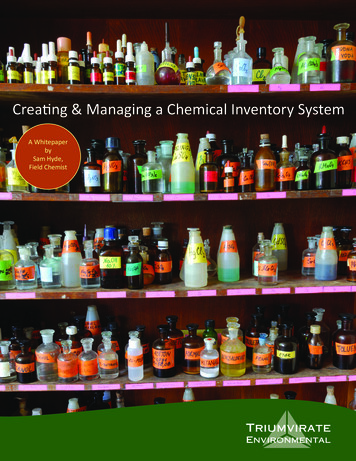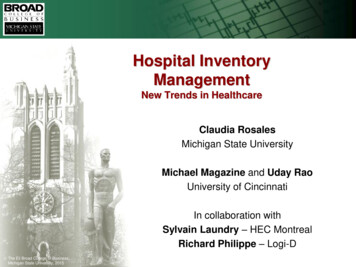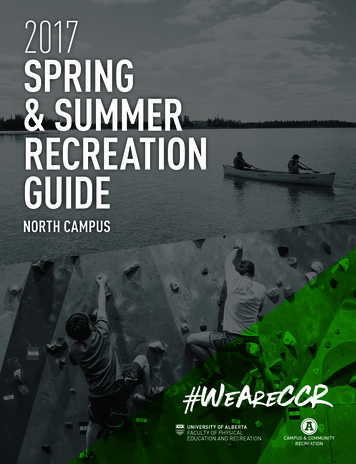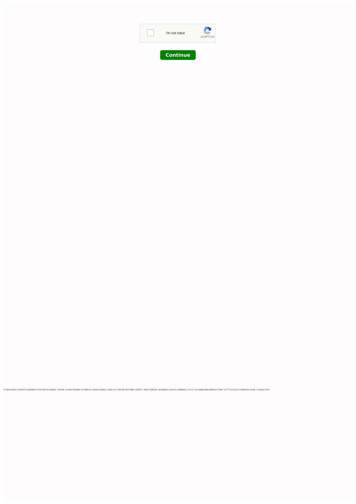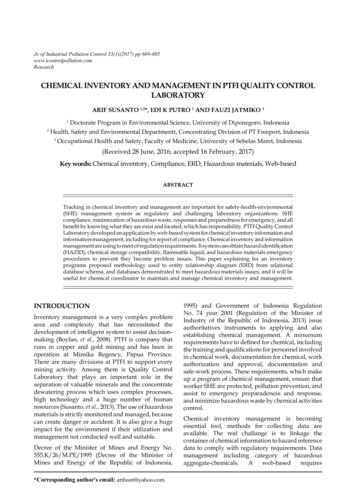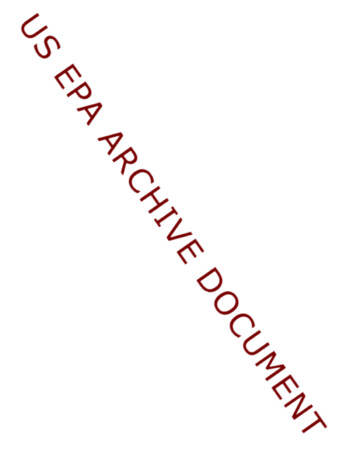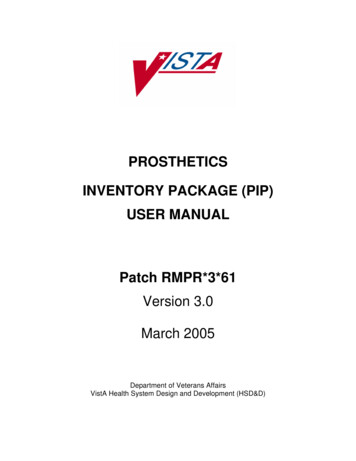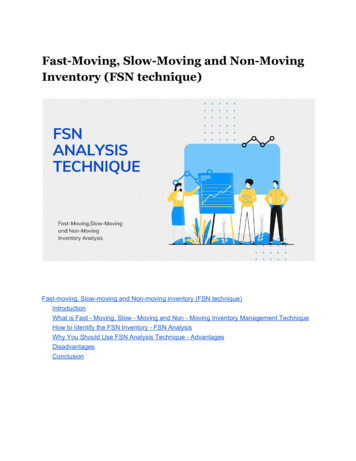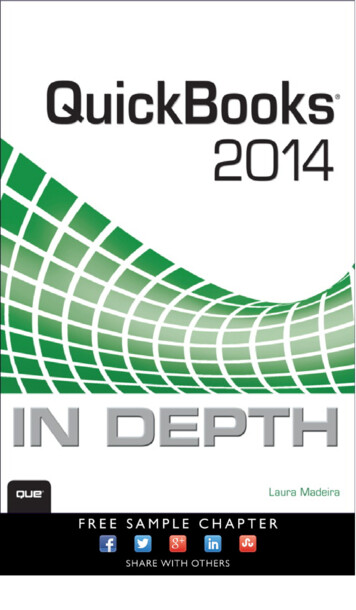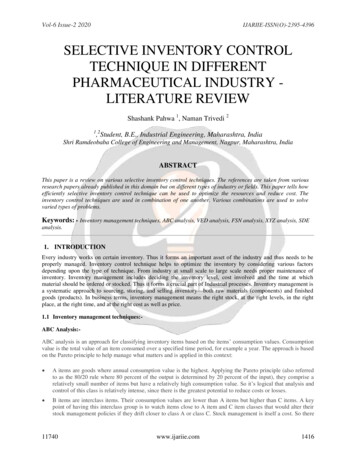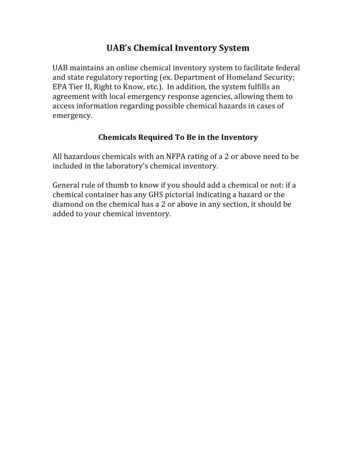
Transcription
UAB’s Chemical Inventory SystemUAB maintains an online chemical inventory system to facilitate federaland state regulatory reporting (ex. Department of Homeland Security;EPA Tier II, Right to Know, etc.). In addition, the system fulfills anagreement with local emergency response agencies, allowing them toaccess information regarding possible chemical hazards in cases ofemergency.Chemicals Required To Be in the InventoryAll hazardous chemicals with an NFPA rating of a 2 or above need to beincluded in the laboratory’s chemical inventory.General rule of thumb to know if you should add a chemical or not: if achemical container has any GHS pictorial indicating a hazard or thediamond on the chemical has a 2 or above in any section, it should beadded to your chemical inventory.
Chemical Inventory InstructionsPlease go end:nullThe page should look like this:
Login using your blazer ID and password. Unless you have access tomore than one PI’s inventory, you should come to a page that looks likethis with the PI’s name, the building room number and contactinformation. Information on this page may be edited by selecting thepencil next to the building name.If you are authorized to enter inventory for more than one PI your pagewill look like this:Choose PIChoose your PI for whom you are entering the chemical inventory.**Note: If you are doing the inventory for more than one PI, you do not haveto logout and log back in to select a new PI. Simply select the Change PI optionlocated at the top of the page. This will take you back to the page where youselect your PI.
Please notice you have a search function under the PI’s name.Depending on what you want to search for, please select CAS#, Chemicalname or barcode, then in the search box enter that information.If you have the chemical in your inventory it should appear with anamount and location (if entered).On this page, you may now edit anything about the chemical, includingchanging the location, amount, units, ect., by selecting the the pencilicon, or delete them chemical by selecting the garbage can icon.
Additionally, on the front page, you may add rooms should the labexpand.2341. Select the Building where your lab is located from the drop downmenu.2. Enter the room # for which you are entering chemicals.3. Enter the room contact listed on your emergency contact sheet onthe room door.4. Enter the room contact’s phone #, cell phone is preferred.5. Select the button marked Add Room.
The building, room #, contact name, and contact phone # should now belisted.At this point, under “has material?” should be no because no inventoryhas been entered into the new room. A check will appear if you share aroom with another PI(s) once more than one PI’s information has beenentered for that room.To the left of the building name, there should be three choices for new rooms(delete, edit, add item), or two choices if you already have an inventory (edit andadd item). Delete (garbage can symbol), which will delete the entry. Edit (pencilsymbol), which will allow you to edit any of the fields input. Add Item (green circlewith a ), which will allow you to add your chemical inventory.Select the Green Circle to start adding your chemical inventory. You should see thispage once you select to add inventory.Select here to add inventory123
Space Description (1), Space type (2), and ID (3) are all optional and not necessaryto continue. Space description could be the west wall shelf 1, east wall shelf 2, etc.The Space Type could be Shelving, cabinetry, etc. ID would be something specific tothat space such as an assigned number. Enter as many locations as you would like.If you enter any information into those fields they should appear as follows.You may also edit by selecting the pencil icon or delete by selecting the garbage canicon. However, you must remove all chemicals from the location before you candelete a location. This can be done by editing the chemical (pencil icon next to thechemicals).Entering new chemicals:To enter inventory please place a UAB barcode provided by OH&S on the chemicalyou wish to enter. Place your cursor inside the box below Barcode (UAB ID) andselect. You may now either manually enter the barcode number or scan the numberso that it shows up in the box for Barcode (UAB ID). Please check the number toinsure that it matches, especially if it was input manually.
Next, enter the CAS # located on the chemical or a UAB & OHS CAS # assignedmixtures (can be found in a pdf through this al-inventory-managementsystem )Under Location, if you entered a Space Description, Space Type, and/or ID you mayselect it from the drop-down menu. If not, you may skip entering the Location.Please enter the amount indicated on the container.Next, choose the unit (grams, liters, etc.) from the drop-down menu. You may haveto convert certain units. (gallons to liters, etc.)There is a default expiration of 5 years already entered, however, if there is
an expiration date on your chemical, please enter it in the box below Expires. Oftenthere is only a month and a year. Please enter the last day of the month for the day.Select the Add Material button.Above the Barcode box there will be a message indicating the chemical was added,or, if an error occurred, a message telling you what that error was. Below you willsee the barcode, date added, CAS #, Chemical name, amount, unit, Total in lbs., andexpiration date should appear.Next to the Barcode there will be a Delete (garbage can) icon and an Edit (pencil)icon. Please use the Edit button to correct any mistakes you may have made whenentering the chemical information or update quantities if you would like to keeptrack of exact amounts. Use the Delete button when you need to remove a chemicalfrom your inventory.If your chemical does not appear, if you have problems while entering yourinventory, or any questions not addressed by these instructions please contactUAB Occupational Health and Safety at 205-934-2487.
Maintaining Your Chemical InventoryOne of the most underestimated processes in labs is also one of the mostcritical, and that is managing an up-to-date chemical inventory system.Once OH&S completes the initial chemical inventory, it is up to theindividual laboratories to maintain it.Features of the UAB Chemical Inventory System1. Search your chemical inventory: Search your inventory by chemical name, CAS number,barcode number2. Add or Edit the information for any of your chemicals in yourinventory: There are many optional fields that you may includeinformation about your chemical, storage location descriptions3. Have immediate access to Safety Data Sheets (SDS): We are working on this and will be available soon.How to Keep an Up-to-Date Chemical Inventory?1. New Chemicals entering the labIt is the responsibility of the lab to enter each chemical coming to thelab into the database by utilizing a barcode system. Barcodes areprovided by OH&S and the Chemical Inventory Instructions explainsthe simple and easy process of updating your inventory.2. Removing used/expired chemicalsWhen chemicals on your inventory expire, you must remove themfirst from the inventory (link) before manifesting as hazardous ment/hazardouswaste). Similarly, if the bottle is completely used up, remove the itemfrom the inventory first and dispose the bottle by following OH&Sguidelines.
3. Redistributing/sharing chemicals with other labs or moving toanother locationIt makes perfect sense for labs to redistribute chemicals if a projectends or that particular chemical no longer needed (Funding agencyregulations must be followed at all times when it comes toredistributing). Since a unique bar code specific to a location and PIadheres to every chemical container, it is very important not to movechemicals to another location without first deleting them from yourinventory and adding to the inventory of the receiving lab. Barcodesmake it easier to track inventory by taking away almost all manualinput. Each chemical will be set up in the system one time. On theuser end, when a chemical is going to another lab, users only have tofollow instructions contained within Chemical Inventory Instructionmanual.Lab closing/disposalShould your lab close or move for some reason, please do not leaveany chemicals for the next person moving into the space. If you nolonger want the chemicals in your chemical inventory it is requiredthat you follow the procedure in the above paragraph, should anotherPI want them, or manifest the chemicals out as hazardous ment/hazardouswaste).Chemicals Required To Be in the InventoryAll hazardous chemicals with an NFPA rating of a 2 or above need to beincluded in the inventory.General rule of thumb, if a chemical has any GHS pictorial or the diamond on thechemical has a 2 in any section, it should be added to your chemical inventory.
IMPORTANT REMINDER: You must barcode and enter chemicals into your inventory whenthey arrive. You must delete them when they are completely consumed and/oryou dispose of them, as well as when/if your lab closes. If redistributing chemicals, you must first delete them from yourinventory and the receiving lab must add them their inventory.These are the only ways to insure your inventory is correct and up to date.The chemical inventory will be audited annually by OH&S.
Maintaining Your Chemical Inventory One of the most underestimated processes in labs is also one of the most critical, and that is managing an up-to-date chemical inventory system. Once OH&S completes the initial chemical inventory, it is up to the individual laboratories to maintain it. Features of the UAB Chemical Inventory System 1.