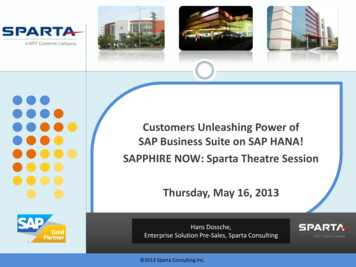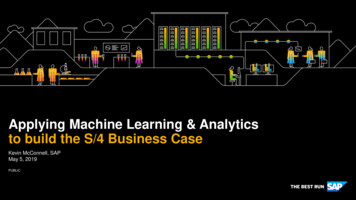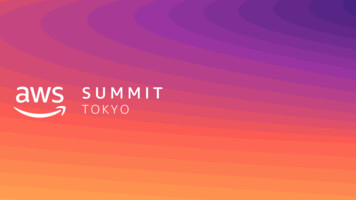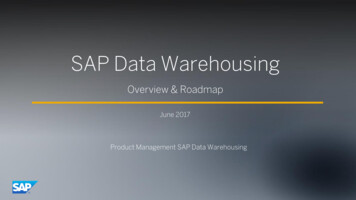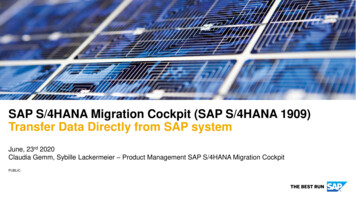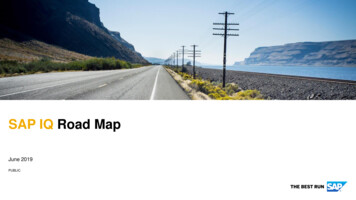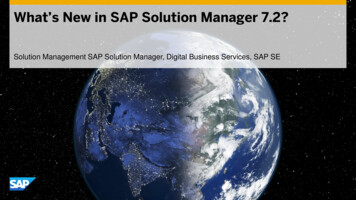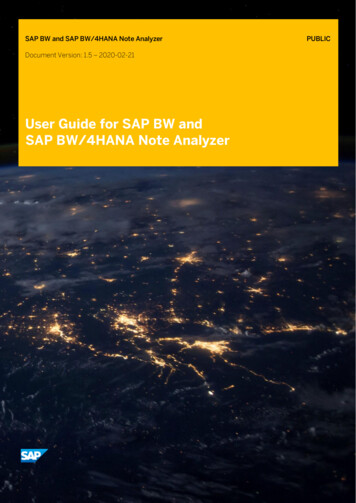
Transcription
SAP BW and SAP BW/4HANA Note AnalyzerDocument Version: 1.5 – 2020-02-21User Guide for SAP BW andSAP BW/4HANA Note AnalyzerPUBLIC
Content1Introduction . 42Installing SAP BW Note Analyzer. 52.1SAP BW Note Analyzer Program . 53Using SAP BW Note Analyzer . 63.1Prerequisites . 63.2Procedure . 63.3Selection Screen. 84Check Phases of SAP BW Note Analyzer . 115Examples .136Appendix . 166.1Transport-based Correction Instructions .166.2Enable System for SAP Notes with TCI .166.3Implement SAP Notes with TCI . 176.4Change Log for SAP BW Note Analyzer . 176.5Uninstalling SAP BW Note Analyzer . 17User Guide for SAP BW Note AnalyzerIntroductionPUBLIC Copyright 2018 SAP SE or an SAP affiliate companyAll rights reserved.2
Revision LogVersion DateRemarks1.02017-11-26 Initial version of the User Guide for SAP BW Note Analyzer1.12017-12-12 Added clarifications and tips to various sections1.22018-04-15 Updates related to SAP BW Note Analyzer v1101.32018-06-15 Added some items to list of prerequisites1.42018-10-01 Added new use casesAdded description of version checkAdded new action icon for SAP Notes with inactive objectsAdded SAP Note 2498908 with demo for TCI enablementAdded new action icons for software download/upload1.52020-02-21 Removed section about creation of SAPOSS connectionUser Guide for SAP BW Note AnalyzerIntroductionPUBLIC Copyright 2018 SAP SE or an SAP affiliate companyAll rights reserved.3
1 IntroductionThe SAP BW and SAP BW/4HANA Note Analyzer provides a clear and consistent process toupdate a particular component or process of SAP BW or SAP BW/4HANA withoutimplementing support packages. The Note Analyzer is used to install all tools and updatesrequired for a given component or process. The code of and content for the Note Analyzer isattached to a central SAP Note for the component.Currently the following components and processes are supported:Component / ProcessCentral SAP NoteConversion from SAP BW to SAP BW/4HANASAP Note 2383530 Pre-check (Original System)In-place Conversion (Original System)In-place Conversion (Post System Conversion)Remote Conversion (Original System)Remote Conversion (Control System)Remote Conversion (Target System)Shell Conversion (Original System)Shell Conversion (Target System)Prerequisites for ODP (BW Source Systems)Support further SAP Analytics Cloud BW featuresSAP Note 2541557Overview and summary of the most important SAP Notesin the context of BW transformations with SAP HANA andABAP executionSAP Note 2603241User Guide for SAP BW Note AnalyzerIntroductionPUBLIC Copyright 2018 SAP SE or an SAP affiliate companyAll rights reserved.4
2 Installing SAP BW Note Analyzer2.1 SAP BW Note Analyzer ProgramThe following steps describe how to install the SAP BW Note Analyzer:1. Open the Central SAP Note.2. Download and unzip the attached file SAP BW NOTE ANALYZER [Date].zip. TheZIP file contains the following files: Z SAP BW NOTE ANALYZER.txt One or more XML files (the content for the SAP BW Note Analyzer)3. Call transaction SE38.4. Create the program Z SAP BW NOTE ANALYZER.5. Enter the title “SAP BW Note Analyzer”.6. Choose the attribute key “Executable program”.7. The Note Analyzer program is only relevant for development systems. Therefore,save the program as a local, temporary object ( TMP). NoteChanges to the development system that are recommended by the Note Analyzer(like implementing SAP Notes) are captured in a transport and then imported to testand production systems. If you wish to check your test or production systems usingNote Analyzer as well (there might be slight difference to your development system),then assign the Note Analyzer program to a package and include it in the transport.8. In the menu bar, choose Utilities More Utilities Upload/Download. A dialog boxappears.9. Select the file Z SAP BW NOTE ANALYZER.txt to import the code.10. Save and activate the program.User Guide for SAP BW Note AnalyzerInstalling SAP BW Note AnalyzerPUBLIC Copyright 2018 SAP SE or an SAP affiliate companyAll rights reserved.5
3 Using SAP BW Note Analyzer3.1 Prerequisites You have created the program Z SAP BW NOTE ANALYZER.You have configured the remote function call (RFC) connection to SAP.The SAP BW client must be maintained.(This happens first time you use transaction RSA1).At least one SAP source system of type SAPI, ODP, or Data Mart should exist toidentify the system as a SAP BW system.(If not, you will get the following popup:Confirm, if you want to check the system anyway.)3.2 ProcedureAs an example, we show how the Note Analyzer is used to update the tools for converting asystem from SAP BW to SAP BW/4HANA.1. Logon to you SAP BW client (not client 000).2. Call transaction SE38 (or transaction SA38).3. Execute the program Z SAP BW NOTE ANALYZER.User Guide for SAP BW Note AnalyzerUsing SAP BW Note AnalyzerPUBLIC Copyright 2018 SAP SE or an SAP affiliate companyAll rights reserved.6
4. Choose “Load XML file”.5. Select and upload the XML file corresponding to the component or process you wantto check or install (for example, see the ZIP file attached to SAP Note 2383530).6. Select option “Check implementation state against information in XML file” (default)7. Choose Execute.8. The program displays the results.9. If there are many missing SAP Notes, exit and select “Download needed SAP Notes”and “In background”. Execute the program again. The program schedules a background job with the naming conventionSAP BW NOTES DOWNLOAD.The job downloads the SAP Notes listed in the uploaded XML file.The program exits.10.11.12.13.Call transaction SM37.Check the status of the background job.When the background job is finished, call transaction SE38.Execute the program Z SAP BW NOTE ANALYZER. Ensure that the “Downloadneeded SAP Notes” checkbox is deselected.14. Choose Execute.15. The program displays the check result.User Guide for SAP BW Note AnalyzerUsing SAP BW Note AnalyzerPUBLIC Copyright 2018 SAP SE or an SAP affiliate companyAll rights reserved.7
16. Inspect the results and resolve any warnings and errors (see chapter 4). TipIt is recommended to work through the results from top to bottom. This will ensurethe correct order of implementing SAP Notes and take their dependencies intoconsideration.13.3 Selection ScreenThe File Buttons:The Load Button allows you to add as many XML files as are needed. In most cases, you willneed one, in some cases two files.If you forget a mandatory file, you will get a message when you try to execute the program.In this case load the missing file.While you can display the XML structure of the last file loaded you don't need to do so. Theprogram lists the content in the analysis.You may reset all loaded files for a fresh start.Note: The content of the XML file is not saved. After a restart of the program, you will have toload the XML file again. We recommend to always use the latest version of the XML fileavailable in the Central SAP Note.The Check OptionsThe default option is to check the implementation status. The program takes theinformation on needed SAP Notes from the XML file and checks their implementation1Exceptions apply. If SAP Notes are not listed in the proper order, please contact SAP so we mayadjust the XML content.User Guide for SAP BW Note AnalyzerUsing SAP BW Note AnalyzerPUBLIC Copyright 2018 SAP SE or an SAP affiliate companyAll rights reserved.8
status. Even if hundreds of SAP Notes are included in the XML file, the check will take only afew seconds.The second option tries to resolve each note against SAP Support Portal. This can findadditional prerequisites not yet defined in the XML files. This is similar to the resolveprocess during the actual implementation of SAP Notes in transaction SNOTE. As thisrequires checking each SAP Note remotely against SAP Support Portal, it requires a lotmore time than the first option.The Download Options:You don't need to download the SAP Notes for checking their implementation status.If you intend to implement the SAP Notes of one or more XML files and your initial check ofthe implementation state shows that many SAP Notes are missing in your system, yourimplementation goes smoother, if you download the SAP Notes beforehand. In this case, werecommend downloading all required SAP Notes in a background job, as this is a timeconsuming task. You can continue with the SAP BW Note Analyzer after the background jobhas ended.Additional Information:The information section links to the user guide (this document) and provides a button todisplay the logs of any previous executions of the SAP BW Note Analyzer (as of v0110). EachXML file contains an ID and version, which are displayed in the log together with the statusof the implementation.User Guide for SAP BW Note AnalyzerUsing SAP BW Note AnalyzerPUBLIC Copyright 2018 SAP SE or an SAP affiliate companyAll rights reserved.9
The messages related to SAP BW Note Analyzer are also included in the log of thecorresponding central SAP Note available in SAP Note Assistant (transaction SNOTE):User Guide for SAP BW Note AnalyzerUsing SAP BW Note AnalyzerPUBLIC Copyright 2018 SAP SE or an SAP affiliate companyAll rights reserved.10
4 Check Phases of SAP BW Note AnalyzerDepending on the XML files, the SAP BW Note Analyzer can analyze more than SAP Notes.Each check phase has a heading line indicating the overall status of this phase in green,yellow, or red. A question mark indicates additional explanations. The results of a phase areshown per scope and checked object. The Note Analyzer has the following phases:Check PhaseDescriptionSystem InformationThe SAP BW Note Analyzer provides information about thesystem.Scope Checking PhaseThe SAP BW Note Analyzer content is divided in scopes.Scopes can be dependent on each other. This phase lists allchecked scope.System Profile ParameterChecking PhaseThe SAP BW Note Analyzer checks the system parameters.Software ComponentChecking PhaseThe SAP BW Note Analyzer checks if all required softwarecomponents exist. If software components or releases aremissing, the solution you analyze might not support thesoftware stack of this system.Preparation SAP NoteChecking PhaseThe SAP BW Note Analyzer checks which SAP Notes arerequired to provide a correct analysis and implementation.Implement all required SAP Notes and before youimplement SAP Notes of the following SAP Note CheckingPhase.SAP Note Checking PhaseThe SAP BW Note Analyzer checks which SAP Notes arerequired to run the solution. The program lists which SAPNotes are not implemented and which support packagescover all required SAP Notes in this release.Traffic lights indicate the status of each checked scope and the corresponding objects. Theheader line of each check phase is displayed in green, yellow, or red and displays the overallstatus of the check phase. In the action column, icons indicate possible actions. Wherefeasible, these icons react to a click. Some SAP Notes have additional comment lines belowthe result.IconDescriptionOK, no action requiredCaution, check description and actionError, check description and actionUser Guide for SAP BW Note AnalyzerCheck Phases of SAP BW Note AnalyzerPUBLIC Copyright 2018 SAP SE or an SAP affiliate companyAll rights reserved.11
Additional explanationsDisplay SAP NoteAutomatic implementation of SAP NoteImplement SAP Note with manual activitiesCheck the systemExecute programLog of program executionDownload fileUpload fileAdditional programs required before or after SAP Note implementationKnown issues when implementing SAP NoteActivate Internet Service (ICF)Link to external documentationImplementation by support package onlyActivate inactive objects of an SAP NoteList of inactive objects NoteIf you execute an action, for example to implement an SAP Note, the check result for thisitem is automatically adjusted. However, to refresh the complete check result, go back andexecute the program again.At the beginning of the Preparation and the SAP Note Checking Phases, you get informationon the maximum support package level per component, which includes all checked SAPNotes below. After each SAP Note that is required but not implemented, you see itsindividual support package level. In both cases, this tries to motivate you to implementsupport packages instead of individual SAP Notes.It is recommended to process the check results from top to bottom. This will ensure thatSAP Notes are implemented according to their dependencies.Changes to the system – like the implementation of SAP Notes – are captured in transportrequests. It’s recommended to include all changes that are based on the Note Analyzerresult in a single transport request.User Guide for SAP BW Note AnalyzerCheck Phases of SAP BW Note AnalyzerPUBLIC Copyright 2018 SAP SE or an SAP affiliate companyAll rights reserved.12
5 ExamplesThe following section shows examples of items that can be included in the results of runningthe SAP BW Note Analyzer.Version Check: In case SAP BW Note Analyzer is run with an XML that was generated with a newerversion of SAP BW Note Analyzer, a warning is raised asking to update the program.Additional Documentation: Click the action icon to view additional information in a browserMissing SAP Note: Click the action icon to download the SAP NoteSAP Note without Manual Activities: Click the action icon to implement the SAP Note (there won’t be any manual activities).SAP Note with Manual Activities: Click the action icon to review the manual activities of the SAP Note. Then implement theSAP Note and perform the manual activities.User Guide for SAP BW Note AnalyzerExamplesPUBLIC Copyright 2018 SAP SE or an SAP affiliate companyAll rights reserved.13
SAP Note with Program Execution as Manual Activity: Click the first action icon to implement the SAP Note Click the next action icon to execute the program. If the program does not exist yet, thesystem will provide the option to upload and install the code.Note: For scenarios related to system conversion (SAP Note 2383530), you can find all Zprograms in the SAP BW Custom Code [n] [Date].zip attachments of. This way you donot have to open the SAP Notes to find, download, and implement the code manually.After a successful run of the program, the status changes to “green” (and you can view thelog by clicking the corresponding icon).Old Version of SAP Note: Click the action icon to download the current version of the SAP Note and implement it.SAP Note with Inactive Objects: The SAP Note was completely implemented; however, some objects are in an inactivestate. Click the action icon to show the SAP Note in the note browser list. Then select Goto Corrected Objects. Activate any inactive objects (shown with orange highlight). You canview the list of inactive objects by clicking the corresponding icon.Incomplete SAP Note Metadata: Under some circumstances, the metadata for an SAP Note might not be complete. Try toresolve the issue by downloading the SAP Note (again) using transaction SNOTE. If thisdoes not succeed, please create an incident report for component “SAP Note Assistant(BC-ABA-NA)”.User Guide for SAP BW Note AnalyzerExamplesPUBLIC Copyright 2018 SAP SE or an SAP affiliate companyAll rights reserved.14
SAP Note without Correction Instructions: Click the action icon to review the SAP Note and confirm it. Setting the status of the SAPNote to “Completed” will turn the check “green”.SAP Note with Transport-based Correction Instructions: Click the first action icon to download the SAR file from the SAP Software Center(https://softwaredownloads.sap.com/) to a local directory. Then click the second action icon to upload the SAR file to the SAP Patch Manager (thisreplaces the need to logon to client 000 and upload via transaction SPAM). Finally, click the third action icon to implement the SAP Note. This will automaticallyinstall the objects included in the SAR file i.e. the transport-based correction instructions.SAP Note with Internet Services: Click the action icon to activate the Internet service (same as transaction SICF)SAP Note with Software Download / Upload: Click on the first icon to download the required software package from the SAP SoftwareCenter (https://softwaredownloads.sap.com/) to a local directory. Click the second icon to upload the package to the SAP Patch Manager (this replaces theneed to logon to client 000 and upload via transaction SPAM).User Guide for SAP BW Note AnalyzerExamplesPUBLIC Copyright 2018 SAP SE or an SAP affiliate companyAll rights reserved.15
6 Appendix6.1 Transport-based Correction InstructionsUp to now, the corrections and enhancements have been delivered in the following ways: SAP Notes automatic correction instructions SAP Notes manual correction instructions Support packages (SP)SAP Note transport-based correction instruction (TCI) is a new way to deliver ABAPcorrection instructions to customer in a flexible manner.6.2 Enable System for SAP Notes with TCIBefore you can implement any SAP Notes that contain transport-based correctioninstructions, you have to enable the system – specifically the SAP Note Assistant(transaction SNOTE) – for TCI.It’s recommended to enable the system using the SAP BW Note Analyzer. Scenarios thatrequire TCI, will include the NOTE TCI scope and list any prerequisites for TCI in the“Preparation SAP Note Checking Phase” (see chapter “Introduction”).For detailed documentation of TCI and how to bootstrap your system to enable TCI, seeSAP 2187425 and its attachment (all steps are included in the SAP BW Note AnalyzerNOTE TCI scope) or the online documentation.A demo of how to apply the TCI Enablement SAP Note to your system is available in SAPNote 2498908.User Guide for SAP BW Note AnalyzerAppendixPUBLIC Copyright 2018 SAP SE or an SAP affiliate companyAll rights reserved.16
6.3 Implement SAP Notes with TCITo implement SAP Notes that include transport-based correction instructions, you have tofollow a certain process.It’s recommended to implement SAP Notes with TCI using the SAP BW Note Analyzer. SAPNotes that include TCI, will include action items for downloading the SAR file and uploadingit to the system. This is the easiest way to implement such SAP Notes (see chapter“Introduction”).SAP Note transport-based correction instructions (TCI) are transported through the systemlandscape (test and production system) through a customer transport similar to any SAPNotes correction.For detailed documentation of how to implement SAP Notes with TCI, see SAP 2358953and its attachment (all steps are automated by the SAP BW Note Analyzer).6.4 Change Log for SAP BW Note AnalyzerA detailed change log is maintained in the comment section at the beginning of programZ SAP BW NOTE ANALYZER.6.5 Uninstalling SAP BW Note AnalyzerTo uninstall SAP BW Note Analyzer, simply delete program Z SAP BW NOTE ANALYZER.Any SAP Notes you might have implemented using the Note Analyzer, must be handledusing the Note Assistant (transaction SNOTE).User Guide for SAP BW Note AnalyzerAppendixPUBLIC Copyright 2018 SAP SE or an SAP affiliate companyAll rights reserved.17
www.sap.com 2020 SAP SE or an SAP affiliate company. All rights reserved.No part of this publication may be reproduced or transmitted in anyform or for any purpose without the express permission of SAP SEor an SAP affiliate company. The information contained herein maybe changed without prior notice.Some software products marketed by SAP SE and its distributorscontain proprietary software components of other softwarevendors. National product specifications may vary.These materials are provided by SAP SE or an SAP affiliate companyfor informational purposes only, without representation or warrantyof any kind, and SAP or its affiliated companies shall not be liable forerrors or omissions with respect to the materials. The onlywarranties for SAP or SAP affiliate company products and servicesare those that are set forth in the express warranty statementsaccompanying such products and services, if any. Nothing hereinshould be construed as constituting an additional warranty.SAP and other SAP products and services mentioned herein as wellas their respective logos are trademarks or registered trademarks ofSAP SE (or an SAP affiliate company) in Germany and othercountries. All other product and service names mentioned are thetrademarks of their respective companies.Please see dex.epx for additional trademark information and notices.
shown per scope and checked object. The Note Analyzer has the following phases: Check Phase Description System Information The SAP BW Note Analyzer provides information about the system. Scope Checking Phase The SAP BW Note Analyzer content is divided in scopes. Scopes can be dependent on each other. This phase lists all checked scope.