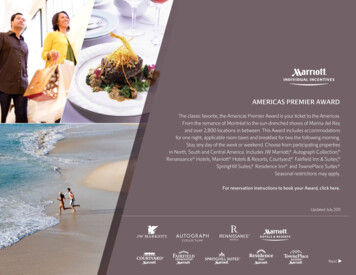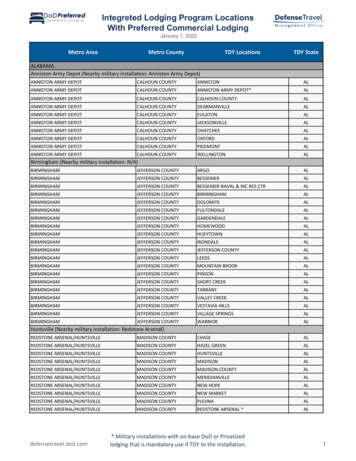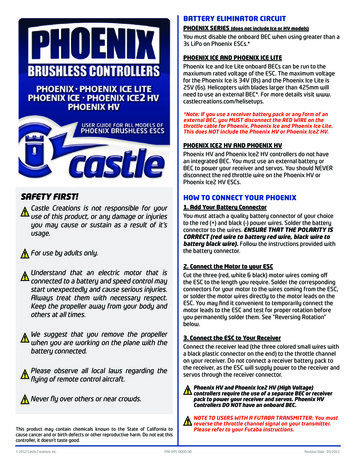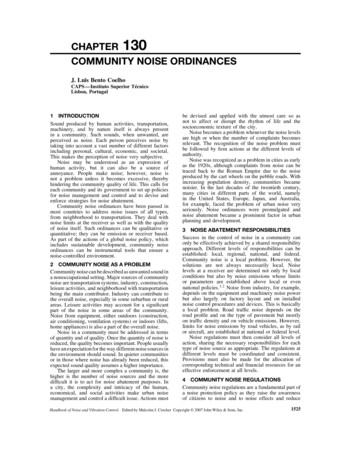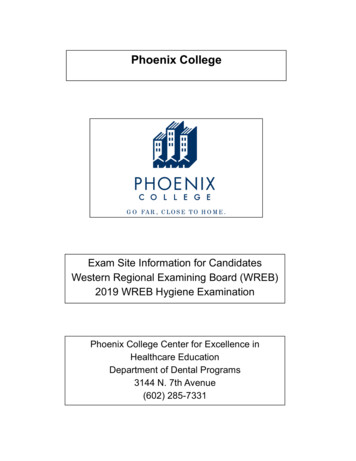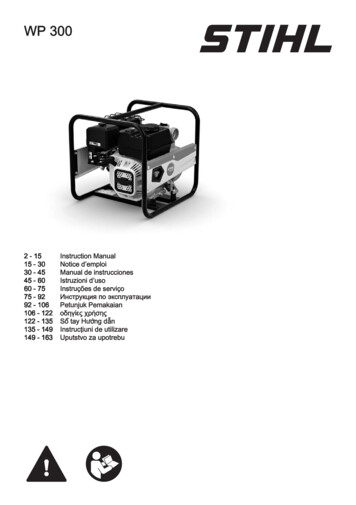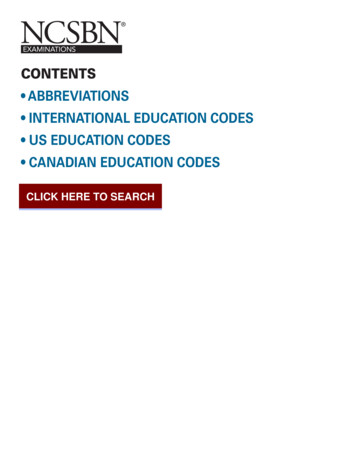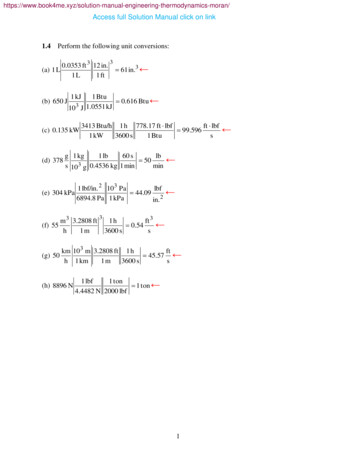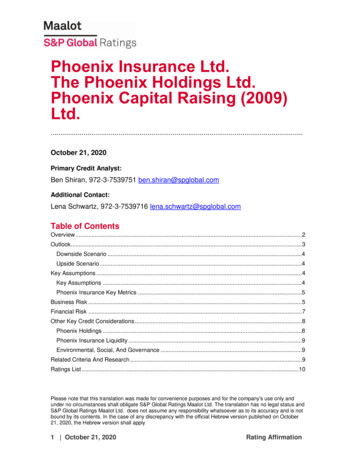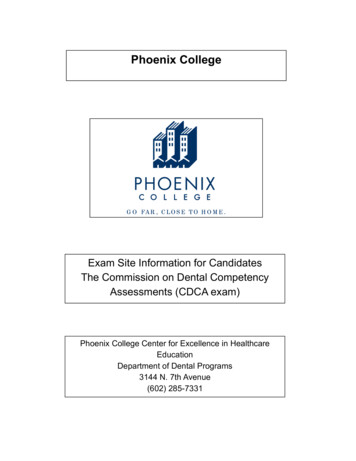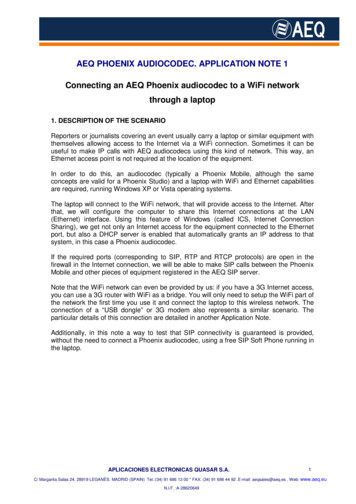
Transcription
APPLICATIONNOTEConnecting an AEQPhoenix audiocodec to aWiFi network through alaptop.
AEQ PHOENIX AUDIOCODECS. APPLICATION NOTE 1Connecting an AEQ Phoenix audiocodec to a WiFi networkthrough a laptop1. DESCRIPTION OF THE SCENARIOReporters or journalists covering an event usually carry a laptop or similar equipmentwith themselves allowing access to the Internet via a WiFi connection. Sometimes itcan be useful to make IP calls with AEQ audiocodecs using this kind of network. Thisway, an Ethernet access point is not required at the location of the equipment.In order to do this, an audiocodec (typically a Phoenix Mobile, although the sameconcepts are valid for a Phoenix Studio) and a laptop with WiFi and Ethernetcapabilities are required, running Windows XP or Vista operating systems.The laptop will connect to the WiFi network, that will provide access to the Internet.After that, we will configure the computer to share this Internet connections at the LAN(Ethernet) interface. Using this feature of Windows (called ICS, Internet ConnectionSharing), we get not only an Internet access for the equipment connected to theEthernet port, but also a DHCP server is enabled that automatically grants an IPaddress to that system, in this case a Phoenix audiocodec.If the required ports (corresponding to SIP, RTP and RTCP protocols) are open in thefirewall in the Internet connection, we will be able to make SIP calls between thePhoenix Mobile and other pieces of equipment registered in the AEQ SIP server.Note that the WiFi network can even be provided by us: if you have a 3G Internetaccess, you can use a 3G router with WiFi as a bridge. You will only need to setup theWiFi part of the network the first time you use it and connect the laptop to this wirelessnetwork. The connection of a “USB dongle” or 3G modem also represents a similarscenario. The particular details of this connection are detailed in another ApplicationNote.Additionally, in this note a way to test that SIP connectivity is guaranteed is provided,without the need to connect a Phoenix audiocodec, using a free SIP Soft Phonerunning in the laptop.APLICACIONES ELECTRONICAS QUASAR S.A.TEL: (34) 91 686 13 00 - FAX: (34) 91 686 44 92 - E-mail: aeqsales@aeq.es - Web: www.aeq.eu2
2. CONNECTIONSThe LAN port of the Phoenix Mobile must be connected to the Ethernet RJ45 port ofthe Laptop, using a Standard or, preferably, crossover cable (although most modernlaptops automatically cross the connection allowing the use of a normal straight cable).No more connections are needed, only the audio input/outputs, of course.3. PC CONFIGURATIONIf we go to Control Panel, Network Connections menu, all the network connectionsavailable in the laptop will be displayed. We need to identify the WiFi and LANconnections.In order to establish connection to the WiFi network, we will follow the standardprocedure: open the corresponding connection and select among the networks that arereachable, the one we are interested in. It will probably be a Secure network, so we willneed to configure this WiFi connection so it uses the proper security protocol andpassword. Once connected to the WiFi network, we will test that the equipment hasaccess to the Internet by opening a browser and check that a common webpage isreached, such as Google. If so, we will follow the next steps.NOTE: At this point, it is possible that the WiFi service provider asks for a password orsubscription when we open the Internet browser, if it is a public place hotspot. We willfirst need to complete this step before having access to Internet, and then check thatthe required ports are open (see paragraph 5).Next, we need to setup Windows "ICS, Internet Connection Sharing". In order to dothat, just right-click on the WiFi icon (within the above shown Network Connectionswindow) and select Properties. Then, select the Sharing tab and check the box thatallows other users to connect to Internet through this connection. After that, clickAccept.APLICACIONES ELECTRONICAS QUASAR S.A.TEL: (34) 91 686 13 00 - FAX: (34) 91 686 44 92 - E-mail: aeqsales@aeq.es - Web: www.aeq.eu3
NOTE: When doing this, the current LAN IP, mask, etc. will be lost, and an automaticconfiguration will be setup automatically. This, it may be convenient to record this databefote establishing ICS.4. PHOENIX CONFIGURATIONAfter the laptop configuration is ready, connect the Phoenix Mobile using the Ethernetcable and set it up to work in SIP, just as you would do if we were directly connected toInternet: enable the SIP Proxy, check that the Proxy IP is correct, and fill the accountinformation (user and password). Make sure that the channel used (Program orCoordination) is assigned to the Ethernet Slot.Go to MenuCommunicationsEthernet Config, and enable DHCP.Now you can make a call (it is recommended that a test call to phoenixMaster is madefirst, checking that you can connect and listen to the audio properly).NOTE: Depending on the Internet connection speed, in particular the upstream speedthat is lower, we will be able to work comfortably at relatively high bit rates (256Kbps)or we may need to reduce it to 128 or even 64kbps in order to avoid cuts or artefacts inthe audio.APLICACIONES ELECTRONICAS QUASAR S.A.TEL: (34) 91 686 13 00 - FAX: (34) 91 686 44 92 - E-mail: aeqsales@aeq.es - Web: www.aeq.eu4
5. TESTING SIP CONNECTIVITYSometimes the ports used to establish an Audio over IP connection (the one used bySIP, usually 5060 or 5061), and the ones used for RTP and RTCP (5004 and 5005)may be blocked by the firewall that grants access to the Internet via WiFi. In this case,the only option is to contact the network administrator so he can open these ports forthe IP assigned to the laptop.In order to check that this connectivity exists, that is, all the necessary ports are openbefore connecting the Phoenix Mobile or even setting up ICS, we can use a SIP softphone such as Xlite, that is free available in its basic version. We will install it in the PC.If this test is successful, the connection using the Phoenix audiocodec is guaranteed ifwe follow the above mentioned steps.Installation of SoftPhone Xlite:Download the application from the following ows-download.htmlOnce installed (default install), open the application, that has the following appearance:APLICACIONES ELECTRONICAS QUASAR S.A.TEL: (34) 91 686 13 00 - FAX: (34) 91 686 44 92 - E-mail: aeqsales@aeq.es - Web: www.aeq.eu5
Next, we must open the menu Softphoneaccount with the next example parameters:Account Settings and create a SIPAs a last step, we need to create the phoenixMaster contact, by clicking in the icon withan user with a " " over it. The parameters to configure are the following ones:If you call to the contact you have just created, you should be able to establish aconnection and listen to the audio coming from the Phoenix Master. This guaranteesthat the WiFi network is adequate for carrying Audio Over IP service, an essentialrequirement for Phoenix to be able to work.APLICACIONES ELECTRONICAS QUASAR S.A.TEL: (34) 91 686 13 00 - FAX: (34) 91 686 44 92 - E-mail: aeqsales@aeq.es - Web: www.aeq.eu6
APPLICATION NOTE:R D DEPARTMENT, AEQMADRID (SPAIN)AEQ, S.A.Calle Margarita Sala 24Parque Científico Leganés Tecnológico28919, Leganés (Madrid)aeqsales@aeq.eswww.aeq.eu
APLICACIONES ELECTRONICAS QUASAR S.A. TEL: (34) 91 686 13 00 - FAX: (34) 91 686 44 92 - E-mail: aeqsales@aeq.es - Web: www.aeq.eu 3 2. CONNECTIONS The LAN port of the Phoenix Mobile must be connected to the Ethernet RJ45 port of