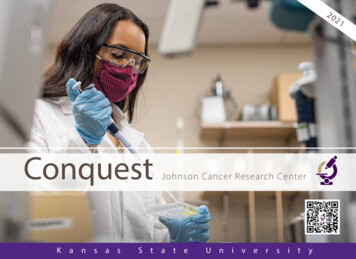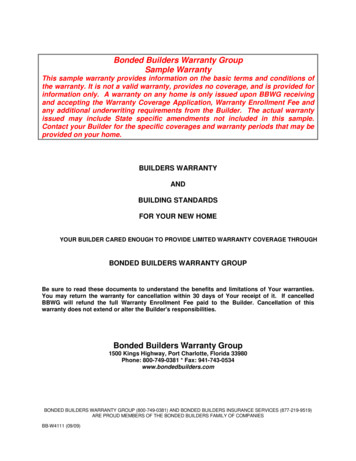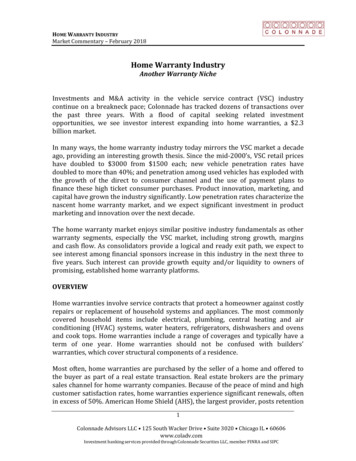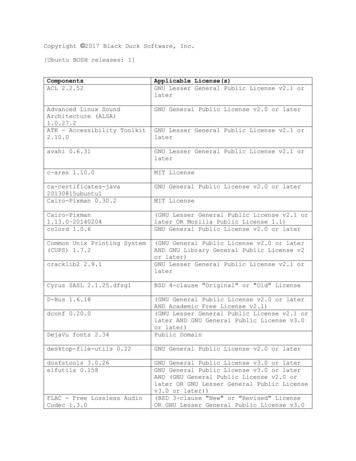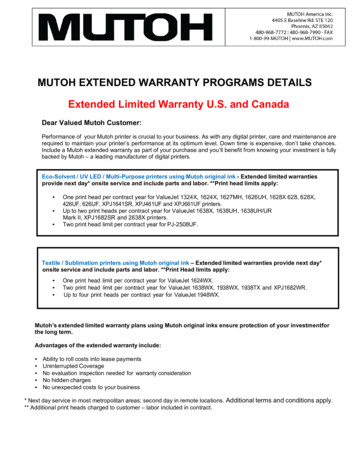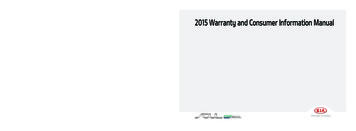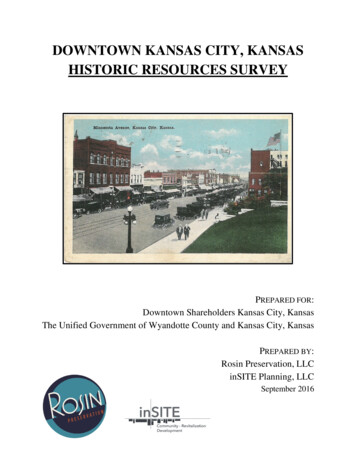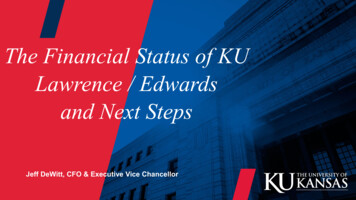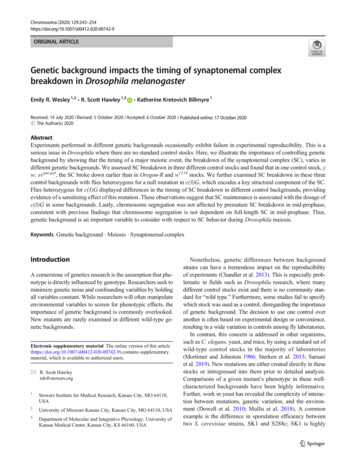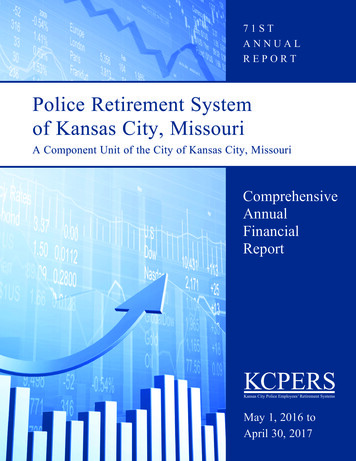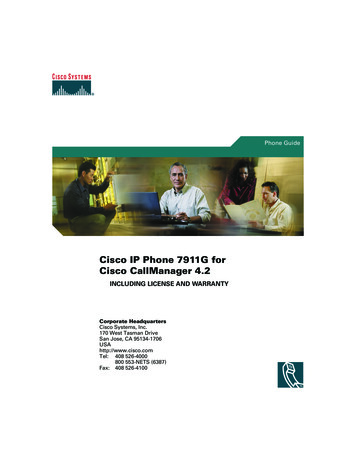
Transcription
Phone GuideCisco IP Phone 7911G forCisco CallManager 4.2INCLUDING LICENSE AND WARRANTYCorporate HeadquartersCisco Systems, Inc.170 West Tasman DriveSan Jose, CA 95134-1706USAhttp://www.cisco.comTel: 408 526-4000800 553-NETS (6387)Fax: 408 526-4100
Common Phone TasksSoftkey DefinitionsPlace a callGo off-hook before or afterdialing a number.AbbrDialDial using a speed-dial indexnumberRedial anumberPress Redial.AnswerAnswer a callBargeHold/resume acallHighlight a call to put onhold or resume from hold,and press.Add yourself to a call on a sharedlineCallBackReceive notification when a busyextension becomes availableCancelCancel an action or exit a screenwithout applying changescBargeAdd yourself to a call on a sharedline and establish a conferenceCFwdALLSetup/cancel call forwardingClearDelete records or settingsCloseClose the current windowConfListView conference participantsConfrnCreate a conference callDeleteRemove characters to the right ofthe cursor when using EditDialDetailsOpens the Details call record fora multiparty call in the MissedCalls and Received Calls logsPhone Screen IconsDialDial a phone numberButton IconsDirTrfrTransfer two calls to each otherCall Logs and DirectoriesEditDialEdit a number in a call logCommon Phone TasksEndCallDisconnect the current callEraseReset settings to their defaultsExitReturn to the previous screenGPickUpAnswer a call ringing in anothergroupSpeed dial anumberQuick Reference Pressand select anumber to dial. Pressand chooseDirectories SpeedDials. Select a number todial. Enter a speed-dialnumber while on-hookand press AbbrDial.Transfer a callto a newnumberPress Transfer, enter thenumber, then hang up (orpress Transfer again if yourphone does not supporton-hook transfer).Start a standardconference callPress more Confrn anddial the participant. Thenpress Confrn again.Cisco, Cisco IOS, Cisco Systems, and the Cisco Systems logo are registeredtrademarks of Cisco Systems, Inc. or its affiliates in the United States andcertain other countries. All other brands, names, or trademarks mentioned inthis document or Website are the property of their respective owners. The useof the word partner does not imply a partnership relationship between Ciscoand any other company. (0501R) 2006 Cisco Systems, Inc. All rights reserved.OL-8886-01Cisco IP Phone 7911G forCisco CallManager 4.2Softkey Definitions
HLogPrevent hunt group calls fromringing on your phone by loggingout of hunt groupsPhone Screen IconsCall StateiDivertSend a call to your voicemessaging systemCall Forwarding enabledJoinJoin several calls on a single lineto create a conferenceCall on holdMeetMeHost a Meet-Me conference callMonitorListen to a call on the speakerMonOffDisable the Monitor functionmoreDisplay additional softkeysMsgsAccess voice mail systemNewCallMake a new callOPickUpAnswer a call ringing in anassociated groupParkStore a call using Call ParkPickUpAnswer a call in your groupPrivatePrevent others from viewing orbarging calls on a shared lineConnected callOn-hookPriority callMedium priority callDelete entered charactersMove through entered charactersHoldApplications MenuHandset in useDrop the last party added to aconference call NavigationSelected DeviceRmLstC VolumeEncrypted callRemove a conference participantRefresh contentButton IconsAuthenticated callRemoveUpdateFeature enabledSecure CallsRedial the most recently dialednumberTransfer a callOption selectedShared line in useRedialTransferMessage waitingIncoming callSubmit call problems to thesystem administratorSearch for a directory listingSpeed Dial configuredOff-hookQRTSearchOther FeaturesSpeaker in use (Monitor on)Critical CallsCall Logs and DirectoriesIf you want to. Then.Dial from a calllogPressand selectDirectories Missed Calls,Placed Calls, or ReceivedCalls. Scroll to the numberto call and press Dial.Dial from acorporatedirectoryPressand selectDirectories CorporateDirectory. Enter letters andpress Submit. Go off-hookto dial.High priority callHighest priority call
ContentsGetting Started 1Using this Guide 1Finding Additional Information 2More Information about Customizing Your Phone on the Web 2Safety and Performance Information 3Using an External Power Supply 11Using External Devices 12Accessibility Features 12Connecting Your Phone 13An Overview of Your Phone 16Understanding Buttons and Hardware 16Understanding Applications Menus 18Understanding Lines vs. Calls 18Understanding Line and Call Icons 19Understanding Feature Availability 19Basic Call Handling 20Placing a Call—Basic Options 20Placing a Call—Additional Options 21Answering a Call 22Ending a Call 23Using Hold and Resume 23Switching Between Multiple Calls 23Viewing Multiple Calls 24Transferring Calls 24Forwarding All Calls to Another Number 25Cisco IP Phone 7911G for Cisco CallManager 4.2iii
Making Conference Calls 26Understanding Types of Conference Calls 26Starting and Joining a Standard Conference 27Starting or Joining a Meet-Me Conference Call 28Advanced Call Handling 29Speed Dialing 29Picking Up a Redirected Call on Your Phone 30Using a Shared Line 31Understanding Shared Lines 31Adding Yourself to a Shared-Line Call 32Preventing Others from Viewing or Barging a Shared-Line Call 33Storing and Retrieving Parked Calls 33Logging Out of Hunt Groups 34Making and Receiving Secure Calls 35Tracing Suspicious Calls 36Prioritizing Critical Calls 36Using Cisco Extension Mobility 37Using a Handset, Headset, and Speaker 38Obtaining a Headset 38Using AutoAnswer 39Using Phone Settings 40Customizing Rings and Message Indicators 40Customizing the Phone Screen 41Using Call Logs and Directories 42Using Call Logs 42Directory Dialing 43Using Corporate Directory on Your Phone 44ivOL-8886-01
Accessing Voice Messages 45Customizing Your Phone on the Web 46Logging In to the User Options Web Pages 46Subscribing to Phone Services 47Understanding Additional Configuration Options 48Troubleshooting Your Phone 49General Troubleshooting 49Viewing Phone Administration Data 50Using the Quality Reporting Tool 50Cisco One-Year Limited Hardware Warranty Terms 51Index 53Cisco IP Phone 7911G for Cisco CallManager 4.2v
viOL-8886-01
Getting StartedUsing this GuideThis guide provides you with an overview of the features available on your phone. You can read itcompletely for a solid understanding of your phone’s capabilities, or refer to the table below forpointers to commonly-used sections.If you want to.Then.Review safety informationSee the “Safety and Performance Information” section onpage 3.Connect your phoneSee the “Connecting Your Phone” section on page 13.Use your phone after it is installedStart with the “An Overview of Your Phone” section onpage 16.Learn about the phone buttonsSee the “Understanding Buttons and Hardware” section onpage 16.Make callsSee the “Placing a Call—Basic Options” section on page 20.Put calls on holdSee the “Using Hold and Resume” section on page 23.Transfer callsSee the “Transferring Calls” section on page 24.Make conference callsSee the “Making Conference Calls” section on page 26.Set up speed dialingSee the “Speed Dialing” section on page 29.Share a phone numberSee the “Using a Shared Line” section on page 31Use the speaker on the phoneSee the “Using a Handset, Headset, and Speaker” section onpage 38.Change the ring volume or toneSee the “Using Phone Settings” section on page 40.View your missed callsSee the “Using Call Logs and Directories” section onpage 42.Listen to your voice messagesSee the “Accessing Voice Messages” section on page 45.See softkey and icon definitionsRefer to the Quick Reference Card in the front of this guide.Cisco IP Phone 7911G for Cisco CallManager 4.21
Finding Additional InformationYou can access the most current Cisco documentation on the World Wide Web at this URL:http://www.cisco.com/univercd/home/home.htmYou can access the Cisco website at this URL:http://www.cisco.com/International Cisco websites can be accessed from this URL:http://www.cisco.com/public/countries languages.shtmlMore Information about Customizing Your Phone on the WebYour Cisco IP Phone is a network device that can share information with other network devices in yourcompany, including your computer. You can use your Cisco CallManager User Options web pages toestablish and customize phone services and to control phone features and settings from your computer.This Guide provides a brief overview of these capabilities. For complete instructions, refer toCustomizing Your Cisco IP Phone on the Web at the following t/voice/c ipphon/index.htm2OL-8886-01
Getting StartedSafety and Performance InformationRead the following safety notices before installing or using your Cisco IP Phone:WarningIMPORTANT SAFETY INSTRUCTIONSThis warning symbol means danger. You are in a situation that could causebodily injury. Before you work on any equipment, be aware of the hazardsinvolved with electrical circuitry and be familiar with standard practices forpreventing accidents. Use the statement number provided at the end of eachwarning to locate its translation in the translated safety warnings thataccompanied this device. Statement 1071SAVE THESE INSTRUCTIONSWaarschuwingBELANGRIJKE VEILIGHEIDSINSTRUCTIESDit waarschuwingssymbool betekent gevaar. U verkeert in een situatie dielichamelijk letsel kan veroorzaken. Voordat u aan enige apparatuur gaatwerken, dient u zich bewust te zijn van de bij elektrische schakelingenbetrokken risico's en dient u op de hoogte te zijn van de standaard praktijkenom ongelukken te voorkomen. Gebruik het nummer van de verklaringonderaan de waarschuwing als u een vertaling van de waarschuwing die bijhet apparaat wordt geleverd, wilt raadplegen.BEWAAR DEZE INSTRUCTIESVaroitusTÄRKEITÄ TURVALLISUUSOHJEITATämä varoitusmerkki merkitsee vaaraa. Tilanne voi aiheuttaa ruumiillisiavammoja. Ennen kuin käsittelet laitteistoa, huomioi sähköpiirienkäsittelemiseen liittyvät riskit ja tutustu onnettomuuksien yleisiinehkäisytapoihin. Turvallisuusvaroitusten käännökset löytyvät laitteenmukana toimitettujen käännettyjen turvallisuusvaroitusten joukostavaroitusten lopussa näkyvien lausuntonumeroiden avulla.SÄILYTÄ NÄMÄ OHJEETCisco IP Phone 7911G for Cisco CallManager 4.23
AttentionIMPORTANTES INFORMATIONS DE SÉCURITÉCe symbole d'avertissement indique un danger. Vous vous trouvez dans unesituation pouvant entraîner des blessures ou des dommages corporels. Avantde travailler sur un équipement, soyez conscient des dangers liés aux circuitsélectriques et familiarisez-vous avec les procédures couramment utiliséespour éviter les accidents. Pour prendre connaissance des traductions desavertissements figurant dans les consignes de sécurité traduites quiaccompagnent cet appareil, référez-vous au numéro de l'instruction situé à lafin de chaque avertissement.CONSERVEZ CES INFORMATIONSWarnungWICHTIGE SICHERHEITSHINWEISEDieses Warnsymbol bedeutet Gefahr. Sie befinden sich in einer Situation, diezu Verletzungen führen kann. Machen Sie sich vor der Arbeit mit Geräten mitden Gefahren elektrischer Schaltungen und den üblichen Verfahren zurVorbeugung vor Unfällen vertraut. Suchen Sie mit der am Ende jeder Warnungangegebenen Anweisungsnummer nach der jeweiligen Übersetzung in denübersetzten Sicherheitshinweisen, die zusammen mit diesem Gerätausgeliefert wurden.BEWAHREN SIE DIESE HINWEISE GUT AUF.AvvertenzaIMPORTANTI ISTRUZIONI SULLA SICUREZZAQuesto simbolo di avvertenza indica un pericolo. La situazione potrebbecausare infortuni alle persone. Prima di intervenire su qualsiasiapparecchiatura, occorre essere al corrente dei pericoli relativi ai circuitielettrici e conoscere le procedure standard per la prevenzione di incidenti.Utilizzare il numero di istruzione presente alla fine di ciascuna avvertenza perindividuare le traduzioni delle avvertenze riportate in questo documento.CONSERVARE QUESTE ISTRUZIONI4OL-8886-01
Getting StartedAdvarselVIKTIGE SIKKERHETSINSTRUKSJONERDette advarselssymbolet betyr fare. Du er i en situasjon som kan føre til skadepå person. Før du begynner å arbeide med noe av utstyret, må du væreoppmerksom på farene forbundet med elektriske kretser, og kjenne tilstandardprosedyrer for å forhindre ulykker. Bruk nummeret i slutten av hveradvarsel for å finne oversettelsen i de oversatte sikkerhetsadvarslene somfulgte med denne enheten.TA VARE PÅ DISSE INSTRUKSJONENEAvisoINSTRUÇÕES IMPORTANTES DE SEGURANÇAEste símbolo de aviso significa perigo. Você está em uma situação que poderáser causadora de lesões corporais. Antes de iniciar a utilização de qualquerequipamento, tenha conhecimento dos perigos envolvidos no manuseio decircuitos elétricos e familiarize-se com as práticas habituais de prevenção deacidentes. Utilize o número da instrução fornecido ao final de cada aviso paralocalizar sua tradução nos avisos de segurança traduzidos que acompanhameste dispositivo.GUARDE ESTAS INSTRUÇÕES¡Advertencia!INSTRUCCIONES IMPORTANTES DE SEGURIDADEste símbolo de aviso indica peligro. Existe riesgo para su integridad física.Antes de manipular cualquier equipo, considere los riesgos de la corrienteeléctrica y familiarícese con los procedimientos estándar de prevención deaccidentes. Al final de cada advertencia encontrará el número que le ayudaráa encontrar el texto traducido en el apartado de traducciones que acompañaa este dispositivo.GUARDE ESTAS INSTRUCCIONESVarning!VIKTIGA SÄKERHETSANVISNINGARDenna varningssignal signalerar fara. Du befinner dig i en situation som kanleda till personskada. Innan du utför arbete på någon utrustning måste du varamedveten om farorna med elkretsar och känna till vanliga förfaranden för attförebygga olyckor. Använd det nummer som finns i slutet av varje varning föratt hitta dess översättning i de översatta säkerhetsvarningar som medföljerdenna anordning.SPARA DESSA ANVISNINGARCisco IP Phone 7911G for Cisco CallManager 4.25
6OL-8886-01
Getting StartedAvisoINSTRUÇÕES IMPORTANTES DE SEGURANÇAEste símbolo de aviso significa perigo. Você se encontra em uma situação emque há risco de lesões corporais. Antes de trabalhar com qualquerequipamento, esteja ciente dos riscos que envolvem os circuitos elétricos efamiliarize-se com as práticas padrão de prevenção de acidentes. Use onúmero da declaração fornecido ao final de cada aviso para localizar suatradução nos avisos de segurança traduzidos que acompanham o dispositivo.GUARDE ESTAS INSTRUÇÕESAdvarselVIGTIGE SIKKERHEDSANVISNINGERDette advarselssymbol betyder fare. Du befinder dig i en situation med risikofor legemesbeskadigelse. Før du begynder arbejde på udstyr, skal du væreopmærksom på de involverede risici, der er ved elektriske kredsløb, og duskal sætte dig ind i standardprocedurer til undgåelse af ulykker. Brugerklæringsnummeret efter hver advarsel for at finde oversættelsen i deoversatte advarsler, der fulgte med denne enhed.GEM DISSE ANVISNINGERCisco IP Phone 7911G for Cisco CallManager 4.27
8OL-8886-01
Getting StartedCisco IP Phone 7911G for Cisco CallManager 4.29
WarningRead the installation instructions before you connect the system to its power source.WarningUltimate disposal of this product should be handled according to all national laws andregulations.WarningDo not work on the system or connect or disconnect cables during periods of lightningactivity.10OL-8886-01
Getting StartedWarningTo avoid electric shock, do not connect safety extra low voltage (SELV) circuits totelephone network voltage (TNV) circuits. LAN ports contain SELV circuits, and WANports contain TNV circuits. Some LAN and WAN ports use RJ-45 connectors. Use cautionwhen connecting cables.CautionInline power circuits provide current through the communication cable. Use the Ciscoprovided cable or a minimum 24 AWG communication cable.Using an External Power SupplyThe following warnings apply when you use the external power supply with the Cisco IP Phone:WarningThis product relies on the building's installation for short-circuit (over current)protection. Ensure that a fuse or circuit breaker no larger than 120 VAC, 15A U.S. (240 VAC,10A international) is used on the phase conductors (all current-carrying conductors).WarningThe device is designed to work with TN power systems.WarningThe plug-socket combination must be accessible at all times because it serves as themain disconnecting device.WarningThe power supply must be placed indoors.CautionUse only a Cisco specified power supply with this product.Power OutageYour accessibility to emergency service through the phone is dependent on the phone being powered. Ifthere is an interruption in the power supply, Service and Emergency Calling Service dialing will notfunction until power is restored. In the case of a power failure or disruption, you may need to reset orreconfigure equipment before using the Service or Emergency Calling Service dialing.Cisco IP Phone 7911G for Cisco CallManager 4.211
Using External DevicesThe following information applies when you use external devices with the Cisco IP Phone:Cisco recommends the use of good quality external devices (headsets) that are shielded againstunwanted radio frequency (RF) and audio frequency (AF) signals.Depending on the quality of these devices and their proximity to other devices such as mobile phonesor two-way radios, some audio noise may still occur. In these cases, Cisco recommends that you takeone or more of the following actions: Move the external device away from the source of the RF or AF signals. Route the external device cables away from the source of the RF or AF signals. Use shielded cables for the external device, or use cables with a better shield and connector. Shorten the length of the external device cable. Apply ferrites or other such devices on the cables for the external device.Cisco cannot guarantee the performance of the system because Cisco has no control over the qualityof external devices, cables, and connectors. The system will perform adequately when suitable devicesare attached using good quality cables and connectors.CautionIn European Union countries, use only headsets that are fully compliant with the EMCDirective [89/336/EC].Accessibility FeaturesA list of accessibility features is available upon request.12OL-8886-01
Connecting Your PhoneConnecting Your PhoneYour system administrator will likely connect your new Cisco IP Phone to the corporate IP telephonynetwork. If that is not the case, refer to the graphic and table below to connect your phone.416259163831Network port (10/100 SW)4DC adapter port (DC48V)2Access port (10/100 PC)5AC-to-DC power supply3Handset port6AC power cordCisco IP Phone 7911G for Cisco CallManager 4.213
Adjusting the Handset RestWhen you connect your phone, you might want to adjust the handset rest to ensure that the receiverwill not slip out of the cradle. See the table below for instructions.237735411Set the handset aside and pull the square plastic tab from the handset rest.2Rotate the tab 180 degrees.3Slide the tab back into the handset rest. An extension protrudes from the top of the rotated tab.Return the handset to the handset rest.Registering with TAPSAfter your phone is connected to the network, your system administrator might ask you toauto-register your phone using the Tool for Auto-Registered Phones Support (TAPS). TAPS might beused either for a new phone or to replace an existing phone.To register with TAPS, pick up the handset, enter the TAPS extension provided by your systemadministrator, and follow the voice prompts. You might need to enter your entire extension, includingthe area code. After your phone displays a confirmation message, hang up. The phone will restart.Headset InformationTo use a headset, make sure the handset is disconnected, then connect the headset to the Handset porton the back of your phone.Depending on headset manufacturer’s recommendations, an external amplifier may be required. Referto headset manufacturer’s product documentation for more information.14OL-8886-01
Connecting Your PhoneAlthough Cisco Systems performs some internal testing of third-party headsets for use with theCisco IP Phones, Cisco does not certify or support products from headset or handset vendors. Becauseof the inherent environmental and hardware inconsistencies in the locations where Cisco IP Phones aredeployed, there is not a single “best” solution that is optimal for all environments. Cisco recommendsthat customers test the headsets that work best in their environment before deploying a large numberof units in their network.In some instances, the mechanics or electronics of various headsets can cause remote parties to hearan echo of their own voice when they speak to Cisco IP Phone users.Cisco Systems recommends the use of good quality external devices (headsets) that are screened againstunwanted radio frequency (RF) and audio frequency (AF) signals. Depending on the quality of thesedevices and their proximity to other devices such as cell phones and two-way radios, some audio noisemay still occur. See the “Using External Devices” section on page 12 for more information.The primary reason that support of a headset would be inappropriate for the Cisco IP Phone is thepotential for an audible hum. This hum can either be heard by the remote party or by both the remoteparty and you, the Cisco IP Phone user. Some potential humming or buzzing sounds can be caused bya range of outside sources, for example, electric lights, being near electric motors, large PC monitors.In some cases, a hum experienced by a user may be reduced or eliminated by using a local power cube.See the “Using an External Power Supply” section on page 11 for more information.Audio Quality Subjective to the UserBeyond the physical, mechanical and technical performance, the audio portion of a headset mustsound good to you (the user) and to the party on the far end. Sound is subjective and Cisco cannotguarantee the performance of any headsets or handsets, but some of the headsets and handsets on thesites listed below have been reported to perform well with Cisco IP Phones.Nevertheless, it is ultimately still the customer’s responsibility to test this equipment in their ownenvironment to determine suitable performance.For information about headsets, nics.com/ciscoCisco IP Phone 7911G for Cisco CallManager 4.215
An Overview of Your PhoneThe Cisco IP Phone 7911G is a full-feature telephone that provides voice communication over the samedata network that your computer uses, allowing you to place and receive calls, put calls on hold,transfer calls, make conference calls, and so on.In addition to basic call-handling features, your Cisco IP Phone 7911G can provide specialized oradvanced telephony features that extend your call-handling capabilities. Depending on configuration,your phone supports: Access to network data, XML applications, and web-based services. Online customizing of phone features and services from your User Options web pages.Understanding Buttons and HardwareYou can use this figure below to identify the buttons and hardware on your phone.129834567910311016OL-8886-01
An Overview of Your PhoneFor more information,see.ItemDescription1Phone screenDisplays phone menus and call activity“Understandingincluding caller ID, call duration, and call state. Applications Menus”section on page 18 and“Understanding Lineand Call Icons” sectionon page 19.2Cisco IP Phone series Indicates your Cisco IP Phone model series.—3Softkey buttonsEach activates a softkey option displayed onyour phone screen.“Softkey Definitions”section on page 1.4Navigation buttonAllows you to scroll through menu items andhighlight items. When the phone is on-hook,displays your Speed Dials.“UnderstandingApplications Menus”section on page 18 and“Speed Dialing”section on page 29.5Applications MenubuttonDisplays the Applications menu that providesaccess to a voice messaging system, phone logsand directories, settings, and services.“UnderstandingApplications Menus”section on page 18.6Hold buttonPlaces the active call on hold, resumes a call on “Using Hold andhold, and switches between an active call and a Resume” section oncall on hold.page 23.7KeypadAllows you to dial phone numbers, enterletters, and choose menu items.“Basic Call Handling”section on page 20.8Volume buttonControls the handset, headset, speaker, andringer volume.“Using a Handset,Headset, and Speaker”section on page 38.9Handset with lightstripThe light strip on the handset indicates anincoming call or new voice message.“Accessing VoiceMessages” section onpage 45.10 FootstandAllows the phone to stand at a convenient angle —on a desk or table.Cisco IP Phone 7911G for Cisco CallManager 4.217
Understanding Applications MenusUse the Applications menus to access phone features.If you want to.Then.Access the ApplicationsmenusPressto display a list of Applications: Messages, Directory,Settings, and Services.Scroll through a list ormenuPressSelect a menu itemPress.to highlight a menu item, then press Select.You can also press the number on the keypad that correspondsto the number for the menu item.Go back one level in a menu Press Exit. (Note that if you press Exit from the top-level of amenu, the menu will close.)Close a menu (and return to Press Exit one or more times until the menu closes, or pressthe Applications menu)Exit the Applications menu PressNote.or Exit.After you press, the LED turns green and stays lit while you are using the Applicationsor Exit (for example, to answermenus. If you depart from an application without pressingbutton stays green. If you pressa new call), the phone screen display may change but theagain, the application that you were using resumes at the point when it was interrupted.Understanding Lines vs. CallsTo avoid confusion about lines and calls, refer to these descriptions: Lines—Each line corresponds to a phone number (or extension) that others can use to call you.Your phone can support one line. Calls—Each line can support multiple calls. By default, your phone supports up to six connectedcalls, but your system administrator can adjust this number according to your needs. Only one callcan be active at any time; other calls are automatically placed on hold.18OL-8886-01
An Overview of Your PhoneUnderstanding Line and Call IconsYour phone displays icons to help you determine the call and line state (on-hook, on hold, ringing,connected, and so on).IconCall or line stateDescriptionOn-hook lineNo call activity on this line.Off-hook lineYou are dialing a number or an outgoing call is ringing.Connected callYou are connected to the other party.Ringing callA call is ringing on your line.Call on holdYou have put this call on hold. See the “Using Hold and Resume” sectionon page 23.Remote-in-useAnother phone that shares your line has a connected call. See the“Understanding Shared Lines” section on page 31.Authenticated callSee the “Making and Receiving Secure Calls” section on page 35.Encrypted callSee the “Making and Receiving Secure Calls” section on page 35.Understanding Feature AvailabilityDepending on your phone system configuration, features included in this Phone Guide might not beavailable to you or might work differently on your phone. Contact your support desk or systemadministrator for information about feature operation or availability.Cisco IP Phone 7911G for Cisco CallManager 4.219
Basic Call HandlingYou can perform basic call-handling tasks using a range of features and services. Feature availabilitycan vary; see your system administrator for more information.Placing a Call—Basic OptionsHere are some easy ways to place a call on your Cisco IP Phone.For more information,see.If you want to.Then.Place a callPick up the handset and dial the number.“An Overview of YourPhone” section onpage 16.Dial on-hook (with dial Press NewCall and dial the number.tone)—Redial a numberPress Redial.—Place a call whenanother call is active1. Press.2. Press New Call.3. Enter a number.Dial from a call log1. Pressand select Directories MissedCalls, Received Calls, or Placed Calls.“Using Hold andResume” section onpage 23.“Using Call Logs”section on page 42.2. Scroll to the number and press Dial.Tips You can dial on-hook without a dial tone (pre-dial). To pre-dial, enter a number, then go off-hookby lifting the handset and press Dial. When you pre-dial, your phone tries to anticipate the number you are dialing by displayingmatching numbers (if available) from your Placed Calls log. This is called Auto Dial. To call anumber displayed with Auto Dial, scroll to it, press Dial, and go off-hook. If you make a mistake while dialing, press to erase digits.20OL-8886-01
Basic Call HandlingPlacing a Call—Additional OptionsYou can place calls using special features and services that might be available on your phone. See yoursystem administrator for more information about these additional options.If you want to.Then.Speed dial a numberDo one of the following: Press, choose a speed-dial number,and press Dial.For more information,see.“Speed Dialing”section on page 29. Pressand select Directories Speed Dials. Select a number and pressDial. Use the Abbreviated Dial feature. Use the Fast Dial feature.Dial from a corporatedirectory on your phone“Using Call Logs”1. Pressand select Directories Corporate Directory (name can vary). section on page 42.2. Enter a name and press Search.3. Highlight a listing and go off-hook.Dial from a corporatedirectory on your personalcomputer usingCisco WebDialerUse Cisco CallBack to receivenotification when a busy orringing extension is available1. Open a web browser and go to aWebDialer-enabled corporatedirectory.2. Click the number that you want todial.1. Press CallBack while listening to thebusy tone or ring sound.Your systemadministrator.2. Hang up. Your phone alerts you whenthe line is free.3. Place the call again.Make a priority (precedence)callEnter
iv OL-8886-01 Making Conference Calls 26 Understanding Types of Conference Calls 26 Starting and Joining a Standard Conference 27 Starting or Joining a Meet-Me Conference Call 28 Advanced Call Handling 29 Speed Dialing 29 Picking Up a Redirected Call on Your Phone 30 Using a Shared Line 31 Understanding Shared Lines 31 Adding Yourself to a Shared-Line Call 32 .