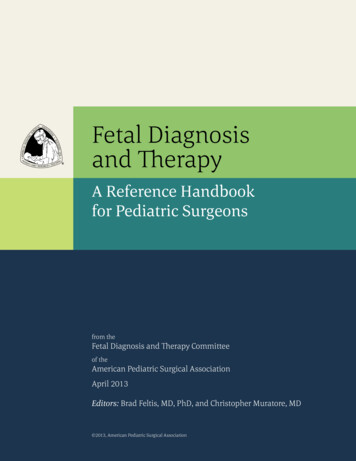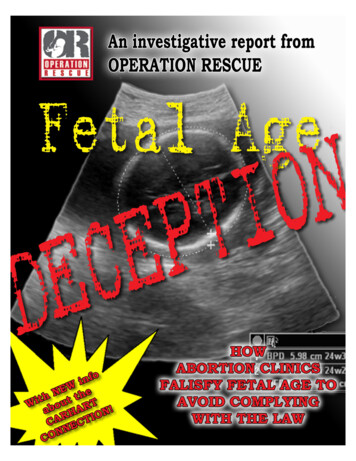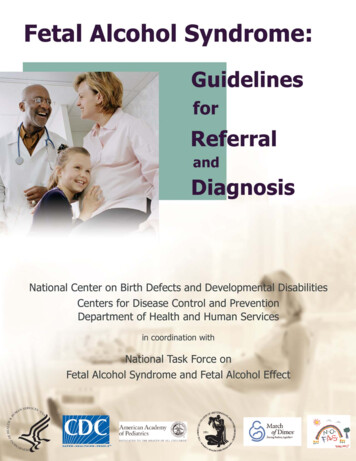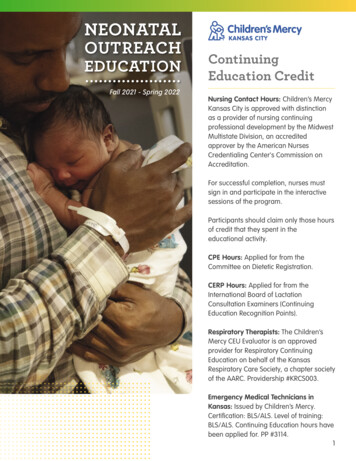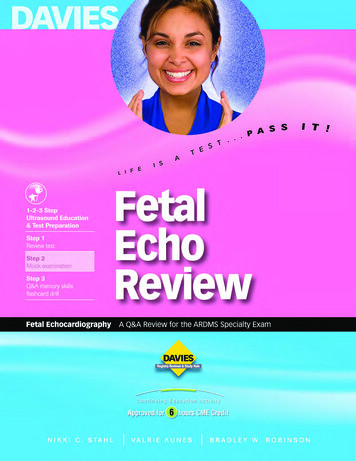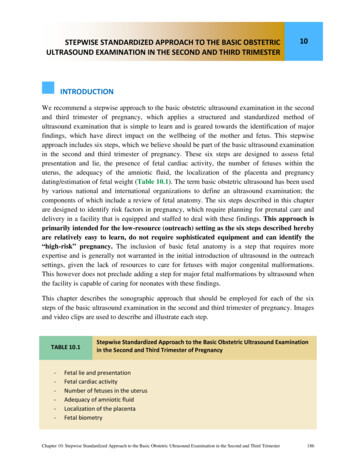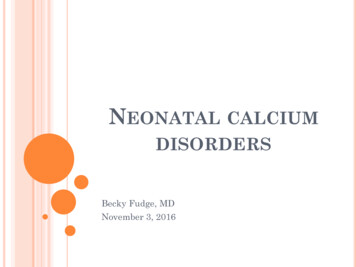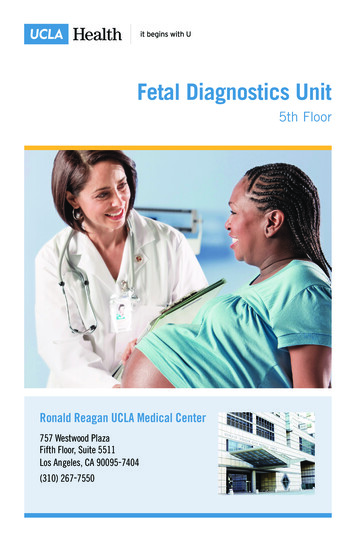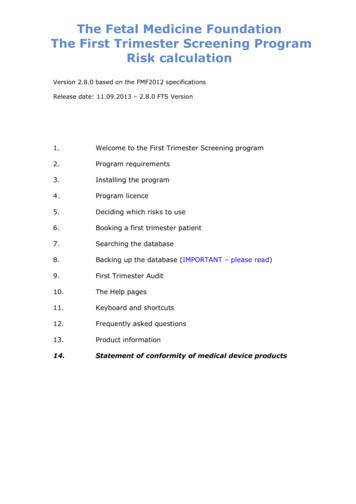
Transcription
The Fetal Medicine FoundationThe First Trimester Screening ProgramRisk calculationVersion 2.8.0 based on the FMF2012 specificationsRelease date: 11.09.2013 – 2.8.0 FTS Version1.Welcome to the First Trimester Screening program2.Program requirements3.Installing the program4.Program licence5.Deciding which risks to use6.Booking a first trimester patient7.Searching the database8.Backing up the database (IMPORTANT – please read)9.First Trimester Audit10.The Help pages11.Keyboard and shortcuts12.Frequently asked questions13.Product information14.Statement of conformity of medical device products
1. Welcome to the First Trimester Screening programIntended useThis is the Fetal Medicine Foundation software for the calculation of risk ofaneuploidies by a combination of maternal history, pregnancy characteristics, fetalnuchal translucency measurement, other ultrasound markers, as well as maternalserum biochemistry in the first trimester. The program also gives separate risks forpreeclampsia, fetal growth retardation and spontaneous preterm delivery based onmaternal history and pregnancy characteristics, ultrasound, biochemical andbiophysical markers in the first trimester. In addition, it provides a detailed databaseof patients screened, a reporting system and a very detailed audit section.All terms of the national regulations for users of medical devices apply, as well asthose of other relevant legal regulations. If national or international laws, directivesor regulations are limiting the intended use of the product, they have absolutepriority over the statements above.The group of permitted users is defined by the precise definition of the intended use.The customer must ensure that all relevant regulations concerning data protectionare met and that the necessary data security procedures are in place. astraiaprovides you with a comprehensive user access management, enabling you to definewho is allowed to access, change and enter certain data. Access to the astraiasystem is protected by user names and passwords.Please also ensure that the system is operated by adequately trained personnel only.The FMF wish to make their risk calculation software widely available, but also wishto protect patients by limiting access to those who are appropriately trained andaudited. The program licence addresses this specific issue, requiring that both thecentre and individual sonographers be authorised before accessing the risk calculation component of the program. The licence is supplied only by the FMF, and not bysoftware companies involved in the design and manufacture of the program.The intention of this manual is to give you a quick overview of the program; for moreinformation concerning the FMF First Trimester screening program, we refer you tothe FMF website (www.fetalmedicine.com). For more information about the actualrisk calculation software, we encourage you to consult the extensive Help pagesincluded in the program (see section 16) and to read the accompanying documentGuide for the First Trimester Screening Module.2
2. Program requirementsThe First Trimester Screening program uses a standard SQL database.Minimum Hardware/Software RequirementsWindows Vista Business, XP Professional, 2000, latest service pack installed512 MB or more memory (RAM)20 GByte or more Hard Drive, 5 GByte freeTCP/IP protocol installedbackup device or network backup process installedIf you want to install the FTS program on a Macintosh OS, please note this is onlypossible on a Windows virtual machine (eg : VMWare Fusion, Parallel, OracleVirtualBox) or via Bootcamp.Networking the programThe software can be networked. Network installations must be arranged in directconsultation with astraia software, and an installation fee will be charged(support@astraia.com).Your language settingThe correct language is usually automatically detected, but if this is not the case, oryou wish to change your settings, go to Options - Appearance and select thelanguage of your choice from the list of Languages provided.3
3. Installing the program(a) Download the First trimester Screening Program setup from the given link.To start the software installation, double click on the setup.exe file.(b) The Welcome screen will advise you to shut down other applications. Having donethis, select Next.(c) The program will automatically install to C:\Program Files and create a subfolderwithin this directory called FMF. You can choose to direct the new folder to anotherlocation, but you must remember where you put it, as you will have to send allsubsequent licences and updates to the same place. Unless there is a good reason tochange this, we would advise that you use the default setting and simply click Next.4
(d) With the next screen you are asked if you wish to have a quick launch icon and adesktop icon to make accessing the program simpler. We would recommend that youopt for both of these additional icons, ticking both boxes, then selecting Next.(e) The following screen confirms your selections. If these are OK, click on Install.5
(f) The program will take a short time to install all the files, at the end of which youwill be told that the installation is complete. Choose if you want to go straight aheadand launch the program or not, using the tick box and then press Finish.(g) Depending on your system, you may now encounter some problems with yourfirewall and be shown some low-risk security alert warning messages. On thisoccasion, it is safe to ignore them by selecting the optionAlways allowconnections to this program on all ports, then OK. You may need to do this onseveral occasions before you are given access to the program, so keep trying.(h)Please note that before you can enter patient data, you will need tolicense your program (see program licence).6
4.Program licenseThe FMF wish to make their risk calculation software widely available, but also wishto protect patients by limiting access to only those who are appropriately trained andaudited. The program license has been designed to do this, requiring that both thecentre and individual sonographers be authorised before accessing the riskcalculation component. The license will be supplied only by the FMF, and not bysoftware companies involved in the design and manufacture of the program.Having installed the program for the first time, you should be directed straight to thelicense screen, otherwise you can access this at any time by selecting Options onthe front screen. The following information is displayed in the License screen:You can access this at any time by selecting Options - License on the front screen.The following information is displayed in the license screen:Licensed usersEach sonographer must be individually licensed in order to have access to the riskcalculation package.Each certified sonographer has to download and import her/his individual license(from FTS version 2.3.0 on, there is no longer a centralised license that covers allcertified sonographers from one same Centre).7
This is done by downloading a license file individually for every FMF user ID numberincluding the assigned FMF operator name. Each accredited sonographer should havebeen assigned a code when they were accredited. If you do not know what your codeis, the FMF will be able to provide you with this information. Each sonographer is alsobe assigned a license "expiry date". A sonographer who has passed their certificationfor the additional ultrasound markers will also be given access to the adjustment ofrisk by the finding of the additional ultrasound markers. The additional markers thatrequire certification are Nasal Bone, Tricuspid regurgitation, Ductus Venosus PI.Since version 2.5.0, Facial angle is no longer used. The calculation of Preeclampsiaand Fetal growth retardation also requires certification but Preterm delivery iscovered by the general ultrasound certification.Without a license or with an expired license, the risk calculation will not be availableto the user, however no data, e.g. previously calculated risks, is lost. For furtherinformation about the licensing process, please contact the FMF directly.Provided you have completed the online course for the 11-13 weeks scan on theFetal Medicine Foundation website and have internet access, you can download yourlicense from the FMF website directly in this screen - Download license. You will need Your FMF user IDYour login nameYour passwordThe downloaded license will be added to the user list.Alternatively, you can download your license from your personal FMF site as a licensefile and copy it to the computer where FTS is installed; you can then import thelicense into the FTS program. By clicking on Import license, you will be able tosearch for your license file. If the import was successful, you will get a message andthe License configuration window will have updated the information (such as yourexpiration date and any changes to the ultrasound marker certifications).When selecting which file to import, you may need to change the Files of Type that isbeing displayed to All files (*.*) in order to see and select the file that you need toimport. When you are at the correct location, select Open. The license will beimported automatically.The following information is visible in the configuration window:the licensed users (Name), their FMF user Id, the expiry date of the user’s individuallicense and the permission to use ultrasound markers in general (US), nasal bone(NB), tricuspid regurgitation (TR), ductus venosus (DV) and pregnancy complicationwhich includes preeclampsia and fetal growth retardation (PE) as criteria for the riskcalculation - (Y meaning Yes, N meaning no permission)For configuration of the risk go to section Program Options.The operator code will be entered with the sonographer's name when the operator isselected.Reasons why you cannot access the risk screen could be: The sonographer's license has expired (select Options to view license details)Your name has not been imported in the programme FMF risks screen as avalid operator (You will need to know what your own FMF ID is, select Optionsto view license details)8
You have not imported the license file correctly (select Options to see if thereare any license details)User browser to find licensefile given to you by FMFYou may need to change the file type toAll FilesClick Open to import license9
5. Deciding which risks to useRisk at time of screening or term risk?About one third of pregnancies affected by Down’s syndrome will miscarryspontaneously between 12 weeks and term. Therefore the risk of carrying anaffected fetus will go down as the pregnancy advances and the risk at term is lowerthan the risk at the time of screening. There is no correct or incorrect way of statingthe risk, as long as it is clear to both clinician and patient which risk is being used –the risk at the time of screening or the risk at term.This program will give you the option of using either, but to avoid confusion it isessential that you decide which you intend to use and then stick to this format.Switching between risks will be very confusing if you go back to look up details of apatient previously screened and it may not be clear which risk was actually given tothe patient.The program default setting gives the risk at the time of examination, but if you wishto use term risks, select Options from the front screen, then use the tabs to changeto the “Other settings” sheet and select at term for Risks of aneuploides.Also in Options – Other settings you can choose to calculate and print or calculatebut not print the risk for Trisomy 13 and 18, PE and FGR and Preterm delivery. Thereis also the option to exclude the additional markers from the risk calculations (ifcertified).10
As of version 2.5, separate screen-positive cut-off values can be assigned for trisomy21 and trisomy 18 and 13. The default cutoffs are 1:100 for trisomy 21 and 1:50 fortrisomy 18 13. Note that these cutoffs are appropriate only for risks at examination.6. Booking a first trimester patientThis section will show you the steps for completing a First Trimester Scan in the FMFsoftware.By clicking on the field Patients on the desktop - or pressing the key P – you canenter new patient data and examination results.The Patient Lookup will open. Always fill the fields Name, Other names and DOBbefore you book a patient with the Book button or the function key F2.If the patient comes for her second, third, pregnancy, choose the numberof pregnancy from the list available:After booking the patient the Patient record will open, and a series of screens willbe displayed, titled:Patient dataHistoryUltrasoundBiochemistryMean Arterial PressureRisks / CounsellingCommentsKaryotypeOutcome11
The Patient Data screen is the first one, but all other screens can be accessed bysimply clicking on the tabs at the top of the page.Note: A blue title characterizes a field that must be filled; the program will notallow you to move on to another screen until this has been done.A green title characterizes a field that needs to be filled in for the risk calculation.Whilst the risks are not calculated if these fields are not filled in, you will not beprevented from navigating to another screen.Note that if a field is both mandatory (blue) and required for the risk (green), thecolour blue is assigned.Patient dataWhilst filling in the patient address and referring doctor can useful for subsequentfollow-ups, the only mandatory fields are patient names and Date of birth.12
HistoryIf a Parity 0 is entered, the fields for Spontaneous deliveries between 31-36weeks, Deliveries at or after 37 weeks appear, Preeclampsia in a previous pregnancyand previous small baby appear.In case you do not know if a previous baby falls in the small category, a birthweightcalculator is made available. By clicking the Birthweight calculator button, adialog appears where the birthweight and gestational age at delivery can be entered.A message will appear informing you whether the baby was Below or Above the 5 thcentile, and the Previous small baby list entry will be automatically filled to reflectthe result when you click Apply.Birthweight Calculator13
UltrasoundThe program automatically assigns today’s date, but this can be overridden with thecorrect date if an examination is being entered retrospectively.The operator name and the FMF ID are entries in this screen. The list of Operatorswill automatically be filled from the license information generated by the FetalMedicine Foundation (the license information contains the name of the operator andthe respective FMF user code) and cannot be changed. It is extremely important thatyou select your name as Operator before calculating the risk.The other mandatory fields to complete the First Trimester scan are the crown-rumplength (CRL), nuchal translucency (NT) measurements and fetal heart activity. Adecision must be taken on how to date the pregnancy – either by CRL or LMP (orconception date in the case of assisted reproduction) by clicking on the buttonGestational Age.All the other ultrasound fields provide useful additional information and arerecommended as part of the routine first trimester scan; however they can be leftblank. Note that Minor markers and Facial angle have been removed from version2.5.14
BiochemistryIf you have a result from maternal serum biochemistry, go to the next page,Biochemistry, and fill in the results. Provided your laboratory equipment is one onthe FMF-approved list, the multiples of the median (MoMs) will be calculatedautomatically when you enter the results. If you do not use one of the FMF-approvedbiochemical assays, your own laboratory must give you the MoM values. These canbe entered directly into the program and the risk will be provided on the basis ofthese. However, the FMF cannot take responsibility for risks calculated usingbiochemical systems that have not been approved, and a comment will appear onthe report to reflect this.Biochemical MoMs are calculated using the gestational age derived from CRL,regardless of the clinical decision about how to date the pregnancy. However theMoMs can be corrected for several other factors, including weight, racial origin,smoking, parity, assisted reproduction and diabetes; these can all be entered in theHistory page. Dichorionic and monochorionic twins are also a factor but only forPAPPA and free ß-hCG, not PlGF.Note for FTS version 2.5.0: PlGF has been added from this version onwards; it isincluded in the risk calculation. However whilst a concentration and MoM value forAFP (Alpha-fetoprotein) can both be entered, AFP is not used in the risk calculations.There is also the possibility of including the MoMs from a previous normalpregnancy. Tick the check box MoM values from a previous normal pregnancy. Onlythe free ß-hCG and PAPP-A MoMs are used in the risk calculation.15
Mean Arterial PressureThe mean arterial pressure at 11-13 weeks is increased in pregnancies thatsubsequently develop preeclampsia and in those that deliver small-for-gestationalage neonates without preeclampsia, but the levels are normal in trisomicpregnancies.Blood pressure should be taken by automated devices which are calibrated at regularintervals. The women should be in the seating position, their arms should besupported at the level of their heart and either a small ( 22 cm), normal (22-32 cm)or large (33-42 cm) adult cuff should be used depending on the mid-armcircumference. After rest for five minutes blood pressure should be measured in botharms simultaneously and a series of two recordings should be made at 1-minuteintervals.You should record all four measurements of MAP (two from each arm). If yourmachine does not provide measurements of MAP then record the systolic anddiastolic measurements and the software will calculate the MAP. The software willcalculate the average of the four recordings and use this value to calculate a multipleof the median (MoM) corrected for maternal weight, which is then used to estimatethe patient specific risk for pregnancy complications.NOTEFrom version 2.5.0 Pre-eclampsia is no longer a separate screen. The FMF softwarewill still calculate an individualised risk for Preeclampsia (PE) developing at or before34 weeks as well as one for Fetal growth retardation (FGR) at or before 37 weeks,based on the maternal history, uterine artery Doppler PI, Mean Arterial Pressure,PAPP-A and PlGF. The required fields to undertake risk assessment of PE and FGR areall in History: age, weight, height, racial origin, smoking (FGR only), parity, chronichypertension, antiphosphilipid syndrom, systemic lupus erythematosus, diabetesmellitus and previous history of preeclampsia.The Pre-term delivery risk is a new calculation which requires as required fields age,height, racial origin, method of conception, smoking and history of spontaneousdelivery. These factors can then be combined with cervical length (in the Ultrasoundscreen) to provide a risk for pre-term delivery.16
Risks / CounsellingThe results of the risk calculations are displayed in Risks / Counselling. A risk willnot be given until the box has been ticked to confirm that the patient has beencounselled and given her consent. Press the Calculate button to get the risks. Therisks are displayed along with a description of the factors used in the calculation(methodology) in text form. A graph is displayed below showing the Trisomy 21 riskbefore and after adjustment.If you change any data in the patient record which affects the risks, therisks before you made the changes will continue to be displayed, however,the Recalculate button will be highlighted in red and you will not be able toprint or save this record without recalculating (by pressing the Recalculatebutton).CommentsFree text can be written in the Comments section. Anything written here will appearon the printed report. Standard comments can be composed by selecting Add newitem (icon at the top left hand side), then give the statement an identifiable name(eg monochorionic twins) in the item name section, and use the text box to composea “standard comment” for that particular condition. Double clicking on the name willautomatically add this statement to the report.Karyotype and OutcomeIt is good practice to follow-up the outcome of all pregnancies screened and recordthis information on the database. The audit section and pre-set queries will allow youto access information about the abnormal cases easily.17
Printing reportsYou can print a report by selecting Print from the File menu (Ctrl-P for short). Toclose the report, press F10, or click on the cross in the top right corner of the reportwindow.If you want your Centre name to be displayed on the report, go to Options –Printouts and enter your Clinic or Hospital name manually.18
7. Searching the databaseClick on the Queries button in the main menu. The database comes with a numberof pre-defined queries. To run any query in the list, select it and then click on View,Count, Print or Export results.The View results window displays all the selected records in a table for thecorresponding query.The Count results returns the number of rows in the result page, which correspondsto the number of patients that meet the selection criterion of the query.Selecting Print results shows the Print dialog, where you can select to print orpreview the results in portrait or landscape format and sort by any of the chosencolumns.The option Export results writes the results of the query to a file in Excel formatwhich can then be saved to a location of your choice.Creating and Editing queriesClick on the field New Query to create a new SQL query or select Edit Query tochange the existing SQL statement. You can do simple changes to the existingqueries, for example to change the query 'FMF: risk cut-off (T21 1 in 100,T18 T13 1 in 50)' to a query that selects all trisomies with a risk greater than 1 in100 – click on Edit Query and change the last statement:WHERE Fetus.Adjusted risk Tr21 100.0 OR (1/Fetus.Adjusted risk Tr18 1/Fetus.Adjusted risk Tr13) 0.02)to, for example19
WHERE Fetus.Adjusted risk Tr21 100.0 OR Fetus.Adjusted risk Tr18 100.0 ORFetus.Adjusted risk Tr13 100.0However note that when saving this new query, you overwrite the original one. Asafer approach is open the original query, copy the content, close this query. Then,create a new query (New query), paste into it the original query, give it a newDescription and make the changes before saving.Additional queries can be created by users with SQL experience, or by request toastraia software. If you want to implement new queries to your First TrimesterProgram please contact astraia (support@astraia.com) for further information.Please note that astraia software gmbh does not take any responsibility if you editthe existing queries.Delete queriesIf you want to delete a query, click on the field Delete query.20
8. Backing-up the databaseAbout once a week the FMF is asked if patient records can be restored from auditdata because a computer has crashed losing all records and there is no back-up. Wecannot!Please perform regular back-ups.This is entirely for your own protection in the event of a computer failure. The program will ask you if you want to do this every time you close the program and we recommend that you always answer Yes. The first time, you will be asked to select thebackup path. With every further backup the path chosen in the first place will beautomatically selected. If you want to change the backup path, you can do so by going into Options - Other settings from the front screen.When selecting a directory for the backup of the database please take the followinginto account:If your computer is not connected to a network, choose a backup directory on a separate hard drive (if available). If this is not possible, backup the database onto abackup directory on your hard drive but, in addition, save a copy of the databaseonto a different data carrier, for example on a CD or USB stick.If your computer is installed on a network, the backup should be performed by yoursystem administrator who should select a backup path on a different computer/harddisc from the one that you are currently using.Summary:(a) open My Computer on your desktop – double click Local Disk (C:) – go to File –New – Folder – rename it to FMF backup(b) open the First Trimester Screening Program – go to Options – Other settings:click on the three dots button as shown below:21
(c) look for the FMF backup folder from the list Save In, in the directory where youhave saved it (the example below shows the folder in C:\FMF backup) doubleclick on it and Save.Restoring a backup on a new PC:This procedure depends on which database the original FMF program was workingwith.The earlier versions of the FTS program (FTS 2.0.3) have a Sybase database environment. In this case, the backup consists of 2 files: fmf.db and fmf.logFrom FTS version 2.2.0 onwards, the FTS program was changed to use a free-ofcharge Derby Java database. With this, the backup consists of a folder fmf withsubfolder such as log and seg0 If you need to restore a database backup from the Java Derby database with adatabase folder fmf then do the following:Please install the latest FTS version and copy the complete folder fmf in your backupinto the new FMF installation folder C:\Program Files\FMF, overwriting the existingfolder fmf there. You will end up with the following folder structure: C:\Programfiles\FMF\fmf.If you need to restore a database backup from a Sybase database you will need toinstall the FTS 2.0.3 version first and then copy the files fmf.db and fmf.log from thebackup into the FMF installation folder C:\Program Files\FMF.After this update your FTS program to the latest FTS version.Please contact FMF for further help and for the download location of the old FTS2.0.3 version.22
9. First Trimester AuditOpen Audit from the main menu. A dialog appears allowing you to select operatorand date range (optional). The audit screen contains a summary page, NTdistribution, NT Values, distribution and values for the biochemical markers free ßhCG, PAPP-A, PlGF, and AFP, distribution and values for Ductus venosus PI, Uterineartery PI, and MAP. Further information is available in Details, Medians, CUSUM andFMF Statistics.Exporting Audit DataThe Export data button allows you to save the results of your audit to a text file onyour local computer. You can upload this Audit file to your personal account on theFetal Medicine Foundation website. Log in to your account on www.fetalmedicine.comand go to Audit / licensing and follow the procedure described. The exported data isonly the data used to produce the audit report as seen on the audit screen - nopatient names or addresses, and no comments entered in the data entry screens areexported.For your clinic or hospital name to appear on the audit report please make sure youhave entered the name in Options – Printouts.Note that quality review and ongoing certification in nuchal translucency, nasalbone, ductus venosus, tricuspid flow and Uterine artery PI are mandatory for allcertified users. For more information refer to the Fetal Medicine Foundation -scan/nuchal/Images and data for the audit should be submitted online via the Fetal MedicineFoundation website. If do not have internet connection, you could send them to:The FETAL MEDICINE FOUNDATION (Registered Charity No. 1037116)First Trimester Screening Programme137 Harley Street, London WIG 6BG, UKTel: 44 (0)20 7034 3070Fax: 44 (0)20 7034 3071e-mail: certification@fetalmedicine.comWeb: www.fetalmedicine.com23
Internal QAIn addition to the FMF audit, all centres are encouraged to perform their own internalquality assurance on a monthly basis by: “Spot-checking” three images from each sonographer, selected entirely atrandomExamining the NT distribution of each individual sonographer using theautomated audit module incorporated within the FMF risk calculationsoftware.The program makes both processes very simple, having an automated audit functionthat displays the results for both the centre as a whole and individual operators, andan export function to facilitate sending the data to the FMF.Please explore the automated audit section and look at this on a regular basis tomonitor your own performance.Accessing Audit DataAfter choosing Audit in the main menu there is a brief delay while the data iscollected and examined. The automated report that appears will give you a completeoverview of your NT distributions for both your centre and individuals, with bothgraphical and statistical displays. It also provides an analysis of your biochemicaldata and a list of the abnormal cases recorded on your database.24
10. The Help pagesThe help pages contain a vast amount of information about both the program andthe First Trimester scan. They can be accessed using the Help button at the top lefthand side of the screen and we recommend you have a thorough look through. Thefollowing information is included:The First Trimester Screening ProgramGuide to Using the ProgramThe DesktopThe Patient ListNavigationEntering Patient DataEntering History DataEntering Ultrasound DataEntering Biochemistry DataEntering Mean arterial pressureRisk AssessmentCommentsKaryotypeOutcomeEntering dataEditing Popup ListsEditing Helper ListsEditing Lookup TablesPrinting reportsQuerying the databaseLicence, Language and OptionsKeyboard and short-cutsMenu barBackup databaseSubmitting Audit DataHow Do I Program RequirementsTechnical SupportThe 11-13 6 Weeks Scan BookFirst Trimester Diagnosis of Chromosomal DefectsSonographic Features of Chromosomal DefectsIncreased NT with Normal KaryotypeMultiple PregnanciesRisk and ProtocolsRisk licenseDeciding which risks
(a)Download the First trimester Screening Program setup from the given link. To start the software installation, double click on the setup.exe file. (b)The Welcome screen will advise you to shut down other applications. Having done this, select Next. (c)The program will automatically install to C:\Program Files and create a subfolder