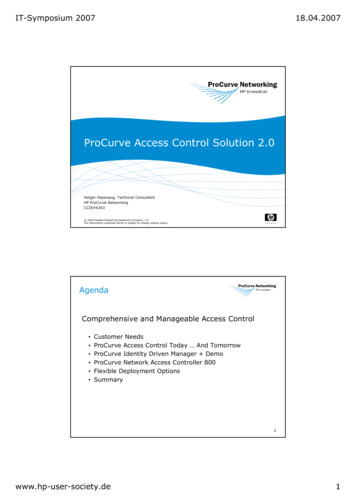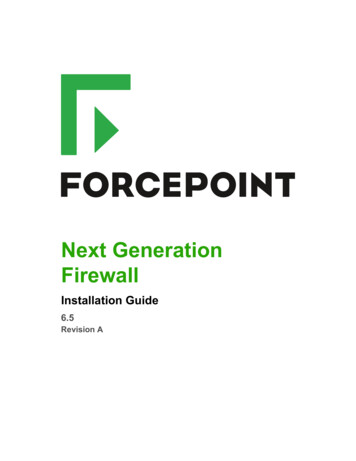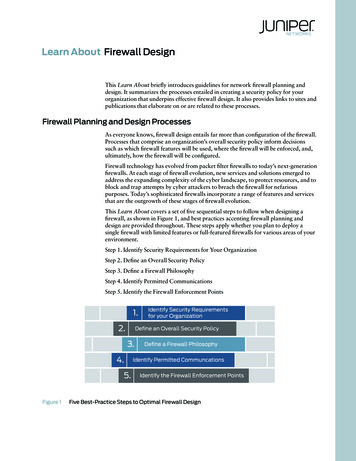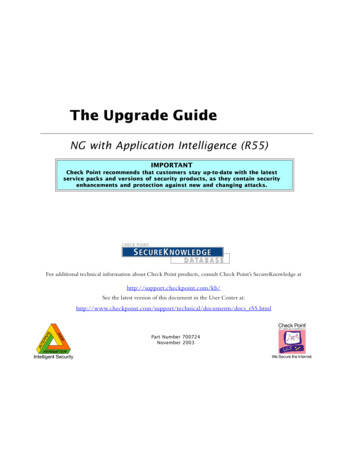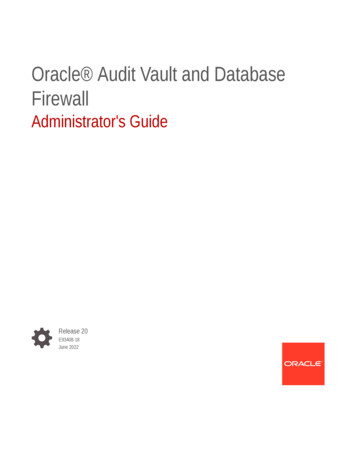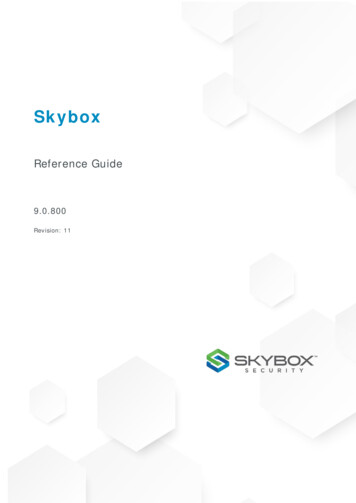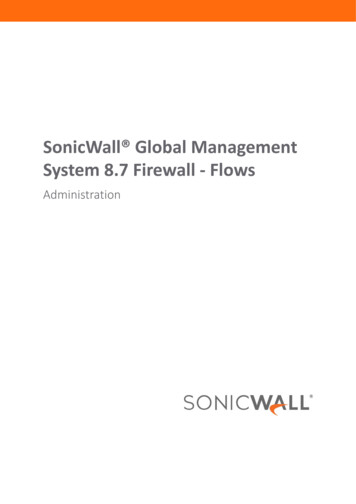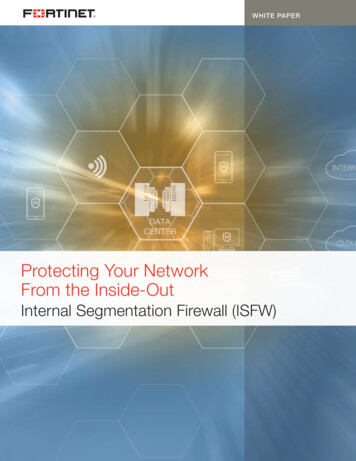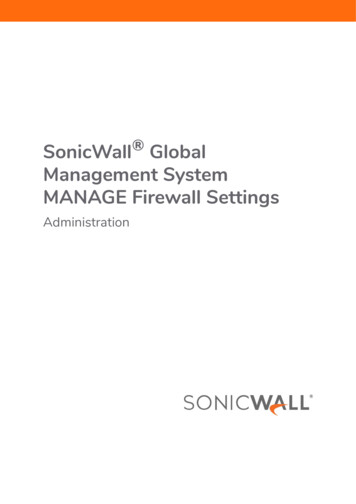
Transcription
SonicWall GlobalManagement SystemMANAGE Firewall SettingsAdministration
Contents1Advanced Firewall Settings . . . . . . . . . . . . . . . . . . . . . . . . . . . . . . . . . . . . . . . . . . . . . . . . . . . . . . . . . . . . 4Windows Networking (NETBIOS) Broadcast Pass Through . . . . . . . . . . . . . . . . . . . . . . . . . . . . . . . . . . . . 4Detection Prevention . . . . . . . . . . . . . . . . . . . . . . . . . . . . . . . . . . . . . . . . . . . . . . . . . . . . . . . . . . . . . . . . . . 5Dynamic Ports . . . . . . . . . . . . . . . . . . . . . . . . . . . . . . . . . . . . . . . . . . . . . . . . . . . . . . . . . . . . . . . . . . . . . . . . 5Source-Routed Packets . . . . . . . . . . . . . . . . . . . . . . . . . . . . . . . . . . . . . . . . . . . . . . . . . . . . . . . . . . . . . . . . . 6Internal VLAN . . . . . . . . . . . . . . . . . . . . . . . . . . . . . . . . . . . . . . . . . . . . . . . . . . . . . . . . . . . . . . . . . . . . . . . . . 7Connections . . . . . . . . . . . . . . . . . . . . . . . . . . . . . . . . . . . . . . . . . . . . . . . . . . . . . . . . . . . . . . . . . . . . . . . . . . 7Dynamic Connection Sizing . . . . . . . . . . . . . . . . . . . . . . . . . . . . . . . . . . . . . . . . . . . . . . . . . . . . . . . . . . . . . . 8TCP Connection Inactivity Timeout . . . . . . . . . . . . . . . . . . . . . . . . . . . . . . . . . . . . . . . . . . . . . . . . . . . . . . . 8Access Rule Service Options . . . . . . . . . . . . . . . . . . . . . . . . . . . . . . . . . . . . . . . . . . . . . . . . . . . . . . . . . . . . . 8IP and UDP, TCP, ICMP Checksum Enforcement . . . . . . . . . . . . . . . . . . . . . . . . . . . . . . . . . . . . . . . . . . . . . 9Jumbo Frame . . . . . . . . . . . . . . . . . . . . . . . . . . . . . . . . . . . . . . . . . . . . . . . . . . . . . . . . . . . . . . . . . . . . . . . . 10IPv6 Advanced Configurations . . . . . . . . . . . . . . . . . . . . . . . . . . . . . . . . . . . . . . . . . . . . . . . . . . . . . . . . . . 10Control Plane Flood Protection . . . . . . . . . . . . . . . . . . . . . . . . . . . . . . . . . . . . . . . . . . . . . . . . . . . . . . . . . 11Connection Limitation . . . . . . . . . . . . . . . . . . . . . . . . . . . . . . . . . . . . . . . . . . . . . . . . . . . . . . . . . . . . . . . . . 12Bandwidth Management . . . . . . . . . . . . . . . . . . . . . . . . . . . . . . . . . . . . . . . . . . . . . . . . . . . . . . . . . . . . 13Understanding Bandwidth Management . . . . . . . . . . . . . . . . . . . . . . . . . . . . . . . . . . . . . . . . . . . . . . . . . 13Configuring the Bandwidth Management Settings . . . . . . . . . . . . . . . . . . . . . . . . . . . . . . . . . . . . . . . . . . 16Flood Protection Settings . . . . . . . . . . . . . . . . . . . . . . . . . . . . . . . . . . . . . . . . . . . . . . . . . . . . . . . . . . . . 18TCP . . . . . . . . . . . . . . . . . . . . . . . . . . . . . . . . . . . . . . . . . . . . . . . . . . . . . . . . . . . . . . . . . . . . . . . . . . . . . . . . 18TCP Settings . . . . . . . . . . . . . . . . . . . . . . . . . . . . . . . . . . . . . . . . . . . . . . . . . . . . . . . . . . . . . . . . . . . . . . . . . 19SYN Flood Protection . . . . . . . . . . . . . . . . . . . . . . . . . . . . . . . . . . . . . . . . . . . . . . . . . . . . . . . . . . . . . . . . . . 21Layer 3 SYN Flood Protection - SYN Proxy . . . . . . . . . . . . . . . . . . . . . . . . . . . . . . . . . . . . . . . . . . . . . 21Layer 2 SYN/RST/FIN Flood Protection – MAC Blacklisting . . . . . . . . . . . . . . . . . . . . . . . . . . . . . . . . . . . . 22WAN DDOS Protection (Non-TCP Floods) . . . . . . . . . . . . . . . . . . . . . . . . . . . . . . . . . . . . . . . . . . . . . . . . . 23UDP View . . . . . . . . . . . . . . . . . . . . . . . . . . . . . . . . . . . . . . . . . . . . . . . . . . . . . . . . . . . . . . . . . . . . . . . . . . . 24UDP Settings . . . . . . . . . . . . . . . . . . . . . . . . . . . . . . . . . . . . . . . . . . . . . . . . . . . . . . . . . . . . . . . . . . . . . 24UDP Flood Protection . . . . . . . . . . . . . . . . . . . . . . . . . . . . . . . . . . . . . . . . . . . . . . . . . . . . . . . . . . . . . 25UDPV6 Flood Protection . . . . . . . . . . . . . . . . . . . . . . . . . . . . . . . . . . . . . . . . . . . . . . . . . . . . . . . . . . . 25ICMP View . . . . . . . . . . . . . . . . . . . . . . . . . . . . . . . . . . . . . . . . . . . . . . . . . . . . . . . . . . . . . . . . . . . . . . . . . . 25ICMP Flood Protection . . . . . . . . . . . . . . . . . . . . . . . . . . . . . . . . . . . . . . . . . . . . . . . . . . . . . . . . . . . . . 25ICMPv6 Flood Protection . . . . . . . . . . . . . . . . . . . . . . . . . . . . . . . . . . . . . . . . . . . . . . . . . . . . . . . . . . . 25Multicast Firewall Settings . . . . . . . . . . . . . . . . . . . . . . . . . . . . . . . . . . . . . . . . . . . . . . . . . . . . . . . . . . . 27Multicast Snooping . . . . . . . . . . . . . . . . . . . . . . . . . . . . . . . . . . . . . . . . . . . . . . . . . . . . . . . . . . . . . . . . . . . 27Multicast Policies . . . . . . . . . . . . . . . . . . . . . . . . . . . . . . . . . . . . . . . . . . . . . . . . . . . . . . . . . . . . . . . . . . . . . 28IGMP State Table . . . . . . . . . . . . . . . . . . . . . . . . . . . . . . . . . . . . . . . . . . . . . . . . . . . . . . . . . . . . . . . . . . . . . 28Quality of Service Mapping . . . . . . . . . . . . . . . . . . . . . . . . . . . . . . . . . . . . . . . . . . . . . . . . . . . . . . . . . . 29802.1P - DSCP Mapping Table . . . . . . . . . . . . . . . . . . . . . . . . . . . . . . . . . . . . . . . . . . . . . . . . . . . . . . . . . . . 30Classification . . . . . . . . . . . . . . . . . . . . . . . . . . . . . . . . . . . . . . . . . . . . . . . . . . . . . . . . . . . . . . . . . . . . . . . . 30Global Management System 9.2 AdministrationContents2
Marking . . . . . . . . . . . . . . . . . . . . . . . . . . . . . . . . . . . . . . . . . . . . . . . . . . . . . . . . . . . . . . . . . . . . . . . . . . . . 31Conditioning . . . . . . . . . . . . . . . . . . . . . . . . . . . . . . . . . . . . . . . . . . . . . . . . . . . . . . . . . . . . . . . . . . . . . . . . . 31Site to Site VPN over QoS Capable Networks . . . . . . . . . . . . . . . . . . . . . . . . . . . . . . . . . . . . . . . . . . 32Site to Site VPN over Public Networks . . . . . . . . . . . . . . . . . . . . . . . . . . . . . . . . . . . . . . . . . . . . . . . . 32802.1p and DSCP QoS . . . . . . . . . . . . . . . . . . . . . . . . . . . . . . . . . . . . . . . . . . . . . . . . . . . . . . . . . . . . . . . . . 33Enabling 802.1p . . . . . . . . . . . . . . . . . . . . . . . . . . . . . . . . . . . . . . . . . . . . . . . . . . . . . . . . . . . . . . . . . . 33DSCP Marking . . . . . . . . . . . . . . . . . . . . . . . . . . . . . . . . . . . . . . . . . . . . . . . . . . . . . . . . . . . . . . . . . . . . 36Glossary . . . . . . . . . . . . . . . . . . . . . . . . . . . . . . . . . . . . . . . . . . . . . . . . . . . . . . . . . . . . . . . . . . . . . . . . . . . . 43Configuring SSL Control . . . . . . . . . . . . . . . . . . . . . . . . . . . . . . . . . . . . . . . . . . . . . . . . . . . . . . . . . . . . . . 47About SSL Control . . . . . . . . . . . . . . . . . . . . . . . . . . . . . . . . . . . . . . . . . . . . . . . . . . . . . . . . . . . . . . . . . . . . 47Key Features of SSL Control . . . . . . . . . . . . . . . . . . . . . . . . . . . . . . . . . . . . . . . . . . . . . . . . . . . . . . . . . 49Key Concepts to SSL Control . . . . . . . . . . . . . . . . . . . . . . . . . . . . . . . . . . . . . . . . . . . . . . . . . . . . . . . . 50Caveats and Advisories . . . . . . . . . . . . . . . . . . . . . . . . . . . . . . . . . . . . . . . . . . . . . . . . . . . . . . . . . . . . 53SSL Control Configuration . . . . . . . . . . . . . . . . . . . . . . . . . . . . . . . . . . . . . . . . . . . . . . . . . . . . . . . . . . . . . . 54General Settings . . . . . . . . . . . . . . . . . . . . . . . . . . . . . . . . . . . . . . . . . . . . . . . . . . . . . . . . . . . . . . . . . . 54Action . . . . . . . . . . . . . . . . . . . . . . . . . . . . . . . . . . . . . . . . . . . . . . . . . . . . . . . . . . . . . . . . . . . . . . . . . . 54Configuration . . . . . . . . . . . . . . . . . . . . . . . . . . . . . . . . . . . . . . . . . . . . . . . . . . . . . . . . . . . . . . . . . . . . 54Custom Lists . . . . . . . . . . . . . . . . . . . . . . . . . . . . . . . . . . . . . . . . . . . . . . . . . . . . . . . . . . . . . . . . . . . . . 55Cipher Control . . . . . . . . . . . . . . . . . . . . . . . . . . . . . . . . . . . . . . . . . . . . . . . . . . . . . . . . . . . . . . . . . . . . . 57TLS Ciphers . . . . . . . . . . . . . . . . . . . . . . . . . . . . . . . . . . . . . . . . . . . . . . . . . . . . . . . . . . . . . . . . . . . . . . . . . . 57SSH Ciphers . . . . . . . . . . . . . . . . . . . . . . . . . . . . . . . . . . . . . . . . . . . . . . . . . . . . . . . . . . . . . . . . . . . . . . . . . 57SonicWall Support . . . . . . . . . . . . . . . . . . . . . . . . . . . . . . . . . . . . . . . . . . . . . . . . . . . . . . . . . . . . . . . . . . 58About This Document . . . . . . . . . . . . . . . . . . . . . . . . . . . . . . . . . . . . . . . . . . . . . . . . . . . . . . . . . . . . . . . . . 59Global Management System 9.2 AdministrationContents3
1Advanced Firewall SettingsThis section provides advanced GMS firewall settings for configuring options such as detection prevention,dynamic ports, source-routed packets, connection selection, and access-rule options. After you have selectedyour WINDOWS NETWORKING (NETBIOS) BROADCAST PASS THROUGH choices at Firewall Settings AdvancedSettings, configure these advanced options from the following groups:Topics: Windows Networking (NETBIOS) Broadcast Pass Through Detection Prevention Dynamic Ports Source-Routed Packets Internal VLAN Connections Dynamic Connection Sizing TCP Connection Inactivity Timeout Access Rule Service Options IP and UDP, TCP, ICMP Checksum Enforcement Jumbo Frame IPv6 Advanced Configurations Control Plane Flood Protection Connection LimitationWindows Networking (NETBIOS)Broadcast Pass ThroughThe Windows Networking (NETBIOS) Broadcast Pass Through section includes the following options:Global Management System 9.2 AdministrationAdvanced Firewall Settings4
Detection PreventionThe Detection Prevention section includes the following options: Enable Stealth Mode - By default, the security appliance responds to incoming connection requests as either“blocked” or “open.” If you enable Stealth Mode, your security appliance does not visibly respond to blockedinbound connection requests. Stealth Mode makes your security appliance essentially invisible. Randomize IP ID - Select Randomize IP ID to prevent unauthorized users from using various detection toolsto sense the presence of a security appliance. With Randomize IP ID, IP packets are given random IP IDs,which makes it more difficult to “fingerprint” the security appliance. Enable IP Spoof Detection - This feature allows you to enable IP Spoof Detection on the security appliance. Decrement IP TTL for forwarded traffic -Time-to-live (TTL) is a value in an IP packet that tells a networkrouter if the packet has been in the network too long and should perhaps be discarded. Select this option todecrease the TTL value for packets that have been forwarded and, therefore, have already been in thenetwork for some time. The result is that they are kept in the network longer than they would otherwisehave been. Never generate ICMP Time-Exceeded packets - The firewall generates Time-Exceeded packets to reportwhen it has dropped a packet because its TTL value has decreased to zero. Select this option if you do notwant the firewall to generate these reporting packets. This option is only available if Decrement IP TTL isselected.Dynamic PortsIn the Dynamic Ports section, you can configure the following: Enable FTP Transformations for TCP port(s) in Service Object - Select from the service group drop-downmenu to Enable FTP transformations for a particular service object. By default, service group FTP (All) isselected.FTP operates on TCP ports 20 and 21, where port 21 is the Control Port and 20 is Data Port. When usingnon-standard ports (for example, 2020, 2121), however, SonicWall drops the packets by default as it isnot able to identify it as FTP traffic. The Enable FTP Transformations for TCP port(s) in Service Objectoption allows you to select a Service Object to specify a custom control port for FTP traffic.Global Management System 9.2 AdministrationAdvanced Firewall Settings5
To illustrate how this feature works, consider the following example of an FTP server behind theSonicWall listening on port 2121:a On the Firewall Address Objects page, create an Address Object for the private IP address ofthe FTP server with the following values: Name: FTP Server Private Zone: LAN Type: Host IP Address: 192.168.168.2b On the Firewall Service Objects page, create a custom Service for the FTP Server with thefollowing values: Name: FTP Custom Port Control Protocol: TCP(6) Port Range: 2121 - 2121cOn the Network NAT Policies page, create a NAT Policy.d On the Firewall Access Rules page, create the Access Rule.e On the Firewall Settings Advanced Settings page, from the Enable FTP Transformations for TCPport(s) in Service Object drop-down menu, select the FTP Custom Port Control Service Object. Enable support for Oracle (SQLNet) - Select this option if you have Oracle9i or earlier applications onyour network. For Oracle10g or later applications, it is recommended that this option not be selected.For Oracle9i and earlier applications, the data channel port is different from the control connection port.When this option is enabled, a SQLNet control connection is scanned for a data channel beingnegotiated. When a negotiation is found, a connection entry for the data channel is created dynamically,with NAT applied if necessary. Within GMS, the SQLNet and data channel are associated with each otherand treated as a session.For Oracle10g and later applications, the two ports are the same, so the data channel port does not needto be tracked separately. Consequently, the option does not need to be enabled. Enable Support For Windows Messenger - You can select the option to Enable Support for WindowsMessenger. Enable Support for H.323 - You can select the option to Enable Support for H.323. Enable RTSP Transformations - Select this option to support on-demand delivery of real-time data, suchas audio and video.RTSP (Real Time Streaming Protocol) is an application-level protocol for control overdelivery of data with real-time properties.Source-Routed PacketsThe next section, SOURCE ROUTED PACKETS, has one option. Drop source routed IP packets - This option is enabled by default. Clear this checkbox if you are testingtraffic between two specific hosts and you are using source routing to perform this task.IP Source Routing is a standard option in IP that allows the sender of a packet to specify some or all of therouters that should be used to get the packet to its destination. This IP option is typically blocked fromGlobal Management System 9.2 AdministrationAdvanced Firewall Settings6
use, as it can be used by an eavesdropper to receive packets by inserting a specification to send packetsfrom A to B through router C, for example. For higher security, the routing table should keep control ofthe path that a packet takes, and should not be overridden by the sender or a downstream router.Internal VLANChoosing an Internal VLAN ID. Starting VLAN ID - Choose a number for the Starting VLAN ID.ConnectionsAny change to the Connections setting requires that the SonicWall security appliance be restarted before thechange can be implemented.The Connections section provides you with the ability to fine-tune the firewall to prioritize for either optimalthroughput or an increased number of simultaneous connections that are inspected by Deep-Packet Inspection(DPI) services. The chart below gives connection options for various SonicWall platforms. Only one option canbe chosen for a deployment:Connection erformanceOptimizedSuperMassive 960010,000,0002,000,0001,750,000SuperMassive 94007,500,0001,500,0001,250,000SuperMassive 92005,000,0001,500,0001,250,000NSA 66002,000,0001,000,000750,000NSA 56002,000,0001,000,000750,000NSA 46001,000,000500,000375,000NSA 3600750,000375,000250,000NSA 0TZ500/TZ500 W125,000100,000100,000TZ400/TZ400 W100,00090,00090,000TZ300/TZ300 W50,00050,00050,000SOHO W10,00010,00010,000Note: The two DPI settings provide the same level of security protection. Maximum SPI Connections (DPI services disabled) - This option, with only the Stateful Packet Inspectionselected, does not provide SonicWall DPI Security Services protection. Throughput is optimized, butprotection is reduced. This option can be used by networks that require only stateful packet inspection,but is not recommended for most SonicWall network security appliance deployments. Maximum DPI Connections (DPI services enabled) - This is the default and recommended setting formost SonicWall network security appliance deployments.Global Management System 9.2 AdministrationAdvanced Firewall Settings7
DPI Connection services enabled (with additional performance optimization) - This option is intendedfor performance-critical deployments. It allows a reduced number of DPI connections in exchange forimproved firewall DPI inspection performance.NOTE: If either DPI Connections option is chosen and the DPI connection count is greater than 250,000,you can have the firewall resize the DPI connection and DPI-SSL counts dynamically, as explained in thesection below.The maximum number of possible connections depends on the physical capabilities of the particular model ofSonicWall security appliance as shown in the above table. Flow Reporting does not reduce the connection counton NSA Series and SM Series firewalls.Hovering over the i (information) next to the heading displays an explanation of how this option works forvarious firmware levels.Dynamic Connection SizingNOTE: Dynamic connection sizing is supported on NSA 3600 Series (and higher) and SuperMassive Seriesnetwork security appliances.If either DPI connection option is selected, and the DPI connection count is greater than 250,000, DYNAMICCONNECTION SIZING becomes available. Configuring this option allows you to have the firewall increase thenumber of DPI-SSL connections in increments of 750, as it reduces the number of DPI connections in incrementsof 1,250,000 dynamically. Select only one of the two options to make the desired adjustment. DPI Connections – This option allows you to choose the maximum number of DPI connections, inincrements of 125,000. Increasing this count automatically reduces the value in the DPI-SSL Connectionsdrop-down menu. DPI-SSL Connections – This option allows you to choose the maximum number of DPI-SSL Connections,in increments of 750. Increasing this count automatically reduces the value in the DPI Connectionsdrop-down menu.TCP Connection Inactivity Timeout This option allows you to select a Default TCP Connection Inactivity Timeout delay for the TransmissionControl Protocol (TCP).Access Rule Service OptionsThe next section provides Access Rule Options fields from which to select.Global Management System 9.2 AdministrationAdvanced Firewall Settings8
Force inbound and outbound FTP data connections to use default port 20 - The default configurationallows FTP connections from port 20, but remaps outbound traffic to a port such as 1024. If the checkboxis selected, any FTP data connection through the security appliance must come from port 20 or theconnection is dropped. The event is then logged as a log event on the security appliance. Apply firewall rules for intra-LAN traffic to/from the same interface - This selection applies firewall rulesthat are received on a LAN interface and destined for the same LAN interface. Typically, this onlynecessary when secondary LAN subnets are configured. Always issue RST for discarded outgoing TCP connections – This option sends an RST (reset) packet todrop the connection for discarded outgoing TCP connections. This option is selected by default. Enable ICMP Redirect on LAN zone – This option redirects ICMP packets on LAN zone interfaces. Thisoption is selected by default. Drop packets which source IP is subnet broadcast address – This choice drops packets when thedetected IP address is recognized as the one by the subnet.IP and UDP, TCP, ICMP ChecksumEnforcementThis section provides your choices for IP, UDP, TCP, ICMP Checksum Enforcement. Enable IP header checksum enforcement - Select this option to enforce IP header checksums. Packetswith incorrect checksums in the IP header are dropped. This option is disabled by default. It is onlyavailable on enhanced OS and 6.6 firmware. Enable UDP checksum enforcement - Select this option to enforce UDP packet checksums. Packets withincorrect checksums are dropped. This option is disabled by default. It is only available on enhanced OSand 6.6 firmware. Enable IP Header checksum enforcement - Select this option to enforce IP Header checksums. Enable UDP checksum enforcement - Select this option to enforce UDP checksums. Enable TCP checksum enforcement - Select this option to enforce TCP checksums. Enable ICMP checksum enforcement - Select this option to enforce ICMP checksums.Global Management System 9.2 AdministrationAdvanced Firewall Settings9
Jumbo FrameThis section provides you the choice of supporting Jumbo Frame packets.NOTE: Jumbo frames are supported on NSA 3600 and higher appliances. Enable Jumbo Frame support – Enabling this option increases throughput and reduces the number ofEthernet frames to be processed. Throughput improvement is seen only if the packets traversing arejumbo sized.NOTE: Jumbo frame packets are 9000 kilobytes in size and increase memory requirements by afactor of 4. Interface MTUs must be changed to 9000 bytes after enabling jumbo frame support.IPv6 Advanced ConfigurationsEach of the options in this IPv6 ADVANCED CONFIGURATION section has an information button. Hovering overthe button gives an explanation of the option. Disable all IPv6 traffic process on this firewall - This option disables all IPv6 traffic on this firewall. Drop IPv6 Routing Header Type 0 packets – Select this option to prevent a potential DoS attack thatexploits IPv6 Routing Header type 0 (RH0) packets. When this setting is enabled, RH0 packets aredropped unless their destination is the SonicWall security appliance and their Segments Left value is 0.Segments Left specifies the number of route segments remaining before reaching the final destination.This option is enabled by default. For more information, see http://tools.ietf.org/html/rfc5095. Decrement IPv6 hop limit for forwarded traffic – This option is similar to IPv4 TTL. When the option isselected, the packet is dropped when the hop limit has been decremented to 0. It is disabled by default. Drop and log network packets whose source or destination address is reserved by RFC – Select thisoption to reject and log network packets that have a source or destination address of the network packetdefined as an address reserved for future definition and use as specified inRFC 4921 for IPv6. This optionis disabled by default.Global Management System 9.2 AdministrationAdvanced Firewall Settings10
Never generate IPv6 ICMP Time-Exceeded packets – By default, the SonicWall appliance generates IPv6ICMP Time-Exceeded Packets that report when the appliance drops packets because of the hop limitdecrementing to 0. Select this option to disable this function, so that the SonicWall appliance does notgenerate these packets. This option is selected by default. Never generate IPv6 ICMP destination unreachable packets – By default, the SonicWall appliancegenerates IPv6 ICMP destination unreachable packets. Select this option to disable this function, and theSonicWall appliance does not generate these packets. This option is selected by default. Never generate IPv6 ICMP redirect packets – By default, the SonicWall appliance generates redirectpackets. Select this option to disable this function, and the SonicWall appliance does not generateredirect packets. This option is selected by default. Never generate IPv6 ICMP parameter problem packets – By default, the SonicWall appliance generatesIPv6 ICMP parameter problem packets. Select this option to disable this function, and the SonicWallappliance does not generate these packets. This option is selected by default. Allow to use Site-Local-Unicast Address – By default, the SonicWall appliance allows Site-Local Unicast(SLU) address and this checkbox is selected. As currently defined, SLU addresses are ambiguous and canindicate multiple sites. The use of SLU addresses might adversely affect network security through leaks,ambiguity, and potential misrouting. To avoid these potential issues, deselect the checkbox to preventthe appliance from using SLU addresses. Enforce IPv6 Extension Header Validation – Select this option if you want the SonicWall appliance tocheck the validity of IPv6 extension headers. By default, this option is disabled.When both this option and the Decrement IPv6 hop limit for forwarded traffic option are selected, theEnforce IPv6 Extension Header Order Check option becomes available. (You might need to refresh thepage.) Enforce IPv6 Extension Header Order Check – Select this option to have the SonicWall appliancecheck the order of IPv6 Extension Headers. By default, this option is disabled. Enable NetBIOS name query response for ISATAP – Select this option if you want the SonicWallappliance to generate a NetBIOS name in response to a broadcast ISATAP query. By default, this option isdisabled.NOTE: Select this option only when one ISATAP tunnel interface is configured. Resolved name ISATAP is valid for seconds - This option to select the length of validity of theISATAP only becomes available when Enable NetBIOS name query response for ISATAP isenabled.Control Plane Flood ProtectionIn this section, you can configure the Control Plane Flood Protection. Enable Control Plane Food Protection – Select this option to have the firewall forward only controltraffic destined to the firewall to the system Control Plane core (Core 0) if traffic on the Control Planeexceeds the threshold specified in Control Flood Protection Threshold (CPU %). This option is disabledby default.To give precedence to legitimate control traffic, excess data traffic is dropped. This restriction preventstoo much data traffic from reaching the Control Plane core, which can cause slow system response andGlobal Management System 9.2 AdministrationAdvanced Firewall Settings11
potential network connection drops of essential traffic. The percentage configured here for control trafficis guaranteed. Control Flood Protection Threshold (CPU %) – Enter the flood protection threshold as apercentage. The minimum is 5 (%), the maximum is 95, and the default is 75.Connection LimitationOptions are available to control Connection Limitations. Enable connection limit based on source IP - This option allows the user to enable a connection limitand a threshold based on source IP. Threshold - Select the threshold in this field. Enable connection limit based on destination IP - This option allows the user to enable a connectionlimit and a threshold based on destination IP. Threshold - Select the threshold in this field.NOTE: This section applies only to units running SonicOS Enhanced 5.7 and below.The last line gives the user the chance to Update, or to Reset. This can be done at any time during theconfiguration of this screen. You must select a Service Group in order to configure this screen and Update.Update brings up a dialog box where you can set a schedule and edit the fields.Global Management System 9.2 AdministrationAdvanced Firewall Settings12
2Bandwidth ManagementFirewall Settings BWM brings up the Bandwidth management (BWM) table. Bandwidth management (BWM)is a means of allocating bandwidth resources to critical, and less critical applications on a network.GMS offers an integrated traffic-shaping mechanism through its outbound (Egress) and inbound (Ingress) BWMinterfaces. Egress BWM can be applied to traffic sourced from Trusted and Public zones traveling to Untrustedand Encrypted zones. Ingress BWM can be applied to traffic sourced from Untrusted and Encrypted zonestraveling to Trusted and Public zones.Topics: Understanding Bandwidth Management Configuring the Bandwidth Management SettingsNOTE: Although BWM is a fully integrated Quality of Service (QoS) system, wherein classification andshaping is performed on the single SonicWall appliance, effectively eliminating the dependency onexternal systems and as a result, obviating the need for marking, it is possible to concurrently configureBWM and QoS (layer 2 and/or layer 3 marking) settings on a single Access Rule. This allows those externalsystems to benefit from the classification performed on the firewall even after it has already shaped thetraffic.Understanding Bandwidth ManagementBy controlling ingress and egress traffic, BWM allows network administrators to guarantee minimum bandwidthas needed, and prioritize traffic based on access rules created in the Firewall Access Rules page of themanagement interface. By controlling the amount of bandwidth available to a particular application or user,they can prevent a small number of applications or users from c
Global Management System 9.2 Administration Advanced Firewall Settings 8 DPI Connection services enabled (with additional performance optimization) - This option is intended for performance-critical deployments. It allows a reduced number of DPI connections in exchange for improved firewall DPI inspection performance.