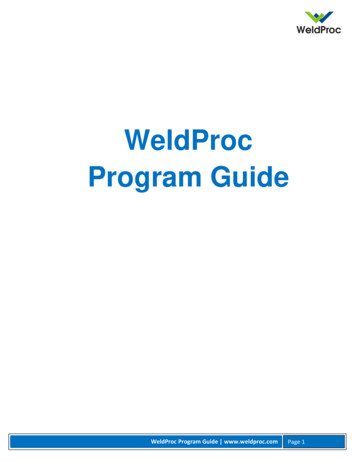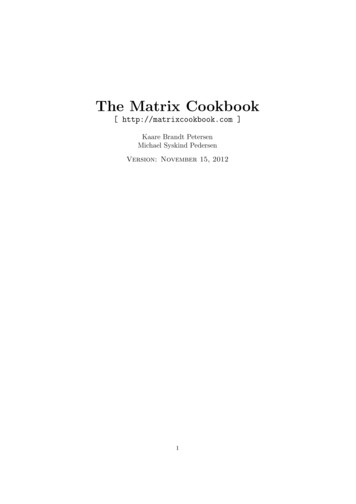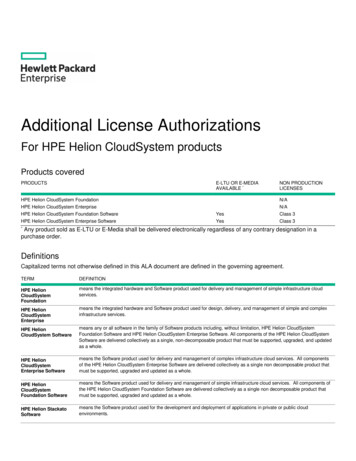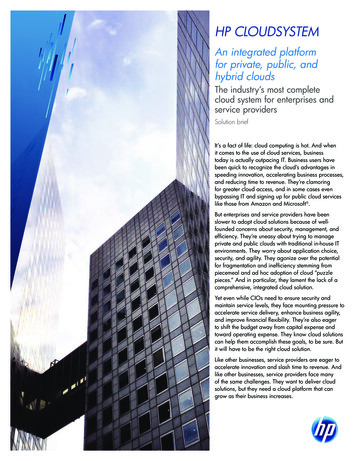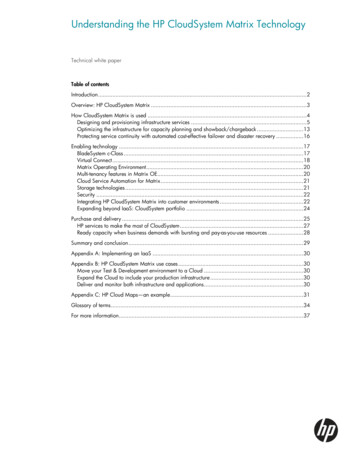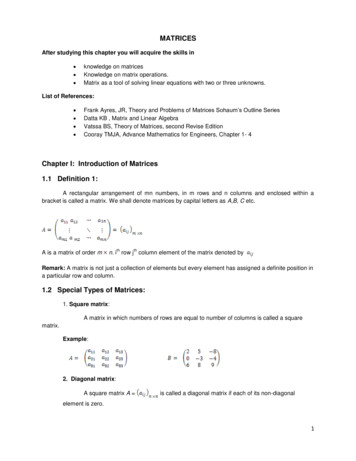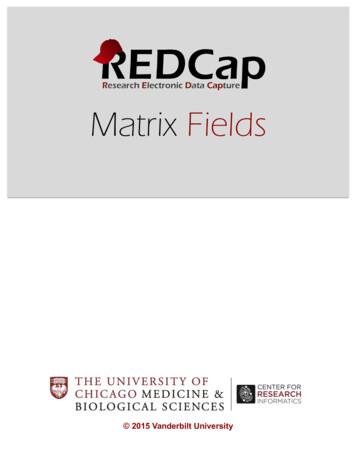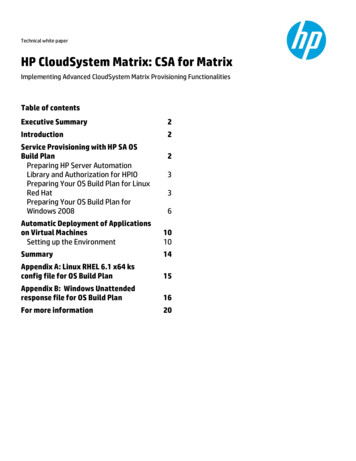
Transcription
Technical white paperHP CloudSystem Matrix: CSA for MatrixImplementing Advanced CloudSystem Matrix Provisioning FunctionalitiesTable of contentsExecutive Summary2Introduction2Service Provisioning with HP SA OSBuild PlanPreparing HP Server AutomationLibrary and Authorization for HPIOPreparing Your OS Build Plan for LinuxRed HatPreparing Your OS Build Plan forWindows 20082336Automatic Deployment of Applicationson Virtual MachinesSetting up the Environment1010Summary14Appendix A: Linux RHEL 6.1 x64 ksconfig file for OS Build Plan15Appendix B: Windows Unattendedresponse file for OS Build Plan16For more information20
Executive SummaryHP Cloud Service Automation for Matrix (CSA for Matrix) is a component of the HP CloudSystem Matrix solution. CSA forMatrix provides specialized integration capabilities for HP Server Automation (SA) with HP Matrix Operating Environment(MOE) infrastructure orchestration (also referred to as HPIO), the core provisioning functionality of HP CloudSystemMatrix. These integration capabilities enable rapid provisioning of infrastructure and application services.If you are planning to use CSA for Matrix with HP MOE 7.0 (or later) or you are already using it for basic applicationservice delivery, you must be aware that HP recommends you to explore HP Server Automation provisioning advancedfeatures of OS Build Plans and consider migrating from traditional OS Sequences provisioning method to OS Build Plans.In addition, as of CSA for Matrix 2012.02, a new provisioning feature is available that can have a positive impact on theway you provision infrastructure services and application services.In the context of HP CloudSystem Matrix, this exclusive resource assists you with the following: Automated service provisioning using HP Server Automation advanced features of OS Build Plan Automated deployment of applications with SA Software Policies on Virtual Machines deployed by HPIO’sVM templatesThis paper offers validated steps you can take immediately to determine the benefit of these two new functionalities.Target audience: This paper is intended for System administrators, Solution Architects, Technical Consultants wishingto get insight into the server provisioning using HP Matrix Operating Environment in conjunction with new provisioningcapabilities introduced by HP Server Automation 9.1 and leveraged by CSA for Matrix 2012.02 (or later).This document does not cover configuration and installation of CSA for Matrix. This paper assumes that the HP CSA forMatrix Configuration has been deployed by HP on an HP CloudSystem for Matrix environment to integrate HP ServerAutomation 9.1 (or later) with HP Matrix Operating Environment infrastructure orchestration 7.0 (or later). Refer to theHP Cloud Service Automation for Matrix Configuration Guide for configuration and integration instructions andadditional information.Prior experience with HP MOE and HP Server Automation software is helpful but not necessary in order for the reader togain full benefit from this paper.IntroductionHP CloudSystem Matrix is an entry cloud solution for customers who want to set up their own private cloud. This offeringenables quick deployment of a private cloud Infrastructure as a Service (IaaS) solution featuring a self-serviceinfrastructure portal for auto-provisioning, along with built-in lifecycle management to optimize infrastructure, managethe resource pool and monitor applications.For providing Infrastructure as a Service with basic application service delivery, HP CloudSystem Matrix includes HPMatrix Operating Environment for provisioning orchestration of infrastructure services, and the CSA for Matrixcomponent that brings HP Server Automation for the OS and application deployment engine 1 through OS Sequence or OSBuild Plans and Application Policies (also known as Software Policies). HP CSA for Matrix also includes a special HPOperations Orchestration workflow2, which can be added to an HPIO service template using the HPIO Designer utility, forautomatic deployment of applications on virtual machines deployed by HPIO.Service Provisioning with HP SA OS Build PlanAs a replacement of OS Sequences, OS Build Plans are available for Windows and Red Hat Linux system installations 3 asof SA 9.1. While similar to OS Sequence capability, OS Build Plans is the preferred OS and application deploymentmethod because OS Build Plans use the more robust execution environment of the SA Global Shell (OGFS) that provide abetter progress monitoring and troubleshooting during the OS and application provisioning. OS Build Plans also providea simpler setup compared to OS Sequences: it is no longer required to import OS media into SA library or create OSInstallation profiles. SA provides a set of baseline OS Build Plans that you copy and use as a template for your own Build1CSA for Matrix also brings HP SiteScope for the monitoring of HPIO provisioned application and infrastructure services.CSA for Matrix also includes OO workflows for automated deployment of HP SiteScope monitors and automatic software and patch compliance &Remediation. A discussion about these functionalities is beyond the scope of this document.3Over time, look for expanding support of other Operating Systems.22
Plans. These Build Plans are installed by default during SA installation or upgrade. The next sections provide step bystep instructions on how to implement OS Build Plan for Linux and Windows in your HP CloudSystem environment.Preparing HP Server Automation Library and Authorization for HPIOIn order to integrate HP Server Automation OS Build Plan with HPIO, best practice is to create a specific folder (forexample HPIO OS Build Plan) in the SA library as a repository for OS Build Plans you plan to make available to HPIO andgrant permissions to the SA account group used by HPIO to communicate with SA, as shown in the figure below:Figure 1. Special repository for OS Build Plan and Permissions for the HPIO SA Account GroupIn this example, the SA account used by HPIO is member of the group “HPIO Administrators”. Permissions are set for thegroup.Using the SA Web Client interface, the SA Administrator must also grant the following Client Features permissions to thisSA account group as shown below:Figure 2. Clients Features Permissions for the HPIO SA Account GroupRefer to the HP Cloud Service Automation for Matrix Configuration Guide for additional information about HPIO SAaccount group permissions.In SA 9.1, baseline OS Build Plans are installed as part of the SA Core installation. These default baseline OS Build Plansare located in the SA library, OS Build Plans repository. They have been tested and are known to work. They simply needto be copied to your special HPIO OS Build Plan folder in SA library. You then modify them to adapt to your environmentin order to define: The name of the Media Server, The location of the operating system media distribution kits, The unattended operating system installation and configuration options, and Optionally one or more application policies.Preparing Your OS Build Plan for Linux Red HatThis section describes the necessary configuration steps to create, configure an OS Build Plan for a Linux Red Hat 6.1(64-bit) Server running a Web application server (Apache with a standard LAMP stack) and make it available to HPIO.3
Using a Baseline OS Build PlanBest practice is to copy an appropriate original baseline OS Build Plan and use that as the basis for your OS Build Plan.Here, we will use the “Red Hat Enterprise Linux Server 6 X86 64 Install” baseline OS build plan as the basis for our LinuxRed Hat 6.1 x64 plan.Using the SA Client User Interface, navigate to Library, OS Build Plans folder. Select the OS Build Plan “Red Hat EnterpriseLinux Server 6 X86 64 Install”, right-click and select ‘Locate in Folders’. You will be redirected to the folder library whereyou can now copy the baseline OS build plan to the special folder HPIO OS Build Plan you previously created.Figure 3. Baseline OS Build PlanFinally, rename the OS build plan to a meaningful name and easily recognizable to the IT architect that is using HPIODesigner utility to create service templates. Here, we will rename the baseline plan into “OS BP Apache on RHEL 6.1X86 64”.Adapting the OS Build Plan to your EnvironmentEdit the OS Build Plan properties to define parameters for the full path of the media server and media distributionrepository (item 1 – Mount NFS Share), and the unattended installation and configuration script (item 2 – Configure RedHat Default ks.cfg). Finally, you can add items to attach one or more software policies4 that specify the applications tobe installed. Select item 1. Mount NFS Share (Unix Script) in the Build Plan Items pane and modify the script parametersvalues to specify the media server IP address or hostname and the media path for the Linux Red Hat operatingSystem setup and installation files. The NFS share is defined in the file /etc/exports in your SA media server.Note that the media server and the media path are separated by a blank character.Figure 4. NFS Share parameters value4A Software Policy is a collection of software packages (for example: .rpm for Linux OS, .zip, .exe, .msi for Windows OS) and scripts that is used to order theinstallation of applications on target physical servers and virtual servers with an Operating System installed. How to create a software policy is beyondthe scope of the present document.4
In this example, the media server name is “SASRV” and the media files are located in a subfolder of the NFSexport directory: /media/opsware/linux. Select item 2. Configure Red Hat Default ks.cfg (OGFS Script). Best practice is to copy the default kickstartconfiguration OGFS script and use this copy to adapt the unattended installation file with settings that meetyour requirements (for example: the root password, the time zone, the packages to install). Right-click, andselect ‘Locate in Folders’, then copy the file and rename it to a meaningful name. Finally, replace the defaultkickstart configuration script with your custom copy in the OS Build Plan. A sample of a response OGFS scriptfor a Linux Red Hat 6.1 installation using an OS Build Plan is available in the Appendix A.NoteWhen editing the response configuration script for an OS Build Plan, be sure to insert youroptions after the character string DATA ’ (including the quote) and before the lastsingle-quote. From the Add Action Item pane double click the action: Attach Software Policy to specify the software to beinstalled. Use the Select pane at the bottom to select the specific Software Policy. In this example, the SAadministrator previously created a software policy named ‘SP LAMP’. Refer to the figure 17 for an overview ofthe SP LAMP software policy.Figure 5. OS Build Plan with Add Software Policy Action – SP LAMP Software PolicyMaking the OS Build Plan Available to HPIOTo make your OS Build plan available in HP Matrix Operating Environment infrastructure orchestration Software list,open the properties of your OS Build Plan in SA Client interface and add two SA custom attributes (Architecture type andOS Type) to your OS Build Plan as shown below:Figure 6. OS Build Plan Custom Attributes in SA for Linux OS Build Plan5
From HPIO Administration console, refresh the Software list. HPIO will automatically list the new OS Build Plan as shownin the figure below:Figure 7. Software list in HPIOThe IT architect can now use this OS Build Plan for the design of an HPIO service template using the HPIO Designer utility.Preparing Your OS Build Plan for Windows 2008This section describes the necessary configuration steps to create, configure an OS Build Plan for a Windows 2008 R2Server running Microsoft SQL 2008 Server and make it available to HPIO.Using a Baseline OS Build PlanAs for the OS Build Plan for Linux, best practice recommends to work from a copy of the original Windows 2008 x64baseline OS Build Plan and use that as the basis for your OS Build Plan. Here, we will use the “Windows 2008 x64 DefaultInstall” baseline OS build plan, copy it to the HPIO OS Build Plan and rename it into “OS BP MS-SQL Windows 2008 R2x64”.Adapting the OS Build Plan to your EnvironmentEdit the OS Build Plan properties to define parameters for the target WINPE version (item 1 – Validate Job Settings), thefull path of the media server (item 3 – Mount Windows Share), the media distribution repository (item 5 – Run Windows2008 R2 x64 Setup), and the unattended installation and configuration script (item 2 – Configure Windows 2008 R2 x64Default Unattend.xml). Finally, you can add items to attach one or more software policies that specify the applications tobe installed.6 Select item 1. Validate Job Settings in the Build Plan Items pane to use WINPE64 as target WINPE version. Theparameter value should be set to “--sig WINPE64”. For WINPE64 the product key is not required. Select item 3. Mount Windows Share and modify the default script parameter value (@MediaServer@) tospecify the media server IP address or hostname. During the OS Build Plan execution, the provisioning processwill automatically mount a network share on the target server being deployed with drive letter “z:” pointing tothe “osmedia” CIFS network share on your media server: /media/opsware/windows. Select item 5. Run Windows 2008 R2 x64 Setup and specify the full path of the Windows 2008 R2 setup file. Inthis example, the setup.exe file is located in a subfolder (/w2k8sp1E) of the osmedia CIFS network share asshown below:
Figure 8. Full path of Windows 2008 R2 x64 Setup File Select item 2. Configure Windows 2008 R2 x64 Default Unattend.xml (OGFS Script). Best practice is to copy thedefault configuration script and work from this copy to adapt the unattended installation file with settings thatmeet your requirements.HP recommends that you first edit your copy of the configuration script and specify values for parametersenclosed between the characters ‘@’: administrator password, product key, computer name, OS image andsystem drive. Then copy/paste the content in an xml formatted file and use the Windows System ImageManager utility part of the Windows Automation Installation Kits (WAIK) for Windows 2008 to add additionaloptions for the Windows setup phases that meet your requirements.You re-inject the unattended configuration file content in the configuration OGFS script. When editing theresponse configuration script for the Windows OS Build Plan, be sure to insert your options after the characterstring DATA ’ (including the quote) and before the last single-quote.Finally, replace the default unattended configuration script with your custom copy in the OS Build Plan.A sample of an unattended file for a Windows 2008 R2 installation using an OS Build Plan is available in theAppendix B. From the Add Action Item pane double click the action: Attach Software Policy to specify the software to beinstalled. Use the Select pane at the bottom to select the specific Software Policy.Figure 9. OS Build Plan with Add Software Policy Action – SP MSSQL 2008 Ent Software Policy7
Making the OS Build Plan Available to HPIOTo make your OS Build plan available in HP Matrix Operating Environment infrastructure orchestration Software list,open the properties of your OS Build Plan in SA Client interface and add two SA custom attributes (Architecture type andOS Type) to your OS Build Plan as shown below:Figure 10. OS Build Plan Custom Attributes in SA for Windows 2008 x64 OS Build PlanFrom HPIO Administration console, refresh the Software list. HPIO will automatically list the new OS Build Plan as shownin the figure below:Figure 11. Software list in HPIOProviding Third-Party DriversThe Microsoft Windows 2008 operating system media may not include the necessary drivers for new hardware modelssuch as for the servers that connect to FCOE with Converged Network Adapter. In this case, you must:1.Have the device drivers added to the boot image for Windows on the SA server (PXE boot system):Although it is possible to inject the drivers to the boot image for Windows on SA server by using Windows PETools Command of the Windows Automation Installation Kits (WAIK) for Windows 2008, HP recommends youcontact your HP Software representative to have the SA boot images updated with your third-party drivers byHP.2.Install the device drivers during Windows 2008 setup:Having the specific device drivers added to the PXE boot image on SA server is not sufficient. You must alsoinstall the device drivers during the Windows setup as follows:oOn SA media server, create a subfolder of the network share “osmedia”. For example, create the folder/media/opsware/windows/drivers/w2k8.r2. Copy the device driver files to this folder.oSpecify the path to the device drivers in the unattended response file by adding the MicrosoftWindows-PnpCustomizationNonWinPE component during the OfflineServicing configuration pass asshown in the figure below.Figure 12. Adding the device drivers in the Windows 2008 unattended response file8
Note:During the provisioning process, SA will mount a network share on the Windows target server being deployed withdrive letter “z:” pointing to the “osmedia” CIFS network share on your media server: /media/opsware/windows.Therefore, the path to your device driver is z:\ drivers path (for example, z:\drivers\w2k8.r2 if the driver files havebeen copied on the SA media server to /media/opsware/windows/drivers/w2k8.r2).oUpdate the item 2 (OGFS script) of your OS Build Plan for Windows with the updated response filecontent.9
Automatic Deployment of Applications on Virtual MachinesThe latest version of CSA for Matrix (2012.02) introduces a new feature: the deployment of applications on virtualmachines provisioned by HPIO by image cloning.This provisioning process is a combination of core functions in HPIO and HP Server Automation that relies on: HPIO VM templates : VMware native templates and Hyper-V VMM/SCVMM templates to deploy OS on virtualmachines,HP Server Automation to deploy Software Policies5 for deploying applications on HPIO-deployed virtualmachines,HP Operations Orchestration workflow: “Application Management using SA”. This workflow is loaded in the OOStudio6 library as part of the CSA for Matrix installation. This workflow is invoked by HPIO at specific executionpoints (Create service, Add Server and Delete Service) specified by the IT Architect in the HPIO service template,A special HPIO configuration file that establishes the association between one or more HPIO Servicetemplate(s) and SA Software policiesSetting up the EnvironmentThis section describes the necessary configuration steps to enable automatic deployment of applications on virtualmachines.Setting Permissions on HP Server AutomationTo install an application with SA on a target server, the server must be registered in SA as a managed device. This isaccomplished by installing the SA Agent on the target server. The following permission is required for installation of SAAgent on the target virtual machine.Using the SA web client interface, the SA administrator must set the following permissions for the SA account groupused by HPIO to communicate with SA. This account is used by HPIO to authenticate against HP Server Automation andto register the target server through the OO workflow “Application Management using SA”.Figure 13. SA Clients Features settings for the HPIO/SA Account GroupThe server entry should also be removed from SA database once the server is deleted further to a delete service useraction. This is done with a call to an SA Global Shell operation that removes the target virtual machine from SA.Therefore, the following permission is required for the HPIO SA account group:Figure 14. Global Shell Permission for the HPIO/SA Account GroupRefer to the HP Cloud Service Automation for Matrix Configuration Guide for additional information about HPIO SAaccount group permissions.5A Software Policy is a collection of software packages (for example: .rpm for Linux OS, .zip, .exe, .msi for Windows OS) and scripts that is used to order theinstallation of applications on target physical servers and virtual servers with a Linux or Windows Operating System installed.6HP OO Studio is the workflow authoring utility embedded in HP Matrix Operating Environment infrastructure orchestration. This utility is used by ITarchitect to create and test workflows that perform custom operations beyond the core provisioning and lifecycle management operations executed byHPIO or to integrate HPIO operations into enterprise IT processes.10
Creating a VM templateFor VMware-based template, HPIO leverages native VMware template library. To create a VMware template you mustfirst create a new virtual machine in one of your ESX servers, install the operating system (Windows or Linux) and theVMware Tools for your operating system, then use the Convert-To-Template function of VMware vCenter to convert thenewly created virtual machine into a VM template.If the communication between Insight Control Virtual Machine Management (VMM) and VMware vCenter server iscorrectly established, the VMware template will automatically become available in the software tab in HPIOadministrative console and can be selected as the software when configuring a logical server group in an HPIO servicetemplate in HPIO Designer.For Hyper-V-based VM template HPIO can leverage SCVMM (2008 R2 or later) VM template library and the VM templatesimported in HP Insight Control Virtual Machine Management.Refer to the HP MOE Infrastructure Orchestration User Guide for additional information about the management of VMtemplates.Creating the HPIO Service TemplateUsing the HPIO Designer utility, you, as an IT architect, create a service template for deploying VM-based infrastructureservice using the VM template as source of OS and configure HPIO service template to invoke the HP OO workflow“Application Management using SA” (/Library/Hewlett-Packard/Infrastructure orchestration/Service actions) at the endof the HPIO integration points: Create Service, Add Servers and Delete Service.Figure 15. HPIO Service template in the HPIO Designer utilityFigure 16. Adding workflow to per-template integration pointsFor a Create Service action and Add Servers action, the workflow automates post-provisioning tasks: it installs the SAagent on the provisioned target virtual server(s) and it registers the virtual server(s) with HP Server Automation. It thenattaches the software policies - specified by the IT architect in a special HPIO configuration file (see section below) - with11
the virtual server(s). Finally, the workflow starts a remediation on the server(s) using the set of attached softwarepolicies to install the applications.NoteThe association of the workflow with the Delete Service execution point ensures that thevirtual server entry is removed from SA library when the application service is deleted fromHPIO database.Creating SA Software Policies in the SA Software LibraryUsing HP Server Automation, create one or more Software Policies for software packages that meet the needs of yourapplication service. An example of a LAMP software policy in SA library is shown in the figure below:Figure 17. SP LAMP Software Policy defined in SA libraryModifying the special HPIO Configuration fileUse a text editor to modify the special HPIO configuration file “ HPIO Install Directory \conf\OO\HPIOTemplateSoftwarePoliciesConfig.xml” and establish the association between the HPIO service template and a set ofSA Software Policies. An example of the file is given below:Figure 18. An example of HPIOTemplateSoftwarePoliciesConfig.xml12
In this example, The HP design template name is “Deploy Applications on VMware VM with SA Policies Template”The Logical Server group name defined in the template is “SvrGrp1”The list of SA Software policies to install on the target servers provisioned by HPIO is specifiedAs shown by this example, you can have multiple Logical Server groups per HPIO service template, each with their ownSoftware Policies. You can also have multiple Service templates specified in the same xml configuration file, each withits own set of Software Policies.Validating the configurationHP CSA for Matrix gives you the possibility to validate your configuration for the automatic deployment of applicationson virtual machines. Using OO Studio, open the OO workflow “Utility – Application Management Configuration Check”(/Library/Hewlett-Packard/ CSA/Server Automation/Application Management/Utility), and click on the “Debug Flow”buttonas shown in the figure below. Then, click on “Play” button (or press F11) to run the flow.Figure 19. Validating the automatic deployment of applications on VM using CSA for Matrix OO workflowWhen prompted for the path for the application management configuration xml file, click on continue if you keep thedefault name and location for the file. The flow should run successfully and you can check the result either in the debugsection of the OO Studio or in the file C:\csa4m\logs\SaAppConf.rst on your CMS server.Figure 20. Result summary of the configuration check workflowUpon successful validation of the configuration, your environment is ready to take advantage of this new CSA for Matrixfeature.If the workflow fails to execute: Make sure you have set appropriate OGFS permissions (Launch Global Shell) and Client Features (UnmanagedServer: Allow Managed Servers) for SA group account configured as part of the HPIO/SA integration setup. Verify the credentials information (HPIOSACredentials) of the SA user account configured as part of theHPIO/SA integration setup is correctly defined in OO Studio in Configuration System Accounts. Check the IP address or Fully Qualified Domain Name of the SA Core Server is defined in OO Studio inConfiguration System Properties. Make sure the service template name, logical Server group name and software policy names specified in theconfiguration file do exist (text is case-sensitive). Make sure the software policies appear in the HPIO Software tab.13
SummaryHP SA OS Build Plans with its set of baseline OS Build Plans simplify the process of configuring rules for OS andapplication provisioning for both virtual servers and physical servers.With VM template based provisioning and application deployment with SA, you can have the best of both worlds:You combine the fast HPIO provisioning process for OS provisioning on virtual servers using VMM (image cloning methodused by VMM is much faster than OS script installation method used by SA) and the SA software policies to installapplications on top of the operating system, thus optimizing the provisioning of application services.The configurations provided in this document show some examples of how OS Build Plan can be created and how theautomated deployment of applications on virtual machines can be implemented in an HP CloudSystem Matrixenvironment. If you are running or if you plan to run an HP CloudSystem Matrix, HP encourages you to consider howthese deployment technologies can be applied to your environment.14
Appendix A: Linux RHEL 6.1 x64 ks config file for OS BuildPlan#!/bin/shDATA '#Validated for use with HP SA#Goal with this file is to leave things unspecified as much as possible,#therefore taking all the defaults#Only including the absolutely essential directives for full unattended operation#lang en US.UTF-8keyboard ustimezone --utc Europe/Paristextinstallkey --skipskipxnetwork --bootproto dhcpfirewall --disabledselinux --disabledauthconfig --enableshadow --enablemd5rootpw @enter Your Root Password here@clearpart --all --initlabelautopartbootloaderreboot%packages@Base@ Core@ X Window System@ Graphical Administration Tools@ Development@ Additional Development@ Development Tools@ Server Platform Development@ Hardware monitoring utilities@ KDE Desktoplm pat-libstdc -296.i686compat-libstdc -33compat-gcc-34-c libstdc .i686sysstatrpm-libscifs-utils%prefdisk -l /dev/consolesleep 5%post'##### DO NOT MODIFY THE CODE BELOW THIS LINE #####FILE "tmp/user.ks.cfg"if ! [ -d dirname " {FILE}" ] ; thenecho "Directory dirname {FILE} is not there. Is your target server in the state you expect?"exit 2fiecho " {DATA}" " {FILE}"15
Appendix B: Windows Unattended response file for OS BuildPlan#!/bin/shDATA ' ?xml version "1.0" encoding "utf-8"? unattend xmlns "urn:schemas-microsoft-com:unattend" servicing package action "configure" assemblyIdentity name "Microsoft-Windows-Foundation-Package" version "6.1.7601.17514" processorArchitecture "amd64"publicKeyToken "31bf3856ad364e35" language "" / selection name "SNMP" state "true" / selection name "WMISnmpProvider" state "true" / selection name "IIS-WebServerRole" state "true" / selection name "IIS-ApplicationDevelopment" state "true" / selection name "IIS-ASPNET" state "true" / selection name "IIS-ISAPIExtensions" state "true" / selection name "IIS-ISAPIFilter" state "true" / selection name "IIS-NetFxExtensibility" state "true" / selection name "NetFx3" state "true" / selection name "IIS-CGI" state "true" / /package /servicing settings pass "windowsPE" component name "Microsoft-Windows-International-Core-WinPE" processorArchitecture "amd64"publicKeyToken "31bf3856ad364e35" language "neutral" versionScope "nonSxS"xmlns:wcm " xmlns:xsi "http://www.w3.org/2001/XMLSchema-instance" SetupUILanguage UILanguage en-US /UILanguage /SetupUILanguage InputLocale 0409:00000409 /InputLocale SystemLocale en-US /SystemLocale UILanguage en-US /UILanguage UserLocale en-US /UserLocale /component component name "Microsoft-Windows-Setup" processorArchitecture "amd64" publicKeyToken "31bf3856ad364e35"language "neutral" versionScope "nonSxS" xmlns:wcm "xml
Matrix Configuration has been deployed by HP on an HP CloudSystem for Matrix environment to integrate HP Server Automation 9.1 (or later) with HP Matrix Operating Environment infrastructure orchestration 7.0 (or later). Refer to the HP Cloud Service Automation for Matrix Configuration Guide for configuration and integration instructions and