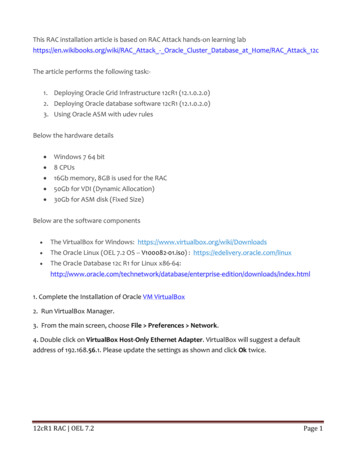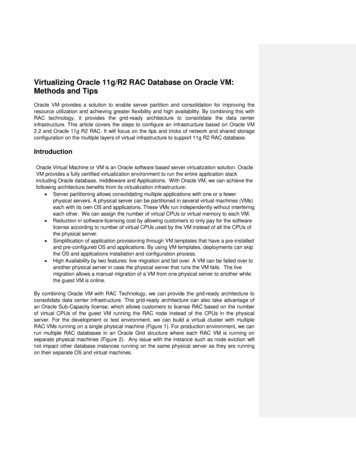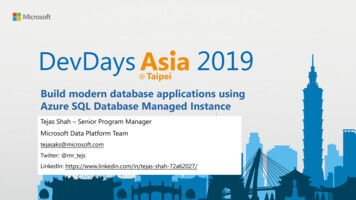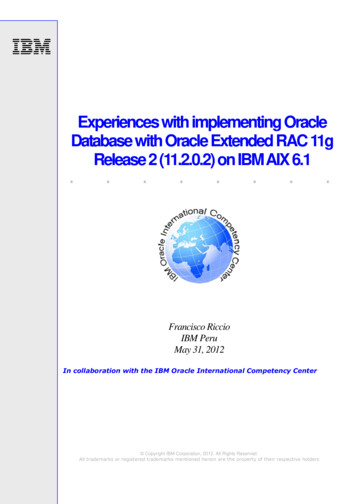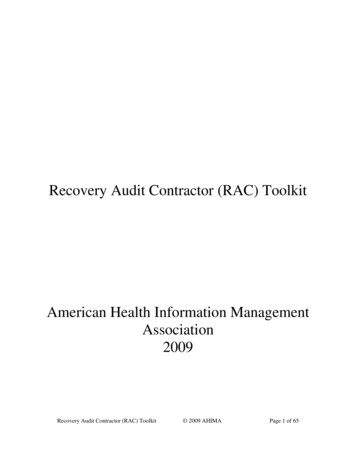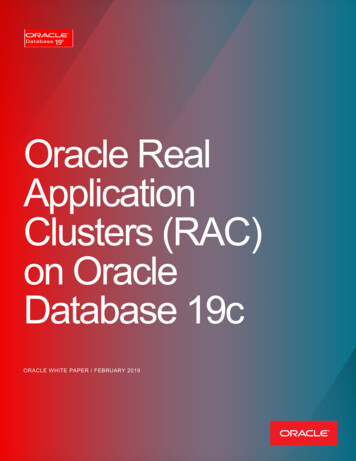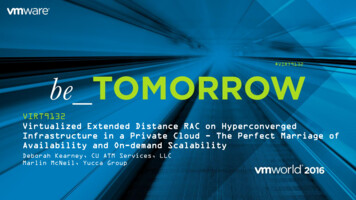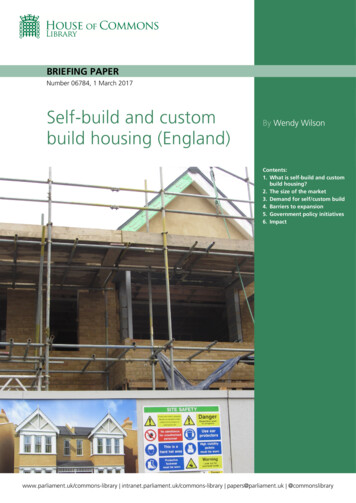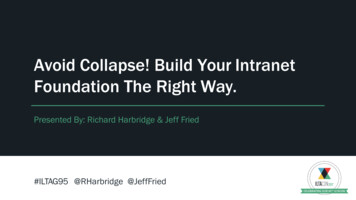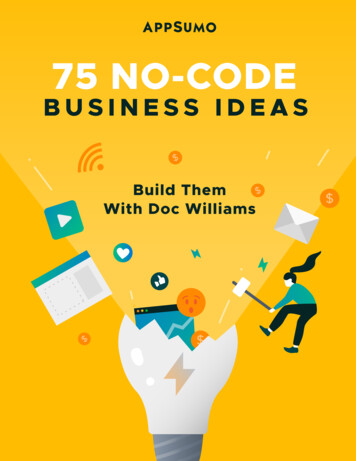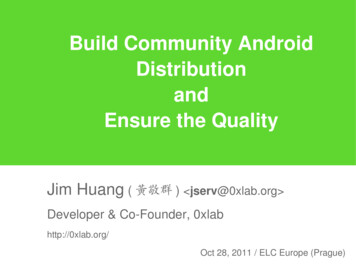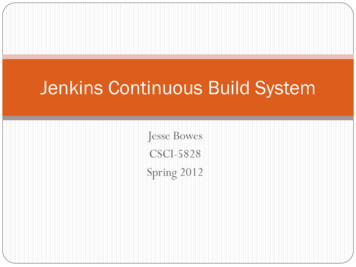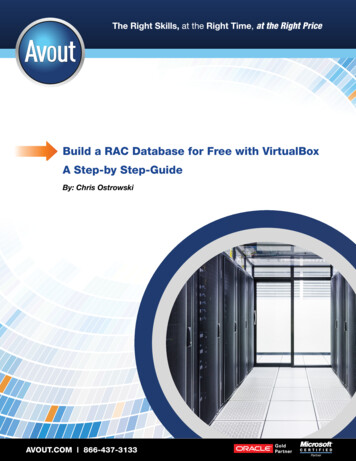
Transcription
Build a RAC Database for Free with VirtualBoxA Step-by Step-GuideBy: Chris OstrowskiAVOUT.COM 866-437-3133
Build a RAC Database for Free with VirtualBoxBy: Chris OstrowskiTable of ContentsOverview1What You’ll Need1The Steps3Oracle VirtualBox3CentOS3Create Shared Disks5Configure the First Virtual Machine7Install the Oracle Grid Software19Install the Oracle Database32Conclusion34About the Author34Copyright 2014 AvoutAVOUT.COM 866-437-3133
Build a RAC Database for Free with VirtualBoxBy: Chris OstrowskiOverviewOracle Corporation has made it incredibly easy for both individuals andorganizations to test drive Oracle software before implementing it. Virtuallyall of their software and documentation is available for download on theOracle Technology Network website. For DBAs and developers anxious tolearn and use new languages, development environments, and softwarefeatures, the fully functional software is a godsend for those who want tokeep their skills up to date.Perhaps the only real limitation to this bounty provided by Oracle is hardware. Many of the pieces ofsoftware are complex and require significant hardware investments, even for just a sandbox environment(i.e., an environment that doesn’t require sizing to accommodate many users logging in simultaneously).As an example, a sandbox environment with Oracle SOA Suite running on top of Oracle WebLogic Serverdriven by an Oracle database requires a significant amount of RAM just to run. While the sizing of saidcomponents can be scaled down, it still requires a machine to have pretty significant resources.While RAM and disk space costs have dropped significantly in the last couple of years, there is still onearea where it is very difficult for DBAs to create their own sandbox environment: Oracle Real ApplicationClusters (RAC). Traditionally, the basic requirements for a RAC system involvetwo servers with a disk storage array connecting the two. While NetworkThis paper demonstratesAttached Storage (NAS) systems have dropped in price in the last couple ofhow I was able to setyears, the cost and installation, as well as the cost of investing in hardwareup a sandbox RACwith a singular use, are still beyond reach for most DBAs who wish to set upenvironment for 0 anda sandbox environment.Two years ago, I set a goal for myself to learn about RAC and I went lookingfor a solution that, in the best scenario, wouldn’t cost me anything. Therewere various resources on the internet with different pieces of information onhow to do this. This paper demonstrates how I was able to do it for 0 andthe things I learned since then that have made the process of building yourown RAC system much easier.the things I learnedsince then that havemade the process ofbuilding your own RACsystem much easier.What You’ll NeedPlease remember that the software you download from Oracle is for evaluation purposes only. Do not useanything you build with these instructions in a production environment!HardwareAt a minimum, you’ll need 8GB of RAM on the server you’re planning to build this on. Why 8GB? You’llneed 2 virtual machines and the minimum you’ll want to create those machines is 2GB of RAM. The virtualmachine “grabs” the 2GB of RAM whether you’re actively using it or not. (For a DBA analogy, think of the1AVOUT.COM 866-437-3133Copyright 2014 Avout
Build a RAC Database for Free with VirtualBoxBy: Chris OstrowskiSGA when an Oracle instance starts up – the instance “grabs” the physical memory outlined in your init.ora file and keeps it allocated as long as the instance is running). I know, you’re thinking: 2GB 2GB is4GB – why do I need 8GB of RAM? It’s never a good idea to use more than 50% of your physical RAM forvirtual machines. You certainly CAN do it—it’s very possible, however weird things will start to happen ifyour VMs use more than 50%.Disk SpaceAt a minimum, allocate 20GB for each virtual machine, and at least 30GB for your shared disks, soyou’ll need at least 70GB of disk space. As we will see, the virtualization software we’ll use is very efficientat using disk space. The actual disk space used at the host operating system level doesn’t get allocated tothe virtual machine until it is needed, but making sure you have at least 70GB of usable disk space will bethe minimum to get started.Software1. Oracle Database 11gR2 Available for download at ise-edition/downloads/index.html. As of February 2013,the latest version available is 11.2.0.1.0. Download the two files that make up theLinux-x86-64 link:2AVOUT.COM 866-437-3133Copyright 2014 Avout
Build a RAC Database for Free with VirtualBoxBy: Chris Ostrowski2. Oracle Grid Software – the Oracle Grid software is what communicates between yourservers and what allows the servers to act as a single entity. The grid software can bedownloaded from ware/downloads/index.html. As of February 2013, the latest version of the Grid software is 11.2.0.1.0.Download the Linux x86-64 version. Make sure to also grab the cluvfy utility – this will beused to verify the cluster right before installing.3. CentOS Release 5.9 64-bit – CentOS is a free operating system that is equivalent(with some very minor exceptions) to Red Hat Enterprise Linux. You can find a publicmirror to download CentOS from http://centos.org/modules/tinycontent/index.php?id 15.From there, click on CentOS Mirror Public List, then select a location close to you (don’tclick on the actual name of the site – click on either http or ftp to the right side of thepage). After that, look for a folder called 5.9 and click that, then click ISOs and x86 64.Click on and download the DVD image (CentOS-5.9-x86 64-bin-DVD-1of2.iso) – don’tworry if you don’t have a DVD burner; we’re not going to actually burn the DVD.4. Oracle VirtualBox Available from irtualbox/downloads/index.html. Oracle VirtualBox is a free virtualization program fromOracle. It differs from Oracle’s other virtualization product (Oracle VM) in the importantdistinction that it requires an underlying operating system to run on top of. As such, it isnot suitable to most virtualized production environments as all system calls (disk readsand writes, memory reads and writes, etc.) have to be “translated” to the native hostoperating system. This usually causes enough of a performance hit that using VirtualBoxin production is not acceptable. For our purposes, however, VirtualBox will do the job.Believe it or not, that’s all the pieces you’ll need to build your own sandbox RAC environment.The StepsOracle VirtualBoxFirst, install Oracle VirtualBox on the machine you wish to use. As mentioned before, make sure you haveat least 8GB of RAM and 70GB of disk space on this server. The installation is very straightforward and willnot be covered in detail here.CentOSThe process we’re going to use to create our virtual machines is as follows: we’ll create the first virtualmachine, create shared disks, then clone the first virtual machine. After VirtualBox is installed, run it andcreate a new virtual machine by clicking on the “New” icon in the top left of the screen. Give your newvirtual machine a meaningful name (I called mine RAC1), select Linux as the type and “Red Hat (64-bit)” asthe version. For memory size, select 2048MB. Note that this is the minimum – if you have more memoryyou can use on this server, bump up the memory allocation accordingly.Next, select “Create a virtual hard drive now,” then VDI (VirtualBox Disk Image), then “DynamicallyAllocated.” Specify a location and make sure the disk is at least 30GB (again, you can allocate more if3AVOUT.COM 866-437-3133Copyright 2014 Avout
Build a RAC Database for Free with VirtualBoxBy: Chris Ostrowskiyou have the space). I mentioned earlier that the virtualization software we’re going to use is very efficientwhen it comes to disk space. After creating the virtual machine, we can look at the corresponding file onour base operating system and we’ll see that it’s much less than 30GB in size – VirtualBox will dynamicallyallocate space as it’s needed, up to 30GB (or more if we specify more in the wizard).After that last page in the wizard, you’ll see the main VirtualBox page listing the virtual machines that havebeen created. Before we can start up our VM, we need to make a few tweaks to the network options forthe VM. Click on the Network link on the right side of the page, then click on the Adapter 1 tab. Make sure“Enable Network Adapter” is checked and “Attached to:” is set to Bridged Adapter, then click Adapter 2.Make sure “Enable Network Adapter” is checked and “Attached to:” is set to Internal Network.Why do we do this? Oracle RAC needs two network cards attached to each server – one to handlecommunications with the outside world and one to handle communications between the two servers. Thissecond connection is referred to as interprocess communication and needs to be a direct connectionbetween the two servers – this is why the second network adapter for the virtual machine has a connectiontype of “Internal Network”.Click on OK to close the wizard, then click “Start” in the top left of the VirtualBox Manager window. Sincethis is the first time we’re starting up the virtual machine, VirtualBox is smart enough to ask where theoperating system disk is. Click the folder icon to the left and find where you saved the CentOS ISO file(CentOS-5.9-x86 64-bin-DVD-1of2.iso). Continue through the Oracle Linux 5 installation as you would fora basic server. It should be a server installation with: A minimum of 4GB of swap space Firewall disabled SELinux set to disabled Package groups:»» Desktop Environments GNOME Desktop Environment»» Applications Editors and Graphical Internet»» Development Development Libraries and Development Tools»» Servers Server Configuration ToolsOn the networking screen, do NOT choose DHCP – the IP addresses need to remain consistent foryour server, so pick an IP address for both eth0 (the public interface) and eth1 (the private interface(interconnect). Make sure both addresses are on a different subnet. As an example, I used the following onmy system:IP Address eth0: 192.168.0.101 (public address)Default Gateway eth0: 192.168.0.1 (public address)IP Address eth1: 192.168.1.101 (private address)Default Gateway eth1: noneUpon completion, shut down your server.4AVOUT.COM 866-437-3133Copyright 2014 Avout
Build a RAC Database for Free with VirtualBoxBy: Chris OstrowskiCreate Shared DisksHere’s where we get to use the really cool features of VirtualBox. In VirtualBox, we can create networkattached disks just by issuing two commands:VBoxManage createhd --filename c:\VMs\shared\asm1.vdi --size 10240 --format VDI --variantFixedVBoxManage storageattach RAC1 --storagectl “SATA” --port 1 --device 0 --type hdd --medium c:\VMs\shared\asm1.vdi --mtype shareableThe first command creates a 10GB disk and makes it available to VirtualBox. The second commandattaches the disk to a specific virtual machine. Since we specified –mtype shareable at the end, the diskcan be attached to more than one virtual machine. After we clone RAC1, we’ll attach the disks to thesecond virtual machine.Issue the following commands to create four more attached disks:VBoxManage createhd --filename c:\VMs\shared\asm2.vdi --size 10240 --format VDI --variantFixedVBoxManage createhd --filename c:\VMs\shared\asm3.vdi --size 10240 --format VDI --variantFixedVBoxManage createhd --filename c:\VMs\shared\asm4.vdi --size 10240 --format VDI --variantFixedVBoxManage createhd --filename c:\VMs\shared\asm5.vdi --size 10240 --format VDI --variantFixedAnd then attach them to the RAC1 virtual machine:VBoxManage storageattach RAC1 --storagectl “SATA” --port 2 --device 0 --type hdd --medium c:\VMs\shared\asm2.vdi --mtype shareableVBoxManage storageattach RAC1 --storagectl “SATA” --port 3 --device 0 --type hdd --medium c:\VMs\shared\asm3.vdi --mtype shareableVBoxManage storageattach RAC1 --storagectl “SATA” --port 4 --device 0 --type hdd --medium c:\VMs\shared\asm4.vdi --mtype shareableVBoxManage storageattach RAC1 --storagectl “SATA” --port 5 --device 0 --type hdd --medium c:\VMs\shared\asm5.vdi --mtype shareableEven though we’ve defined the disks as sharable, we still need to issue the following commands:VBoxManage modifyhd c:\VMs\shared\asm1.vdi --type shareableVBoxManage modifyhd c:\VMs\shared\asm2.vdi --type shareableVBoxManage modifyhd c:\VMs\shared\asm3.vdi --type shareableVBoxManage modifyhd c:\VMs\shared\asm4.vdi --type shareableVBoxManage modifyhd c:\VMs\shared\asm5.vdi --type shareable5AVOUT.COM 866-437-3133Copyright 2014 Avout
Build a RAC Database for Free with VirtualBoxBy: Chris OstrowskiAt the virtual machine operating system level, the new disks will be named:/dev/sdb/dev/sdc/dev/sdd/dev/sde and/dev/sdfStart the RAC1 virtual machine and partition the new disks:# fdisk /dev/sdbCommand (m for help): nCommand actione extendedp primary partition (1-4)pPartition number (1-4): 1First cylinder (1-1305, default 1):Using default value 1Last cylinder or size or sizeM or sizeK (1-1305,default 1305):Using default value 1305Command (m for help): pDisk /dev/sdb: 10.7 GB, 10737418240 bytes255 heads, 63 sectors/track, 1305 cylindersUnits cylinders of 16065 * 512 8225280 bytesDevice Boot Start End Blocks Id System/dev/sdb1 1 1305 10482381 83 LinuxCommand (m for help): wThe partition table has been altered!Calling ioctl() to re-read partition table.Syncing disks.Repeat the process for disks /dev/sdc through /dev/sdf.6AVOUT.COM 866-437-3133Copyright 2014 Avout
Build a RAC Database for Free with VirtualBoxBy: Chris OstrowskiConfigure the First Virtual MachineStep 1: Create groupsAs root:/usr/sbin/groupadd -g 500 dba/usr/sbin/groupadd -g 600 oinstall/usr/sbin/groupadd -g 700 oper/usr/sbin/groupadd -g 800 asmcat /etc/groupStep 2: Check that user nobody exi
Build a RAC Database for Free with VirtualBox By Chris Ostrowski Copyright 214 Avout 2. Oracle Grid Software – the Oracle Grid software is what communicates