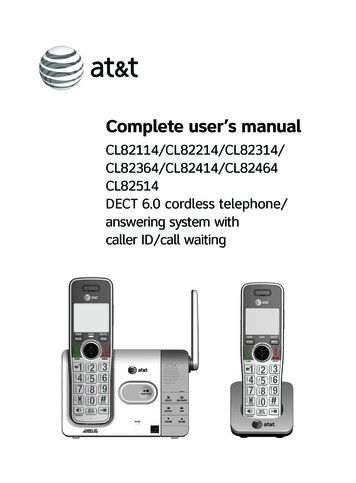
Transcription
Complete user’s 464CL82514DECT 6.0 cordless telephone/answering system withcaller ID/call waiting
Congratulationson your purchase of this AT&T product. Before using this AT&T product,please read the Important safety information section on pages 100-102of this manual. Please thoroughly read this user’s manual for all thefeature operations and troubleshooting information necessary to installand operate your new AT&T product. You can also visit our website atwww.telephones.att.com or call 1 (800) 222-3111.In Canada, dial 1 (866) 288-4268.This telephone meets the California Energy Commission regulations for energyconsumption. Your telephone is set up to comply with the energy-conservingstandards right out of the box. No further action is necessary.This telephone system is compatible with certain AT&T DECT 6.0 cordlessheadsets. Visit www.telephones.att.com/headsets for a list ofcompatible cordless headsets.Model number: CL82114 (one handset)CL82214 (two handsets)CL82314/CL82364 (three handsets)CL82414/CL82464 (four handsets)CL82514 (five handsets)Type:DECT 6.0 cordless telephone/answering system withcaller ID/call waitingSerial number:Purchase date:Place of purchase:Both the model and serial numbers of your AT&T product can be found onthe bottom of the telephone base.Save your sales receipt and original packaging in case it is necessary toreturn your telephone for warranty service.Compatible withHearing Aid T-CoilTTelephones identified with this logo have reduced noise and interferencewhen used with most T-coil equipped hearing aids and cochlear implants. TheTIA-1083 Compliant Logo is a trademark of the Telecommunications IndustryAssociation. Used under license.TIA-1083The ENERGY STAR program (www.energystar.gov) recognizes and encouragesthe use of products that save energy and help protect our environment. Weare proud to mark this product with the ENERGY STAR label indicating itmeets the latest energy efficiency guidelines. 2014 Advanced American Telephones. All Rights Reserved. AT&T andthe AT&T logo are trademarks of AT&T Intellectual Property licensed toAdvanced American Telephones, San Antonio, TX 78219. Printed in China.
Parts checklistYour telephone package contains the following items. Save your sales receiptand original packaging in the event warranty service is necessary.Quick start 64/CL82514Abridged user’s 464/CL82514DECT 6.0 cordless telephone/answering system withcaller ID/call waitingThis quick start guide provides you with basic instructions only.For more complete instructions, refer to your Abridged user’smanual provided in the package, or see the online Completeuser’s manual at www.telephones.att.com/manuals.Telephone base installationCharger installationPlug one end of thetelephone line cordinto a telephonejack or a DSL filter.Plug the largeend of the poweradapter into apower outlet notcontrolled by a wallswitch.If you have DSLhigh-speed Internetservice, a DSL filter (notincluded) is required.Route the poweradapter cordthrough this slot.Plug the poweradapter into apower outlet notcontrolled by a wallswitch.Route thetelephone linecord throughthis slot.Raise the antenna.Plug the small end of thetelephone base poweradapter into the poweradapter jack on the back ofthe telephone base.Plug the other endof the telephoneline cord into thetelephone jack onthe back of thetelephone base.Caution: Use only the power adapter provided with this product. To obtain a replacement,www.telephones.att.com or call 1 (800) 222-3111. In1 (866) 288-4268.visit our website atCanada, dialAbridgedUser’s manualQuick start CL82364)CL82414/CL82464)CL82514)Battery for cordless handsetBattery compartment /CL82464)CL82514)AB(1(2(3(4forforforforforTHIS SIDE UP / CE CÔTÉ VERS LE HAUTBattery Pack / Bloc-piles :BT183342/BT283342 (2.4V 400mAh Ni-MH)WARNING / AVERTISSEMENT :DO NOT BURN OR PUNCTURE BATTERIES.NE PAS INCINÉRER OU PERCER LES PILES.Made in China / Fabriqué en chineCR1349Charger for cordless handsetwith power adapter installedTelephone baseCordless handsetBWall mount bracketTelephone line cordPower adapter fortelephone base
Complete user’s 464/CL82514DECT 6.0 cordless telephone/answering system withcaller ID/call waitingTable of contentsGetting startedInstallation. 1Quick reference guide - handset. 2Quick reference guide - telephonebase. 5Telephone base and chargerinstallation. 6Telephone base installation. 6Charger installation. 6Battery installation and charging. 7Installation options. 9Tabletop to wall mountinstallation. 9Wall mount to tabletopinstallation. 10Telephone settingsHandset settings. 11Ringer volume. 12Ringer tone. 12Set date/time. 13LCD language. 14Caller ID announce. 15Set speed dial voicemailnumber. 16Voicemail (visual messagewaiting) indicator. 16Clear voicemail indication . 17Rename handset . 18Key tone. 18Use caller ID to automaticallyset date and time. 19Home area code. 19Dial mode. 20Web address. 20QUIET mode. 21Telephone operationTelephone operation. 22Making a call. 22On hook dialing (predialing). 22Answering a call. 22Ending a call. 22Auto off. 22Temporary ringer silencing. 22Handset speakerphone. 23Last number redial. 23Equalizer. 24Options while on calls. 25Volume control. 25
Call waiting. 25Mute. 25Chain dialing. 26Temporary tone dialing. 27Blind transfer. 28Multiple handset useMultiple handset use. 29Handset locator. 29Join a call in progress. 29Intercom. 30Answer an incoming call duringan intercom call. 31Call transfer using intercom. 32Push-to-talk (PTT). 33Turn PTT on or off. 33PTT call to a single device. 34PTT call to multiple devices. 35Answer a PTT call. 36Change a one-to-one PTT callto an intercom call. 36Answer an incoming call duringa PTT call. 37Make an outgoing call duringPTT call. 37End or leave a PTT call. 37DirectoryAbout the directory. 38Shared directory. 38Capacity. 38Create directory entries. 39Create a new directory entry. 39Add a predialed telephonenumber to the directory. 40Review the directory. 41Review directory entries. 41Search by name. 42Dial, delete or edit directoryentries. 43Display dial. 43Delete a directory entry. 43Dial, delete or edit directoryentries. 44Edit a directory entry. 44Speed dial. 45Assign a speed dial number. 45Assign your voicemail speeddial number. 46Reassign a speed dial number. 46Delete a speed dial number. 47Make a call using speed dial. 47Check your voicemail usingspeed dial. 47Caller IDAbout caller ID. 48Information about caller ID withcall waiting. 48Caller ID history. 49How the caller ID history(caller ID log) works. 49Missed (new) call indicator. 49Caller ID operation. 50Memory match. 50Review the caller ID log. 51View dialing options. 52Dial a caller ID log entry. 52Delete caller ID log entries. 52Save a caller ID log entry tothe directory. 53Reasons for missing caller IDinformation. 54Call blockAbout call block. 55Add a call block entry. 56Review call block list. 57Save a caller ID log entry tocall block list. 58
Edit a call block entry. 59Delete a call block entry. 60Block calls without number. 60Answering systemAnswering system settings. 61Announcement. 61Answer on/off. 63Voice guide. 64Call screening. 65Number of rings. 66Remote access code. 67Message alert tone. 68Message recording time. 69About the answering system. 70Answering system and voicemailindicators. 70Using the answering machineand voicemail together. 71Message capacity. 71Voice prompts. 72Call screening. 72Call intercept. 73Base ringer. 73Temporarily turning off themessage alert tone. 73Message playback. 74Options during playback. 75Delete all old messages. 76Recording and playing memos. 77Record a memo. 77Play back a memo. 77Base message counter displays. 78Message counter displays. 78Remote access. 79AppendixAdding and registering handsets/headsets. 81Register a handset to thetelephone base. 81Deregistering handsets. 83Deregister all handsets fromthe telephone base. 83Alert tones and lights. 84Handset screen icons. 84Handset alert tones. 85Telephone base alert tones. 85Lights. 86Screen display messages. 87Screen messages. 87Troubleshooting. 90Maintenance. 99Important safety information.100Safety information.100Especially about cordless telephones.101Precautions for users ofimplanted cardiacpacemakers.102Pacemaker patients.102ECO mode.102Especially about telephoneanswering systems.102FCC Part 68 and ACTA.103FCC Part 15.104California Energy Commissionbattery charging testinginstructions.105Limited warranty.106Technical specifications.108DECT 6.0 digital technology.108Telephone operating range.108Redefining long rangecoverage and clarity.108HD audio.108Simulated full-duplex handsetspeakerphone.108IndexIndex.109
Getting startedInstallationYou must install andcharge the battery beforeusing the telephone.STOP!See pages 7-8 foreasy instructions.Install the telephone base close to a telephone jack and a power outletnot controlled by a wall switch. The telephone base can be placed on a flatsurface or vertically mounted on the wall (see page 9). For optimum range andbetter reception, place the telephone base in a central and open location.If you subscribe to high-speed Internet service (DSL - digital subscriber line)through your telephone line, you must install a DSL filter between the telephoneline cord and the telephone wall jack (see page 6). The filter prevents noise andcaller ID problems caused by DSL interference. Please contact your DSL serviceprovider for more information about DSL filters.Your product may be shipped with protective stickers covering the handsetand telephone base displays - remove them before use.For customer service or product information, visit our website atwww.telephones.att.com or call 1 (800) 222-3111. In Canada,dial 1 (866) 288-4268.Avoid placing the telephone base too close to: Communication devices such as television sets, VCRs, or othercordless telephones. Excessive heat sources. Noise sources such as a window with traffic outside, motors, microwaveovens, refrigerators, or fluorescent lighting. Excessive dust sources such as a workshop or garage. Excessive moisture. Extremely low temperature. Mechanical vibration or shock such as on top of a washing machineor workbench.
Getting startedQuick reference guide - handsetCHARGE lightOn when the handset is charging in the telephonebase or charger.qCID/VOLUME Press qCID to show caller ID log when thehandset is not in use (page 51). Press to scroll down while in menus. While entering names or numbers, press tomove the cursor to the left. Press to decrease the listening volume whenon a call (page 25), or to decrease the messageplayback volume (page 75).REDIAL/PAUSE Press repeatedly to view the last ten numbersdialed (page 23). While entering numbers, press and hold to inserta dialing pause (page 39).PHONE/FLASH Press to make or answer a call (page 22). During a call, press to answer an incoming callwhen you receive a call waiting alert (page 25). During message playback, press to call back thecaller if the caller’s number is available page 75).1 While reviewing a caller ID log entry, pressrepeatedly to add or remove 1 in front of thetelephone number before dialing or saving it inthe directory. Press and hold to set (page 16) or to dial yourvoicemail number (page 47).TONE /a A Press to switch to tone dialing temporarilyduring a call if you have pulse service (page 27). While entering names, press to change the nextletter to upper or lower case./ SPEAKER Press to make or answer a call using thespeakerphone (page 22). Press to switch between the speakerphone andthe handset (page 23).
Getting startedQuick reference guide - handsetpDIR/VOLUME Press pDIR to show directory entries when the handsetis not in use (page 41). Press to scroll up while in menus. While entering names or numbers, press to move thecursor to the right. Press to increase the listening volume when on a call(page 25), or to increase the message playback volume(page 75).MENU/SELECT When the handset is not in use, press to show themenu. While in the menu, press to select an item or save anentry or setting.OFF/CANCEL During a call, press to hang up (page 22). While in a menu, press to cancel an operation, back upto the previous menu, or exit the menu display; orpress and hold this button to exit to idle mode. When the handset is ringing, press to mute the ringertemporarily (page 22). Press and hold while the telephone is not in use to erasethe missed call indicator.QUIET# (pound key) Press repeatedly to display other dialing options whenreviewing a caller ID log entry (page 52). Press and hold to enter the QUIET mode setting screen,or to deactivate QUIET mode (page 21).MUTE/DELETE During a call, press to mute the microphone (page 25). When the handset is ringing, press to mute the ringertemporarily (page 22). While reviewing the caller ID log, the directory or the redialmemory, press to delete an individual entry. While predialing, press to delete digits. During message or announcement playback, pressto delete the playing message or the recordedannouncement.EQDuring an outside call, intercom call, message orannouncement playback, press to change the audioquality to best suit your hearing (page 24).
Getting startedQuick reference guide - handsetHandsetside viewPUSH TO TALK Press to initiate a one-to-one (page 34) orone-to-group broadcast (page 35). Press and hold to broadcast to a group ofsystem devices (page 35).Main menuMain menuThe symbol highlightsa menu item. Play messagesAnswering sys Play messages (page 74)Answering sys (page 61)Directory (page 38)Caller ID log (page 49)Call block (page 55)Intercom (page 30)Ringers (page 12)Set date/time (page 13)Settings (page 14)Web address (page 20)Using menus: Press MENU/SELECT to show the menu. Press qCID or pDIR to scroll through menu items. Press MENU/SELECT to confirm or save changes to a highlighted menu item. Press OFF/CANCEL to cancel an operation, back up to the previousmenu, or exit the menu display.
Getting startedQuick reference guide - telephone base/HANDSET LOCATORWhile the phone is idle,press to page all handsets(page 29).Message counterShows the number of messages or other answering systeminformation./PLAY/STOPPress to start or stop messageplayback (page 74).X/DELETE Press to delete the messagecurrently playing (page 75). Press twice to delete all oldmessages when the phone isnot in use (page 76)./ANS ON/OFFPress to turn the built-inanswering system on or off(page 63).IN USE indicator/SKIP On when the handset is inuse, or when the answeringsystem is answering anincoming call. Flashes when anothertelephone is in use on thesame line.Press to skip a message(page 75). VOLUME and VOLUME During message playback,press to adjust the listeningvolume (page 75). While in idle mode, pressto adjust the base ringervolume./REPEAT Press to repeat a message. Press twice to play theprevious message (page 75).
Getting startedTelephone base and charger installationInstall the telephone base and charger, as shown below.The telephone base is ready for tabletop use. If you want to change to wallmounting, see Installation options on page 9 for details.Telephone base installationPlug the large end of thetelephone base poweradapter into a poweroutlet not controlled bya wall switch.Plug one end of thetelephone line cord into atelephone jack or a DSL filter.If you have DSL high-speedInternet service, a DSL filter(not included) is required.Route the power adaptercord through this slot.Route the telephone linecord through this slot.Plug the other end of thetelephone line cord into thetelephone jack on the backof the telephone base.Raise the antenna.Plug the small end of the telephone base poweradapter into the power adapter jack on the backof the telephone base.Charger installationPlug the power adapter into a power outlet notcontrolled by a wall switch.IMPORTANT INFORMATION Use only the power adapter(s) supplied with this product. To order a replacementpower adapter, visit our website at www.telephones.att.com or call1 (800) 222-3111. In Canada, dial 1 (866) 288-4268. The power adapters are intended to be correctly oriented in a vertical or floormount position. The prongs are not designed to hold the plug in place if it isplugged into a ceiling, under-the-table or cabinet outlet.
Getting startedBattery installation and chargingInstall the battery, as shown below. Once you have installed the battery, thescreen indicates the battery status (see the following table). If necessary,place the handset in the telephone base or charger to charge the battery.For best performance, keep the handset in the telephone base or chargerwhen not in use. The battery is fully charged after ten hours of continuouscharging. See the table on page 108 for battery operating times.If the screen shows Place in charger and flashes, you need to charge thehandset without interruption for at least 30 minutes to give the handsetenough charge to use the telephone for a short time. The following tablesummarizes the battery charge indicators and actions to take.Battery indicatorsBattery statusActionThe screen is blank, orshows Place in chargerand (flashing).Battery has no or verylittle charge. The handsetcannot be used.Charge without interruption(at least 30 minutes).The screen showsLow battery and(flashing).Battery has enough chargeto be used for a short time.Charge without interruption(at least 30 minutes).The screen showsHANDSET X.Battery is charged.To keep the battery charged,place it in the telephone base orcharger when not in use.Step 2Align the cover flatagainst the batterycompartment, thenslide it upwards untilit clicks into place.THIS SIDE UP / CE CÔTÉ VERS LE HAUTStep 1Plug the batteryconnector securelyinto the socket insidethe handset batterycompartment. Insertthe supplied batterywith the label THISSIDE UP facing up, asindicated. Battery Pack / Bloc-piles :BT183342/BT283342 (2.4V 400mAh Ni-MH)WARNING / AVERTISSEMENT :DO NOT BURN OR PUNCTURE BATTERIES.NE PAS INCINÉRER OU PERCER LES PILES.Made in China / Fabriqué en chineTHIS SIDE UP / CE CÔTÉ VERS LE HAUTBattery Pack / Bloc-piles :BT183342/BT283342 (2.4V 400mAh Ni-MH)WARNING / AVERTISSEMENT :DO NOT BURN OR PUNCTURE BATTERIES.NE PAS INCINÉRER OU PERCER LES PILES.Made in China / Fabriqué en chineNOTE: If you are on a phone call in low battery mode, you hear four short beepsevery minute.
Getting startedBattery installation and chargingCHARGE lightStep 3Charge the handset by placing it face forwardin the telephone base or charger. The CHARGElight on the handset is on during charging.After you install your telephone or power returns followinga power outage, the handset will prompt you to set the dateand time. For instructions, see Set date/time on page 13.To skip setting the date and time, press OFF/CANCEL onthe handset.After the date and time setting is done or skipped, thehandset will prompt if you want to set up the answeringsystem. Press MENU/SELECT to start the answering systemsetup via voice guide. For more details, see Voice guideon page 64. To skip the setup, press OFF/CANCEL onthe handset.SET DATEMM/DD/YYSET TIMEHH:MM --Setup Ans sys?IMPORTANT INFORMATION Use only the supplied rechargeable battery or replacement battery (model BT183342/BT283342). To order, visit our website at www.telephones.att.com or call1 (800) 222-3111. In Canada, dial 1 (866) 288-4268. If you do not use the handset for a long time, disconnect and remove the batteryto prevent possible leakage.
Getting startedInstallation optionsYour telephone base is ready for tabletop use. If you want to mount yourtelephone on a wall, follow the steps to connect the telephone base with astandard dual-stud telephone wall mounting plate. You may need a professionalto install the mounting plate.Tabletop to wall mount installation1. Plug the power cord and telephone line into the telephone base. If youare using a DSL filter, plug the other end of the telephone line intothe filter. Route the telephone line cord (or DSL filter) through the wallmount bracket hole.2. Position the telephone base, as shown below. Insert the extended tabs(marked A in the following illustration) of the wall mount bracket into theslots on the back of the telephone base. Push the telephone base downuntil it is securely in place.3. Plug the telephone line cord (or DSL filter) into the wall jack. Plug thepower adapter into a power outlet not controlled by a wall switch.4. Align the holes on the wall mount bracket with the standard wall plateand slide the wall mount bracket down until it locks securely. Bundle thetelephone line cord and power adapter cord neatly with twist ties.2AB43 AB1
Getting startedInstallation optionsWall mount to tabletop installation1. Unplug the large end of the power adapter from the electrical outlet.2. If the telephone line cord and power adapter cord are bundled, untiethem first. Slide the wall mount bracket up and remove it from the wallmounting plate.3. Unplug the telephone line cord or the DSL filter from the telephone walljack. Push the telephone base up and away from the wall mount bracketto detach it from the wall mount bracket.4. See Telephone base and charger installation on page 6.10
Telephone settingsHandset settingsUse the menu to change the telephone settings.1. Press MENU/SELECT on the handset when it is not in use toenter the main menu.2. Press qCID or pDIR to scroll to the feature to be changed.When scrolling through the menu, the symbol indicatesthe selected menu item.3. Press MENU/SELECT to select the highlighted item.NOTE: PressOFF/CANCEL Play messagesAnswering systo cancel an operation, back up to the previous menu or exitthe menu display. Press and holdOFF/CANCEL11to return to idle mode.
Telephone settingsHandset settingsRinger volumeYou can set the ringer volume level to one of six levels orturn the ringer off. When the ringer is off,appears onthe screen.Intercom Ringers1. Press MENU/SELECT in idle mode to enter the main menu.2. Use qCID or pDIR to scroll to Ringers, then press RingerMENU/SELECT.3. Press MENU/SELECT again to select Ringer volume.4. Press qCID or pDIR to sample each volume level.5. Press MENU/SELECT to save your preference. There is aconfirmation tone and the screen returns to the previous menu.volumeRinger toneRINGER VOLUMENOTES: The handset ringer volume also determines the ringer volume forintercom calls. If the ringer volume is set to off, that handset is silenced for all incoming calls exceptpaging tone. If the ringer volume is set to off, the caller ID will not be announced and the screen will brieflydisplay Caller ID won’t be announced.Ringer toneYou can choose one of ten ringer tones.1. Press MENU/SELECT in idle mode to enter the main menu.2. Use qCID or pDIR to scroll to Ringers, then pressMENU/SELECT.3. Press qCID or pDIR to scroll to Ringer tone, then pressMENU/SELECT.4. Press qCID or pDIR to sample each ringer tone.5. Press MENU/SELECT to save your preference. There isa confirmation tone and the screen returns to theprevious menu.Ringer volumetone RingerRINGER TONE1 ToneNOTE: If you turn off the ringer volume, you will not hear ringer tone samples.12
Telephone settingsHandset settingsSet date/timeThe answering system announces the day and time of each message priorto playing it. Before using the answering system, set the date and time asfollows. If you subscribe to caller ID service, the day, month and time areset automatically with each incoming call. The year must be set so that theday of the week can be calculated from the caller ID information. You canturn off the date and time settings of the caller ID service and set the dateand time manually (see Use caller ID to automatically set date and timeon page 19).After a power failure or handset registration, the system prompts you to setthe date and time.To set the date and time manually:1. When the handset is in idle mode, press MENU/SELECT toRingersenter the main menu. Set date/time2. Press qCID or pDIR to scroll to Set date/time and thenpress MENU/SELECT.3. Press qCID or pDIR to select the month, then pressSET DATEMENU/SELECT, or enter the number using the dialing keys.MM/DD/YY4. Press qCID or pDIR to select the day, then pressMENU/SELECT, or enter the number using the dialing keys.5. Press qCID or pDIR to select the year, or enter the numberusing the dialing keys, then press MENU/SELECT to move onSET TIMEHH:MM -to set the time.6. Press qCID or pDIR to select the hour, then pressMENU/SELECT, or enter the number using the dialing keys.7. Press qCID or pDIR to select the minute, then pressMENU/SELECT, or enter the number using the dialing keys.8. Press qCID or pDIR to highlight AM or PM, or press 2 for AM or7 for PM. Press MENU/SELECT to confirm. There is a confirmation tone andthe scre
visit our website at www.telephones.att.com or call 1 (800) 222-3111. In Canada, dial 1 (866) 288-4268. Telephone base installation This quick start guide provides you with basic instructions only. For more complete instructions, refer to your Abridged user's manual provided in the package, or see the online Complete