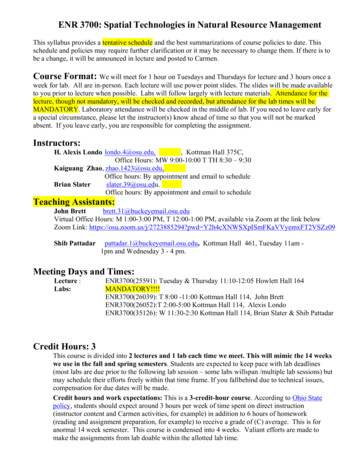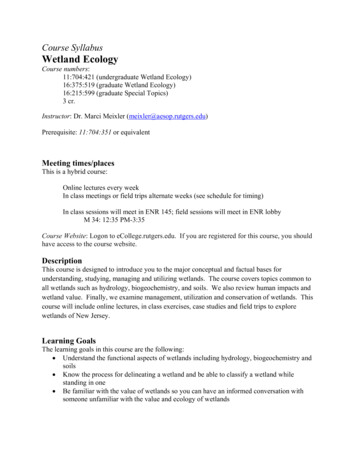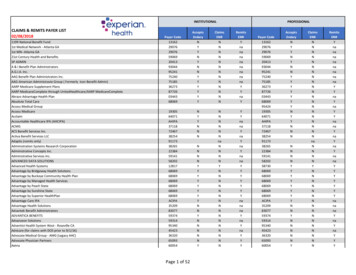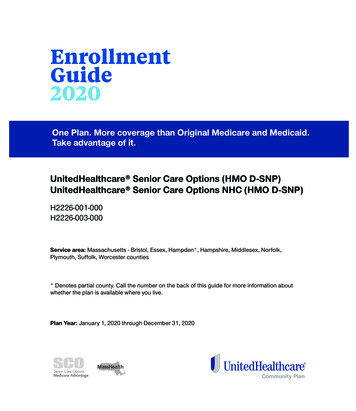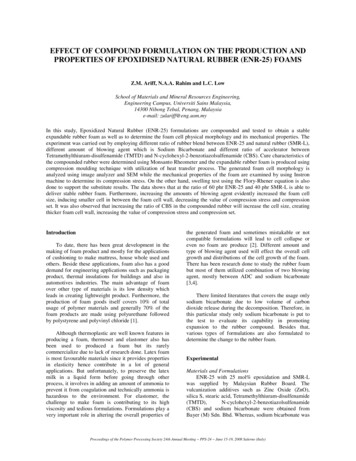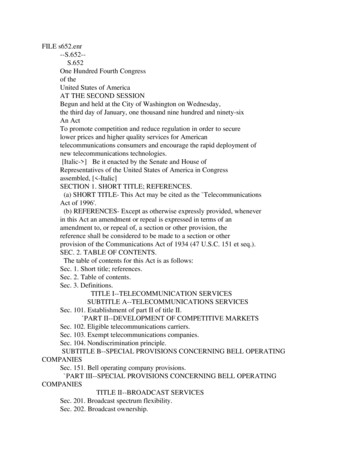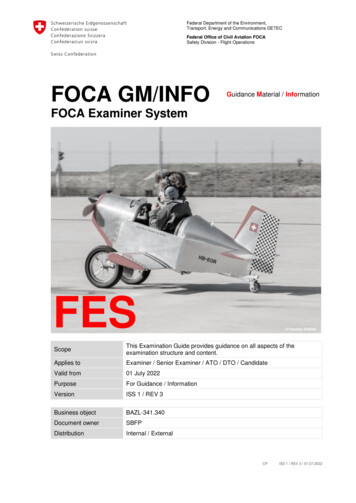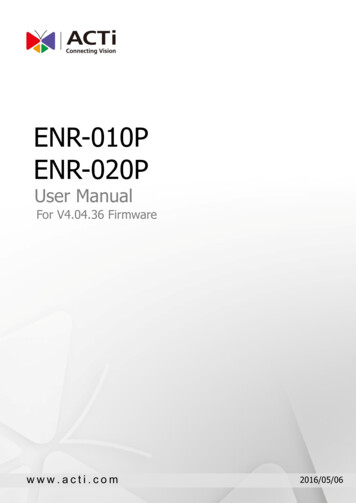
Transcription
ENR-010PENR-020PUser ManualFor V4.04.36 Firmware2016/05/06
ENR-010P/ENR-020P User’s ManualLegal NoticeDisclaimer The information contained in this document is intended for general information purposes.ACTi Corporation shall not be liable for errors contained herein or for incidental orconsequential damages arising from the furnishing, performance, or use of this manual. The information contained herein is subject to change without notice.CopyrightCopyright 2016 ACTi Corporation All Rights Reserved.Trademarks ACTi Connecting Vision and its logoare registered trademarks of ACTiCorporation. Microsoft and Windows are registered trademarks of Microsoft Corporation.All other product or company names mentioned in this document may be trademarks orregistered trademarks of their respective owners.2www.acti.com
ENR-010P/ENR-020P User’s ManualRegulatory Compliance InformationFederal Communications Commission StatementThis equipment has been tested and found to comply with the limits fora Class B digital device, pursuant to Part 15 of the FCC Rules. Theselimits are designed to provide reasonable protection against harmfulinterference in a residential installation. This equipment generates,uses and can radiate radio frequency energy and, if not installed and used in accordance withthe instructions, may cause harmful interference to radio communications. However, there isno guarantee that interference will not occur in a particular installation. If this equipment doescause harmful interference to radio or television reception, which can be determined byturning the equipment off and on, the user is encouraged to try to correct the interference byone or more of the following measures:- Reorient or relocate the receiving antenna.- Increase the separation between the equipment and receiver.- Connect the equipment into an outlet on a circuit different from that to which the receiver isconnected.- Consult the dealer or an experienced radio/TV technician for help.WARNING: Changes or modifications to the equipment that are not expressly approved bythe responsible party for compliance could void the user’s authority to operate the equipment.European Community Compliance StatementThis product has been tested and found to comply with the limits forClass B Information Technology Equipment according to EuropeanStandard EN 55022 and EN 55024. In a domestic environment, thisproduct may cause radio interference in which cause the user berequire to take adequate measures.3www.acti.com
ENR-010P/ENR-020P User’s ManualAbout This ManualTarget AudienceThis manual is intended for End Users who execute security tasks such as monitoringongoing activities in the building, patrolling secured zones, searching video data andmanaging alarms with use of ENR surveillance system. The reader is expected to own notonly the basic operation skills but permissions to access major functionalities defined by theSystem Administrator.You may also visit ACTi Download Center for updates and cal SupportIf you have any questions during system installation, please feel free to contact our engineersvia our Customer Help Desk platform http://www.acti.com/CHD.4www.acti.com
ENR-010P/ENR-020P User’s ManualTable of Contents1 Legal Notice2Disclaimer . 2Copyright . 2Trademarks. 2Regulatory Compliance Information . 32 About This Manual4Target Audience . 4Technical Support. 43 Table of Contents54 Introduction7Product Overview . 7ENR Server/Client Architecture . 7At A Glance . 9Power Button & Reset Button . 105 Local Client Operation13Log in to & out of ENR . 13System Overview . 14Monitoring . 17Understand Channel Status . 25Understand Event Notifications . 26Playback .275www.acti.com
ENR-010P/ENR-020P User’s Manual6 Remote Client Operation35Access ENR Server . 35Monitoring . 37Playback .456www.acti.com
ENR-010P/ENR-020P User’s ManualIntroductionProduct OverviewACTi ENRSeries (hereafter referred to as ENR) is a compact and reliable multi-channelstandalone NVR. It features a stable embedded Linux operating system and capabilities ofsupporting mega-pixel resolution H.264 streaming, an HDMI output for local display, PTZcontrol, scheduled/event-triggered/event speed-up recording, event management,synchronized playback, time/event-based playback search and video bookmarks. Its smartSetup Wizard and intuitive user interface allow the system installer to enjoy effortlessinstallation experience, while making it easy for new users to get acquainted with theoperation by first-time use. Other than the local client, the remote PC client may access theENR system simultaneously, and experience user-friendly web interface customized forbrowser-based operations.ENR Server/Client ArchitectureIn a video surveillance system architecture, ENR serves as service provider, aimed to run24/7 non-stop a video management service for clients. An ENR Client makes requests formonitoring video streams or playing back recordings of ENR.There are two types of ENR clients: Local Client and Remote Client. A client, connectingfrom whether a remote computer or from local, will be offered the same functionalities ofENR. Local Client: In the local site, the client user directly operates ENR by connecting an HDMImonitor and a USB mouse to the physical ENR. Remote Client: Over the TCP/IP network, the Remote Client communicates with ENRthrough HTTP Protocol. This client user will have to use a computer with Internet Explorerto access the ENR web interface, without the need of installing any client programbeforehand. Logging in to ENR is as simple as visiting a website.7www.acti.com
ENR-010P/ENR-020P User’s Manual8www.acti.com
ENR-010P/ENR-020P User’s ManualAt A Glance9www.acti.com
ENR-010P/ENR-020P User’s ManualPower Button & Reset ButtonYou can turn on/off the device with Power Button.Turn On the DeviceSwitch the Power Button to “ON”, the Power LED will light up and turn solid red.Turn Off the DeviceAs this unit is powered on, the Power LED and System LED are both lit, and the PowerButton is in pressed state. To turn ENR off, please do the following:1.On Live screen, click Setup Power tab, and click “Shutdown”.2.The local display screen will turn black, with an information dialogue box showing up.When the System LED on the front panel is off, you may switch the Power Button to“OFF” to completely shut down the unit.10www.acti.com
ENR-010P/ENR-020P User’s ManualReset to Factory DefaultBy resetting this device, all your system settings and system log will return to factorydefault. It is strongly recommended that you back up previous settings with Backup functionand export the system logs before resetting to factory default.1. To begin, switch the Power Button to “OFF” position to turn off the unit.2. Press and hold the Reset Button with a pin or clip.3. Switch the Power Button to “ON” position, make sure the Reset Button remains inpressed state for a full 5 seconds after the unit is powered on, and then release it. Theunit will enter the resetting process immediately and automatically restart.13211www.acti.com
ENR-010P/ENR-020P User’s ManualLED IndicatorsThe LED indicators on front panel show the current device status:ItemIndicator StatusLight ColorDescriptionPower LEDSolidRedThe device power is on.LINK(System) LEDSolidGreen12The O/S is running.www.acti.com
ENR-010P/ENR-020P User’s ManualLocal Client OperationLog in to & out of ENRTo log into ENR system for the first time, you will have to key in the account name andpassword in Login window. Please contact your system administrator for account andpassword information.Log InOn Login window, click into the Account and Password fields to enter your accountinformation.Log OutOn Live screen, click on the Logout button.13www.acti.com
ENR-010P/ENR-020P User’s ManualSystem OverviewMain Screen IntroductionENR local interface is composed of two main screens:Live screenAfter logging in, you will enter Live screen. Live screen is the interface where you see thelive streaming from your cameras and manipulate PTZ functions.Playback screenClick to open Setup MenuEnter PlaybackWhere you can search the recordings, view the playback, put video bookmarks and exportthe video.14www.acti.com
ENR-010P/ENR-020P User’s ManualInput DevicesIN ENR system, a USB mouse is the required input device to do all the operations on userinterface. All the input devices, including USB mouse, USB joystick and USB keyboard areready to use when you connect them to ENR via USB 2.0 ports.The onscreen keyboards allow you to input characters without using a physical one. Byclicking in a character field (e.g. Account or Server name) or number field (e.g. IP addressor Port), the specific onscreen keyboard will be brought up.Standard Alphabet Symbol KeyboardNumber Symbol KeyboardSymbol Keyboard15www.acti.com
ENR-010P/ENR-020P User’s ManualTo disable the virtual keyboard if a physical one is already in use, on Live screen, click Setup System tab click “Keyboard”. Uncheck the box “Always shows software keyboard”.You may adjust other input devices’ settings by entering “Keyboard” or “Joystick”, and referto System Administrator’s Manual for further details.16www.acti.com
ENR-010P/ENR-020P User’s ManualMonitoringYou can perform most live monitoring tasks on Live screen. ENR may display all livechannels on the screen, or 1x1 single channel in succession automatically.Aside from keeping an eye on the video, you may also take snapshots, control PTZ cameras,start or stop manual recording on a selected channel. In this section, you will be giveninstructions on the said fundamental operations. To start, log on to the system first.Live Screen OverviewView ListDisplay areaCamera ListEvent PanelPTZ PanelStatus BarLive MenuSetup MenuSystem MessageItemView ListCamera ListEvent ListPTZ PanelSystem MessageStatus BarSetup MenuLive MenuDescriptionLists five views available for customization.Lists all the added devices and their recording status.Displays alerts of detected motion, recording and connection status.Provides live onscreen PTZ controls. This panel is only enabled whena PTZ device channel is selected on live view display area.Displays import messages to inform you of certain system conditionsthat require your prompt action.Displays the following system status from left to right – (1) connectedUSB storage device, (2) LAN1 IP address, (3) LAN2 IP address,(4)total free disk space, (5) your user account and (6) current systemtime.Opens Setup menu.Lists available layout selections and live view operation controls.17www.acti.com
ENR-010P/ENR-020P User’s ManualDisplay Your Desired Camera ViewYou can watch a desired camera view in 1x1 channel view by clicking on the camera nameon Cameras list.You can click this button on Live Menu to displaythe selected view in its native aspect ratio.Enter Full Screen ModeYou can hide the control panels by enteringfull-screen mode. On Live Menu, click this button toenter full-screen mode; on the bottom of full screenview, click “Exit Full Screen” return to normal display mode.18www.acti.com
ENR-010P/ENR-020P User’s ManualApply a Customized View LayoutOn the View list is where you customize desired Views. A View profile contains the channelpositions, layout style, full screen setting and sequence patrol setting. You can click on thedesired View on View list.Single Channel OperationsBy selecting a specific channel on Live screen, you may perform functions below on a singlechannel view: Take a snapshot of this single channel Start manual recording of this single channel Enter Digital PTZ operation mode ( for all cameras, in 1x1 layout) Enter Optical PTZ operation mode ( for cameras with pan/tilt/zoom capabilities)Click on a channel to revealSingle Channel Menu19www.acti.com
ENR-010P/ENR-020P User’s ManualTake a SnapshotThe image (at original resolution size) of current channel will be saved as jpg format onto theUSB mass storage, named as “Channelnumber yyyy-MM-dd-hh-mm-ss.jpg”. Please makesure the USB mass storage has already been connected to ENR unit.Start / Stop Manual RecordingThis function is useful when you need to record a specific video when no event recording orschedule recording is proceeding. This video will be displayed as normal scheduled recordingon the Playback time bar. As the video is being recorded, this button will appear in pressedstate, click on it again to stop manual recording.Digital PTZ OperationsDouble-click on a channel to display it in 1x1 layout, and then click on it again to revealSingle Channel Menu.On Single Channel Menu, clickto enable digital PTZ controls.20www.acti.com
ENR-010P/ENR-020P User’s ManualDrag the lever on the Zoom Barto adjust zoom level.-To zoom in, drag it up-To zoom out, drag it downClick on eight directional buttonsto navigate the whole view.NoteTo take a snapshot of a layout containing all visible channels, select the desired layout andclickon Live Menu.Manipulate PTZ Devices on PTZ PanelOn Live screen, select a PTZ channel, the PTZ panel will become enabled.1221www.acti.com
ENR-010P/ENR-020P User’s ManualClick the tabto enter PTZ operation mode, and makemake use of the device’s PTZ capabilities to define a view.DNoAABBCCEDEFunctionEight-direction arrow keysClick to pan or tilt the camera (only available for cameraswith Pan/Tilt/ capability).Pan/Tilt/Zoom speedClick to change the speed. Provided speed scale isfrom 1 to 5 (available for cameras with Pan/Tilt/Zoomcapability).Auto focus (available for cameras with auto focuscapability)Zoom (Available for cameras with a controllablezoom)Zoom inZoom outManual focus(Available for cameras with a controllable focus)Near focusFar focusThese buttons are enabled when the “Auto Focus” isdisabled.Go to a Preset PointClick the tabto enter Preset Points Operation mode, and click a red ID button.12Start PTZ Preset TourClickto enter Tour list. The ID of a saved tour willappear red. Click on it to start the tour, and clickto stop.Start a Tour12Stop22www.acti.com
ENR-010P/ENR-020P User’s ManualManipulate PTZ Devices with Mouse ControlsYou may directly manipulate a camera’s PTZ movements on the channel view. Selectchannel and enter onscreen PTZ mode by clicking on “PTZ”the, a crosshair willappear in the middle, you mayu use the mouse to do the following PTZ operations:1.To execute optical Panning and Tilting, click anywhere on the live window to allow thecamera to move in that direction. The farther you place the cursor from the center, thefaster the Pan/Tilt movement. 2. To execute optical Zoom in or Zoom out, scroll the mouse. Pan/TiltZoom inZoom out23www.acti.com
ENR-010P/ENR-020P User’s ManualLayout PatrolBy performing the Patrol function, all the four channels can be displayed by 1x1 layout inturns.24www.acti.com
ENR-010P/ENR-020P User’s ManualUnderstand Channel StatusOn Live screen, it is essential to observe the system status and events, since unexpectedenvironmental factors or human behaviors may take place, and they might pose securitythreats to your site. The channel status icons display important camera status and motionalerts for you.Channel StatusOn top of each channel window displays certain status information of this device.1. Entrance4132DescriptionNo1Camera Name2Digital Input Motion AlertThis will flash along with the channel outline border when the digital input devicedetects motion on camera site.3Video Motion AlertThis will flash along with the channel outline border when the camera detects videomotions on camera site.4Recording StatusThis will appear when ENR is recording this channel by schedule, event or user’smanual control.Manual recording is proceedingScheduled recording is proceeding25www.acti.com
ENR-010P/ENR-020P User’s ManualUnderstand Event NotificationsOn Live screen, the Event Panel displays the latest camera status alerts including digitalinput detection, motion detection, network loss, or network recovery. By clicking on the eventnotification card, you will be brought to the playback of this very event.26www.acti.com
ENR-010P/ENR-020P User’s ManualPlaybackPlayback is the service that processes recorded video clips. You may search by time. byevent or the bookmarks you have set. Playback may include multiple-channel synchronizedplayback. Video clips may also be exported in either RAW or AVI formats.On Live screen, clickon Live menu to enter Playback screen.Playback Screen OverviewUpon entering Playback screen, you will enter 16-channel synchronized playback.Camera ListDisplay areaPlayback Control PanelItemCamera ListPlayback Control PanelPlayback MenuPlayback MenuDescriptionLists all channelsProvides controls that help you search through the recordedfootages easily.Lists available layout selections and playback related controls.27www.acti.com
ENR-010P/ENR-020P User’s ManualTo play back certain channels synchronizedly, please do the following:1. Move your desired channels up. For example, you want to see Channel 1, Channel 5,Channel 9 and Channel 13 to be played at the same time in a 2x2 layout. Drag thesechannels to the top.You can play certain channel in 1x1 layout bydouble-clicking this camera on Camera list.11591315913To restore all the channels back to their originalpositions, click this button.28www.acti.com
ENR-010P/ENR-020P User’s Manual2. On layout selection panel, select159132Start Time SearchIf you know the specific time of the event, you may start from choosing the precise, date andthe hour.1. Click on the current-time indicator above the time bar129www.acti.com
ENR-010P/ENR-020P User’s Manual234Recording existsNo recording exists2. Specify the date on the calendar.3. Choose the hour from the 24-hour time bar. Special recorded events are indicated indifferent colors.ColorDescriptionFull-time or manual recordingThe camera’s video motion detection function had been enabled, and the cameradetected motion events during this period.The digital input device (e.g. PIR sensor) connected with the camera detectedmotion events during this period.ENR lost network connection with this camera during this period.Video encoder loses the signal from this camera4.Click “OK” to close the window.30www.acti.com
ENR-010P/ENR-020P User’s ManualEvent SearchIf you want to filter the recording by Event Type, you may perform an event search to locatethe desired video footage.1. Click on the “Event Search” button on Playback Menu.12. On Event Search window, define the Search Time, Duration, Cameras and EventType then click “Search”.23. After the search is completed, click “Cancel” to close this window.331www.acti.com
ENR-010P/ENR-020P User’s Manual4. The search result will be displayed on the left. Click on an event to enter the playback in1x1 view.Click the arrowsto switch pages4List of eventsPlay the Video FootageUse the buttons on Playback Control Panel to play your desired video footages.Go1.to present timeBookmark the selected timeReverse Play / Pause / PlayTimeline scale SwitchPlay Speed Switch32www.acti.com
ENR-010P/ENR-020P User’s ManualAdd and Search BookmarksYou can bookmark a time position on the timeline by clicking on1.on Playback Menu.Make sure the camera channels you desire to watch are all in display area. On PlaybackMenu, click on the “Bookmark List” button.2.The bookmarks will be shown on the left, click any bookmark to go to the saved timeposition.3.To delete a bookmark, simply right-click on it to being up the confirmation window, click“OK” to delete the selected bookmark.2133www.acti.com
ENR-010P/ENR-020P User’s ManualTake a SnapshotYou can take a snapshot of current layout view containing all the currently displayedchannels by clickingon Playback Menu, this image will be saved as jpg format onto theUSB mass storage. Please make sure the USB mass storage has already been connected toENR. If you want to get a snapshot of certain channel in its full resolution size, select thechannel and clickExport VideoYou may crop and export video of the selected channel to .avi or .raw file. The providedexported video duration is from 1 minute 30 minutes.1. Select a channel and click2. Select the Export Duration and Export Type, and click “Start”.The exported video will be saved onto the USB mass storage. Please make sure the USBmass storage has already been connected to ENR device and the available storage space isenough.34www.acti.com
ENR-010P/ENR-020P User’s ManualRemote Client OperationAccess ENR ServerTo log into ENR system for the first time, you will have to key in the account name andpassword in Login window. Please contact your system administrator for account andpassword information.Type in the IP address and port number directly into Internet Explorer. Sample IP will look likethis: http://220.228.146.21:1000 or domain name http://enr.acti.com. If the port number is80, you do not need to append it when typing the address.http://ip address:port numberLog InABC35www.acti.com
ENR-010P/ENR-020P User’s ManualEnter Account & Password Account (non case-sensitive): Your User Account Password (case-sensitive): Your User PasswordATo change UI language,1select the desired language from “Language” dropdown list.Change UI languageRemember Login InformationBTo have the server remember your Account, Password and language setting for future,check “Remember me”.Auto-loginCBy enabling Auto-login function, you can enter ENR Live screen directly without inputtinguser account and password next time.Log OutOn the bottom of Live screen, click on.36www.acti.com
ENR-010P/ENR-020P User’s ManualMonitoringYou can perform most live monitoring tasks on Live screen. ENR may display all livechannels on the screen, or 1x1 single channel in succession automatically.Aside from keeping an eye on the video, you may also take snapshots, control PTZ cameras,start or stop manual recording on a selected channel. In this section, you will be giveninstructions on the said fundamental operations. To start, log on to the system first.Live Screen OverviewS c re e nSwitchViewLi s tCameraLi s tDisplay areaEventPanelPT ZPanelLive Screen MenuItemView ListCamera ListDescriptionLists five views available for customization.Lists all the added devices and their recording status.Event ListDisplays alerts of detected motion, recording and connection status.PTZ PanelProvides live onscreen PTZ controls including PresetPoints and Tour controls. This panel is only enabled when a PTZdevice channel is selected on live view display area.Live ScreenMenuLists available layout selections and live view operation controls.Screen SwitchClick the tabs to enter other screens: Playback and Setup37www.acti.com
ENR-010P/ENR-020P User’s ManualSelect a Customized LayoutYou can switch you current view to another pre-set custom layout by clicking on the layoutname.Watch a Specific Camera ViewTo watch a certain camera view which is not in your current layout, double-click on it onCamera list, the new channel will be added to your current layout.38www.acti.com
ENR-010P/ENR-020P User’s ManualTake a SnapshotYou can take a snapshot of a current live channel by right-clicking on it and selecting“Snapshot”. This image will be saved to Clipboard. You have to open an image editing tooland use “CTRL V” command to view this image.Manual RecordTo record the live stream of a channel, right-click on it and then select “Manual Record”. Asthe manual recording proceeds, a hand icon will appear right on this channel on Camera list.To stop recording, right-click on the channel and select“Manual Record” again.39www.acti.com
ENR-010P/ENR-020P User’s ManualTrigger Digital OutputYou can trigger a digital output connected to a camera via remote client interface. Right-clickon the channel and select the DO you want to trigger.Send Audio Signal to a CameraIf a camera is connected with an audio-out device( e.g. a speaker), you can make use of theaudio-in device ( e.g. a microphone) to send the audio signal to the camera side. To do this,right-click on the channel and select ”Audio Out”.40www.acti.com
ENR-010P/ENR-020P User’s ManualDigital PTZ NavigationDigital PTZ allows you to zoom into part of the video and enlarge it to display on screen. ThisPTZ function is applied to every camera model. On the channel, click and drag a highlightrectangle over any channel, and the area highlighted will be displayed in the full live videowindow. In this mode, a picture-in-picture view will show in the lower right of live view window.A red rectangle will mark the currently enlarged view area within the full size video. You mayclick and drag the red rectangle to see another area. To go back to the original full video view,just right-click on the minimized Picture in Picture view.Draw Zoom areaPicture-in-Picture areaCancel Zoom areaIf this camera has optical PTZ feature, you will have to right-click on the channel and select“Digital PTZ” to start digital PTZ navigation.41www.acti.com
ENR-010P/ENR-020P User’s ManualOptical PTZ NavigationIf this camera has optical PTZ feature, you can directly operate the PTZ movements on thechannel. First, focus this channel on display area,- Use the mouse to do the following PTZ operations: Toexecute optical Panning and Tilting, click anywhere on the live window to allow thecamera to move in that direction. The length of the direction indicator is proportional tothe Pan and Tilt speed. The farther you place the cursor from the center, the faster thePan/Tilt movement. Toexecute optical Zoom in or Zoom out, scroll the mouse wheel forward to zoom in;scroll the mouse wheel backward to zoom out.Pan/TiltZoom inZoom out- Use onscreen controls to operate PTZ movements:Open the PTZ panel on the left, and click on the controls the functions of which are explainedbelow:42www.acti.com
ENR-010P/ENR-020P User’s ManualZoom in / Zoom out8 directional buttonsFocus Mode / Near Focus / Far FocusPan SpeedZoom SpeedTilt SpeedNote1. The zoom buttons are only applicable for those devices supporting optical zooming.2. The focus buttons are only applicable for devices with controllable zoom lens, e.g.KCM5211. Please remember to turn off the autofocus mode on device firmware beforeusing these buttons.3. Make sure PTZ mode appears as “Digital PTZ” on right-click channel menu.Go to a Preset PointIf the system administrator has previously defined certain PTZ preset points, you can directlyclick on a preset button to have the camera find the corresponding view.The executable preset point buttonsappear as buttons 1 and 2 below:43www.acti.com
ENR-010P/ENR-020P User’s ManualStart / Stop a TourIf the system administrator has previously defined certain PTZ tour, you can directly click on apreset tour button to have the camera execute the tour. To stop the tour, click on the “Pause”button.The executable preset tour buttonsappears as buttons 1 below:44www.acti.com
ENR-010P/ENR-020P User’s ManualPlaybackPlayback is the service that processes recorded video clips. You may search by time. byevent or the bookmarks you have set. Playback may include up to 4-channel synchronizedplayback. Video clips may also be exported in either RAW or AVI formats.On Live View screen, clickto enter Playback screen.Playback Screen OverviewUpon entering Playback screen, you will enter 16-channel synchronized playbackDisplay areaCamera ListPlayback MenuPlayback Control PanelItemCamera ListPlayback Control PanelPlayback MenuDescriptionLists all channelsProvides controls that help you search through the recordedfootages easily.Lists available layout selections and playback related controls.45www.acti.com
ENR-010P/ENR-020P User’s ManualTo play back certain channels synchronizedly, please do the following:1. Select a layout.2. Drag the desired camera channels from Camera list to the display window.3. On Playback Control Menu, clickto start playing.231Start Time SearchIf you know the specific time of the event, you may start from choosing the precise, date andthe hour.1. Click on the current-time indicator above the time bar.2. Specify the date on the calendar, and click “OK”.213. To search for footage of a specific event, click on the event filter to highlight those specialevents in different colors.46www.acti.com
ENR-010P/ENR-020P User’s Manual3When there are multiple events, you can usethe event finder to jump to the previous or thenext event directly.PreviousNextEvent SearchIf you want to filter the recording by Event Type, you may perform an event search to locatethe desired video foo
This manual is intended for End Users who execute security tasks such as monitoring ongoing activities in the building, patrolling secured zones, searching video data and managing alarms with use of ENR surveillance system. The reader is expected to own not only the basic operation skills but permissions to access major functionalities defined .