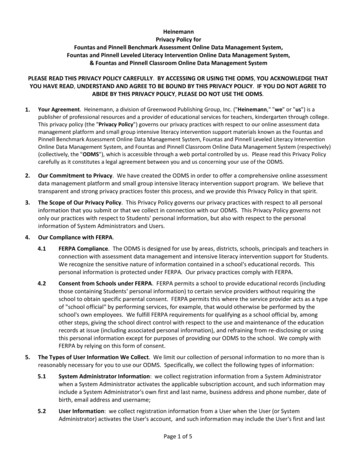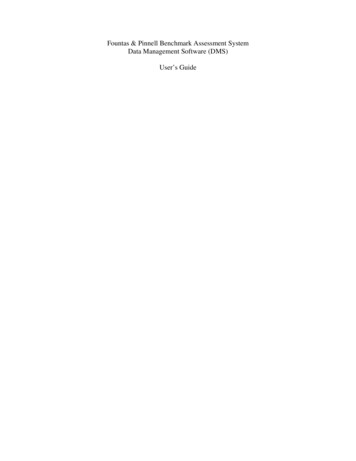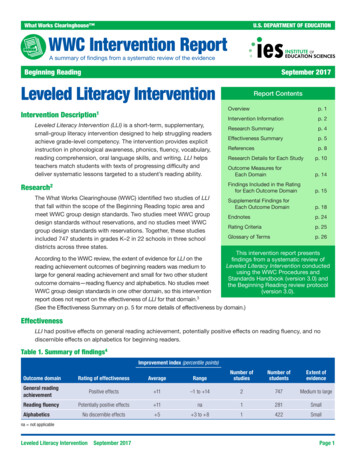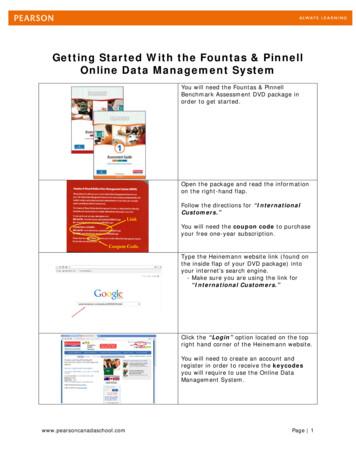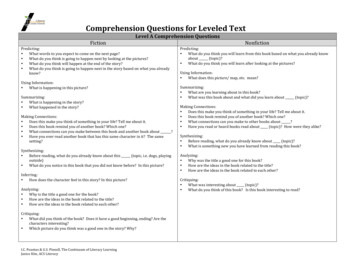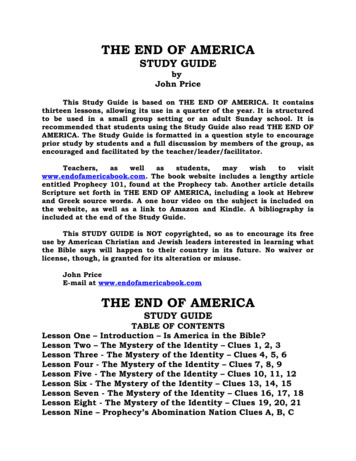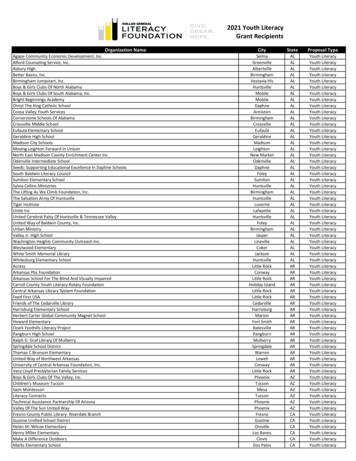Transcription
Fountas & Pinnell Leveled Literacy Intervention (LLI)Online Data Management SystemStep-By-Step Set Up GuideThe Online Data Management System is a web-based, password protected resource for teachersand administrators. This system is designed as an efficient and effective tool to collect, analyseand report on student and class achievement and their progress over time. The data can also beshared and reports can be customised to suit your needs.Purchasers of Fountas & Pinnell Leveled Literacy Intervention (LLI) are provided with 12months complimentary access to the Online Data Management System. After the first twelvemonths (measured from the original login date) users will need to pay to renew thissubscription. The current annual charge after 12 months of complimentary access is 30.00USD.The set up process is broken into two stages. Please allow 15 minutes to work through thesethe initial steps of Stage 1 and then you need to return to the process a few days later tocomplete this process with Stage 2 (which begins on page 10).Stage 1:1.In your internet browser, go to http://heinemann.com/2.Click the Login link (see screenshot below for location)Fountas & Pinnell Leveled Literacy Intervention (LLI) Data Management Step-By-Step Set Up Guide14PRIM49
3.Click the Create a New Account button.4.Enter your details into the fields provided and tick the checkbox to accept with theterms and conditions and privacy policy. Once this is all filled in, click the Continuebutton.2
5.When the page loads, you should be signed in successfully to your new account. Clickthe Fountas & Pinnell header link.6.Click on F&P Intervention link.3
7.Click on Assessment link.8.Scroll all the way down the page to the Online Data Management System (LeveledLiteracy Intervention) section. Click on the Purchase Subscription –International Version link.4
9.Click on the Buy button on the right hand side of the page (please note: you will notbe charged).10. Select Australia from the drop-down list of countries. Then click the Continue button.5
11. On the My Shopping Cart screen, you will see a temporary subtotal of 30.00. Enter theCoupon Code FPODMS in the box below the items and then click the Apply Couponbutton.12. When the page refreshes, the price should have amended to 0.00. Click the Checkoutbutton.6
13. Click Add a New Address link.14. Select Australia from the drop-down list of countries. Then click the Continue button.15. Enter in your first name, last name, company, address 1, address 2 (if required), city,state, postal code and phone number. Then click the Continue button.7
16. Select your newly entered shipping address and click the Continue button.17. Enter in your first name, last name, company, address 1, address 2 (if required), city,state, postal code and phone number again. Then click the Continue button.8
18. You will be asked to review your order. If all the details are correct, click the PlaceOrder button.19. You will be taken to a confirmation page and you will receive an email shortly afterwardconfirming your order.20. You will receive your unique keycode in a second email within 6 business days. Whenyou have your unique keycode, please continue to Stage 2.9
Stage 2:Please note: You should have received a unique keycode via email before completing thisstage.1. In your internet browser, go /2. Click the Register Now link at the bottom of the home screen.3. Enter the type of account you want (teacher, school-level administrator or district-leveladministrator), first name, last name, your unique product keycode, your email,password for the system, country, political division (state), post code, select yourdistrict, and then select your school from the drop-down menu. Select the checkbox toconfirm you have read and agree to the Terms of Use. Click the Save button.a. If your school is not listed as an option, click on the Email Customer Service tohave it added. This may take a couple of days.10
4. You should now be successfully registered on the Online Data ManagementSystem. From now on, when you visit the website to intl/) you will just need to enteryour email and password on the homescreen, as shown below.11
Support:Once logged in to the Online Data Management System, there is a help menu available to assistwith setting up your students.There are also the following guides available from Heinemann: Quick Guide - How use the Online Data Management Materials/lli/LLIQuickGuide.pdf Detailed Guide - Teacher’s User Manual:http://www.heinemann.com/lli online/usermanualT.pdfFor technical problems, please email TechnologySupport@heinemann.comRenewal:Purchasers of Fountas & Pinnell Leveled Literacy Intervention (LLI) are provided with 12months complimentary access to the Online Data Management System. After the first twelvemonths (measured from the original login date) users will need to pay to renew thissubscription.The current annual charge after 12 months of complimentary access is 30.00 USD per teacher.Renew your subscription by purchasing this product on Heinemann’s aspx12
The Online Data Management System is a web-based, password protected resource for teachers and administrators. This system is designed as an efficient and effective tool to collect, analyse . Fountas & Pinnell Leveled Literacy Intervention (LLI) Data Management Step-By-Step Set Up Guide 14PRIM49 . 3. Click the Create a New Account button. 4 .