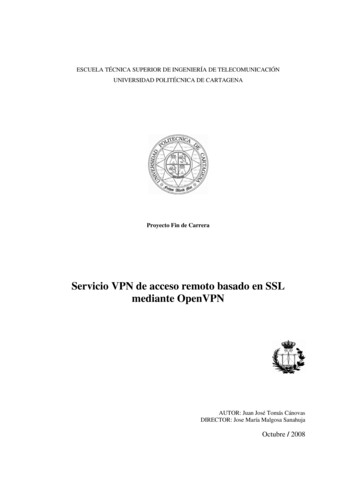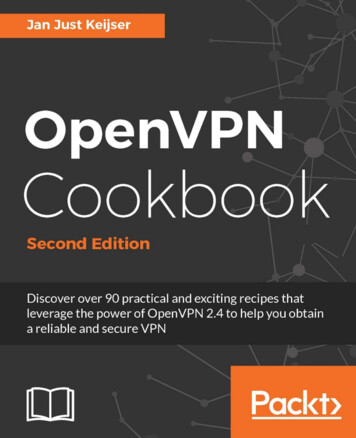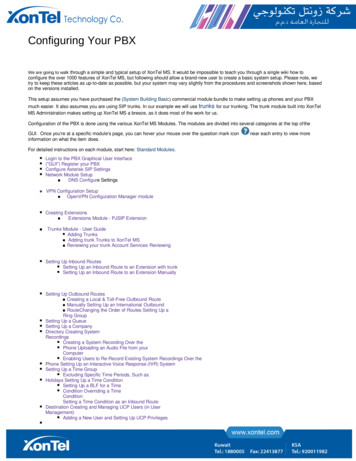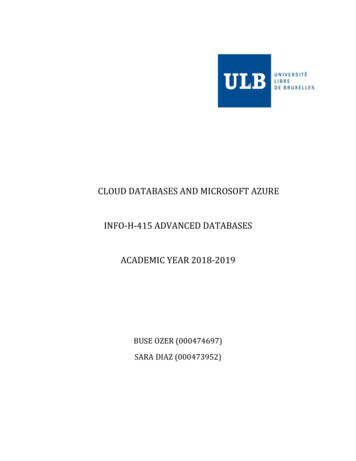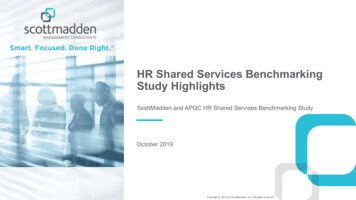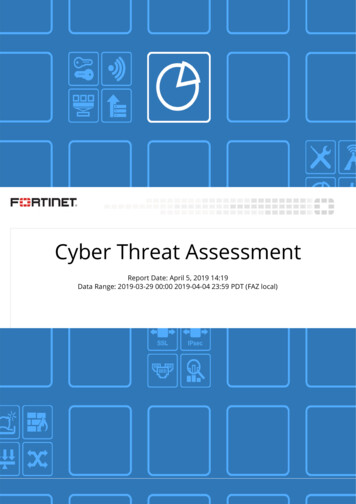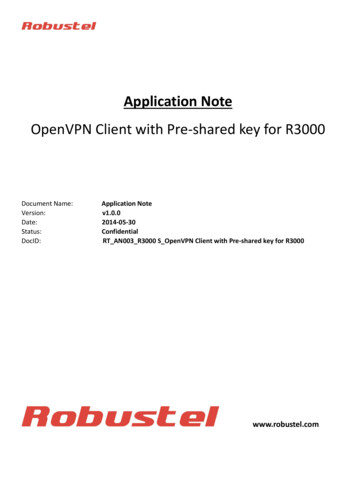
Transcription
Application NoteOpenVPN Client with Pre-shared key for R3000Document Name:Version:Date:Status:DocID:Application Note/v1.0.02014-05-30/Confidential/RT AN003 R3000 S OpenVPN Client with Pre-shared key for R3000www.robustel.com
OpenVPN client with pre-shared key for R3000ContentsChapter 1.1.11.21.31.4Chapter 2.Chapter r 4.4.14.24.34.44.5Chapter 5.5.15.2Introduction . 2Overview . 2Assumptions . 2Rectifications . 2File Version . 2Application Topology . 4Configuration . 5OpenVPN installation on Windows . 5Initialize environment for OpenVPN . 9Generate the pre-shared key for OpenVPN . 9Windows OpenVPN Server Configuration . 10Open and Edit the server.ovpn file . 10R3000 Configuration . 15Configure Link Management . 15Configure Cellular WAN . 16Configure LAN IP address . 17OpenVPN client Configuration. 18Testing . 22Cellular Status . 22Running the OpenVPN software in Windows OS . 22VPN Status and Communication . 23Testing at OpenVPN server . 24Event/log. 26Appendix . 27Firmware Version . 27OpenVPN software Version . 271
OpenVPN client with pre-shared key for R3000Chapter 1. Introduction1.1 OverviewOpenVPN is an open source project with the GPL license agreement, complete solution characteristics of SSL VPN,can provide solutions which contain the VPN between site-to-site, WIFI security and enterprise remote access.OpenVPN permit to establish VPN that use the pre-shared key, the third party certificate or username/password toauthenticate.This application note is written for customer who has good understanding Robustel products and experienced withOpenVPN. It shows customer how to configure and test the OpenVPN between the R3000 and Windows OpenVPNserver through the cellular network.1.2 AssumptionsOpenVPN feature has been fully test and this Application Note is written by technically competent engineer who isfamiliar with Robustel products and the application requirement.This Application Note is basing on: Product Model: Robustel GoRugged R3000 industrial cellular VPN router. Firmware Version: R3000 S V1.01.01.fs. Software required: OpenVPN 2.2.2 Configuration: This Application Note assumes the Robustel products are set to factory default. Most configuresteps are only shown if they are different from the factory default settings. The Internet is connecting and thereis no firewall feature enable.R3000’s cellular WAN could be dynamic or static, public or “private with NAT” IP address. OpenVPN is certificatebased, but we using pre-shared key for authentication at this time. A PC will be install the OpenVPN Easy-RSAcertificate authority and create & sign the certificates. Any Easy-RSA is free and simple to use.1.3 RectificationsAppreciate for the corrections and Rectifications to this Application Note, and if there are requests for newApplication Notes please also send to email address: support@robustel.com .1.4 File VersionUpdates between document versions are cumulative. Therefore, the latest document version contains all updatesmade to previous versions.2
OpenVPN client with pre-shared key for R3000Release Date2014-05-26Firmware VersionV1.01.01DetailsFirst Release3
OpenVPN client with pre-shared key for R3000Chapter 2. Application Topology1.2.3.The PC run as OpenVPN server should have a fixed public IP address and open the specify port of OpenVPN.Another R3000 works on wireless network with any kind of IP which can access internet and ping the WAN IPaddress of OpenVPN server successfully.OpenVPN tunnel established between server and client. It is a typical application for Point-to-Point connection.Note: if the server behind a Gateway Router, the Router must open the port of 1194 and do port forwarding to theinternal server.4
OpenVPN client with pre-shared key for R3000Chapter 3. Configuration3.1 OpenVPN Installation on WindowsThis step should be done on a PC that will be used to create certificates, this can be the OpenVPN server. Thedownload is available from: http://openvpn.net/index.php1.Download the release of the Windows installer. Run the installation program.2.License Agreement.5
OpenVPN client with pre-shared key for R30003.Select all the options by default.6
OpenVPN client with pre-shared key for R30004.Select the installation path. Save in default Destination Folder.5.The installation schedule.7
OpenVPN client with pre-shared key for R30006.Agree to install the TAP-Win32 network adapter.7.The installation will be completed.8.Click “Finish” button and complete the installation.8
OpenVPN client with pre-shared key for R30003.2 Initialize environment for OpenVPNOn Windows, open up a Command line interface and cd to C:\Program Files\OpenVPN\easy-rsa.3.2.1 Generate the pre-shared key for OpenVPN1. Generate the static pre-shared key on Windows. openvpn --genkey --secret static.key9
OpenVPN client with pre-shared key for R30002. Check the status of static.key.Path: C:\Program Files\OpenVPN\easy-rsa3.3 Windows OpenVPN Server ConfigurationThe following steps explain the configuration that needs to be done on the Windows OpenVPN Server.3.3.1 Open and Edit the server.ovpn file1.Place the static.key in the OpenVPN\config directory.10
OpenVPN client with pre-shared key for R3000Path: C:\Program Files\OpenVPN\config\server.ovpn2. The configuration of the server.Note: These red following have been changed from the sample configure defaults. And the extra comments are ####### Sample OpenVPN 2.0 config file for## multi-client server.#### This file is for the server side## of a many-clients - one-server## OpenVPN configuration.#### OpenVPN also supports## single-machine - single-machine## configurations (See the Examples page## on the web site for more info).#### This config should work on Windows## or Linux/BSD systems. Remember on## Windows to quote pathnames and use## double backslashes, e.g.:## "C:\\Program Files\\OpenVPN\\config\\foo.key"#### Comments are preceded with '#' or #### Which local IP address should OpenVPN# listen on? (optional)local 202.96.1.100# Which TCP/UDP port should OpenVPN listen on?# If you want to run multiple OpenVPN instances# on the same machine, use a different port# number for each one. You will need to11
OpenVPN client with pre-shared key for R3000# open up this port on your firewall.port 1194# TCP or UDP server?;proto tcpproto udp# "dev tun" will create a routed IP tunnel,# "dev tap" will create an ethernet tunnel.# Use "dev tap0" if you are ethernet bridging# and have precreated a tap0 virtual interface# and bridged it with your ethernet interface.# If you want to control access policies# over the VPN, you must create firewall# rules for the the TUN/TAP interface.# On non-Windows systems, you can give# an explicit unit number, such as tun0.# On Windows, use "dev-node" for this.# On most systems, the VPN will not function# unless you partially or fully disable# the firewall for the TUN/TAP interface.;dev tapdev tun# Maximum Transmission Unit for OpenVPN tunnel.# It is the identifier of the maximum size of packet,# which is possible to transfer in a given environment.tun-mtu 1500# set the fragment length for OpenVPN tunnel.fragment 1500# Configure server mode and supply a VPN subnet# for OpenVPN to draw client addresses from.# The server will take 10.8.0.1 for itself,# the rest will be made available to clients.# Each client will be able to reach the server# on 10.8.0.1. Comment this line out if you are# ethernet bridging. See the man page for more info.;server 10.8.0.0 255.255.255.0# ifconfig is different with VPN subnet under server mode.# It is the Point-to-Point IP address settings.ifconfig 10.8.0.1 10.8.0.212
OpenVPN client with pre-shared key for R3000# Push routes to the client to allow it# to reach other private subnets behind# the server. Remember that these# private subnets will also need# to know to route the OpenVPN client# address pool (10.8.0.0/255.255.255.0)# back to the OpenVPN server.;push "route 192.168.10.0 255.255.255.0";push "route 192.168.20.0 255.255.255.0"# EXAMPLE: Suppose the client# having the certificate common name "Thelonious"# also has a small subnet behind his connecting# machine, such as 192.168.40.128/255.255.255.248.# First, uncomment out these lines:;client-config-dir ccdroute 192.168.1.0 255.255.255.0# If enabled, this directive will configure# all clients to redirect their default# network gateway through the VPN, causing# all IP traffic such as web browsing and# and DNS lookups to go through the VPN# (The OpenVPN server machine may need to NAT# or bridge the TUN/TAP interface to the internet# in order for this to work properly).;push "redirect-gateway def1 bypass-dhcp"# Certain Windows-specific network settings# can be pushed to clients, such as DNS# or WINS server addresses. CAVEAT:# http://openvpn.net/faq.html#dhcpcaveats# The addresses below refer to the public# DNS servers provided by opendns.com.;push "dhcp-option DNS 208.67.222.222";push "dhcp-option DNS 208.67.220.220"# The keepalive directive causes ping-like# messages to be sent back and forth over# the link so that each side knows when# the other side has gone down.# Ping every 10 seconds, assume that remote# peer is down if no ping received during# a 120 second time period.keepalive 10 12013
OpenVPN client with pre-shared key for R3000# For extra security beyond that provided# by SSL/TLS, create an "HMAC firewall"# to help block DoS attacks and UDP port flooding.## Generate with:# openvpn --genkey --secret ta.key## The server and each client must have# a copy of this key.# The second parameter should be '0'# on the server and '1' on the clients.;tls-auth ta.key 0 # This file is secret# Select a cryptographic cipher.# This config item must be copied to# the client config file as well.cipher BF-CBC# Blowfish (default);cipher AES-128-CBC # AES;cipher DES-EDE3-CBC # Triple-DES# Enable compression on the VPN link.# If you enable it here, you must also# enable it in the client config file.comp-lzo# Generate with:# openvpn --genkey --secret static.keysecret static.key# The maximum number of concurrently connected# clients we want to allow.max-clients 100# It's a good idea to reduce the OpenVPN# daemon's privileges after initialization.## You can uncomment this out on# non-Windows systems.;user nobody;group nobody# The persist options will try to avoid# accessing certain resources on restart# that may no longer be accessible because14
OpenVPN client with pre-shared key for R3000# of the privilege downgrade.persist-keypersist-tun# Output a short status file showing# current connections, truncated# and rewritten every minute.status openvpn-status.log# Set the appropriate level of log# file verbosity.## 0 is silent, except for fatal errors# 4 is reasonable for general usage# 5 and 6 can help to debug connection problems# 9 is extremely verboseverb 3# Silence repeating messages. At most 20# sequential messages of the same message# category will be output to the log.;mute 203.4 R3000 Configuration3.4.1 Configure Link Management1. Install antenna, insert SIM card to R3000 - power on R3000 and login R3000’s Web GUI page.Note: Factory Settings when login Web 2.168.0.1/255.255.255.0, LAN mode15
OpenVPN client with pre-shared key for R3000Eth1DHCP Server192.168.0.1/255.255.255.0, LAN modeEnabled.2. Browse to “Configuration”- “Link Management”. Click the drop-down box of “Primary Interface” and select “Cellular”. Click “Apply”.ItemDescriptionSettingSelect “Cellular”, “Eth0”, “WiFi” as the primary connectionPrimary InterfaceCellularinterface.3.4.2 Configure Cellular WAN1. Browse to “Configuration”- “Cellular WAN”- “ISP Profile”. Click “Add” to enter the APN (Access Point Name) and Dialup No. for each ISP. If required please enter Username and Password in the appropriate fields. Click “Apply”.Note: Usually APN, Username, Password and Dialup No. are provided by ISP accordingly.ItemDescriptionSettingISPEnter relevant ISP network nameEnter accordinglyAPNEnter correct APN for the networkEnter accordinglyUsernameEnter correct Username for the networkEnter accordinglyPasswordEnter correct Password for the networkEnter accordinglyDialup No.Enter correct Dialup No. for the networkEnter accordingly16
OpenVPN client with pre-shared key for R30002. Browse to “Configuration”- “Cellular WAN”- “Basic”. In region “Cellular Settings”. Click the drop-down box of “Network Provider Type” of both SIM cards and selectthe correct “ISP” that you configure in “Configuration”- “Cellular WAN”- “ISP Profile”. If required please enter PIN number for SIM1 and SIM 2 in “PIN Type”. In region “Connection Mode”. Click the drop-down box of “Connection Mode” to select the connection modeaccordingly. “Always Online” mode is selected in this Application Note. Click “Apply”.ItemDescriptionSettingSelect from “Auto”, “Custom” or the ISP name youNetworkProviderpreset in “Configuration”- ”Cellular WAN”- ”ISP Enter accordinglyTypeProfile”.Select the connection mode when R3000 dial up toConnection ModeAlways Onlineget access to Internet.3.4.3 Configure LAN IP address1. Browse to “Configuration”- “Ethernet”- “Eth1”. Set IP address and netmask of Eth1 accordingly. Click “Apply”.Note: Eth0 works under bridge mode with Eth1 by default settings. Eth0 and Eth1 will share the Eth1’s IP addressunder bridge mode.ItemIP AddressNetMaskMTUMedia TypeDescriptionSet the IP address of Eth1Set the Netmask of Eth1Set the MTU of Eth1Set the Media Type of Eth1SettingEnter accordinglyEnter accordingly1500Auto-negotiation17
OpenVPN client with pre-shared key for R30003.4.4 OpenVPN client ConfigurationThe following sections relate to the Open VPN parameters.1. Browse to “Configuration”- “OpenVPN”- “Client”. Click “Add”.2.Client Panel, configure the parameters that match OpenVPN server side.ItemDescriptionEnable OpenVPN Client, the max tunnel account isEnable3Select from “UDP” and “TCP Client” which dependsProtocolon the application.Enter the remote IP address or domain name ofRemote IP Addressremote side OpenVPN server.Enter the listening port of remote side OpenVPNPortserver.Select from “tun” and “tap” which are twoInterfacedifferent kinds of device interface for OpenVPN.Select from four different kinds of authenticationAuthenticationways: “Pre-shared”, “Username/Password”, “X.509cert” and “X.509 cert user”.Local IPDefine the local IP address of OpenVPN tunnel.Remote IPDefine the remote IP address of OpenVPN tunnel.Enable NATTick to enable SNAT for OpenVPN.Ping IntervalSet ping interval to check if the tunnel is active.Restart to establish the OpenVPN tunnel if pingPing -Restartalways timeout during this time.Select “LZO” to use the LZO compression library toCompressioncompress the data stream.SettingEnableSelect accordinglyEnter accordinglyEnter accordinglySelect accordinglySelect accordinglyEnter accordinglyEnter accordinglyEnableEnter accordinglyEnter accordinglySelect accordingly18
OpenVPN client with pre-shared key for R3000EncryptionMTUMax Frame SizeVerbose LevelExpert OptionsSubnet&SubnetMask@Local Route3. Select from “BF-CBC”, “DES-CBC”, “DES-EDE3-CBC”,“AES128-CBC”, “AES192-CBC” and “AES256-CBC”.Maximum Transmission Unit. It is the identifier ofthe maximum size of packet, which is possible totransfer in a given environment.Set the Max Frame Size for transmission.Select the log output level which from low to high:“ERR”, “WARNING”, “NOTICE” and “DEBUG”. Thehigher level will output more log information.You can enter some other PPP initialization stringsin this field. Each string can be separated by aspace.Set the subnet and subnet Mask of local route.Import the certificate for OpenVPN.Browse to “Configuration”- “OpenVPN”- “X.509”.ItemDescriptionSelect the OpenVPN client or server which theSelect Cert Typecertification used for.CAClick “Browse” to select the correct CA file fromSelect accordinglyEnter accordinglyEnter accordinglySelect accordinglyNullEnter accordinglySettingSelect accordinglyNull19
OpenVPN client with pre-shared key for R3000Public KeyPrivate KeyDHTACRLPre-Share Static Keyyour PC, and then click “Import” to import it to therouter.Click “Export” you can export the CA file fromrouter to your PC.Click “Browse” to select the correct Public Key filefrom your PC, and then click “Import” to import itto the router.Click “Export” you can export the Public Key A filefrom router to your PC.Click “Browse” to select the correct Private Key filefrom your PC, and then click “Import” to import itto the router.Click “Export” you can export the Private Key filefrom router to your PC.Click “Browse” to select the correct DH A file fromyour PC, and then click “Import” to import it to therouter.Click “Export” you can export the DH file fromrouter to your PC.Click “Browse” to select the correct TA file fromyour PC, and then click “Import” to import it to therouter.Click “Export” you can export the TA file fromrouter to your PC.Click “Browse” to select the correct CRL file fromyour PC, and then click “Import” to import it to therouter.Click “Export” you can export the CRL file fromrouter to your PC.Click “Browse” to select the correct Pre-ShareStatic Key file from your PC, and then click “Import”to import it to the router.Click “Export” you can export the Pre-Share StaticKey file from router to your PC.NullNullNullNullNullSelect accordingly4. Import the certificate, select Cert Type for Client 1 and click the “browse”20
OpenVPN client with pre-shared key for R30005. Select the static.key with path C:\Program Files\OpenVPN\config6. Click the “Import” button and you could check the status of pre-shared key.7. “OK” means that the certificates have been imported successfully. Then click “Save”- ”Reboot”.21
OpenVPN client with pre-shared key for R3000Chapter 4. Testing4.1 Cellular Status1. Browse to “Status”- “System”- “Current WAN Link” and “Cellular Information”. Check that R3000 has dial up to get IP address and get access to the Internet.4.2 Running the OpenVPN software in Windows OS1.Run the OpenVPN software.22
OpenVPN client with pre-shared key for R30002. You could check the OpenVPN icon in the system tray.3. Double click the icon, when the OpenVPN server has successfully started, the icon will turn green and prompt anotification with the assigned IP address.This server will now wait for OpenVPN clients connection.4.3 VPN Status and Communication1. Browse to “Status”- “VPN” - “OpenVPN”.Check that R3000 has established OpenVPN tunnel with Server side. Check the virtual tunnel on Route table. Browse to “Status”- “Route”. Browse to “Administration”- “Tools” and “Ping”.Ping virtual IP of OpenVPN tunnel and got ICMP reply from OpenVPN server.23
OpenVPN client with pre-shared key for R3000 Browse to “Administration”- “Tools” and “Ping”.Ping LAN IP address behind OpenVPN server and got ICMP reply from remote subnet.4.4 Testing at OpenVPN server1.Running the CLI and type “route print” command to check the route-table in Windows 7.24
OpenVPN client with pre-shared key for R30002.There is remote subnet 192.168.1.0/24 via OpenVPN tunnel.3.Ping LAN IP address behind R3000 and got ICMP reply from remote subnet.25
OpenVPN client with pre-shared key for R30004.5 Event/logEvent/Log shows running process and status of R3000.Note: Usually you can check the Event/Log file in “Status”- “Event/Log”. 14-05-27 21:49:36 0 router: openvpn client 0 start up.14-05-27 21:49:36 1 OpenVPN: OpenVPN 2.2.2 arm-linux [SSL] [LZO2] [EPOLL] [eurephia] built on Apr 3 201414-05-27 21:49:36 3 OpenVPN: NOTE: OpenVPN 2.1 requires '--script-security 2' or higher to call user-definedscripts or executables14-05-27 21:49:36 3 OpenVPN: WARNING: file '/cfg/x509/openvpn/client 0/pre-share.key' is group or othersaccessible14-05-27 21:49:36 1 OpenVPN: LZO compression initialized14-05-27 21:49:36 1 OpenVPN: NOTE: UID/GID downgrade will be delayed because of --client, --pull, or --up-delay14-05-27 21:49:36 1 OpenVPN: UDPv4 link local: [undef]14-05-27 21:49:36 1 OpenVPN: UDPv4 link remote: 202.96.1.100:119414-05-27 21:49:38 1 OpenVPN: Peer Connection Initiated with 202.96.1.100:119414-05-27 21:49:38 1 OpenVPN: TUN/TAP device tun0 opened14-05-27 21:49:38 1 OpenVPN: /sbin/ifconfig tun0 10.8.0.2 pointopoint 10.8.0.1 mtu 150014-05-27 21:49:38 1 OpenVPN: GID set to root14-05-27 21:49:38 1 OpenVPN: UID set to root14-05-27 21:49:38 1 OpenVPN: Initialization Sequence Completed14-05-27 21:49:52 0 router: snmpd start up. Starting to process data.14-05-27 21:50:02 0 router: sent:AT COPS?14-05-27 21:50:02 0 router: rcvd: COPS: 0OK26
OpenVPN client with pre-shared key for R3000Chapter 5. Appendix5.1 Firmware VersionThe configuration above was tested on R3000 with firmware version R3000 S V1.01.01.fs.5.2 OpenVPN software VersionThe software version of OpenVPN is version 2.2.2.27
OpenVPN client with pre-shared key for R3000 2 Chapter 1. Introduction 1.1 Overview OpenVPN is an open source project with the GPL license agreement, complete solution characteristics of SSL VPN, can provide solutions which contain the VPN between site-to-site, WIFI security and enterprise remote access.