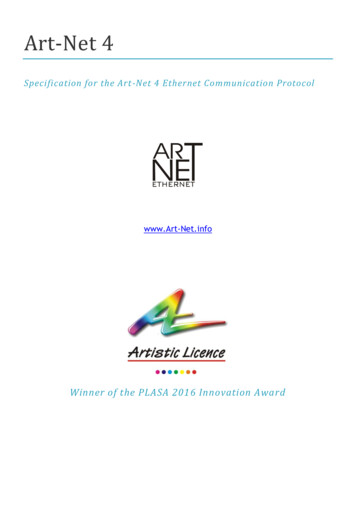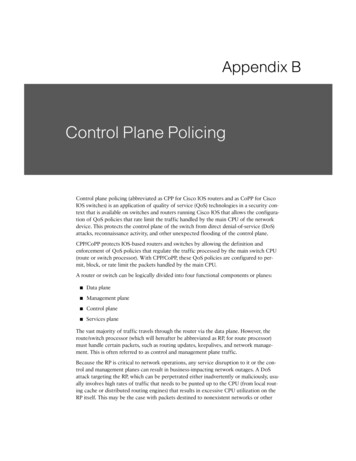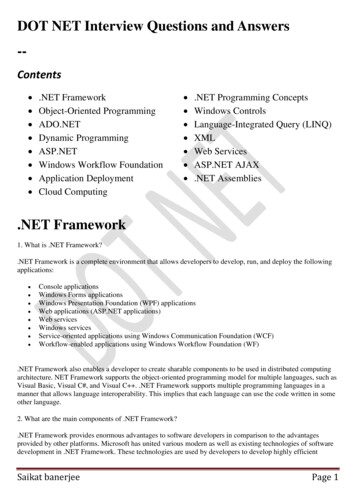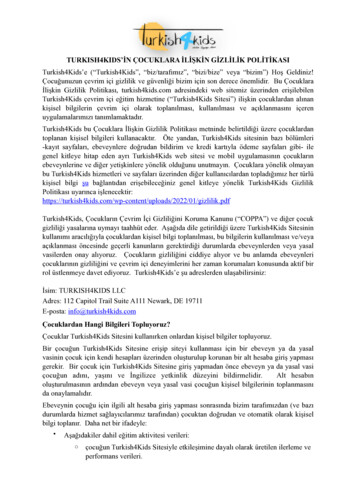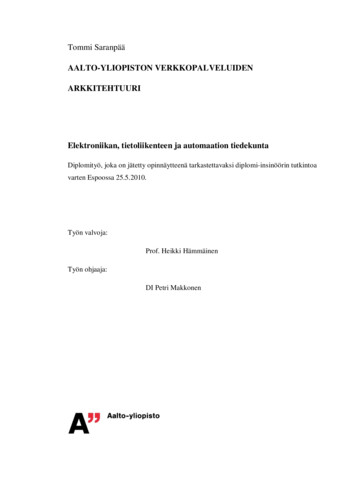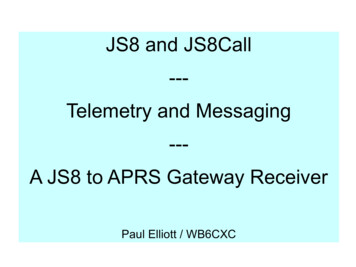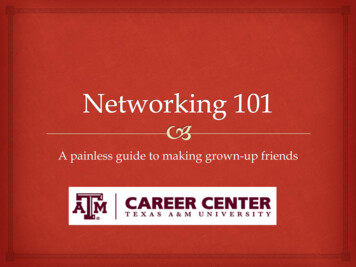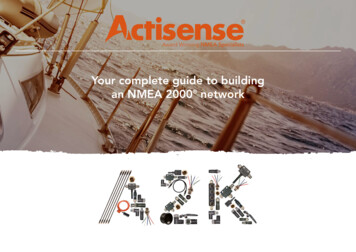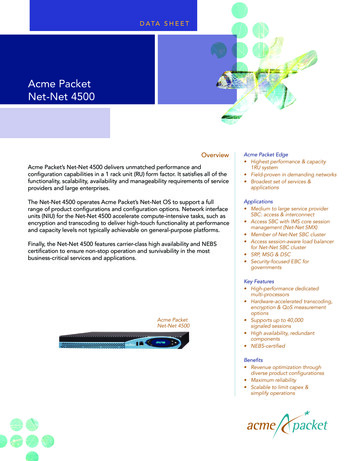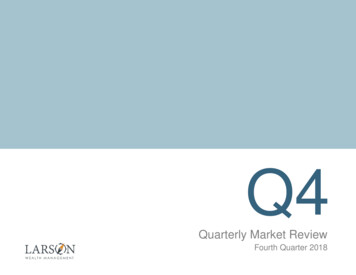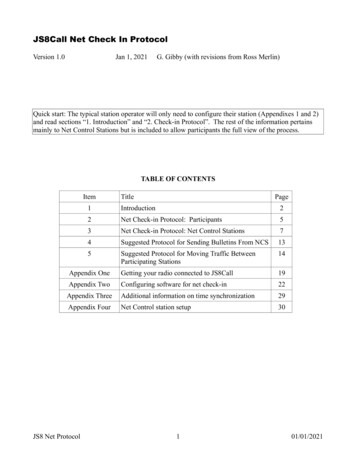
Transcription
JS8Call Net Check In ProtocolVersion 1.0Jan 1, 2021G. Gibby (with revisions from Ross Merlin)Quick start: The typical station operator will only need to configure their station (Appendixes 1 and 2)and read sections “1. Introduction” and “2. Check-in Protocol”. The rest of the information pertainsmainly to Net Control Stations but is included to allow participants the full view of the process.TABLE OF CONTENTSItemTitlePage1Introduction22Net Check-in Protocol: Participants53Net Check-in Protocol: Net Control Stations74Suggested Protocol for Sending Bulletins From NCS135Suggested Protocol for Moving Traffic BetweenParticipating Stations14Appendix OneGetting your radio connected to JS8Call19Appendix TwoConfiguring software for net check-in22Appendix ThreeAdditional information on time synchronization29Appendix FourNet Control station setup30JS8 Net Protocol101/01/2021
1.IntroductionWhy pursue this?Radio net operations often start by taking check-ins – the net control station finds out which stationsare on the frequency and acknowledges that their presence is known. This takes a lot of time, especiallyfor weaker stations who cannot be heard over the stronger stations. It’s even worse when participatingstations can’t hear the primary net control and only occasionally get instructions from the alternate netcontrol! Typically, stations are acknowledged one at a time, then the net control stations repeats theinvitation for more stations to check-in, etc. JS8Call software allows for many stations to check-inat the same time by spreading narrow digital signals throughout the same passband that wouldaccommodate only one voice signal at a time—and all with advanced digital modulations offeringdozens of dB advantages over voice telephony. This paper discusses features for the net controlstation to receive and acknowledge the stations checking-in, and the features and procedures for netmembers to check-in using JS8Call. This has been developed for use in U.S. Government SHARES HFradio nets but could be used in amateur radio and other operations.1Bandwidths and approximate speeds available in JS8CallModeFrame Time Bandwidth Approximate SNR limitSpeedSpeed in WPM (approx)Approx advantage ofVOICE(assuming 6dB requiredfor voice)Slow30 seconds25 Hz8 WPM-28 dB34 dBNormal15 seconds50 Hz16 WPM-24 dB30 dB (1000-fold)Primary mode for primaryNet Control andparticipating stationsFast10 seconds80 Hz24 WPM-20 dB26 dBTurbo6 seconds160 Hz40 WPM-18 dB24 dB ( 200-fold)Primary mode for backupNet ControlStep One: Software Download: http://files.js8call.com/latest.htmlAvailable for operating systems: Mac OS Windows Raspberry Pi LinuxOpen and install.1Changes required for U.S. Amateur Radio usage will be added as footnotes.JS8 Net Protocol201/01/2021
Step Two: Getting your RADIO connectedConfiguration suggestions to get your RADIO connected are contained in Appendix One. Anyonewho has used FT8 or a soundcard-based digital modulation will find this familiar.Step Three: Getting your Software Configured for Automatic RepliesConfiguration suggestions to get your SOFTWARE configured for the necessary procedures arecontained in Appendix Two. These settings are very important for smooth operation of the net. TheAppendix provides step by step instructions with screen shots. This will take a few minutes but willresult in check-ins becoming almost completely automatic for the participant – Net Control issues adirected call and your station will automatically check you in! More advanced operators may wish toadd CAT control of their radio, which is derived from WSJT-X and well in JS8Call. This process maybe quite familiar to many operators from Field Day or DX-chasing (Amateur Radio activities).Step Four: Familiarization With The ScreenThroughout this document, the following “anatomy” terms of the screen display will be used:Recommended documentation: “JS8Call MUVdMA7qBgaSWmU-iDI4C9wd4CuWnetN68O9U/edit(34 pages)Step Five: Technique for Time SynchronizationIf you have done any FT8 work, you already understand how to do this. There are ways to sync usingWindows time change screen, but I use a freebie program “Dimension 4” for this purpose:JS8 Net Protocol301/01/2021
Download: http://thinkman.com/dimension4/d4time531.msiHome Page: http://thinkman.com/dimension4/and I’ve allowed it to override the internal Windows systems. You only need to sync once before eachnet; the synchronization will remain “good enough” for many hours. Alternatively, as you’ll readbelow and in Appendix Three, JS8Call provides a way for you to click when you see other stationsstarting, or stopping their transmissions, allowing you to sync even without the Internet. Getting withina second or so is adequate.If you have ever operated FT8 (e.g. Field Day, DX), the JS8Call application is very quick to learn. Afew additional features: JS8Call includes an ability to sync manually by pressing a mouse button either when thebeginning or end of other stations’ calls are heard. This allows sync even when no Internet isavailable to reach traditional time servers. (See instructions & illustration in Appendix Three.) JS8Call includes directed commands that can receive automated replies from other stations,including querying for SNR (signal to noise ratio), GRID location, STATUS, what stations theother station is HEARING, and MESSAGE which allows you to request another station to relayfor you: e.g. KN4CRD DR4CNK HELLO! (will send message to DR4CNK throughreceiving station KN4CRD) and multiple other Commands. As configured in Appendix Two, your station will automatically respond correctly to commandsfrom the primary Net Control Station to check into the net.JS8 Net Protocol401/01/2021
2.Net Check-in Protocol: ParticipantsGeneral principles Assumes stations are operating in a directed net, with primary and backup net control stations(NCS).2 Everyone uses upper sideband; this allows you to hear the voice communications without anychanges to your radio and simultaneously use digital communications. (Some radios may pickup extraneous microphone audio, so avoid loud noises or speaking while your station isdigitally transmitting if this is the case with your radio.) Reserve audio frequencies 500-999 for NCS. Use audio frequencies 1000-2499 (1500 Hz) for remainder of stations.3 Utilize directed calls as much as possible, so net check-ins are made automatically. Begin with primary NCS using NORMAL frames (15 seconds, 50 Hz bandwidth) and backupNCS using TURBO mode (6 seconds, 160 Hz). Backup NCS avoids using directed calls, to prevent their station being additionally addressedby participating auto-stations. ALL check-in stations use NORMAL mode (15 second frames, 50 Hz bandwidth) as usingfaster modes reduces the available bandwidth for others to check in.’TIMEREADER’S DIGEST VERSION OF TASKS FOR STATIONS TO CHECK INACTIONCOMMENTBefore the NetCheck that your station is configuredproperly:1. Set to transmit NORMALmode (Main Menu: MODE Click “JS8 (Normal ”)2. Set to decode all speedssimultaneously (Main menubar: MODE Click “Enablesimultaneousdecoding of allspeeds”)3. Transmit audio window offsetfrequency (red box) setappropriate for your last letterof your call sign.The transmit audio window you choose issemi-random, but depends on whetheryour call sign ends in a letter or anumber:Those ending in a LETTER:Pick an audio frequency (left edge)roughly in line with the followinggroups:1000-1450 A-G1500-1950 H-O2000-2450 P-ZThose ending in a NUMBER:1000-1450 1,2,31500-1950 4, 5, 62000-2450 7, 8, 9, 023Backup Net Control is optional but easy to do in JS8Call because both stations can transmit simultaneously, somethingthat is difficult with voice nets.Testing has demonstrated that with some radios, audio frequencies as low as 200 Hz and as high as 3000 Hz may beusable.JS8 Net Protocol501/01/2021
These are not rigid but are designed tospread out stations in the audio passband,and may be adjusted by NCS orleadership as neededBefore the netTest that you can transmit by brieflyexecuting a TUNE and observingyour power output on a suitablemonitor/meter. The TUNE button isat the upper right-hand side of yourJS8 software screen.Don’t forget to deselect the TUNEafter a few seconds. Observe that yourTX button goes RED when you aretransmitting.During the netYour station shouldAUTOMATICALLY reply and checkin when any one of the Call SignGroups that you specified whenconfiguring your JS8Call software[Appendix Two] are called up by theNet Control Station.Observe the application and verify that itdoes check in. If there is a problem, youcan try again after the primary NCS listsall the call signs or suffixes heard.When Primary NCSlists call signs orsuffixes of stationsheardIf you do not see your call sign orsuffix listed, type your call sign in thetransmit pane at the appropriate time,and press SEND to allow it to be sentagainThroughout netObserve instructions of the NCS andtransmit when requestedJS8 Net Protocol601/01/2021
3.Net Check-inn Protocol: Net Control StationsNet Control Stations will benefit from installing the custom application developed to capture allstations checking in for them. See Appendix Four for information on this application.Within SHARES, you can easily and quickly alternate between VOICE and DIGITAL on the samefrequency with generally the same settings of your transmitter. 4This allows you to make voice introductions to the net, and then intersperse digital check-ins.Remember that due to skip-zone, D-layer absorption and other atmospheric issues, it is likely that somepotential participants are not hearing you well enough to comprehend! These same participants maypossibly hear a digital call-up due to the many dB advantage, but that isn’t guaranteed either. However,using JS8Call both the Primary and Backup NCS can simultaneously provide instructions.To avoid confusion, in the following suggested Protocol, only the Primary NCS issues Directed Callsthat will create an automated response (therefore all automated check in’s will address the PrimaryNCS call sign). The Backup NCS in this protocol uses simple text messages, but at TURBO speed toprovide more detailed information for those who can only hear the backup NCS.Call Sign GroupsIf the net control were to initiate a directed call for check-ins from the entire group at once, it is likelythat some nets would be overwhelmed by 30 simultaneous check-ins. To avoid this, pre-determined“call sign groups” are created and each member is asked to add the appropriate groups in their ownconfiguration. Call sign groups include @SHARES (everyone), those based on the STATE of theparticipant, and those based on a characteristic of their call sign (principally the number of numericaldigits). These groups will show up in the right-hand side list of group/stations on JS8Call. To addressone of these groups (or an individual callsign) one left-clicks the desired group and then right-clicks toget options for directed calls.Amateur radio-based nets will obviously choose different call sign groups depending on the makeup oftheir net. For example, a state net might divide stations by regions of the state.4GROUPMEANING@SHARESAll SHARES stations of any type@1NUMParticipating stations with 0 or 1 number intheir call sign@2NUMParticipating stations with 2 numbers in theircall sign@3NUMParticipating stations with 3 or more numbersin their call signOther than selective calling tones, US Amateur Regulations do not allow concurrent data operations on voicefrequencies.If it is desired to implement this net Protocol on an Amateur Radio voice net, utilizing two frequenciesmay be the best option – one within the RTTY/Data segment of a band, and the other within the Phone/Image segment.(See: http://www.arrl.org/files/file/Regulatory/Band Chart/Band Chart 8 5 X 11 Color.pdf ) Many transceivers provideA/B VFO control which can make switching between the two frequencies simpler.JS8 Net Protocol701/01/2021
To make it easy to address these pre-determined call sign groups, the primary NCS must have thefollowing Call Sign Groups as part of their configuration:@1NUM@2NUM@3NUM@SHARESHowever, it is also possible for a net control station to simply type into the transmit buffer pane amessage creating a directed call to a group. For example@1NUM SNR?when transmitted will cause that call sign group to respond with SNR (signal to noise ratio)measurements, just as if the net control had selected the @1NUM group, and right clicked to send adirected message “SNR?” to that group.Seque Approx RequirednceimateTimeTime(Begin)10:0045 secActionNOTES &Left Edge of Frequency SlotOPTIONALNET ANNOUNCEMENT &Emergency/Priority message solicitation(45 seconds)A voice net call-up may precede thedigital call up to any degree desiredwithin the SHARES system wheredigital and voice can be used on thesame frequency.Net Control: Left edge at 800Hz (uses 800-850 Hz),NORMAL modeBackup Net Control: Left edgeat 500 Hz (uses 500-660 Hz inTURBO mode)Primary and backup NCS should bothhave their time services properlysynchronized to the same time.Digital Transmission:Primary NCS (NORMAL)SH DIG CKIN – EM/PR TFCLIST NOW-orZKE EM/PR TFCBy keeping these two stationsaway from the replyfrequencies of all the others,their transmissions are morelikely to be observed properly.The suggested frequenciesallow for substantial frequencyinaccuracy on the part ofparticipating stations withoutovershadowing the NCS.Backup NCS (TURBO)SH DIG CKIN – EM/PR TFCLIST NOW-orZKE EM/PR TFCJS8 Net Protocol801/01/2021
Seque Approx RequirednceimateTimeTime(Begin)ActionNOTES &Left Edge of Frequency Slot20:4530 secRecommend waiting two full framesDuring this time, the NCS can(30 seconds) for any emergency /ready their next transmissionspriority traffic listing to begin. During so that there is no wasted time.this time, primary and backup NCS canready their call ups.31:1530secCHECK IN CALLUP #1Primary NCS issues directed call forgroup 1NUM 5@1NUM SNR? (approx. 30 sec)(Note: this is done by clicking the@1NUM group, right clicking toreach directed calls, and selectingSNR?)Backup NCS will transmit:1NUM CHKIN-or1NUM ZKE (approx 18 sec)41:4515 secReplies at NORMAL speed (15 secondframes)Stations with no digit or 1 digitin their call sign respond togroup 1NUM. They shouldpick an audio frequency (leftedge) roughly in line with thefollowing ranges based on thelast character of the call sign:1000-1450 A-G, 1, 2, 31500-1950 H-O, 4, 5, 62000-2450 P-Z, 7, 8, 9, 0E.g., a station like AAR1AGwould choose toward the upperend of the range of 1000-1450.5US Amateur nets might prefer to use Call Sign groups based on States, Regions, or as some voice net do, arbitraryassignment to “days of the week”. Any set of call sign groups that fits the purposes of the Net and divides the likelyresponses into group of 10-15 should be useful.JS8 Net Protocol901/01/2021
Seque Approx RequirednceimateTimeTime(Begin)ActionNOTES &Left Edge of Frequency SlotNCS: Don’t worry aboutcopying all these stations downas our software applicationwill capture the reply stationsfor you.52:0030 secCHECK-IN CALL-UP #2Primary NCS issues directed call forgroup 2NUM stations, all of whichhave two digits in their call sign (e.g.KGD34 or NF01XY)NCS: If you aren’t using theNetControlJS8 software,during this 30 second call up,make a list of all the stationsthat checked in on the first callup.@2NUM SNR? (approx 30 sec)Backup NCS will transmit:2NUM CHKIN-or2NUM ZKE (approx 18 sec)62:3015sec2nd Group Replies at NORMAL speed(15 second frames)Stations with 2 digits in theircall sign respond to group@2NUM. They should pickan audio frequency (left edge)roughly in line with thefollowing ranges based on thelast character of the call sign:an (left edge) audio frequencyroughly in line with thefollowing groups:1000-1450 A-G, 1, 2, 31500-1950 H-O, 4, 5, 62000-2450 P-Z, 7, 8, 9, 0E.g., a station ending in 1 or Amight choose 1000 or 1050while a station ending in 0(zero) or Y might choose 2400or 245072:45JS8 Net Protocol30secCHECK-IN CALL-UP #3 (final for this NCS: (if not using1001/01/2021
Seque Approx ry NCS issues directed call forgroup 3NUM stations, all of whichhave three or more digits in their callsign (e.g. NCS123 or KD8973 orWPQR876)NOTES &Left Edge of Frequency SlotNetControlJS8 software)during this call up, copy downthe stations that replied in the2nd group.@3NUM SNR? (approx 30 sec)Backup NCS will transmit:3NUM CHKIN-or3NUM ZKE (approx 18 sec)83:1515 sec3rd Group Replies at NORMAL speed(15 second frames)Depending on whether theircall sign ends in a letter or anumber, audio frequencies forreply are chosen as above93:3030secDelay dead time for NCS to completelist of stations heard.If desired NCS can have theirstation transmit STANDBYUsing Rick McDonald’sNetControlJS8 software, this iscompletely simple: just click thebutton “Send ALL” and yourtransmit buffer is automatically filledwith ALL of the call signs that havebeen received. See Appendix Four.If using the NetControlJS8 software,this time delay can be completelyeliminated.104:0060 secTo save time, NCS can optionallyswitch to TURBO mode, which isapproximately 40 wpm.Time may vary depending onnumber of stations checked inPrimary NCS sends call signs of allstations heard. Everyone copies this,including backup NCS.JS8 Net Protocol1101/01/2021
Seque Approx RequirednceimateTimeTime(Begin)ActionNOTES &Left Edge of Frequency SlotExpected time for 20 check-ins: 1minute @ TURBO speed.15:0015 secOptional expected 15 seconds forbackup net control and others toconclude they need to supply additionalstation names that were missed.Stations that were HEARD keep silent125:1530 secBackup NCS and other stations reply atNORMAL or faster speed with anystations that were missed.135:4530 secPrimary NCS concludes the digitalcheck-ins:CHKIN DONE ## STNS(replace ## with the number of stationsthat were heard)146:15FINISHEDNCS can now make a voiceannouncement that the digital check-inprocess has been completed and notethe number of stations that werechecked in.Thinking and execution time.Backup NCS can simplyexecute the button SEND ALLon their own copy ofNetControlJS8 and compare thelist to that transmitted byPrimary NCS – both arealphabetized – noting any thatwere missed.(Can be reduced to under 6minutes if emergency/prioritycheck is not required.)Optional Reference Information for those interested in other approaches to data-based nets:Whitepaper on NBEMS and net operation: http://w1hkj.com/usercontrib/K3EUI NBEMS nets.pdfWhitepaper on NBEMS and south-east Florida nets: https://fparc.org/du/docs/30.D.pdfPhilosophy of NBEMS emergency traffic: https://www.jeffreykopcak.com/tag/nbems/JS8 Net Protocol1201/01/2021
4.Suggested Protocol for Sending Bulletins from NCSBoth Primary NCS and backup NCS can send the same bulletin simultaneously. They may wish tosend it as a directed message to @SHARES. Since they are on different frequency offsets, theirmessages will aggregate separately in the Band Activity panePresuming that most participants can hear one or the other of the primary and backup net controlstations well, they may wish to send bulletins at a faster speed than NORMAL (15 sec frames). FASTmode offers approximately 24wpm and TURBO offers 40 wpm.JS8 Net Protocol1301/01/2021
5.Suggested Protocol for Moving Traffic Between Net ParticipantsSituation: Station A lists traffic that Station B needs to receive.StepActionComment1NCS directs a call to Station A to determine if theyare hearing Station B(There is a directed message toaccomplish this)QUERY CALL [CALL SIGN]?2NCS directs a call to Station B to determine if they Note the reply frequency ofare hearing Station A, and in the process recognizes Station B and determine whetherwhether they are on suitably separated frequencies it is suitably separated fromStation A for Normal or a fasterQUERY CALL [CALL SIGN]?transfer.3NCS instructs Station A to send their message toTO DO: work on suggestions onStation B, after requesting any change in frequency how to negotiate faster speeds.necessary. 64Once the transfer is begun, the NCS can move on to since NCS is on a completelyother duties separate frequency.5At some point later, NCS requests of net if there isother business: OTH BUS?6If A and B have completed their transfer, at such an (meaning they have nothinginvitation by NCS, they each replymore)QRU or DONE6For US Amateur radio nets, the NCS can simply assign an offset frequency which may be completely out of the currentpassband, for the two stations to use. Depending on net common practice this might be as simple as “QSY DWN 3QPSK31” or “QSY DWN 3 WL VARA” for example. Procedures will vary by net.JS8 Net Protocol1401/01/2021
Techniques for moving the traffic:#Message Passing Technique1Simply send as text using JS8 NORMAL Slow, but excellent ability to capture text.mode.ICS-213 can be easily “encapsulated” as aradiogram or just sent as field: contents andso on until completely transferred.2Use JS8 but move to faster framesUses more bandwidth but since other stationsprobably don’t need to transmit in the“participant station” portion of the SSBbandpass, this shouldn’t cause any problem.With 1500 Hz available (1000Hz-2500Hz) asmany as EIGHT simultaneous transfers couldoccur while net controls are still running thenet, and those transfers would be moving asfast as 40 wpm (twice as fast as people canhand copy). Still just plain text (no fancy“forms” available)3Participants switch to using FLDGI suiteof software and utilize any narrowtechnique, including those that includeARQ error correction. A significantadvantage for SHARES andEMCOMM nets is the ability to movetypical FEMA / ARC FORMS easilyusing built-in systems of this suite.Using a technique with only 250 Hzbandwidth or less can allow error-freecommunications of message including theuse of “forms” by using higher level layersof the FLDGI suite, such as FLMSG etc.Participants may switch to peer-to-peerWINLINK narrowband (500 Hz)techniques 7 A significant advantagefor SHARES and EMCOMM nets isthe ability to move typical FEMA /ARC FORMS easily using built-insystems of this suite.Important that the participants know how toconfigure for NARROW (500 Hz)techniques, otherwise they may cover up theentire net with a wideband technique! (Seethe Figure below for an example).47Advantages / DisadvantagesThis requires significantly moresophistication, training and coordination thanmany participants may have at this time.This technique fits in well with the SHARESdigital WINLINK techniques that manyparticipants already know how to utilize.Allows passing of formal ICS forms withease.These instructions were written for SHARES nets, which are constrained in channelized frequencies. Amateur Radionets can simply utilize multiple alternate frequencies, often taking advantage of “panadapter” views to recognizeavailable empty frequencies, and dependent on current state of regulations, can use wider bandwidths and fastertransmission speeds.JS8 Net Protocol1501/01/2021
Example of how to set up WINLINK PEER TO PEER ARDOP for transmitting messageswithin a small section of the SHARES audio passband.Ensure that the station’s ARDOP TNC is set for narrow (500 Hz) communications:JS8 Net Protocol1601/01/2021
Example Explanation of How to Setup WINLINK PEER TO PEER VARA HF for TransmittingMessages Within a Small Section of the SHARES Audio Passband.JS8 Net Protocol1701/01/2021
Adjusting Station Frequency to Allow Multiple Simultaneous WINLINKMessage Transactions8WINLINK communications systems are typically set for a Center Frequency of 1500 Hz within thepassband (whereas WSJT-X, JS8Call and FLDGI allow the user to select which portion of the passbandto use for their transmission). Thus a 500 Hz communication would utilize 1250-1750 passband. Ifthere is only one message to be transacted between network participants at a time, this will work welland requires no changes by the participating stations in their dial frequency (net frequency). This is farfrom the Net Control reserved band (500-999 Hz).However, if desired, up to three simultaneous WINLINK peer to peer transmissions can occur byhaving stations alter their DIAL FREQUENCY temporarily only to establish WINLINK peer to peerconnection and move the traffic. The following table illustrates the frequency assignments the NetControl might issue to coordinate these simultaneous transactions.Simultaneous messageAudio passband to beAdjustment to stationpassing #utilized from the normal frequency needed by thenet upper side band dial two participant stationsfrequency8When finished withmessage passing#11000-1499(center 1250)Adjust dial frequency250 Hz lower thanstandard net frequency.Return to normal netdial frequency and reutilize JS8Call#21500-1999(center 1750)Adjust dial frequency250 Hz higher thanstandard net frequencyReturn to normal netdial frequency and reutilize JS8Call#32000-2499(center 2250)Adjust dial frequency750 Hz higher thanstandard net frequencyReturn to normal netdial frequency and reutilize JS8CallThese instructions are unnecessary for US Amateur nets, where the net control can simply identify by Dial or Center,the frequency for two stations to QSY (move) to.JS8 Net Protocol1801/01/2021
Appendix One:Getting your RADIO Connected in JS-8CallNotation:FILE SETTINGS means click the menu bar option “FILE” and then click the submenu item“SETTINGS” Similar nomenclature will be used throughout this document.DISCLAIMERMy experience with getting CAT / flrig / similar rig control systems to work properly is limited. If youhave successful experience getting WSJT-X to control your rig, you are likely to succeed with thissoftware as well. I have often preferred to merely get the modulations to be created, transmitted,received, and detected, and set the frequencies for JS-8 manually, on the radio itself. Thus the“displayed frequency” on my JS8Call software will be meaningless. However, it isn’t difficult to set upfull CAT control of frequency, and PTT on many modern radios, and this has worked well on myICOM 7300.I utilize a SignaLink (or similar homebrew sound card systems) for connection to older transceivers.Connections for modern transceivers with integral soundcard systems may be different.For simple systems, using SignaLink-type systems:JS8 Net Protocol1901/01/2021
FILE SETTINGS “Radio” tab Rig: leave set to None Rig Options Tab: PTT Method: check “VOX” - causes SignaLink to handle thepush to talk (PTT) line Tx Delay: leave at default of 0.2 seconds Suggest that you do NOT check the box “Hold PTT between frames .”FILE SETTINGS “Audio” tab Modulation Soundcard: Select your soundcard in both the “input” and “output”lines; often the soundcard will have the word “codec” or “USB” or similar in it asa give-away. For rigs with internal soundcard, there may be a portion of yourradio in the name. Notification Soundcard: Leave this set to your computer’s internal audio system,so that you can hear notifications.Click OK to exit. The settings are automatically saved.Obviously, users who have more advanced radios, and those with significant experience with WSJT-Xand similar systems may have to make more advanced settings to fully utilize the capabilities of theirradios beyond the “basic” settings above. For example, we were able to select ICOM 7300 and fullyconfigure CAT control at our local EOC.JS8 Net Protocol2001/01/2021
Setting Receive Audio Signal LevelVerify that when signals are present in the audible passband of your receiver, they are visible in theWATERFALL.Verify that the INPUT AUDIO LEVEL (lower left-hand bar graph of the screen) is somewhere aroundthe “middle” of the bar graph (green display), not too high, not too weak. If necessary, adjust your RFgain and if necessary adjust WINDOWS or other operating system microphone controls until you havean adequate input signal.Setting Transmit Audio Signal LevelA single sideband transmitter does not produce any output (other than a well-suppressed carrier) ifthere is no microphone audio. With increasing audio input, the output signal should also rise linearly.Do NOT use “compression” with digital modes such as JS8. It is recommended to set your transmitters“power” level for a high level (e.g. 100 watts) and then adjust your actual transmitted signal level withthe audio controls of your SignaLink / JS8 software. This allows the greatest linearity of your system.TUNE – in the upper right-hand portion of your JS8Call software there is a TUNE button. Whenpressed, your station should go into TRANSMIT mode. Using your mouse in the WATERFALL area,select an audio offset frequency in the mid portion of the passband (e.g. 1500 Hz) and on a suitablefrequency, connected to a good antenna or dummy load, on a non-busy channel, press TUNE and verifythat your station goes into TRANSMIT. Adjusting the Transmit Audio Level slider on the bottom rightof JS8Call software, in conjunction with your SignaLink TX GAIN (or equivalent software control on amore advanced transmitter), arrange for your transmitted output power to be approximately HALF ofyour station's full power output. Example: if you have set your transmitter for 100 watts, adjust thesegain controls for approximately 50 watts of output power. Do not TUNE for more than about 10seconds at a time. DE-select the TUNE option when not tuning.JS8 Net Protocol2101/01/2021
Appendix Two:Configuring Software for Net Check-InThere are several settings that we recommend for optimal usage of this advanced software.Call sign and PrivacyFILE SETTINGS General Station Station Details Enter your SHARES call sign (NOT an amateur radio call sign!) Maidenhead locator: you may wish to leave this blank for anonymity Call sign Groups: This will be used to “group” your station for orderly check in, andyour regional o
and read sections "1. Introduction" and "2. Check-in Protocol". The rest of the information pertains mainly to Net Control Stations but is included to allow participants the full view of the process. TABLE OF CONTENTS Item Title Page 1 Introduction 2 2 Net Check-in Protocol: Participants 5 3 Net Check-in Protocol: Net Control Stations 7