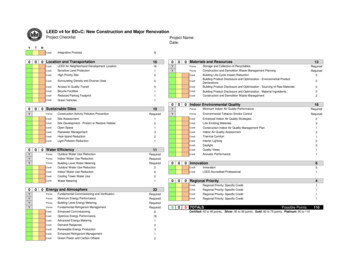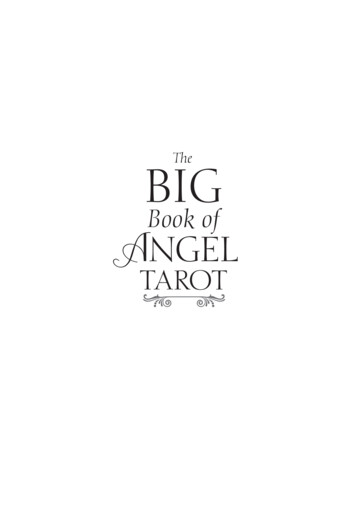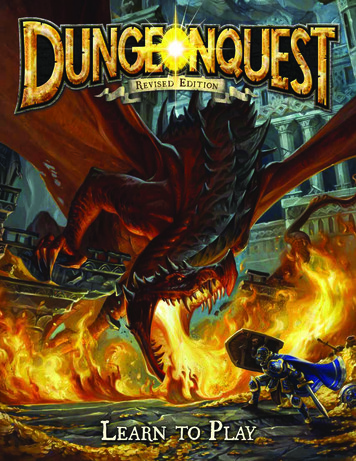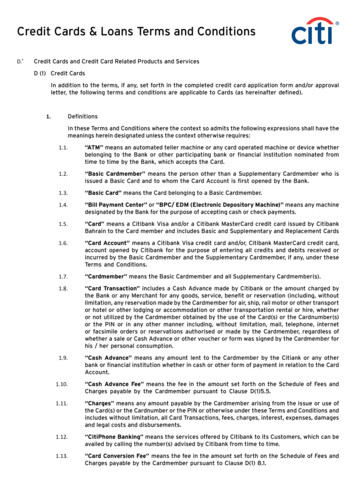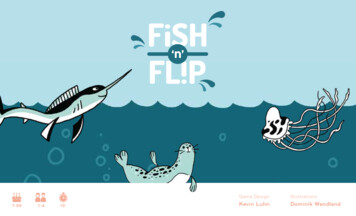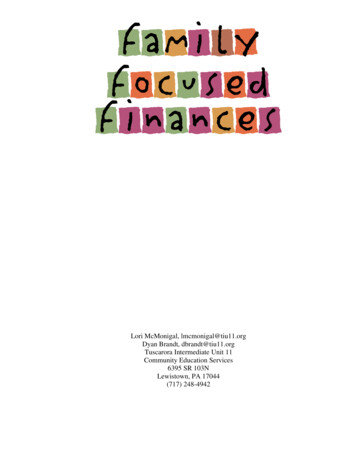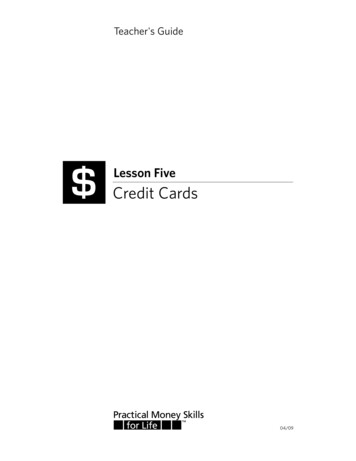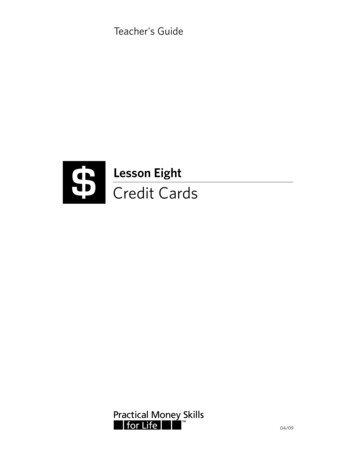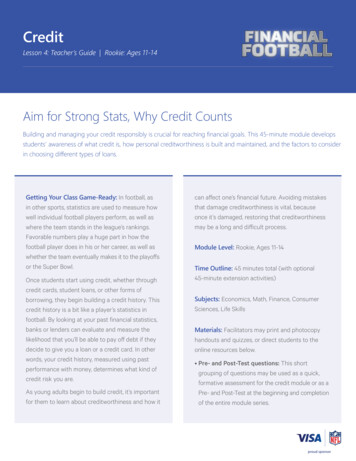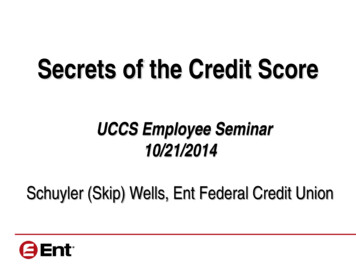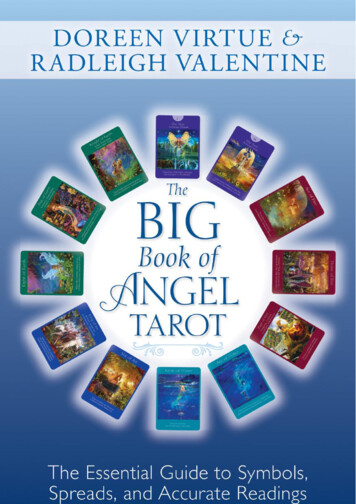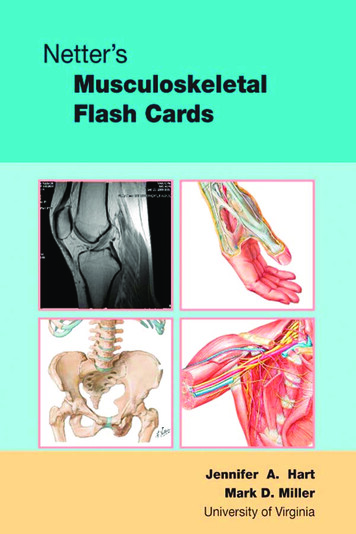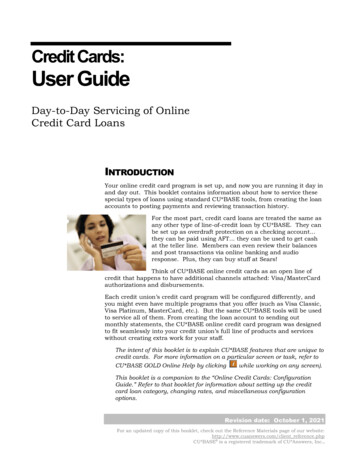
Transcription
Credit Cards:User GuideDay-to-Day Servicing of OnlineCredit Card LoansINTRODUCTIONYour online credit card program is set up, and now you are running it day inand day out. This booklet contains information about how to service thesespecial types of loans using standard CU*BASE tools, from creating the loanaccounts to posting payments and reviewing transaction history.For the most part, credit card loans are treated the same asany other type of line-of-credit loan by CU*BASE. They canbe set up as overdraft protection on a checking account.they can be paid using AFT. they can be used to get cashat the teller line. Members can even review their balancesand post transactions via online banking and audioresponse. Plus, they can buy stuff at Sears!Think of CU*BASE online credit cards as an open line ofcredit that happens to have additional channels attached: Visa/MasterCardauthorizations and disbursements.Each credit union’s credit card program will be configured differently, andyou might even have multiple programs that you offer (such as Visa Classic,Visa Platinum, MasterCard, etc.). But the same CU*BASE tools will be usedto service all of them. From creating the loan account to sending outmonthly statements, the CU*BASE online credit card program was designedto fit seamlessly into your credit union’s full line of products and serviceswithout creating extra work for your staff.The intent of this booklet is to explain CU*BASE features that are unique tocredit cards. For more information on a particular screen or task, refer toCU*BASE GOLD Online Help by clickingwhile working on any screen).This booklet is a companion to the “Online Credit Cards: ConfigurationGuide.” Refer to that booklet for information about setting up the creditcard loan category, changing rates, and miscellaneous configurationoptions.Revision date: October 1, 2021For an updated copy of this booklet, check out the Reference Materials page of our website:http://www.cuanswers.com/client reference.phpCU*BASE is a registered trademark of CU*Answers, Inc.
CONTENTSUNDERSTANDING CREDIT CARD TRANSACTION TYPES4PURCHASES (PU)CASH ADVANCES (CA)BALANCE TRANSFERS (BT)455CREATING CREDIT CARD LOANS7TAKING THE LOAN REQUEST7CREATING THE LOAN ACCOUNT/ORDERING THE CARD9RAISED VERSUS NON-RAISED (FLAT) EMBOSSING16CARD STOCK OPTIONS/PRINTED IMAGES ON CARDS16MULTIPLE CARD NUMBERS PER CREDIT CARD LOAN – MULTI-PANS PER CREDITCARD LOAN SUPPORTED18INSTANT CARD ISSUE22MEMBER CARD CONTROL AND ACTIVITY ALERTS VIA THE IT’S ME 247MOBILE APP23CARD RANDOMIZATION24MISCELLANEOUS ACCOUNT MAINTENANCE25ORDERING A REPLACEMENT CARDADJUSTING RATES AT THE CARD LEVEL (INCLUDING PROMOTIONAL RATES)ADJUSTING CARD STATUSBLOCK CODESA WORD ABOUT HOT CARDSA WORD ABOUT CARD EXPIRATIONSA WORD ABOUT ALTERNATE ADDRESS PROCESSINGA WORD ABOUT THE PLASTICS ORDERS FRAUD BLOCK LISTVIEWING A CARD’S AUTHORIZED USERSEDITING, VIEWING, REORDERING A PREVIOUS EMBOSS ORDERREISSUING A PIN FOR A MEMBER WITHOUT A CARDMONTHLY BATCH REISSUECREDIT CARD INQUIRYCARD STATUS CHANGE HISTORYPOSTING CREDIT CARD PAYMENTSMETHODS FOR POSTING PAYMENTSSETTING UP AUTOMATED PAYMENTS (AFT)HOW PAYMENT TRANSACTIONS ARE APPLIEDGRACE PERIOD PROCESSINGUNDERSTANDING DELINQUENCYUSING THE PAYMENT CATCH-UP CALCULATORCREDIT CARD ACCOUNT AND TRANSACTION 56SEARCHING FOR AN ACCOUNT USING A CREDIT CARD #VIEWING CREDIT CARDS IN MEMBER INQUIRY AND PHONE OPSECURED/UNCOLLECTED FUNDSCREDIT CARD INQUIRY FEATURESCREDIT CARD INQUIRY FOR MEMBERS THROUGH “IT’S ME 247”CREDIT CARD STATEMENTS565762656769CHANGING THE MINIMUM PAYMENT ON A CREDIT CARD ACCOUNT71Online Credit Cards: User Guide
CHANGING MINIMUM PAYMENT FOR THE CURRENT STATEMENT CYCLECHANGING MINIMUM PAYMENT FOR A FUTURE BILLING CYCLEREAFFIRMATION: SETTING A SPECIFIC PAYMENT AMOUNT“SKIP-A-PAY”: SETTING A ZERO PAYMENT AMOUNTRETURNING TO THE SYSTEM-CALCULATED PAYMENT AMOUNTADVANCED CREDIT CARD MAINTENANCE717273767879MAINTAINING ACCOUNT INFORMATIONMAINTAINING ACCOUNT FLAGSMAINTAINING CHARGE TYPE INFORMATIONCHANGING THE LOAN CATEGORY OF A CREDIT CARD79808385CREDIT CARDS AND YOUR COLLECTIONS EFFORTS88UNDERSTANDING DELINQUENCY MONITORING FOR CREDIT CARDSDELINQUENCY FINES (OR LATE PAYMENT FEE)LATE PAYMENT FEEGRACE PERIODCOLLECTIONS INQUIRY FOR CREDIT CARD LOANSVIEWING ACCOUNT DELINQUENCY INFORMATION888990909293USING LOAN DISBURSEMENT TO POST CREDIT CARD TRANSACTIONS95MAKING ADJUSTMENTS TO CREDIT CARD ACCOUNTS97REVERSING CREDIT CARD TRANSACTIONSACCOUNT ADJUSTMENTS9798SETTING UP STATEMENT MESSAGES105DAILY AND MONTHLY REPORTS TO MONITOR107REPORT CHECKLISTMAKING SURE CREDIT CARD REPORTS ARE ARCHIVEDCU*BASE REPORTS107108109INTRODUCING CU*CARD CHECK131APPENDIX132TRANSACTION TRANSMISSION FILE SPECIFICATIONSOnline Credit Cards: User Guide1333
UNDERSTANDING CREDIT CARDTRANSACTION TYPESThere are several different ways in which transactions can be posted to acredit card account. Other than payments (described starting on Page 49the following types of transactions can be processed. These are referred toas Charge Types. The charge type controls things such as rate, graceperiod, and even the transaction description shown on the memberstatement.Refer to the separate “Online Credit Cards: ConfigurationGuide” for details about setting up charge type settings,including creating special promotional rate periods thatapply to all cards of this credit card product.PURCHASES (PU)These include external activity at merchants and other locations (departmentstores, restaurants, hotels, etc.) where members use their credit cards topurchase goods or services. All purchase transactions are handled by yourcredit card network and posted on a daily basis to your member accounts.When a purchase is made, CU*BASE looks at the loan category configurationto see which of the “PU” Purchase charge types is currently in effect. Unlessyou have set up a special promotional purchase rate that is in effect at thetime the transaction is posted, the system will add that purchase to thedefault PU999 charge type “bucket.” From that point on until the charge ispaid in full, the system will calculate finance charges, late fees, etc., usingthe rate and other settings on that configured charge type.For example, say your normal purchase charge type is configured with a rateof 14.000%. You run a promotion that applies to purchases made fromJanuary 1 through March 31, with a lower rate of 9.500%. Purchases thatare posted during that timeframe will be flagged as belonging to that chargetype bucket (such as PU001) and will use the 9.500% rate until that balanceis paid off. Other purchases made either before or after the promotionalperiod will be flagged with the default code of PU999 and will use the defaultrate and parameters until they are paid off.Credits that come in through your vendor, if initiated by amerchant (such as for returned merchandise), will beapplied to the purchase charge type bucket that is in effectat the time the transaction is posted.Authorizations are handled by your vendor using available balance figurestransmitted from CU*BASE. Disputes are handled by your vendor andthrough manual account adjustments as needed (see Page 99).Incoming purchases that were authorized for accounts that have been frozenwill be force posted. The items will be listed on an exception report.4Online Credit Cards: User Guide
CASH ADVANCES (CA)Cash Advances post a withdrawal from a credit card loan and log it to aseparate CA charge type bucket that can be set up to use a different ratethan regular purchase transactions. If you plan to offer cash advancetransactions you should create a default CA999 charge type bucket. Unlessyou have set up a special promotional rate, cash advance transactions willbe recorded using that default CA999 charge type and will use that ratewhen calculating finance charges.Since a cash advance is really just a withdrawal from a line of credit loan,there are many different ways these transactions can be posted in CU*BASE: Account transfers from a credit card loan, whether done inCU*BASE or by the member in It’s Me 247 or CU*TALK, willautomatically be posted as cash advances. Loan disbursements done via Tool #50 Disburse Member LoanFunds can be designated as cash advances. Teller withdrawals, whether done as a transfer using the “T” transferProc Code or simply as a cash withdrawal, will be posted as cashadvances. Overdraft protection transfers will be handled as a cash advance. ATM withdrawals, if available through your ATM interface, will beposted as cash advances. (Dependent both on your ATM interface aswell as whether your credit cards are tied to a PIN.)In short, any method you use to take funds out of an online credit card loan,other than a purchase transaction that comes in through your vendor, willbe considered a cash advance.Remember that cash advances on “foreign” credit cardsthat are not part of your credit union’s internal credit cardprogram are still handled through the Misc. Advancesfeature in Teller Posting.For example, if a member or non-member comes in to yourlobby with another financial institution’s Visa card, youwould use Misc. Advances as usual to post that advancethen use your normal procedures to settle with the creditcard company.Cash advances may also come in through your vendor, such as when yourmember obtains a cash advance at a different financial institution. In thosecases the system will apply the transaction to the cash advance charge typebucket which is in effect at the time the transaction is posted (such asCA999).BALANCE TRANSFERS (BT)Balance Transfers are generally used to disburse funds from a credit cardloan to be used in paying off another credit card or other loan. If you plan tooffer balance transfer transactions you should create a default BT999 chargetype bucket. CU*BASE offers two methods for balance transfer transactions:Online Credit Cards: User Guide5
Via the Loan disbursement process - see Page 95 Via a manual Account Adjustment - see Page 996Online Credit Cards: User Guide
CREATING CREDIT CARD LOANSIn general, the steps to creating a credit card loan are similar to other line ofcredit loans, with a few minor changes. Following is a brief discussion of thefeatures and tasks that will be different when opening a credit card loan.The section following this (Miscellaneous Account Maintenance) covers theprocess of ordering a cardTAKING THE LOAN REQUESTProcess Member Applications (Tool #53)Loan Information ScreenEnter the credit limit for thecredit card loan account.The Interest rate field must bezero. If a rate is populatedfrom the loan product, thismust be removed to advanceto the next screen.Variable rates are supportedfor credit card loans. TheVar Int code must be a GroupType Code.The system will automatically set a 1st payment date according to the loancategory configuration. For example, if credit card payments are normallydue on the 25th, the first payment would be set to the 25th day of the monthfollowing the Disbursement date.CU*TIPS: To make it easy to create these loans, you candefine the defaults for all required fields in the LoanProduct Code configuration. See “Configuring the LoanProduct” in the Configuration Guide.Also, if your credit union uses an auto decision model, youcan set up the credit card loan in your approval matrix.Once a credit report is pulled for this member, the preapproved amount will appear on this screen near the creditscore.Online Credit Cards: User Guide7
Loan Request Payment SelectionInsurance can be added tocredit card loans if desired;premiums will be posted onthe first day of the monthas a purchase (PU###).Loan Recap ScreenUse your normal procedures to fill in the loan application, if necessary, andgo through the normal approval process, just as with any other CU*BASEloan type.When all your usual loan application tasks have been completed and theloan has been approved, use Create Loan Account (described on thefollowing page) to open the account and order the card(s) to be embossed.8Online Credit Cards: User Guide
CREATING THE LOAN ACCOUNT/ORDERING THE CARDLoan Creation ScreenThis feature brings you directlyto the screens where you canorder cards and specify namesto be embossed on the card.This will be checkedautomatically when openingcredit card loans.Finish completing the loan as you would a regular loan (such as adding anadditional signer) and press Enter. Because the Credit card maintenance flagis checked, you will advance to the credit card order screens to allow you toplace the initial order for a card or cards to be mailed to the cardholder (seepage 27). These screens can also be accessed separately via Tool #12Update/Order Online Credit Cards or Tool #51 Miscellaneous LoanMaintenance if you need to order extra or replacement cards.Online Credit Cards: User Guide9
Card Ordering Screen 1 (Authorized Users)If a co-applicant wasdesignated on the loanapplication, that name willalready be set up as anadditional signer and can beused when embossing thecard. You can use OtherName to add a co-borrowername if none was entered onthe application.It is not necessary for aname to be designated as anadditional signer in order toemboss it on the card.This screen lets you record information about the cardholder(s) on thiscredit card account. The primary cardholder information is pulled from theMASTER membership information; the secondary cardholder name comesfrom the first additional signer record attached to the loan account.Names of 7 additional cardholders can be added (Other names). Enter thenames as they should appear on the credit card, up to 25 characters.Additional Holders are authorized users of the credit card, but are NOTnecessarily primary or secondary signers for the loan account associatedwith this credit card.Additional signers are added to the loan account either at the time the loanis created or later by using this screen (accessed via Authorized Users fromthe Main Credit Card Maintenance screen (accessed via Tool #12Update/Order Online Credit Cards). An additional cardholder can beentered on the loan as an additional signer, but it is not a requirement. Theadditional holders defined on this screen are authorized users of the creditcard, but are not to be confused with additional signers. The primarycardholder can designate up to seven additional holders and one secondaryholder.Embossing Tips for Ordering Plastics: 10Online Credit Cards: User GuideWhen ordering a card, enter a caret symbol ( ) to indicatethe separator between first name, middle initial, and lastname. The caret symbol is created when holding downSHIFT and pressing the number 6, on most standardQWERTY keyboards. Use Enter to view how the name willappear embossed on the card. Do not use this symbol toindicate a space.
Some names will require a decision in spacing. Forexample, for MARY BETH O’DONNELL, you may enterMARY B O DONNELL or MARY BETH O DONNELL. Middle names must be 1 initial when ordering a card. If no carets are used, or are used incorrectly, CU*BASEwill display a warning message along the bottom of thescreen, alerting you to the issue with the name. Carets do not pertain to Business Names. Max Number of Characters is configured per BIN, basedon vendor and card production requirements. CU*BASEwill display the number of characters used when Enter ispressed to refresh the screen.After you have completed this screen use Save (F5) to move to the nextscreen. NOTE: If you want to create a credit card loan but do not want toorder a plastic, use Bypass Card Order (F8). This allows the loan(with an assigned and linked card number) to be created in CU*BASEwithout ordering an associated plastic to be mailed to the member.Then you can use your vendor website to place an expedited order forthe plastic. The assigned and linked card number will appear on theCard Maintenance screen, but since there is no pending card order,this entry will not be highlighted.Card Emboss/Ordering Screen 2 (Choose Emboss Settings) NOTE: If you want to create a credit card loan but do not want toorder a plastic, use Save & Skip Card Order (F17). This allows theloan (with an assigned and linked card number) to be created inOnline Credit Cards: User Guide11
CU*BASE without ordering an associated plastic to be mailed to themember. Then you can use your vendor website to place anexpedited order for the plastic. The assigned and linked card numberwill appear on the Card Maintenance screen, but since there is nopending card order, this entry will not be highlighted.Field DescriptionsField NameDescriptionCard #The 16 digit number to be embossed on the credit card.Enroll in cardrewardsCheck this box to enroll the member in the vendor's cardrewards program.Transfer PIN, cardrewards, and mobilealerts informationfrom card NOTE: The card rewards program must first beenabled with the vendor to take advantage of thisfeature. Contact your credit card vendor customerservice manager for more information. This field will only appear if your vendor supportsthe feature.Allows the credit union to transfer PIN, card rewards, andmobile alerts information from a historical (or SEED) card.Enter the PIN # or use the lookup to select from a past cardbelonging to the member. NOTE: The SEED program must first be enabledwith the vendor to take advantage of this feature.Contact your credit card vendor customer servicemanager for more information. This field will only appear if your vendor supportsthe feature.Card expiration dateThe date on which this card will expire. The systempopulates this field based on the number of months specifiedin Card Configuration for this product. See Page 39 to learnmore about card expiration.Card activationmethodThis setting controls whether or not the member will berequired activate the card before it can be used.If ordering a new card (for new credit card loans as well asnew cards for lost or stolen cards), select one of these codes:Do not use card activation (default/blank)Issue with activation (I)No activation (N)Most often you will select Issue with activation for new cards.When the member credit card loan is new and this is theoriginal card, the member is required to activate the cardbefore the card can be used.If reissuing a card that is identical to a current, active card(such as when replacing a card due to damage or becausethe old card has expired and a renewed card is needed),choose from one of the following codes:Issue with Activation (default/blank)Additional card, no activation (A)Duplicate card, no activation (D)No activation (N)Select the second through fourth options on this listing(A, D and N) when the member requests a card identicalto the original. This code would issue the card ready foruse. The member would not have to call the cardactivation line. If activation is required for one card, all12Online Credit Cards: User Guide
Field NameDescriptioncards previously issued with this account number wouldalso have to be activated.Card stockThe 5 character identification of the plastic card stock onwhich embossing will be done. Each credit card plan willhave a unique card stock number.Emboss styleIndicates whether the card stock is raised emboss or nonraised (flat). If either is supported, select from the twooptions.Future card reissueSelect whether to allow these settings upon card reissue:Block from reissue on expiration (B)OrAllow reissue on expiration (R)Send a new card tothe memberCheck this to send a card to the member.Send PIN mailer tomemberCheck this to send a PIN mailer to the member.Request 3 daypriorityCheck this to order with a higher priority. Check with yourvendor for the specific number of days.# of names to beembossed on cardDetermines the whether one or two names are embossed onthe card. The names are selected on the next screen. Not allvendors support two name embossing – refer to your vendor.Online Credit Cards: User Guide13
Card Ordering Screen 3 (Embossing Name)If the credit card BIN isconfigured for Instant CardIssue, then Instant Card Issue(F14) will be available on thisscreen allowing you to print acard (either new or replacement)though Instant Card Issue. Thisallows flat un-embossed plasticsare printed at your credit unionthat can be used immediately byyour member with their ownselected PIN number. Thisfeature requires a specializedprinter with software provided byDatacard Group. (Currentlyavailable for FIS clients only.)See Page 22 for moreinformation.This screen gives you an overview of the card order. At the bottom of thescreen the separate card orders are listed. NOTE: The example of the card on this screen uses the lastauthorized user, not the primary. For this reason you see John WMember and not Mary Member (who is primary) in the example.There is no need to make changes to the card order, other than to changethe number of copies to print (which is generally only used for dual emboss).When this is a new card order, the Pending Order section is blank. If you areadjusting an order, this area will give details on the order. The Prior Ordersection lists details on a previous order, if one exists.If you select for two name embossing on the previous screen, a second namewill appear in the card example.14Online Credit Cards: User Guide
Card Emboss/Ordering Screen 3 (Emboss Name – 2 Names)Instant Card Issue(F14) will appear only ifthe BIN is configured tosupport the feature.See Page 22 for moreinformation.This feature is set by entering “2” in the # of names to be embossed on thecard on the previous screen. Not all vendors support two name embossing.If a single name is embossed, it can beeither the primary member OR one of theadditional cardholders.If two names are embossed, the name online 1 MUST be the primary cardholder.To print multiple copies of this card, simply enter a number greater than 01in the Order xx copies of this card field.Then use Submit Order (F5). You will then move to the Emboss Orderscreen.Online Credit Cards: User Guide15
Card Emboss/Order History ScreenNOTE: If a card is ordered viaInstant Card Issue (see Page22), the screen will read “InstantCard Issue.” In these cases, theorder cannot be changed sincethe card order will not go out withthe maintenance file.This screen lists the emboss orders for the online card. The next timemaintenance is transmitted to your vendor, the order will be placed. (Thismeans you could re-enter this screen later, before the transmission is sent,and make changes if needed.) Once the order has been transmitted, thisCredit Card Emboss Selection screen is retained in the history, allowing youto reorder the same emboss order at a later date.IMPORTANT: Cards are always sent to the address on theprimary member’s MASTER record. If the primary cardholderhas a foreign address, the card will be mailed to the creditunion. This action protects the CU against fraud that couldoccur from mailing cards internationally.RAISED VERSUS NON-RAISED (FLAT) EMBOSSINGThis feature is available for select certified vendors. Contact SettleMINT EFTfor more information or to activate this feature.The credit card BIN allows the selection of the embossing style. Two optionsare available: raised or non-raised (flat). The BIN selection also allows forthe selection of both options per that BIN. In this case, the selection is madewhen the card is ordered.CARD STOCK OPTIONS/PRINTED IMAGES ON CARDSThe credit card configuration allows for the entry of the Stock Code identifier(the plastic card stock code used with the plastics vendor—the physicalplastic), a Description to help you identify the card stock, and the StockType. Options for stock type include the following options: Unknown (0),Pre-printed on custom stock (2), Pre-printed on generic stock (1), or Preprinted on white stock (3). Pre-printed on white stock must be used to16Online Credit Cards: User Guide
select to print an image on the card stock. After configuration, the cardstock can be selected when the credit card loan is initially created, when anew card is ordered, and during loan account maintenance. At these times,the credit union employee will see the numbers (1-4) and not thedescriptions. Refer to the Credit Card Configuration Guide for more details.Contact SettleMINT EFT to determine if your vendor is supported and toactivate this feature.Card images are also available for certain certified vendors. This allows acard image to be printed on non-embossed (flat) white card stock. To selectthis feature, the credit union employee selects a stock code configured forthis feature. Refer to the Credit Card Configuration Guide for more details.Contact SettleMINT EFT to determine if your vendor is supported and toactivate this feature.Online Credit Cards: User Guide17
MULTIPLE CARD NUMBERS PER CREDIT CARD LOAN – MULTI-PANS PERCREDIT CARD LOAN SUPPORTEDThis feature that allows you to create cards with different card numbers forthe same credit card loan. For example, a member may have a businesswith more than one employee and may want a different card number foreach employee. This feature is only available for certified vendors. ContactSettleMINT EFT for more information and to activate this feature. NOTE: When using this feature, the expiration dates on the cards needto match. You cannot have two card numbers with different expirationdates.The following shows the procedure used when ordering two cards for thesame credit card loan with different card numbers. In this example, ABCCompany would like to have cards for Mary Member and John Member, butwould like them to have cards with different card numbers. For Mary’s card,you will fill in the card ordering screens with Mary as the primary. John willnot be added to the Authorized User screen. See Page 9 for more details onmaking the original card order.Below is a screen with Mary’s card ordered.At this point, you would start the order for the second card (John’s) by usingAdd New Card and then selecting the BIN and entering the suffix.When you advance to the Authorized User screen, add John as a secondauthorized user, and uncheck Mary’s name so that she is not an authorizeduser on this card (and also so a card is not generated for her).18Online Credit Cards: User Guide
When you advance to the next screen, enter John’s phone number andSocial Security Number so he can activate his card.On the next screen, leave everything as is and submit the order.Online Credit Cards: User Guide19
On the final card ordering screen, you can see that John’s card was ordered.20Online Credit Cards: User Guide
Once you return to the Credit Card Maintenance screen, you can see thatboth Mary and John’s cards are listed.In this case, because this BIN is configured for multiple credit card numbersper loan, the number in the # column indicates that two card names areincluded on the card. (Otherwise this would indicate the number of cardsordered.)Online Credit Cards: User Guide21
INSTANT CARD ISSUECU*Answers has partnered with Datacard Group to offer an integratedInstant Card Issue product when requesting either a new credit card or areplacement card through Instant Issue (F14) on the Card Emboss screen,shown on Page 15.Flat un-embossed plastics are printed at your credit union that can be usedimmediately by your member with their own selected PIN number. Thisfeature requires a specialized printer with software provided by DatacardGroup. Contact SettleMINT for more information on the activation of thisfeature.Refer to the Instant Card Issue booklet for more details and step by stepdirections for using this feature.http://www.cuanswers.com/pdf/cb ref/instant card issue.pdf22Online Credit Cards: User Guide
MEMBER CARD CONTROL ANDACTIVITY ALERTS VIA THE IT’S ME 247MOBILE APPIt’s now easy for members to take control of their card activity via the It’s Me247 Mobile App via the Card Controls feature!Once activated, members can log in to the mobile app, quickly view theiractive status cards, and select one to temporarily deactivate. Once they’vedecided to reactivate their card, they can simply follow the same process toreactivate. This sends a “warm” or temporary status online to your vendor toblock the member card from authorization approval (note this change is notduplicated and sent in the nightly batch maintenance file). The credit unionhas the option to activate or deactivate cards from within CU*BASE as well,using Tool #11 ATM/Debit Card Maintenance or Tool #12 Update/OrderOnline Credit Cards.Members can also set up Transaction Activity Alerts for certain kinds oftransactions, and amount thresholds for push notifications.To learn more about this feature and to see the member process from startto finish, view the Mobile App Card Controls guide rols.pdf), available on the CU*BASEReference and It’s Me 247 Reference pages.Interested in activating Card Controls for your creditunion? Contact the Internet Retailer Support Center athttps://irsc.cuanswers.com/ for more information andconfiguration options.Online Credit Cards: User Guide23
CARD RANDOMIZATIONAs a potential fraud mitigation option, credit unions can elect to turn oncard randomization. Randomization is supported for expiration date, as wellas card number or card increment. These options have to activated!Contact SettleMINT EFT to engage these options for a credit union. Userscan also use the CU*Answers Store to order ATM/Debit or CreditCard randomization.A Caution to ConsiderWhen electing to turn on randomization, it is important to be aware of whatyour vendor process entails when it comes to potential duplicates in alreadyused card numbers. As an example, sometimes vendors will complete purgeprojects but not perform a complete deletion of the card numbers from thevendor card database. This creates a disconnect in which CU*BASE assumesthe card number is available to assign, but the vendor has the card numberon file and rejects
online credit cards: user guide 3 changing minimum payment for the current statement cycle 71 changing minimum payment for a future billing cycle 72 reaffirmation: setting a specific payment amount 73 "skip-a-pay": setting a zero payment amount 76 returning to the system-calculated payment amount 78 advanced credit card maintenance 79 maintaining account information 79