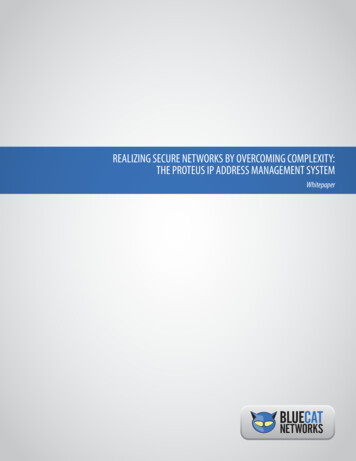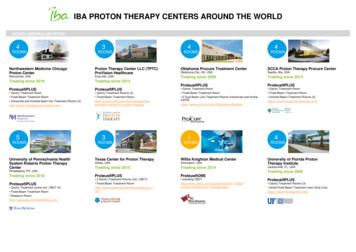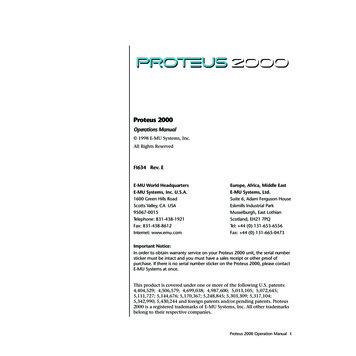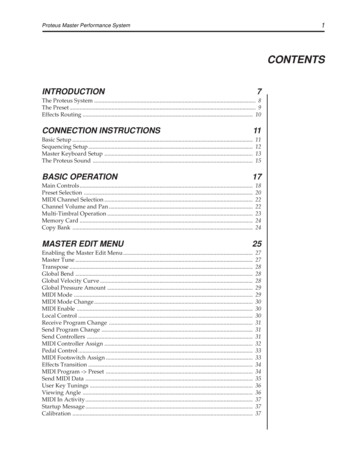
Transcription
1Proteus Master Performance SystemCONTENTSINTRODUCTION7The Proteus System . 8The Preset . 9Effects Routing . 10CONNECTION INSTRUCTIONS11Basic Setup .Sequencing Setup .Master Keyboard Setup .The Proteus Sound .BASIC OPERATION17Main Controls .Preset Selection .MIDI Channel Selection .Channel Volume and Pan .Multi-Timbral Operation .Memory Card .Copy Bank .MASTER EDIT MENU111213151820222223242425Enabling the Master Edit Menu .Master Tune .Transpose .Global Bend .Global Velocity Curve .Global Pressure Amount .MIDI Mode .MIDI Mode Change .MIDI Enable .Local Control .Receive Program Change .Send Program Change .Send Controllers .MIDI Controller Assign .Pedal Control .MIDI Footswitch Assign .Effects Transition .MIDI Program - Preset .Send MIDI Data .User Key Tunings .Viewing Angle .MIDI In Activity .Startup Message .Calibration .272728282829293030303131313233333434353636373737
2Proteus Master Performance SystemCONTENTSPERFORMANCE EDIT MENU41What are Performance Maps? . 43Quick Keys . 45Enabling the Performance Edit Menu . 45Performance Name . 46Quick Key Keyboard Zone Assignments . 46Zone MIDI Channel Assignments . 47Zone Volume Assignments . 47Zone Pan Assignments . 48Zone Octave Transpose . 48Zone Controller Enable . 48Zone MIDI Send . 49Zone MIDI Program Change Assignment . 49Effect A (for Multimode) . 49Effect B (for Multimode) . 50Effects Amount . 50Multimode Effect Assign . 51Multimode Preset/Volume/Pan Assignments . 51MIDI Multimode . 51Receive Program Changes . 52MIDI Command 1-4 . 52Record User Data . 53Edit User Data . 53MIDI Program - Preset Map Select . 54PROGRAMMING BASICS55Modulation .Proteus Modulation Sources .Envelope Generators .Low Frequency Oscillators .MIDI Patch .Keyboard and Velocity Modulation .Key Number .Velocity Curves .Realtime Modulation .MIDI Realtime Controls .Effects .Programming Examples .Editing Presets .Proteus Synthesis .Using Proteus with a Sequencer .Proteus Patch Sheet .PRESET EDIT MENU5859606162636464656668687173757981Enabling the Preset Edit Menu . 83Preset Name and Keyboard Character Charts . 84Primary and Secondary Instruments . 85
3Proteus Master Performance SystemCONTENTSPreset Edit Menu Functions (cont)Preset Key Range . 85Primary and Secondary Key Range . 86Volume . 87Pan . 87Coarse and Fine Tuning . 87Double Detune . 88Delay . 88Solo Mode . 88Sound Start . 88Effect Buss Routing and Effects Amount . 89Effect A and B . 90Reverse Sound . 90Primary and Secondary Alternate Envelope Parameters . 91Crossfade Mode . 92Crossfade Direction and Balance . 93Crossfade Amount . 94Cross-Switch Point . 94LFO - Shape and Amount . 94LFO - Rate, Delay and Variation . 95Auxiliary Envelope . 96Keyboard and Velocity Modulation Control . 97Realtime Modulation Control . 98Footswitch Control . 99MIDI Controller Amount . 99Pressure Amount . 99Pitch Bend Range . 100Velocity Curve . 100Keyboard Center . 101Keyboard Tuning . 101Preset Links . 102EFFECT PROGRAMMING103Background: Effect Routing Modes .Split Keyboard Effects .Proteus Effect Buss Architecture .Copy Effects .Reverb Effects .Stereo Delay .Cross Delay .Stereo Phaser .Stereo Flanger .Stereo Chorus .Stereo Echo .Stereo EQ A .B Effects, Delay B and Cross Delay B .Stereo EQ B .Stereo Fuzz .Ring Modulator .105106107107108111112113114116117118120121122124
4Proteus Master Performance SystemCONTENTSREFERENCE SECTION127Proteus ROM Presets .Proteus Instrument Listing .Proteus Percussion Instrument Locations .Proteus Parameter Charts .MIDI Effect Control .Technical Specifications .MIDI Specifications .128130134139140142143WARRANTY159INDEX160
Proteus Master Performance SystemIntroduction5INTRODUCTION
6Proteus Master Performance System
Proteus Master Performance TERRAM CARDDATAVOLUMETRANSPOSEQUICKEY0123456789 PERFORMANCESELECTCURSOR MULTIWhat is the Proteus Master Performance System?The Proteus Master Performance System is first and foremost a keyboardinstrument with natural instrument sound. This is because its sounds arebased on actual digital recordings of “real” instruments. In this wayProteus is very similar to a sampling instrument, except that we havedone the sampling for you. The Proteus comes loaded with four megabytes of the highest quality 16 bit samples, selected from the Emulator IIIsound library. Everything you need to play and compose in a wide rangeof contemporary styles. You simply plug in and play.But this is only the beginning. Proteus allows you to take sounds apart andreassemble them into entirely new sounds by combining parts of onesound with another. There's no shortage of sounds either. Proteus contains 100 permanent preset sounds and 100 user-changeable sounds onboard. In addition, RAM cards hold another 100 user presets each so youcan build a custom library of your favorite sounds. After you have createdyour sound, you can add reverb or a full range of other studio qualityeffects using two separate effects at once.Master Performance System describes Proteus' powerful master controllercapabilities. You can manage your entire MIDI setup by means of thevelocity and pressure-sensitive keyboard, which can be split into foursections. A powerful Performance Mode allows you to reconfigure yourother MIDI instruments during a live performance. Other features include user-definable alternate tunings and of course, an extensive MIDIimplementation.Proteus also features 32 voice polyphony with layering capabilities (up to8 sounds on each key) and the ability to respond multi-timbrally to all 16MIDI channels. It is ideally suited for multitrack sequencing and composing using a MIDI sequencer.
8The Proteus SystemProteus Master Performance SystemTHE PROTEUS SYSTEMThe Proteus can be divided into 3 main sections:MASTERPERFORMANCEPRESETAffects the OverallOperation of Proteus- One Button Preset Organizer- External MIDI Device Configuration- Multi-Mode Effects Assignments- 16 Channel Multi-Map SetupAffects Individual Presets The MASTER section affects the overall operation of Proteus, such asoverall tuning or the MIDI Mode. Functions in the Master section stay thesame when you change presets. MORE INFOMaster - Page 25Performance - Page 41Preset - Page 81 The PERFORMANCE section allows you to program overall setups orMaps which you may want to associate with a particular song or song set.There are 5 Performance Maps in the Proteus and you can store another5 Performance Maps on the RAM Card.Each Performance Map includes: A group of 10 Quick Key assignments allow you to call up any presetwith one button press. MIDI receive parameters: Volume, Pan, Preset and Program ChangeOn/Off, for all 16 MIDI channels. Learn the BasicOperation of Proteusbefore you move onto the PerformanceMaps. Multi-mode Effects Assignments for all 16 MIDI channels: Effect Typeand Amount. Up to 5 MIDI commands may be sent out to your other gear including:Program Change, Song Select, Song Start, Song Stop, Volume, Pan, plusone user-definable MIDI command up to 320 bytes long. The PRESET section contains the parameters which make up the actualsounds or Presets. Parameters such as: the type of instrument, or thetuning of each instrument are found in the Preset section.
Proteus Master Performance SystemThe Preset9THE PRESETA Preset is organized as shown in the diagram below.INSTRUMENTPRIMARYPRESETSECONDARYINSTRUMENT The Preset is a complete set of all program parameters for a completeProteus sound. There are 300 preset locations in the Proteus arrangedinto 3 banks: ROM, RAM, and Card banks. 100 ROM Presets - Unalterable factory presets 100 RAM User Presets - Presets may be changed or modified 100 RAM Card Presets - Presets may be changed or modifiedThe RAM Card is a convenient way to transfer presets in and outof the instrument. Each preset consists of one or two instruments. An instrument is acomplete set of samples which cover the entire keyboard range. Aninstrument can be assigned to each of the Primary and Secondary layers ofthe preset. The primary and secondary layers are essentially two complete soundsstacked or placed adjacent to each other, and can be switched orcrossfaded together in various ways. Up to four presets may be assigned to the keyboard at any time. Presetsmay also be Linked to create massive stacked sounds.PRIMARYPRESETSECONDARYLINK 1LINK 2PRIMARYPRESETLINK DARY
10Effects RoutingProteus Master Performance SystemEFFECTS ROUTINGProteus contains two digital effects sections which can be used to applyReverb, Flanging, Delay and other effects to the final sound. An effect caneither be programmed to be a part of the preset, or can be assigned to anEffects Buss so that multiple presets can share effects. When using a single preset, the Effect is programmed as a part of thePreset. MORE INFOSee page PRESETREFFECTS ROUTING FOR A SINGLE PRESET When using multiple presets the Effect Buss assignment (A, B, Sub, Dryor Preset) is programmed in the Performance Edit menu by MIDI channel.Preset allows the primary and secondary buss selections in the preset tobe used. In multiple preset mode (multimode) the actual effects and theirparameters, are selected in the Performance Edit menu.Performance EditEffect AReverbMIDI Channel 01 - AMIDI Channel 02 - BMIDI Channel 03 - DryMIDI Channel 04 - SubEffect BFlangingMIDI Channel 16 - PresetPri - ASec - BEFFECTS ROUTING FOR MULTIPLE PRESETS
Proteus Master Performance SystemConnection Instructions - Basic Setup11CONNECTION INSTRUCTIONSSetup #1BASIC SETUPMIDIMONO/RSTEREO/LPEDAL FOOTSWITCHINOUTTHRUPOWER INIPOWEROInsert PowerPlug withArrow UpACAdapterMalePhone plugToAudioOutsMaleRCA plugControlFootswitchPedalHomeStereo Make sure thatyour AC Adaptor is ofthe correct voltagefor your part of theworld!ORMixerAmpThe Headphone Jackis located below the controlwheels on the front of the unit.USA . 110 VoltsU.K. . 240 VoltsEurope . 220 VoltsJapan 100-110 VoltsMexico . 110 VoltsS. America 110 VoltsSpeakersOutputs - Use a high quality amplification and speaker system such as akeyboard amplifier or home stereo system. A stereo setup is highlydesirable because of the added realism of stereophonic sound. Plug stereoheadphones into the headphone output jack on the front of the unit belowthe pitch and modulation wheels. The Right Main output jack serves as amono output when the left jack is not plugged in.Footswitch - Connect either a momentary-open or momentary-closedtype of footswitch to the footswitch input jack. Proteus automaticallysenses the type upon power-up. The footswitch can control variousfunctions (such as sustain) as programmed in each preset.Pedal- Connect a resistance type control pedal to the Pedal input jack. Thepedal can control various functions (such as volume) as programmed inthe preset. The ControlFootswitch and Pedalare available fromyour E-mu Dealer. See page 38 forthe footpedal wiringdiagram.
12Connection Instructions- Sequencing SetupSetup #2Proteus Master Performance SystemSEQUENCING DIOutMain OutputsMixerSubmix Outputs (No Effects)MIDIOutPowerMIDIInLR OMPAREDECCARDPRESETENTERRAM CARDDATAVOLUMETRANSPOSEQUICKEY0123456789 PERFORMANCESELECTCURSOR MULTIThe Headphone Jackis located belowthe control wheels.MIDI In - MIDI messages from the MIDI sequencer as well as the keyboardcontrol Proteus. Connect the MIDI In of Proteus to the MIDI Out connector of your MIDI Sequencer.MIDI Out - The MIDI Out jack sends MIDI data to the sequencer.Settings - Computer sequencer is set to Echo Thru (incoming MIDI datais sent back out) and Proteus is set to Local Control Off (keyboard isdisconnected from the internal sounds).Outputs - Always connect Proteus in stereo (if possible) to a high-qualityaudio system. The Submix outputs can be used to separately processcertain presets or instruments using outboard effects devices.
Proteus Master Performance System13Connection Instructions - Master KeyboardSetup #3 - MASTER KEYBOARDSpeakersMIDISound ModuleSub OutputReturn(To Main Output)MIDI InAmpMIDI ThruACAdapterMIDISound ModuleTipTo EffectRingFrom EffectMIDI InSEND/RETURN CABLESMixerMain OutputsLPowerR LSubmix Outputs(Send/Returns)RThis diagram shows theconstruction of theSend/Return cables.Effect DeviceMIDI COMPAREDECCARDPRESETENTERRAM CARDRAM CardVOLUMEDATATRANSPOSEQUICKEY0123456789 PERFORMANCESELECTCURSOR MULTIProteus can serve as a Master keyboard controlling other MIDI gear aswell as its internal voices. The keyboard can be split in up to four locationseach of which can be transmitted on a separate MIDI channel.MIDI Out - The MIDI Out jack transmits MIDI data which originates in theProteus such as (keyboard data, control wheel data, pedal data,footswitch data, and other MIDI data which may be programmed in thePerformance section) to additional MIDI devices. See the Basic Setupdiagram. Connect the MIDI Out of Proteus to the MIDI In connector of aMIDI device such as a sound module, another keyboard, or a MIDIcontrolled effects unit.Outputs -Use a high quality amplification and speaker system such as akeyboard mixer and amplifier. The Right Main output jack serves as amono output when the left jack is not plugged in. Each of the SubmixOutputs are stereo jacks. The tip of each jack (accessed when a standard See the PerformanceEdit section for detailedinformation on the splitkeyboard.
14Connection Instructions - Master KeyboardProteus Master Performance Systemphone plug is inserted) connects to the left or right output. If a stereo plugis inserted, the Ring of the stereo plug serves a signal Return which sumsinto the Main outputs.Therefore, the Submix jacks can serve as effects sends and returns in orderto externally process selected instruments and then return them to themain mix.The diagram shows the Submix jacks being used as send/returns in orderto further process selected Proteus instruments without using the effectbuss on the mixing board. In a pinch, the effect returns could be also beused to sum additional instruments into the main outputs of Proteus.Proteus Output SectionEffectsSectionL BusR BusTipTipTipRingRingRLSUBMIXTipRingRLMAINThe Submix jacks can be used as effect returns to the Main Outputs.POWER UP!The power switch is located on the left rear panel of the unit. Proteusshould be turned on first and your amplification system should be turnedon last. When power is applied, the liquid crystal display will light,indicating that the Proteus is operating.
Proteus Master Performance SystemThe Proteus Soundthe PROTEUSThe Proteus, unlike many synthesizers, utilizes digital recordings of realinstruments for the basis of its sound. This is similar to a tape recorderexcept that in the Proteus, the sounds are permanently recorded ondigital memory chips.To perform this modern miracle, sounds and instrument waveforms arefirst sampled into the Emulator III, our top of the line, 16 bit stereo digitalsampler. After the sounds and waveforms have been truncated, loopedand processed, they are masked into the Proteus ROM (Read OnlyMemory) chips.Conceptually, the sampling process is very simple, as shown in the BasicSampling System diagram. As a sound wave strikes the diaphragm of amicrophone, a corresponding voltage is generated. To sample the sound,the voltage level is repeatedly measured at a very high rate and thevoltage measurements are stored in memory. To play the sound back, thenumbers are read back out of memory, converted back into voltages, thenamplified and fed to a speaker which converts the voltage back into soundwaves. Of course, playing back 32 channels at different pitches tends tocomplicate matters, but this is basically how it works. In Proteus, we haveleft
Proteus Master Performance System 9 INSTRUMENT INSTRUMENT PRESET PRIMARY SECONDARY A Preset is organized as shown in the diagram below. The Preset is a complete set of all program parameters for a complete Proteus sound.