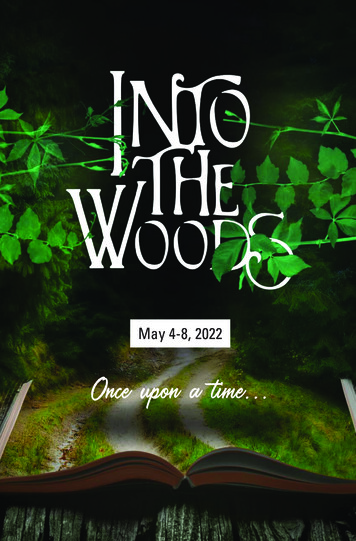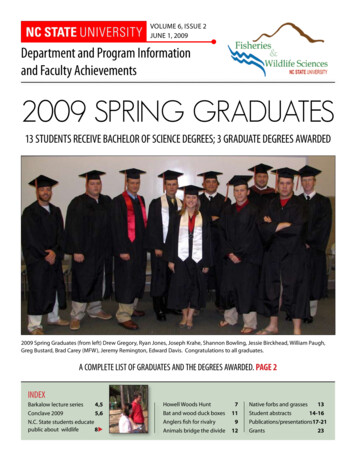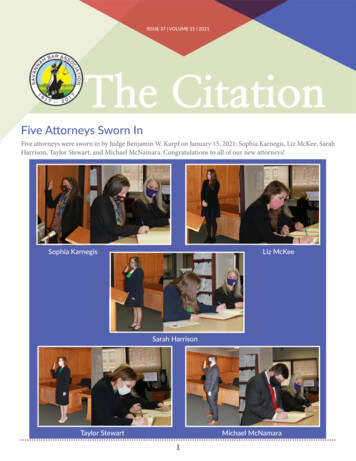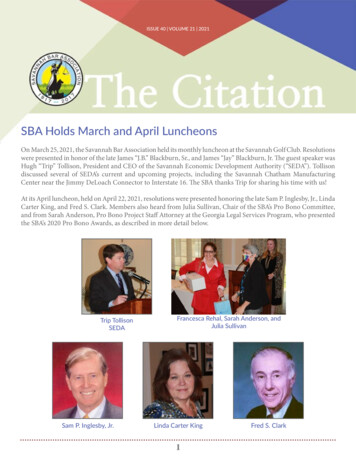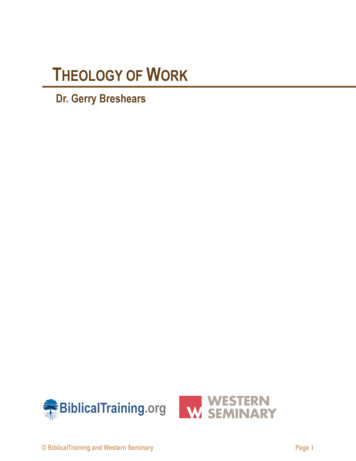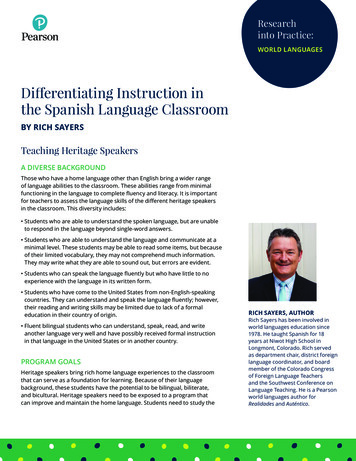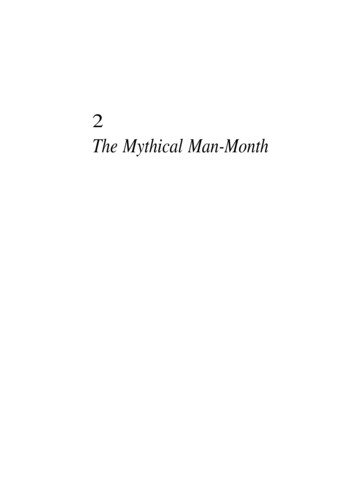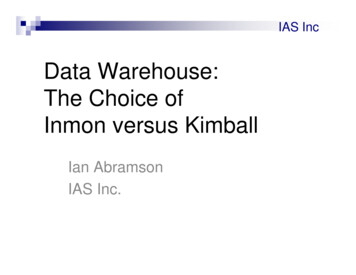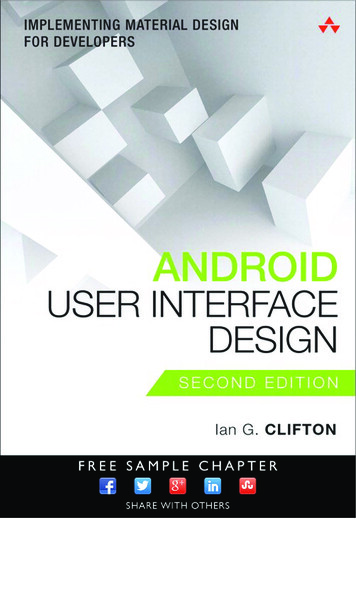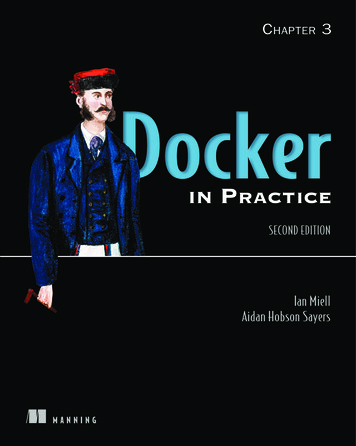
Transcription
CHAPTER 3INPRACTICESECOND EDITIONIan MiellAidan Hobson SayersMANNING
Save 50% on this book – eBook, pBook, and MEAP. Enter pcdip40 in thePromotional Code box when you checkout. Only at manning.com.Docker in Practice, Second Editionby Ian Miell and Aidan Hobson SayersISBN 9781617294808384 pages 39.99
Docker in PracticeSecond EditionIan Miell and Aidan Hobson SayersChapter 3Copyright 2019 Manning PublicationsTo pre-order or learn more about these books go to www.manning.com
For online information and ordering of these and other Manning books, please visitwww.manning.com. The publisher offers discounts on these books when ordered in quantity.For more information, please contactSpecial Sales DepartmentManning Publications Co.20 Baldwin RoadPO Box 761Shelter Island, NY 11964Email: Erin Twohey, corp-sales@manning.com 2019 by Manning Publications Co. All rights reserved.No part of this publication may be reproduced, stored in a retrieval system, or transmitted, inany form or by means electronic, mechanical, photocopying, or otherwise, without prior writtenpermission of the publisher.Many of the designations used by manufacturers and sellers to distinguish their products areclaimed as trademarks. Where those designations appear in the book, and ManningPublications was aware of a trademark claim, the designations have been printed in initial capsor all caps.Recognizing the importance of preserving what has been written, it is Manning’s policy to havethe books we publish printed on acid-free paper, and we exert our best efforts to that end.Recognizing also our responsibility to conserve the resources of our planet, Manning books are printed on paper that is at least 15 percent recycled and processed without the use ofelemental chlorine.Manning Publications Co.20 Baldwin Road TechnicalPO Box 761Shelter Island, NY 11964Cover designer: Marija TudorISBN: 9781617294808Printed in the United States of America1 2 3 4 5 6 7 8 9 10 - EBM - 24 23 22 21 20 19
contents3.1 From VM to container 23.2 Saving and restoring your work 133.3 Environments as processes 22iii
Using Docker as alightweight virtual machineThis chapter covers Converting a virtual machine to a Docker image Managing the startup of your container’s services Saving your work as you go Managing Docker images on your machine Sharing images on the Docker Hub Playing—and winning—at 2048 with DockerVirtual machines (VMs) have become ubiquitous in software development anddeployment since the turn of the century. The abstraction of machines to softwarehas made the movement and control of software and services in the internet ageeasier and cheaper.TIP A virtual machine is an application that emulates a computer, usuallyto run an operating system and applications. It can be placed on any (compatible) physical resources that are available. The end user experiences thesoftware as though it were on a physical machine, but those managing thehardware can focus on larger-scale resource allocation.1
2CHAPTER 3Using Docker as a lightweight virtual machineDocker isn’t a VM technology. It doesn’t simulate a machine’s hardware and it doesn’tinclude an operating system. A Docker container is not, by default, constrained to specific hardware limits. If Docker virtualizes anything, it virtualizes the environment inwhich services run, not the machine. Moreover, Docker can’t easily run Windows software (or even that written for other Unix-derived operating systems).From some standpoints, though, Docker can be used much as a VM. For developers and testers in the internet age, the fact that there’s no init process or direct hardware interaction is not usually of great significance. And there are significantcommonalities, such as its isolation from the surrounding hardware and its amenability to more fine-grained approaches to software delivery.This chapter will take you through the scenarios in which you could use Docker asyou previously might have used a VM. Using Docker won’t give you any obvious functional advantages over a VM, but the speed and convenience Docker brings to themovement and tracking of environments can be a game-changer for your development pipeline.3.1From VM to containerIn an ideal world, moving from VMs to containers would be a simple matter of running configuration management scripts against a Docker image from a distributionsimilar to the VM’s. For those of us who aren’t in that happy state of affairs, this section will show how you can convert a VM to a container—or containers.TECHNIQUE 11Converting your VM to a containerThe Docker Hub doesn’t have all possible base images, so for some niche Linux distributions and use cases, people need to create their own. For example, if you have anexisting application state in a VM, you may want to put that state inside a Dockerimage so that you can iterate further on that, or to benefit from the Docker ecosystemby using tooling and related technology that exists there.Ideally you’d want to build an equivalent of your VM from scratch using standardDocker techniques, such as Dockerfiles combined with standard configuration management tools (see chapter 7). The reality, though, is that many VMs aren’t carefullyconfiguration-managed. This might happen because a VM has grown organically aspeople have used it, and the investment needed to recreate it in a more structuredway isn’t worth it.PROBLEMYou have a VM you want to convert to a Docker image.SOLUTIONArchive and copy the filesystem of the VM and package it into a Docker image.First we’re going to divide VMs into two broad groups: Local VM —VM disk image lives on and VM execution happens on your com-puter. Remote VM —VM disk image storage and VM execution happen somewhere else.
3From VM to containerThe principle for both groups of VMs (and anything else you want to create a Dockerimage from) is the same—you get a TAR of the filesystem and ADD the TAR file to / ofthe scratch image.The ADD Dockerfile command (unlike its sibling command COPY)unpacks TAR files (as well as gzipped files and other similar file types) whenthey’re placed in an image like this.TIPTIP The scratch image is a zero-byte pseudo-image you can build on top of.Typically it’s used in cases like this where you want to copy (or add) a complete filesystem using a Dockerfile.We’ll now look at a case where you have a local VirtualBox VM.Before you get started, you need to do the following:123Install the qemu-nbd tool (available as part of the qemu-utils package onUbuntu).Identify the path to your VM disk image.Shut down your VM.If your VM disk image is in the .vdi or .vmdk format, this technique should work well.Other formats may experience mixed success. The following code demonstrates how youcan turn your VM file into a virtual disk, which allows you to copy all the files from it.Listing 3.1 Extracting the filesystem of a VM imageInitializes a kernelmodule requiredby qemu-nbdLists the partitionnumbers available tomount on this diskCreates a TAR filecalled img.tarfrom /mntSets up a variable pointingto your VM disk image VMDISK " HOME/VirtualBox VMs/myvm/myvm.vdi" sudo modprobe nbd sudo qemu-nbd -c /dev/nbd0 -r VMDISK3((CO1-3)) ls /dev/nbd0p*/dev/nbd0p1 /dev/nbd0p2 sudo mount /dev/nbd0p2 /mnt sudo tar cf img.tar -C /mnt . sudo umount /mnt && sudo qemu-nbd -d /dev/nbd0Unmounts and cleansup after qemu-nbdConnects the VMdisk to a virtualdevice nodeMounts the selectedpartition at /mntwith qemu-nbdNOTE To choose which partition to mount, run sudo cfdisk /dev/nbd0 tosee what’s available. Note that if you see LVM anywhere, your disk has a nontrivial partitioning scheme—you’ll need to do some additional research intohow to mount LVM partitions.If your VM is kept remotely, you have a choice: either shut down the VM and ask youroperations team to perform a dump of the partition you want, or create a TAR of yourVM while it’s still running.
4CHAPTER 3Using Docker as a lightweight virtual machineIf you get a partition dump, you can mount this fairly easily and then turn it into aTAR file as follows:Listing 3.2 Extracting a partition sudo mount -o loop partition.dump /mnt sudo tar cf (pwd)/img.tar -C /mnt . sudo umount /mntAlternatively, you can create a TAR file from a running system. This is quite simpleafter logging into the system:Listing 3.3 Extracting the filesystem of a running VM cd / sudo tar cf /img.tar --exclude /img.tar --one-file-system /You now have a TAR of the filesystem image that you can transfer to a differentmachine with scp.WARNING Creating a TAR from a running system may seem like the easiestoption (no shutdowns, installing software, or making requests to otherteams), but it has a severe downside—you could copy a file in an inconsistentstate and hit strange problems when trying to use your new Docker image. Ifyou must go this route, first stop as many applications and services as possible.Once you’ve got the TAR of your filesystem, you can add it to your image. This is theeasiest step of the process and consists of a two-line Dockerfile.Listing 3.4 Adding an archive to a Docker imageFROM scratchADD img.tar /You can now run docker build . and you have your image!Docker provides an alternative to ADD in the form of the docker importcommand, which you can use with cat img.tar docker import - new image name. But building on top of the image with additional instructions willrequire you to create a Dockerfile anyway, so it may be simpler to go theADD route, so you can easily see the history of your image.NOTEYou now have an image in Docker, and you can start experimenting with it. In thiscase, you might start by creating a new Dockerfile based on your new image, to experiment with stripping out files and packages.
From VM to container5Once you’ve done this and are happy with your results, you can use docker exporton a running container to export a new, slimmer TAR that you can use as the basis fora newer image, and repeat the process until you get an image you’re happy with.The flow chart in figure 3.1 demonstrates this process.Route takenGot TARExport imageImage can bestripped moreMake imageStrip imageImage cannot be strippedmore or is small enoughUse image tosave money!Figure 3.1Image-stripping flowchartDISCUSSIONThis technique demonstrates a few fundamental principles and techniques that areuseful in contexts other than converting a VM to a Docker image.Most broadly, it shows that a Docker image is essentially a set of files and somemetadata: the scratch image is an empty filesystem over which a TAR file can be laid.We’ll return to this theme when we look at slim Docker images.More specifically, you’ve seen how you can ADD a TAR file to a Docker image, andhow you can use the qemu-nbd tool.Once you have your image, you might need to know how to run it like a more traditional host. Because Docker containers typically run one application process only,this is somewhat against the grain, and it’s covered in the next technique.TECHNIQUE 12A host-like containerWe’ll now move on to one of the more contentious areas of discussion within theDocker community—running a host-like image, with multiple processes running fromthe start.
6CHAPTER 3Using Docker as a lightweight virtual machineThis is considered bad form in parts of the Docker community. Containers are notvirtual machines—there are significant differences—and pretending there aren’t cancause confusion and issues down the line.For good or ill, this technique will show you how to run a host-like image and discuss some of the issues around doing this.NOTE Running a host-like image can be a good way to persuade Dockerrefuseniks that Docker is useful. As they use it more, they’ll understand theparadigm better and the microservices approach will make more sense tothem. At the company we introduced Docker into, we found that this monolithic approach was a great way to move people from developing on dev servers and laptops to a more contained and manageable environment. Fromthere, moving Docker into testing, continuous integration, escrow, andDevOps workflows was trivial.Differences between VMs and Docker containersThese are a few of the differences between VMs and Docker containers: Docker is application-oriented, whereas VMs are operating-system oriented. Docker containers share an operating system with other Docker containers. Incontrast, VMs each have their own operating system managed by a hypervisor. Docker containers are designed to run one principal process, not manage mul-tiple sets of processes.PROBLEMYou want a normal host-like environment for your container with multiple processesand services set up.SOLUTIONUse a base container designed to run multiple processes.For this technique you’re going to use an image designed to simulate a host, andprovision it with the applications you need. The base image will be the phusion/baseimage Docker image, an image designed to run multiple processes.The first steps are to start the image and jump into it with docker exec.Listing 3.5 Running the phusion base imageReturns theID of the newcontainerThe prompt tothe startedcontainerterminalStarts the image inthe backgrounduser@docker-host docker run -d 3e99eb1926a6e3d5ed9e1e52d0b446euser@docker-host docker exec -i -t 3c3f8e3fb05d795 /bin/bashroot@3c3f8e3fb05d:/#Passes the container ID todocker exec and allocatesan interactive terminal
7From VM to containerIn this code, docker run will start the image in the background, starting the defaultcommand for the image and returning the ID of the newly created container.You then pass this container ID to docker exec, which is a command that starts anew process inside an already running container. The -i flag allows you to interactwith the new process, and -t indicates that you want to set up a TTY to allow you tostart a terminal (/bin/bash) inside the container.If you wait a minute and then look at the processes table, your output will looksomething like the following.Listing 3.6 Processes running in a host-like containerThe bash process startedby docker exec and actingas your shellRuns a ps command to listall the running processesA simple init processdesigned to run allroot@3c3f8e3fb05d:/# ps -efthe other servicesUID PID PPID C STIME TTYTIME CMDroot10 0 13:33 ?00:00:00 /usr/bin/python3 -u /sbin/my initroot70 0 13:33 ?00:00:00 /bin/bashroot 1111 0 13:33 ?00:00:00 /usr/bin/runsvdir -P /etc/serviceroot 112111 0 13:33 ?00:00:00 runsv cronrunsvdir runs the servicesroot 113111 0 13:33 ?00:00:00 runsv sshddefined in the passed-inroot 114111 0 13:33 ?00:00:00 runsv syslog-ng/etc/service directory.root 115112 0 13:33 ?00:00:00 /usr/sbin/cron -froot 116114 0 13:33 ?00:00:00 syslog-ng -F -p /var/run/syslog-ng.pid --no-capsroot 117113 0 13:33 ?00:00:00 /usr/sbin/sshd -Droot 1257 0 13:38 ?00:00:00 ps -efThe ps commandThe three standard services (cron, sshd,and syslog) are started here with therunsv command.currently being runYou can see that the container starts up much like a host, initializing services such ascron and sshd that make it appear similar to a standard Linux host.DISCUSSIONAlthough this can be useful in initial demos for engineers new to Docker or genuinelyuseful for your particular circumstances, it’s worth being aware that it’s a somewhatcontroversial idea.The history of container use has tended toward using them to isolate workloads to“one service per container.” Proponents of the host-like image approach argue thatthis doesn’t violate that principle, because the container can still fulfill a single discrete function for the system within which it runs.More recently, the growing popularity of both the Kubernetes’ pod and dockercompose concepts has made the host-like container relatively redundant—separatecontainers can be conjoined into a single entity at a higher level, rather than managing multiple processes using a traditional init service.
8CHAPTER 3Using Docker as a lightweight virtual machineThe next technique looks at how you can break up such a monolithic applicationinto microservice-style containers.TECHNIQUE 13Splitting a system into microservice containersWe’ve explored how to use a container as a monolithic entity (like a classical server)and explained that it can be a great way to quickly move a system architecture ontoDocker. In the Docker world, however, it’s generally considered a best practice to splitup your system as much as possible until you have one service running per containerand have all containers connected by networks.The primary reason for using one service per container is the easier separation ofconcerns through the single-responsibility principle. If you have one container doingone job, it’s easier to put that container through the software development lifecycle ofdevelopment, test, and production while worrying less about its interactions withother components. This makes for more agile deliveries and more scalable softwareprojects. It does create management overhead, though, so it’s good to considerwhether it’s worth it for your use case.Putting aside the discussion of which approach is better for you right now, the bestpractice approach has one clear advantage—experimentation and rebuilds are muchfaster when using Dockerfiles, as you’ll see.PROBLEMYou want to break your application up into distinct and more manageable services.SOLUTIONCreate a container for each discrete service process.As we’ve touched upon already, there’s some debate within the Docker communityabout how strictly the “one service per container” rule should be followed, with part ofthis stemming from a disagreement over the definitions—is it a single process, or acollection of processes that combine to fulfill a need? It often boils down to a statement that, given the ability to redesign a system from scratch, microservices is theroute most would chose. But sometimes practicality beats idealism—when evaluatingDocker for our organization, we found ourselves in the position of having to go themonolithic route in order get Docker working as quickly and easily as possible.Let’s take a look at one of the concrete disadvantages of using monoliths insideDocker. First, the following listing shows you how you’d build a monolith with a database, application, and web server.NOTE These examples are for explanation purposes and have been simplified accordingly. Trying to run them directly won’t necessarily work.Listing 3.7 Setting up a simple PostgreSQL, NodeJS, and Nginx applicationFROM ubuntu:14.04RUN apt-get update && apt-get install postgresql nodejs npm nginxWORKDIR /optCOPY . /opt/# {*}
9From VM to containerRUN service postgresql start && \cat db/schema.sql psql && \service postgresql stopRUN cd app && npm installRUN cp conf/mysite /etc/nginx/sites-available/ && \cd /etc/nginx/sites-enabled && \ln -s ./sites-available/mysiteEach Dockerfile command creates a single new layer on top of the previous one, but using && in your RUN statements effectively ensures that severalcommands get run as one command. This is useful because it can keep yourimages small. If you run a package update command like apt-get updatewith an install command in this way, you ensure that whenever the packagesare installed, they’ll be from an updated package cache.TIPThe preceding example is a conceptually simple Dockerfile that installs everythingyou need inside the container and then sets up the database, application, and webserver. Unfortunately, there’s a problem if you want to quickly rebuild your container—any change to any file under your repository will rebuild everything startingfrom the {*} onwards, because the cache can’t be reused. If you have some slow steps(database creation or npm install), you could be waiting for a while for the container to rebuild.The solution to this is to split up the COPY . /opt/ instruction into the individualaspects of the application (database, app, and web setup).Listing 3.8 Dockerfile for a monolithic applicationFROM ubuntu:14.04RUN apt-get update && apt-get install postgresql nodejsWORKDIR /optCOPY db /opt/db- RUN service postgresql start && \ cat db/schema.sql psql && \ service postgresql stop- COPY app /opt/app- RUN cd app && npm install RUN cd app && ./minify static.sh- COPY conf /opt/conf- RUN cp conf/mysite /etc/nginx/sites-available/ && \ cd /etc/nginx/sites-enabled && \ ln -s ./sites-available/mysite- npm nginxdb setupapp setupweb setupIn the preceding code, the COPY command is split into two separate instructions. Thismeans the database won’t be rebuilt every time code changes, as the cache can bereused for the unchanged files delivered before the code. Unfortunately, because thecaching functionality is fairly simple, the container still has to be completely rebuiltevery time a change is made to the schema scripts. The only way to resolve this is tomove away from sequential setup steps and create multiple Dockerfiles, as shown inlistings 3.9 through 3.11.
10CHAPTER 3Using Docker as a lightweight virtual machineListing 3.9 Dockerfile for the postgres serviceFROM ubuntu:14.04RUN apt-get update && apt-get install postgresqlWORKDIR /optCOPY db /opt/dbRUN service postgresql start && \cat db/schema.sql psql && \service postgresql stopListing 3.10 Dockerfile for the nodejs serviceFROM ubuntu:14.04RUN apt-get update && apt-get install nodejs npmWORKDIR /optCOPY app /opt/appRUN cd app && npm installRUN cd app && ./minify static.shListing 3.11 Dockerfile for the nginx serviceFROM ubuntu:14.04RUN apt-get update && apt-get install nginxWORKDIR /optCOPY conf /opt/confRUN cp conf/mysite /etc/nginx/sites-available/ && \cd /etc/nginx/sites-enabled && \ln -s ./sites-available/mysiteWhenever one of the db, app, or conf folders changes, only one container will need tobe rebuilt. This is particularly useful when you have many more than three containersor there are time-intensive setup steps. With some care, you can add the bare minimum of files necessary for each step and get more useful Dockerfile caching as aresult.In the app Dockerfile (listing 3.10), the operation of npm install is defined by asingle file, package.json, so you can alter your Dockerfile to take advantage of Dockerfile layer caching and only rebuild the slow npm install step when necessary, asfollows.Listing 3.12 Faster Dockerfile for the nginx serviceFROM ubuntu:14.04RUN apt-get update && apt-get install nodejs npmWORKDIR /optCOPY app/package.json /opt/app/package.jsonRUN cd app && npm installCOPY app /opt/appRUN cd app && ./minify static.shNow you have three discrete, separate Dockerfiles where formerly you had one.
From VM to container11DISCUSSIONUnfortunately, there’s no such thing as a free lunch—you’ve traded a single simpleDockerfile for multiple Dockerfiles with duplication. You can address this partially byadding another Dockerfile to act as your base image, but some duplication is notuncommon. Additionally, there’s now some complexity in starting your image—inaddition to EXPOSE steps making appropriate ports available for linking and alteringof Postgres configuration, you need to be sure to link the containers every time theystart up. Fortunately there’s tooling for this called Docker Compose, which we’ll cover intechnique 76.So far in this section you’ve taken a VM, turned it into a Docker image, run a hostlike container, and broken a monolith into separate Docker images.If, after reading this book, you still want to run multiple processes from within acontainer, there are specific tools that can help you do that. One of these—Supervisord—is treated in the next technique.TECHNIQUE 14Managing the startup of your container’s servicesAs is made clear throughout the Docker literature, a Docker container is not a VM.One of the key differences between a Docker container and a VM is that a container isdesigned to run one process. When that process finishes, the container exits. This isdifferent from a Linux VM (or any Linux OS) in that it doesn’t have an init process.The init process runs on a Linux OS with a process ID of 1 and a parent process IDof 0. This init process might be called “init” or “systemd.” Whatever it’s called, its job isto manage the housekeeping for all other processes running on that operating system.If you start to experiment with Docker, you may find that you want to start multipleprocesses. You might want to run cron jobs to tidy up your local application log files,for example, or set up an internal memcached server within the container. If you takethis path, you may end up writing shell scripts to manage the startup of these subprocesses. In effect, you’ll be emulating the work of the init process. Don’t do that!The many problems arising from process management have been encountered byothers before and have been solved in prepackaged systems.Whatever your reason for running multiple processes inside a container, it’simportant to avoid reinventing the wheel.PROBLEMYou want to manage multiple processes within a container.SOLUTIONUse Supervisor to manage the processes in your container.We’ll show you how to provision a container running both Tomcat and an Apacheweb server, and have it start up and run in a managed way, with the Supervisor application (http://supervisord.org/) managing process startup for you.First, create your Dockerfile in a new and empty directory, as the following listingshows.
12CHAPTER 3Using Docker as a lightweight virtual machineListing 3.13 Example Supervisor DockerfileStarts from ubuntu:14.04Installs python-pip (to installSupervisor), apache2, and tomcat7Sets an environmentvariable to indicate that thissession is non-interactiveCopies theApache andFROMENVTomcatsupervisord RUNconfigurationRUNsettings intoRUNthe image, RUNready to addRUNto the :14.04with pipDEBIAN FRONTEND noninteractiveapt-get update && apt-get install -y python-pip apache2 tomcat7pip install supervisormkdir -p /var/lock/apache2Creates a defaultCreates housekeepingsupervisord configuramkdir -p /var/run/apache2directories needed totion file with themkdir -p /var/log/tomcatrun the applicationsecho supervisord echo supervisord conf /etc/supervisord.confconf utility./supervisord add.conf /tmp/supervisord add.confRUN cat /tmp/supervisord add.conf /etc/supervisord.confRUN rm /tmp/supervisord add.confCMD ["supervisord","-c","/etc/supervisord.conf"]You only need to run Supervisornow on container startupAppends the Apache and Tomcatsupervisord configuration settings tothe supervisord configuration fileRemoves the file youuploaded, as it’s nolonger neededYou’ll also need configuration for Supervisor, to specify what applications it needs tostart up, as shown in the next listing.Listing 3.14 supervisord add.confDeclares the global configurationsection for supervisord[supervisord]nodaemon trueDoesn’t daemonize theSupervisor process, as it’sthe foreground processfor the containerSection declaration# apachefor a new program[program:apache2]command /bin/bash -c "source /etc/apache2/envvars && exec /usr/sbin/apache2 -DFOREGROUND"Commands to start up the programs declared in the section# tomcatSection declaration for a new program[program:tomcat]command service start tomcatredirect stderr truestdout logfile /var/log/tomcat/supervisor.logstderr logfile /var/log/tomcat/supervisor.error logConfigurationpertaining to loggingCommands to start up theprograms declared in the sectionYou build the image using the standard single-command Docker process becauseyou’re using a Dockerfile. Run this command to perform the build:docker build -t supervised .You can now run your image!
Saving and restoring your work13Listing 3.15 Run the supervised containerStarts up theSupervisorprocessMaps the container’s port 80 to the host’s port9000, gives the container a name, and specifiesthe image name you’re running, as tagged withthe build command previouslyStarts up theSupervisorprocess docker run -p 9000:80 --name supervised supervised2015-02-06 10:42:20,336 CRIT Supervisor running as root (no user in config file)2015-02-06 10:42:20,344 INFO RPC interface 'supervisor' initialized2015-02-06 10:42:20,344 CRIT Server 'unix http server' running without any HTTP authentication checking2015-02-06 10:42:20,344 INFO supervisord started with pid 12015-02-06 10:42:21,346 INFO spawned: 'tomcat' with pid 12Starts up the2015-02-06 10:42:21,348 INFO spawned: 'apache2' with pid 13managed processes2015-02-06 10:42:21,368 INFO reaped unknown pid 292015-02-06 10:42:21,403 INFO reaped unknown pid 302015-02-06 10:42:22,404 INFO success: tomcat entered RUNNING state, process has stayed up for than 1 seconds (startsecs)2015-02-06 10:42:22,404 INFO success: apache2 entered RUNNING state, process has stayed up for than 1 seconds (startsecs)Managed processes have been deemed bySupervisor to have successfully started.If you navigate to http://localhost:9000, you should see the default page of theApache server you started up.To clean up the container, run the following command:docker rm -f supervisedDISCUSSIONThis technique used Supervisor to manage multiple processes in your Docker container.If you’re interested in alternatives to Supervisor, there’s also runit, which was usedby the phusion base image covered in technique 12.3.2Saving and restoring your workSome people say that code isn’t written until it’s committed to source control—itdoesn’t always hurt to have the same attitude about containers. It’s possible to savestate with VMs by using snapshots, but Docker takes a much more active approach inencouraging the saving and reusing of your existing work.We’ll cover the “save game” approach to development, the niceties of tagging,using the Docker Hub, and referring to specific images in your builds. Because theseoperations are considered so fundamental, Docker makes them relatively simple andquick. Nonetheless, this can still be a confusing topic for Docker newbies, so in thenext section we’ll
Save 50% on this book - eBook, pBook, and MEAP. Enter pcdip40 in the Promotional Code box when you checkout. Only at manning.com. Docker in Practice, Second Edition by Ian Miell and Aidan Hobson Sayers ISBN 9781617294808 384 pages 39.99. Docker in Practice Second Edition Ian Miell and Aidan Hobson Sayers