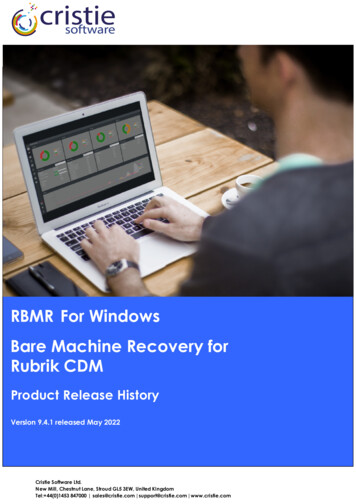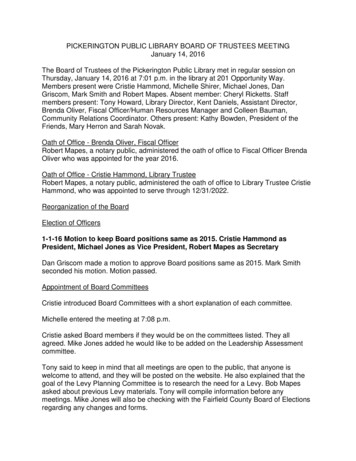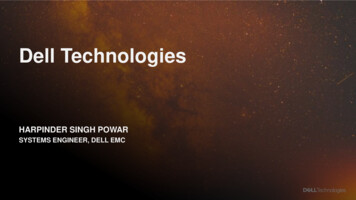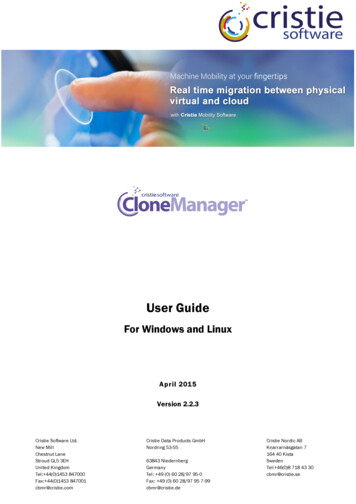
Transcription
User GuideFor Windows and LinuxApril 2015Version 2.2.3Cristie Software Ltd.New MillChestnut LaneStroud GL5 3EHUnited KingdomTel: 44(0)1453 847000Fax: 44(0)1453 847001cbmr@cristie.comCristie Data Products GmbHNordring 53-5563843 NiedernbergGermanyTel: 49 (0) 60 28/97 95-0Fax: 49 (0) 60 28/97 95 7-99cbmr@cristie.deCristie Nordic ABKnarrarnäsgatan 7164 40 KistaSwedenTel: 46(0)8 718 43 30cbmr@cristie.se
Copyright 2013-2015 Cristie Software Ltd.All rights reserved.The software contains proprietary information of Cristie Software Ltd.; it is provided under a license agreementcontaining restrictions on use and disclosure and is also protected by copyright law. Reverse engineering of thesoftware is prohibited.Due to continued product development this information may change without notice. The information and intellectualproperty contained herein is confidential between Cristie Software Ltd. and the client and remains the exclusiveproperty of Cristie Software Ltd. If you find any problems in the documentation, please report them to us in writing.Cristie Software Ltd. does not warrant that this document is error-free.No part of this publication may be reproduced, stored in a retrieval system, or transmitted in any form or by anymeans, electronic, mechanical, photocopying, recording or otherwise without the prior written permission of CristieSoftware Ltd.IBM Tivoli Storage Manager (TSM), AIX and TIVOLI are trademarks of the IBM Corporation.IBM Virtual I/O Server (VIOS) is a trademark of the IBM Corporation.NetWorker and Avamar are trademarks of the EMC Corporation.Simpana is a trademark of CommVault Inc.vSphere, vCenter and vCloud are trademarks of VMware Inc.Hyper-V is a trademark of Microsoft Corporation.Azure is a trademark of Microsoft Corporation.Amazon Web Services (AWS) and Amazon Elastic Compute Cloud (EC2) are trademarks of Amazon.com, Inc.CloneManager is a registered trademark of Cristie Software Ltd.Cristie Management Console (CMC), PC-BaX, UBax, Cristie Connect, Cristie Storage Manager (CSM), SDB, ABMR(Bare Machine Recovery for EMC Avamar), NBMR (Bare Machine Recovery for EMC NetWorker), SBMR (Bare MachineRecovery for CommVault Simpana), TBMR (Bare Machine Recovery for TSM), CBMR (Cristie Bare Machine Recovery),Recovery Console (RC) and CRISP (Cristie Recovery ISO Producer) are all trademarks of Cristie Software Ltd.Cristie Software LtdNew MillChestnut LaneStroudGL5 3EHUKTel: 44 (0) 1453 847000Email: cbmr@cristie.comWebsite: http://www.cristie.com
Contents3Contents1Introduction61.1 Document.conventions62Download the software73Product installation83.1 Windows. 8.com ponents83.1.1 Install the CloneManager Install the CM-Agent. 10Install the CM-Console. 12Install CTM. 14Install CRISP.and the CloneManager Filesets15Silent Install/Upgrade. 17.CloneManager 193.1.2 UninstallingUninstall all.components19Uninstalling.selected components20Silent uninstall. 21installed CloneManager com ponents223.1.3 Modify the.3.2 Linux. 24CM-Agent253.2.1 Install the .the CM-Agent263.2.2 Configure. 273.2.3 Run the CM-Agent.CM-Agent273.2.4 Uninstall the4Licensing294.1 Codes.required for cloning294.2 The.Cristie Licensing Portal31a Cristie Licensing Portal account324.2.1 Setting up.contract and token codes344.2.2 Accessing.Contract activation.code34Token codes. 354.3 The.Cristie Token Manager354.4 How.license tokens are consumed375Create the bootable Liveenvironment385.1 CloneManager.'Live' Environment for Windows3867Preparing the bootable Liveenvironment for cloud targets39Run a clone sequence407.1 Using.the CM-Console40Copyright 2013-2015 Cristie Software Ltd.
4User Guide7.1.1 Settings . 1.117.1.12vCenter/vSphere.Hypervisor settings44vCloud settings. 46Hyper-V settings. 47Azure settings. 49AWS EC2 .settings51SoftLayer .settings52VIOS settings. 54IP range settings. 56Configure .default clone settings58Licensing settings. 59Notification.settings61Agentless .discovery settings62Schedule settings. 64Create batch. 67Batch settings. 68Help. 69Trace level. 70Export Azure.Certificate71Export Console.Logs71Enable advanced.options72User guide. 72Log file . 73About. 73Event log . 74Clone to a.physical m achine74Clone to VMw.are vCenter /vSphere79Clone to VMw.are vCloud 80IP allocation.mode82Clone to Microsoft.Hyper-V 83Clone to Microsoft.Azure 85Clone to Am.azon Web Services (AWS) - Elastic Com pute Cloud (EC2)90Clone to IBM.SoftLayer94Clone Sum.m ary99Log details.tab100Source configuration.tab100Target configuration.tab102Disk configuration.tab103Deselecting.Window s dynamic disks104Dissimilar.hardw are tab105Transport.configuration tab107Hypervisor.configuration tab109Schedule.configuration tab110Using CloneSync. 1128Network setup1159Clone target menu options11610Agentless clones11811Generating reports121Copyright 2013-2015 Cristie Software Ltd.
Contents512Cloning a batch12213Tailor target VM configuration12314Cristie Support12515Appendices12615.1 Windows.Network Configuration12715.2 Linux.Network Configuration12816GlossaryCopyright 2013-2015 Cristie Software Ltd.129
61IntroductionCloneManager enables a live copy (a clone) of a running Microsoft Windows or Linux machine tobe made to a supported virtual environment (Hypervisor), public cloud or to a new physical machine.To accomplish this, an optional Agent is run on the source machine and a CloneManager 'Live'Environment for Linux/Windows/AIX is booted on the target machine. A third machine can thenbe used to host the CloneManager Console (CM-Console) to manage the complete cloningprocess for one or many machines concurrently. This arrangement allows an existing machine to bemigrated either directly to new hardware or virtualised to any of the supported Hypervisors or clouds.The CM-Console allows all clone operations to be controlled via a simple drag & drop graphicalinterface. This action drives the cloning process by sending commands to the CloneManager 'Live'Environment for Linux/Windows/AIX running on the target system. The CloneManager 'Live'Environment for Linux/Windows/AIX then calls the CloneManager Agent (CM-Agent) running on thesource machine to create a snapshot of it's file systems and to create a machine configuration.The CloneManager 'Live' Environment for Linux/Windows/AIX on the target machine then remotelymounts the snapshot, re-creates the file systems according to the configuration, tailors the cloneenvironment and transfers the files to the target machine.Options are provided to allow the hostname, IP address and other system parameters to be tailoredfor the clone. If the target hardware requires additional drivers they may also be injected as part ofthe cloning process. These actions are performed before the clone is booted for the first time.A clone target system maybe also used in warm standby mode. This is where a shortsynchronisation process is run to bring a previously cloned system up-to-date prior to booting intooperational mode. This process is called CloneSync.This document describes the steps required to install, license, configure and use the CristieCloneManager product. Refer to the Readme for installation requirements and late breakinginformation associated with this release.At the time of release support for cloning IBM AIX systems to IBM VIOS target VMenvironments is not documented in this User Guide. However separate documentationwill be provided at a later date.1.1Document conventionsThe following typographical conventions are used throughout this guide:/etc/passwdrepresents command-line commands, options, parameters, directorynames and filenamesNext used to signify clickable buttons on a GUI dialogueNote:describes something of importance related to the current topicCristie CloneManager 2.2.3 User Guide
Download the software27Download the softwareAt the moment CloneManager is supplied upon request. Please contact sales@cristie.com in thefirst instance. After successful evaluation you will then be provided with an FTP download link for theinstallation package.Copyright 2013-2015 Cristie Software Ltd.
83Product installationWindowsThe Windows setup program allows all components of CloneManager to be selectively installed orun-installed. This group of components is referred to here as the CloneManager Suite.It is possible to install individual components using dedicated setup programs. For example this maybe required at a later date to update individual suite components. However, in normal practice, it isrecommended to use the suite installer as discussed in the following sections.The Windows installation suite consists of the following components:CloneManager Agent (CM-Agent) - Optionally install on the clone source machine. Thisallows the CloneManager 'Live' Environment for Windows to communicate with the target andCM-Console machine. As an alternative CloneManager also supports Agentless cloning.CloneManager Console (CM-Console) - Install on any suitable host machine. Used tomanage and report progress of all clone operations for both Windows and Linux.Cristie Token Manager (CTM) - Install on any suitable host machine but normally on thesame host as the CM-Console. Used to manage clone and sync tok ens.CRISP (Cristie Recovery ISO Producer) - Install on any suitable host machine. A tool usedto create the bootable WinPE4 or WinPE5 based CloneManager 'Live' Environment forWindows environment in conjunction with the CloneManager fileset below.CRISP WinPE4 or WinPE5 Fileset for the CloneManager 'Live' Environment forWindows. Install on the same machine as CRISP above. Used in conjunction with CRISP tocreate the CloneManager 'Live' Environment for Windows ISO. Boot this ISO on Windowsclone targets. Unfortunately Cristie Software Ltd. is unable to provide the CloneManager 'Live'Environment for Windows ISO directly to Customers because of Microsoft WinPE4 or WinPE5Licensing restrictions.LinuxThe Linux installation package provides the following additional components:CloneManager Agent (CM-Agent) - provided as an rpm pack age to be installed on the clonesource machine. This allows the CloneManager 'Live' Environment for Linux to communicatewith the source and CM-Console machines.Clonemanager-2.2.2.linux.xxx.iso (where xxx denotes the bit level). This is pre-built byCristie Software Ltd. and should be booted on Linux clone target machines.Note: the two Linux components above are provided in the same rpm package.3.1WindowsThis section describes how to install CloneManager product components on Windows. Refer tothe Readme document to see the versions of Windows supported in this release.3.1.1Install the CloneManager componentsTo install CloneManager components run the suite setup program SetupCloneManagerSuite223.exe from the command line or click on the setup program from within Windows Explorer. This willthen display the opening dialogue of the installation sequence.Cristie CloneManager 2.2.3 User Guide
Product installation9Note: The CloneManager installation requires that the User login account running theinstallation has local Administrator privilege.Click on Show Quick Start Guide to display a guide describing installation and basic product usage.Click Show Readme to display product release notes and installation requirements specific to thisrelease.Click on Install CloneManager Suite to commence product installation. The License Agreement willthen be displayed.If you are happy to accept the terms and conditions in the license agreement, select I accept theterms in the license agreement and then Next . You will then be prompted to choose whichmajor component of the suite to install - the CM-Agent, CRISP and the CloneManager Fileset orthe CM-Console.Copyright 2013-2015 Cristie Software Ltd.
10Note: You may also print the license if you wish and have a suitable printer available.Each install option is now discussed in more detail.3.1.1.1Install the CM-AgentSelecting Install Agent results in the following dialogue being displayed:Enter the root folder for the CM-Agent installation. Use the Change. button to create or choose adifferent installation folder.Note: Cristie Software Ltd. strongly recommends the default folder location is used.Note: The CM-Agent can only be installed on the same partition as the Windows OSitself.Cristie CloneManager 2.2.3 User Guide
Product installation11The CDS service account credentials are only required if the standard service account (LocalSystem) is not suitable. For example you may wish to run the CDS service under a domainaccount. In this case specify the username in the form DOMAIN\Username with the appropriatepassword. The account selected will be automatically given Logon as a Service right during theinstallation of CDS.Finally click Install to begin the installation of the CM-Agent components.Successful completion is confirmed by the following dialogue. Select Finish to exit.Note: CM-Agent requires certain Windows firewall ports to be opened for correctoperation. These will be opened automatically at the end of installation process.Copyright 2013-2015 Cristie Software Ltd.
123.1.1.2Install the CM-ConsoleSelecting Install Console results in the following dialogue being displayed:Enter the root folder for the CM-Console installation. Use the Change. button to create or choose adifferent installation folder.Note: Cristie Software Ltd. strongly recommends the default folder location is used.Deselect Create a desktop shortcut to start the Console if a desktop shortcut is not required.By default the Cristie Token Manager will be installed along with the CM-Console. If you want toinstall the Cristie Token Manager separately to a different host deselect the Install the CristieToken Manager with the Console field.Finally click Install to begin the installation of the CM-Console components.Cristie CloneManager 2.2.3 User Guide
Product installation13Successful completion is confirmed by the following dialogue. Tick Start the CM-Console on exittick-box if you wish to run the CloneManager Console immediately after closing the installationdialogue.Finally, select Finish to exit.Note: CM-Console requires certain Windows firewall ports to be opened for correctoperation. These will be opened automatically at the end of installation process.Note: Full product documentation is installed along with the CM-ConsoleCopyright 2013-2015 Cristie Software Ltd.
143.1.1.3Install CTMSelecting Install Token Manager results in the following dialogue being displayed:Enter the root folder for the CTM installation. Use the Change. button to create or choose a differentinstallation folder.Note: Cristie Software Ltd. strongly recommends the default folder location is used.The CTM service account credentials are only required if the standard service account (LocalSystem) is not suitable. For example you may wish to run the CTM service under a domainaccount. In this case specify the username in the form DOMAIN\Username with the appropriatepassword. The account selected will be automatically given Logon as a Service right during theinstallation of CTM.Finally click Install to begin the installation of the CTM components.Cristie CloneManager 2.2.3 User Guide
Product installation15Successful completion is confirmed by the following dialogue. Select Finish to exit.Note: CTM requires certain Windows firewall ports to be opened for correct operation.These will be opened automatically at the end of installation process.3.1.1.4Install CRISP and the CloneManager FilesetsSelecting Install CRISP and the Filesets results in the following dialogue being displayed:Enter the root folder for the CM-Agent and fileset installation. Use the Change. button to create orchoose a different installation folder. CRISP is a 64-bit application and will only install to a 64-bithost OS.Note: Cristie Software Ltd. strongly recommends the default folder location is used.Copyright 2013-2015 Cristie Software Ltd.
16Finally click Install to begin the installation of the CRISP and the WinPE4/WinPE5 Filesetcomponents.Successful completion is confirmed by the following dialogue. Select Finish to exit.Note: CRISP requires the either the Microsoft Windows Assessment and DeploymentKit (WADK) version 8 for Win8/Win2012 or Microsoft Windows Assessment andDeployment Kit (WADK) version 8.1 for Win8.1/Win2012R2 to be installed before it canbe used to create the CloneManager 'Live' Environment for Windows ISO.Cristie CloneManager 2.2.3 User Guide
Product installation3.1.1.517Silent Install/UpgradeNote: This is for advanced users only.If you need to install CloneManager components repeatedly with the same options, you can installit from the command line without operator interaction.There are 2 approaches to this. Either run the suite installer silently (the recommended method) orextract the stand-alone component installers and run those individually and silently.Running the Suite Installer SilentlyThis is the recommended method because it ensures the components are installed in the correctsequence with the correct options.The CloneManager suite contains 5 components:Component nameComponent feature nameDescriptionCM-AgentCloneManagerAgent22Clone agent components.Cristie Token ManagerCristieTokenManager22Provides license and token support.CM-ConsoleCloneManagerConsole22Used to manage and report progress ofall clone operations for both Windowsand Linux.CRISPCRISP723Used in conjunction with the CRISP PE4or PE5 Fileset for CloneManager 2.2.3 tocreate the CloneManager 'Live'Environment for Windows ISO.CRISP PE4 or PE5 Fileset for CloneManagerFileset22CloneManager 2.2.3Used in conjunction with CRISP to createthe CloneManager 'Live' Environment forWindows ISO.The following example illustrates the syntax for running the suite setup silently to install both theCM-Console and Cristie Token Manager on the same host system:C:\SetupCloneManagerSuite223.exe /silent erConsole22 /SuiteInstallDir "C:\Program Files\Cristie" /debuglog"C:\setup.log"This installs all the components to the root folder Program Files\Cristie and creates an installationlog in the specified folder. Obviously you may change the installation folder path as required.Note: All the command-line switches must be specified (except for the /debuglog switchwhich is optional) or the silent install will fail.To install other components change ISFeatureInstall to one or more of the feature names shown inthe table. Always separate multiple features with commas; space characters between the namesare not allowed.The CRISP and CRISP PE4 or PE5 Fileset for CloneManager 2.2.3 components must always beinstalled together. Use this variation of the above command line in this case:C:\SetupCloneManagerSuite223.exe /silent /ISFeatureInstall:CRISP723,CloneManagerFileset22 /SuiteInstallDir "C:\Program Files\Cristie" /CRISPInstallDir "C:\Program Files\Cristie"/debuglog"C:\setup.log"If any earlier versions of the components are detected during the silent install process they will beupgraded silently without prompt.Copyright 2013-2015 Cristie Software Ltd.
18Running the Component Installers SilentlyYou should only choose this method of installing CloneManage
6 Cristie CloneManager 2.2.3 User Guide 1 I ntr oduc i CloneManager enables a live copy (a clone) of a running Microsoft Windows or Linux machine to be made to a supported virtual environment (Hypervisor), public cloud or to a new physical machine.To accomplish this, an optional Agent is run on the source machine and a CloneManager 'Live' Environment for Linux/Windows/AIX is booted on the .