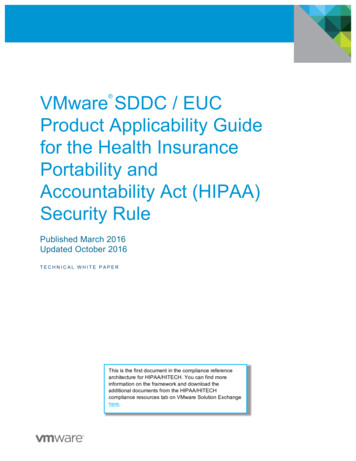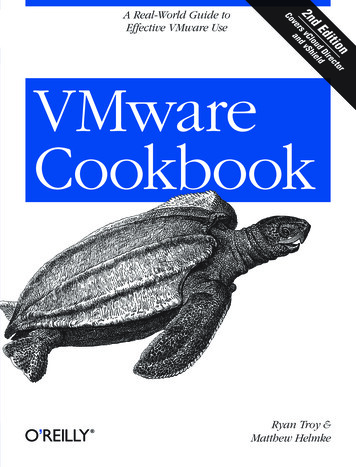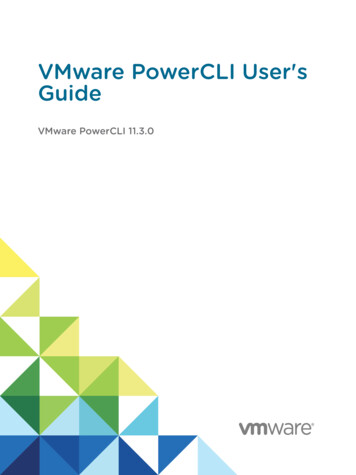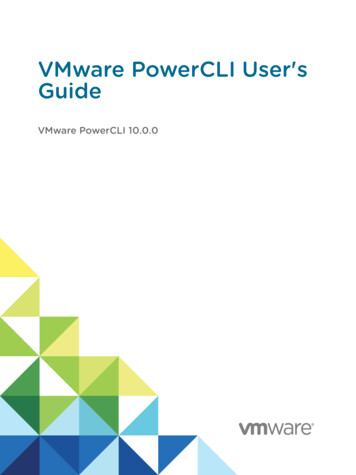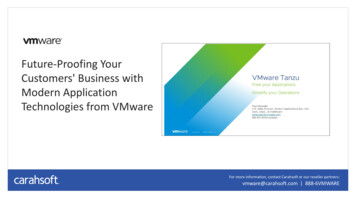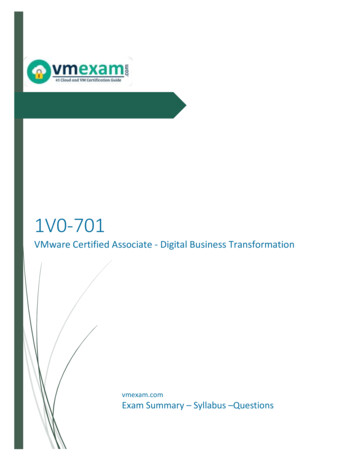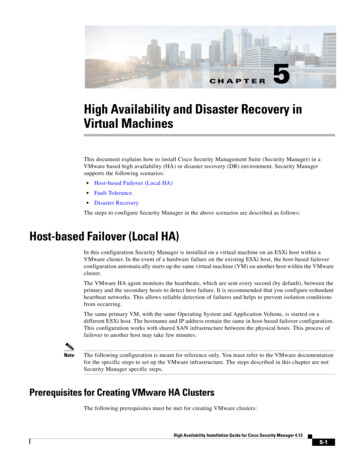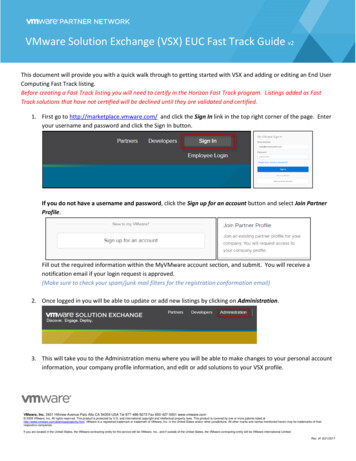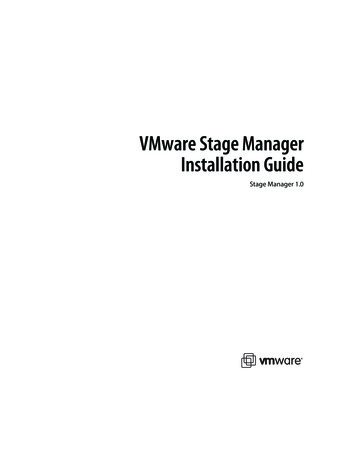
Transcription
VMware Stage ManagerInstallation GuideStage Manager 1.0
VMware Stage Manager Installation GuideVMware Stage Manager Installation GuideRevision: 20080530Item: VMW-ENG-Q208-416You can find the most up-to-date technical documentation on our Web site at:http://www.vmware.com/support/The VMware Web site also provides the latest product updates.If you have comments about this documentation, submit your feedback to:docfeedback@vmware.com 2008 VMware, Inc. All rights reserved. Protected by one or more of U.S. Patent Nos. 6,397,242,6,496,847, 6,704,925, 6,711,672, 6,725,289, 6,735,601, 6,785,886, 6,789,156, 6,795,966, 6,880,022,6,944,699, 6,961,806, 6,961,941, 7,069,413, 7,082,598, 7,089,377, 7,111,086, 7,111,145, 7,117,481,7,149,843, 7,155,558, 7,222,221, 7,260,815, 7,260,820, 7,269,683, 7,275,136, 7,277,998, 7,277,999,7,278,030, 7,281,102, 7,290,253, and 7,356,679; patents pending.VMware, the VMware “boxes” logo and design, Virtual SMP and VMotion are registered trademarks ortrademarks of VMware, Inc. in the United States and/or other jurisdictions. Microsoft is a registeredtrademark of Microsoft Corporation in the United States and other countries. All other marks andnames mentioned herein may be trademarks of their respective companies.Stage Manager is distributed with AxpDataGrid, a third-party product, copyright by Axezz, Oslo,Norway, http://www.axezz.com/axpdatagrid.VMware, Inc.3401 Hillview Ave.Palo Alto, CA 94304www.vmware.com2VMware, Inc.
ContentsAbout This Book51 Introducing Stage Manager and the Installation Process 7Understanding Stage Manager in the VMware Infrastructure EnvironmentUsing Clusters, Hosts, Resource Pools, and Datastores 9Leveraging VMware Infrastructure Capabilities 10Guidelines for Installing VirtualCenter Server and Stage Manager ServerSoftware 1082 Preparing to Install Stage Manager 13High‐Level View of the Installation Process 14High‐Level Checklist 14High‐Level VMware ESX 3.5 and VMware VirtualCenter 2.5 Requirements 14High‐Level Stage Manager Requirements 15High‐Level Client Browser Requirements 15High‐Level Datastore Requirements 15High‐Level Networking Requirements 15High‐Level Guest Operating System Requirements 16VMware Infrastructure Requirements and Recommendations 16Stage Manager Server Requirements 17Operating System and Framework 18CPU Speed 18Processor 18Hard Disk 18Memory 18Network 18CD/DVD Drive 19System Clock 19Installing IIS and .NET Framework on Stage Manager Server 19Verifying the Version of an Existing .NET Framework Installation 20Web Console Access Requirements 20Datastore Requirements 21VMware, Inc.3
VMware Stage Manager Installation GuideNetwork Requirements 22Configuring Routing 22Configuring Domains and Permissions 23Configuring Firewall Settings 23Gathering Network Information for Installation 25IP Addresses for Virtual Machines 25Security Recommendations and Requirements 26Installing or Customizing the SSL Certificate 26Required Windows Security Policies 273 Installing Stage Manager 29Installing the Stage Manager Server Software 29Initializing and Configuring Stage Manager 30Credential Requirements for Connecting Stage Manager to the VirtualCenterServer 32Choosing a Stage Manager System Name 34Static IP and DHCP Networking 34Resource Pools 35Backing Up the Password Encryption Key 35Uninstalling Stage Manager 35Index 374VMware, Inc.
About This BookThe VMware Stage Manager Installation Guide covers installation and configuration tasksfor VMware Stage Manager.Intended AudienceThe guide is intended for IT administrators. This administrator might be aVMware Infrastructure administrator.This document assumes the user has some familiarity with these topics: Virtual machine technology Basic concepts of distributed, multitiered systems Current IT lifecycle practices Windows and Linux operating systemsDocument FeedbackVMware welcomes your suggestions for improving our documentation. If you havecomments, send your feedback to:docfeedback@vmware.comVMware, Inc.5
VMware Stage Manager Installation GuideTechnical Support and Education ResourcesThe following sections describe the technical support resources available to you. Toaccess the current versions of this book and other books, go to:http://www.vmware.com/support/pubs.Online and Telephone SupportUse online support to submit technical support requests, view your product andcontract information, and register your products. Go to:http://www.vmware.com/supportCustomers with appropriate support contracts should use telephone support for thefastest response on priority 1 issues. Go to:http://www.vmware.com/support/phone support.htmlSupport OfferingsFind out how VMware support offerings can help meet your business needs. Go to:http://www.vmware.com/support/servicesVMware Education ServicesVMware courses offer extensive hands‐on labs, case study examples, and coursematerials designed to be used as on‐the‐job reference tools. For more information aboutVMware Education Services, go are, Inc.
1Introducing Stage Managerand the Installation Process1Stage Manager organizes systems in the enterprise software lifecycle into services.These services represent the deliverables of IT and are broken into stages that spandevelopment and testing to production. Stage Manager increases IT service availability,accelerates response to configuration changes, promotes compliance with regulatory orworkflow processes, and promotes efficient use of storage. See the VMwareStage Manager User’s Guide for a full overview of the product and the service lifecycle.This chapter includes these topics: “Understanding Stage Manager in the VMware Infrastructure Environment” onpage 8 “Guidelines for Installing VirtualCenter Server and Stage Manager ServerSoftware” on page 10VMware, Inc.7
VMware Stage Manager Installation GuideUnderstanding Stage Manager in the VMwareInfrastructure EnvironmentStage Manager is an application that resides on and leverages theVMware Infrastructure product. See Figure 1‐1 for a view of Stage Manager in thelarger VMware environment.Figure 1-1. Stage Manager in the VMware Infrastructure EnvironmentStage oductionVMware Infrastructure 3virtualizedstaging erThe Stage Manager Server system provides centralized deployment and managementof service configurations against a collection of resource pools provided by theVirtualCenter Server.VMware ESX Server provides resources to run the virtual machines. The icons thatappear in the blue lifecycle stages of the figure represent resource pools. See “UsingClusters, Hosts, Resource Pools, and Datastores” on page 9. Stage Manager managesthe ESX Server hosts through the VirtualCenter Server and Stage Manager agentinstalled on those hosts.8VMware, Inc.
Chapter 1 Introducing Stage Manager and the Installation ProcessVMware VirtualCenter Server is a control point for the datacenter and providesdatacenter services such as access control, performance monitoring, and configuration.VirtualCenter also provides advanced VMware Infrastructure capabilities described in“Leveraging VMware Infrastructure Capabilities” on page 10. ESX Server hostscontinue to function even if the VirtualCenter Server becomes unreachable (forexample, the network connection is severed).Using Clusters, Hosts, Resource Pools, and DatastoresIn VirtualCenter Server, you can view, configure, and manage these key elements: Computing and memory resources called hosts, clusters, and resource pools Storage resources called datastores Networks Virtual machinesSee VMware Infrastructure 3 documentation athttp://www.vmware.com/support/pubs/vi pages/vi pubs 35.html.In Stage Manager, you can assign resource pools to services and individual stages topartition available CPU and memory resources. Hosts, clusters, and resource poolsprovide flexible ways to organize the aggregated computing and memory resources inthe virtual environment and link them back to the underlying physical resources.Review these definitions: A host represents the aggregate computing and memory resources of a physicalx86 server. A cluster acts and can be managed much like a host. It represents the aggregatecomputing and memory resources of a group of physical x86 servers sharing thesame network and storage arrays. Resource pools are partitions of computing and memory resources from a singlehost or a cluster. With VMware Distributed Resource Scheduler, these pools can behierarchical and nested.In addition to assigning resource pools to a service or stage, use Stage Manager tomonitor resource consumption at the service and stage level and change disk typesbased on stage requirements.VMware, Inc.9
VMware Stage Manager Installation GuideLeveraging VMware Infrastructure CapabilitiesStage Manager leverages VMware Infrastructure capabilities such asVMware VMotion , VMware DRS, and VMware High Availability. These aredistributed services that enable efficient and automated resource management andhigh virtual machine availability.Stage Manager works with virtual machines registered with VirtualCenter andVMware Infrastructure admission controls. For more information about VirtualCenter,see VMware Infrastructure 3 documentation athttp://www.vmware.com/support/pubs/vi pages/vi pubs 35.html.Guidelines for Installing VirtualCenter Server andStage Manager Server SoftwareTo take advantage of VMware HA, VMware DRS, or VMotion, review these guidelines:10 Use clusters with the same hardware to derive benefits from VMware HA,VMware DRS, and VMotion. Install Stage Manager Server software on a virtual machine. VMware recommends shared storage. A larger number of hosts with sharedstorage means more ability to take advantage of VMware Infrastructurecapabilities. Install VirtualCenter Server software on a virtual machine. Refer to the technicalwhite paper, Running VirtualCenter in a Virtual Machine, in the Technical Resourcessection of the VMware Web site. Do not install the Stage Manager Server software on a physical or virtual machinethat contains VirtualCenter Server software. If you have Stage Manager Server andVirtualCenter Server software installed in separate virtual machines, these virtualmachines can reside on the same ESX Server host.VMware, Inc.
Chapter 1 Introducing Stage Manager and the Installation Process If the Stage Manager Server system runs in a virtual machine on an ESX Serverhost under Stage Manager control, certain operations affect all virtual machines,such as Undeploy all VMs and Redeploy all VMs. These operations do not affectvirtual machines on the same ESX Server host that are outside of Stage Managercontrol.For information about these operations, see the VMware Stage Manager User’sGuide.WARNING VirtualCenter users must not manipulate portgroups created byStage Manager because of potential consequences on fenced configurations. If StageManager portgroup changes occur in the VirtualCenter Server, a fenced configurationcould leak traffic onto a public network. Stage Manager undeploys all virtual machinesassociated with that network to mitigate the damage.For information about network fencing, configurations, and undeploy operations, seethe VMware Stage Manager User’s Guide.VMware, Inc.11
VMware Stage Manager Installation Guide12VMware, Inc.
2Preparing to Install StageManager2Review the overall installation process, requirements, and recommendations for yourStage Manager components and network. This chapter includes these topics: “High‐Level View of the Installation Process” on page 14 “High‐Level Checklist” on page 14 “VMware Infrastructure Requirements and Recommendations” on page 16 “Stage Manager Server Requirements” on page 17 “Installing IIS and .NET Framework on Stage Manager Server” on page 19 “Web Console Access Requirements” on page 20 “Datastore Requirements” on page 21 “Network Requirements” on page 22 “Security Recommendations and Requirements” on page 26VMware, Inc.13
VMware Stage Manager Installation GuideHigh-Level View of the Installation ProcessThe installation process takes about 20 minutes and involves the high‐level tasksdescribed in Table 2‐1.Table 2-1. Installation TasksTasksDetailsSetting up VMwareInfrastructure 3Set up ESX 3.5 and VirtualCenter 2.5. You must set up atleast two ESX Server hosts before setting up theStage Manager Server system.Preparing to installStage ManagerPrepare your target system and make sure it meets allsoftware and hardware requirements.Creating the Stage ManagerServer systemInstall the Stage Manager Server software.Initializing and configuringStage ManagerConfigure resources, networking, and other areas in theWeb Initialization wizard.Backing up the passwordencryption keyBack up the key that affects passwords for theVirtualCenter Server, ESX Server hosts, and SMTP server.High-Level ChecklistReview this high‐level checklist to make sure you have everything you need for theStage Manager environment.High-Level VMware ESX 3.5 and VMware VirtualCenter 2.5Requirements Two or more servers from the ESX Server hardware compatibility guides. One VirtualCenter system.See “Guidelines for Installing VirtualCenter Server and Stage Manager ServerSoftware” on page 10 and “VMware Infrastructure Requirements andRecommendations” on page 16.NOTE Stage Manager supports VMware Infrastructure 3 Standard and VMwareInfrastructure 3 Enterprise. ESX Server 3.5 Update 1 and VirtualCenter 2.5 Update 1patches are required for using maintenance mode in VirtualCenter.Stage Manager does not work with VMware Infrastructure 3 Foundation nor VMwareESXi 3.5.14VMware, Inc.
Chapter 2 Preparing to Install Stage ManagerHigh-Level Stage Manager Requirements Microsoft Windows Server 2003 32‐bit Enterprise Edition (Service Pack 1 or higher)or Standard Edition (Service Pack 1 or higher). See “Stage Manager ServerRequirements” on page 17.You can install Stage Manager software in a virtual machine. See “Guidelines forInstalling VirtualCenter Server and Stage Manager Server Software” on page 10. Stage Manager license key for a Stage Manager Server system. VMware-stagemanager-server-1.0.0- build number .exe to install theStage Manager software.High-Level Client Browser Requirements Support for both Internet Explorer and Firefox. See “Web Console AccessRequirements” on page 20.Review Web browser and client operating system support in the appendix sectionof the VMware Stage Manager User’s Guide.High-Level Datastore Requirements VMware recommends shared storage (NFS, iSCSI, or Fiber Channel). NFS datastores for media files. VMware Virtual Machine File System (VMFS) or NFS datastores for virtualmachinesHigh-Level Networking RequirementsRequirements depend on whether you use a static IP pool or DHCP networking. Formore information about IP allocation, routing, firewall settings, and more, see“Network Requirements” on page 22. Pool of unused IP addresses Gateway Subnet mask Primary DNS server (Optional) Secondary DNS serverVMware, Inc.15
VMware Stage Manager Installation GuideHigh-Level Guest Operating System RequirementsSee the appendix section of the VMware Stage Manager User’s Guide.VMware Infrastructure Requirements andRecommendationsStage Manager supports VMware Infrastructure 3 Standard and VMwareInfrastructure 3 Enterprise. ESX 3.5 Update 1 and VirtualCenter 2.5 Update 1 patchesare required for using maintenance mode in VirtualCenter.Stage Manager does not work with VMware Infrastructure 3 Foundation nor VMwareESXi 3.5.For all VMware Infrastructure requirements, see the VMware Infrastructuredocumentation set and ESX Server hardware compatibility guides athttp://www.vmware.com/support/pubs/vi pages/vi pubs 35.html.Review these tips and requirements for using ESX Server hosts in a Stage Managerenvironment: For guidelines on areas such as memory use, read the Performance Tuning BestPractices for ESX Server 3 technical white paper on the VMware Web site. (Recommended) The host CPU is the same across all hosts in the Stage Managerenvironment. (Recommended) To take advantage of the ability to migrate virtual machines,VMware recommends that all hosts have more CPUs than the number of virtualCPUs on a typical virtual machine in Stage Manager.CPU homogeneity makes virtual machines more mobile for Stage Managerdeployment and increases the ability to derive benefits from features such asVMotion, VMware DRS, and VMware HA.If you do not have a homogenous CPU setup across hosts, ESX Server prevents youfrom deploying “suspended” virtual machines on one host to another host that isnot compatible with the virtual machine CPU. (To resolve the issue, discard thesuspended state.) For information about virtual machines in a suspended state, seethe VMware Stage Manager User’s Guide. (Recommended) Use SAN storage.The minimum requirement is a local SCSI drive with a supported SCSI adapter, butthis hardware setup does not allow you to share virtual machines across systems.16VMware, Inc.
Chapter 2 Preparing to Install Stage Manager Have a minimum of 500MB available in the /var partition. Have a minimum of 120MB available in the /usr partition. (Recommended) Multiple physical NICs grouped together.This allows the NIC team to increase performance by distributing the traffic acrossthose physical network adapters and provide passive failover in the event ofhardware failure or network outage.For best performance and security, use different virtual switches for the ESX Serverservice console and virtual machine portgroups. (Recommended) VMware recommends allocating at least 1GB of RAM to theVirtualCenter Server. Stage Manager generates more activity within theVirtualCenter Server than the daily interaction between the VirtualCenter Serverand the VI Client. Set up the VMkernel network for NFS virtual machine and media datastores, andfor using VMotion and DRS. See VMware Infrastructure 3 documentation athttp://www.vmware.com/support/pubs/vi pages/vi pubs 35.html.For best performance, use different virtual switches for the VMkernel portgroupand virtual machine portgroups.Stage Manager Server RequirementsReview the system requirements for the Stage Manager Server system.Do not install the Stage Manager Server software on a physical or virtual machine thatcontains VirtualCenter Server software. If you have the Stage Manager Server andVirtualCenter Server software installed in separate virtual machines, these virtualmachines can reside on the same ESX Server host.For more information about Stage Manager and VirtualCenter, see “Guidelines forInstalling VirtualCenter Server and Stage Manager Server Software” on page 10.VMware, Inc.17
VMware Stage Manager Installation GuideOperating System and Framework Microsoft Windows Server 2003 32‐bit Enterprise Edition (Service Pack 1 or higher)or Standard Edition (Service Pack 1 or higher)Stage Manager only supports English (United States) regional settings. Internet Information Services (IIS) 6.0See “Installing IIS and .NET Framework on Stage Manager Server” on page 19. Microsoft .NET Framework 2.0 (Service Pack 1 or higher)You must install IIS prior to installing .NET Framework.CPU Speed 550MHz minimum (Recommended) 1GHz or fasterProcessorPentium III, Pentium 4, Xeon, Opteron, or Athlon processorHard Disk 40GB minimum (Recommended) RAID 0 or RAID 5 for performance benefitsMemory 512MB minimum (Recommended) 1GB or moreNetwork 18At least one (unbound) Ethernet card: NIC with static IP address Physically connected NIC (no wireless cards) (Recommended) Gigabit Ethernet Machine cannot run on a Windows domain controllerVMware, Inc.
Chapter 2 Preparing to Install Stage Manager Fully qualified domain name (FQDN)Certain features of Stage Manager require an FQDN. This requirement does notmean that the Stage Manager Server system resides in a domain.An FQDN starts with the computer name followed by the DNS suffix (for example,computer name.mydomain.com). VMware recommends avoiding the use of an IPaddress because complications might arise at a later time if you need to change thataddress. For example, changing the IP address requires regenerating the certificatebecause the certificate depends on this FQDN.CD/DVD DriveFor the Stage Manager Server system, you might need a CD or DVD drive if you needto put the Windows Server 2003 CD‐ROM into the drive while configuring IIS andMicrosoft .NET Framework. See “Installing IIS and .NET Framework on Stage ManagerServer” on page 19.System ClockEnsure that the system clocks are in sync with the clocks on all machines involved inthe Stage Manager deployment (Stage Manager Server system, VirtualCenter system,ESX Server hosts, client machines accessing the Web console, files servers, and so on).This synchronization allows support staff to quickly pinpoint issues in logs.See “Installing and Configuring NTP on VMware ESX Server” in the VMwareknowledge base.Installing IIS and .NET Framework on Stage ManagerServerYou must have IIS installed and enabled on the Stage Manager Server system. (See“Operating System and Framework” on page 18.) Install IIS before installing Microsoft.NET Framework 2.0 (Service Pack 1 or higher).During the installation procedure, you might need to insert the Windows Server 2003boot disk into the CD or DVD drive of the server.To install Internet Information Server (IIS)1Choose Start Settings Control Panel Add or Remove Programs.2In the left pane of the Add or Remove Programs dialog box, click the Add/RemoveWindows Components icon.The Windows Components wizard starts.VMware, Inc.19
VMware Stage Manager Installation Guide3Select the Application Server component.4Click Details.5Select the Internet Information Services (IIS) options.6Click OK and Next to install the components.To install the .NET Framework1Open the Microsoft Web site.2In the Search field, enter:.NET 2.0 SP1 download x86This assumes you are searching for the Service Pack 1 download.3Download and install .NET Framework.Verifying the Version of an Existing .NET Framework InstallationIf you already have .NET Framework installed prior to setting up Stage Manager, verifythe version.To verify the version of an existing .NET Framework installation1Choose Start Control Panel Add or Remove Programs.2Click the Microsoft .NET Framework 2.0 Service Pack 1 program and click thelink for support information.This assumes you installed version 2.0 Service Pack 1.3If you do not see version 2.1.21022 listed for the .NET Framework, install it.Web Console Access RequirementsReview these requirements for machines where a client opens a browser to access theStage Manager Web console:20 The machines must have routable access to the Stage Manager Server system andESX Server hosts. Use a 1024 x 768 or higher resolution monitor. These browser options must be enabled in Internet Explorer: Download signed ActiveX controls Run ActiveX controls and plug‐insVMware, Inc.
Chapter 2 Preparing to Install Stage Manager Allow META REFRESH Active scripting Allow paste operations via scriptTo access these options, choose Internet Options in the Tools menu and clickCustom Level in the Security tab. The Play animations in web pages option in Internet Explorer must be enabled.To access this option, choose Internet Options in the Tools menu and click theAdvanced tab. The Enhanced Internet Explorer Security Configuration option must be disabledfor Windows 2003. To access this option, open the Control Panel, click Add orRemove Programs, and click Add/Remove Windows Components.For information about Web browser (Internet Explorer and Firefox) and clientoperating system support, see the appendix section of the VMware Stage Manager User’sGuide.Datastore RequirementsVirtual machines can reside on VMFS and NFS datastores. Media files can reside onNFS datastores. For information about datastores and media stores (directories formedia files), see the VMware Stage Manager User’s Guide.VMware recommends using a small number of large SAN VMFS partitions rather thana large number of small partitions.Review these VMFS datastore requirements: The datastore must have enough space for the “chain” of delta disks generatedfrom virtual machine operations. The chain cannot span multiple datastores.For various changes, Stage Manager freezes the original delta disk and creates anew one. The chain length indicates how scattered the virtual machine image isacross the directories of a datastore.For information about chains and delta disks, see the VMware Stage Manager User’sGuide. A VMFS datastore must be configured in the ESX Server system.You must set up VMFS partitions outside of Stage Manager through VirtualCenter.See VMware Infrastructure 3 documentation athttp://www.vmware.com/support/pubs/vi pages/vi pubs 35.html.VMware, Inc.21
VMware Stage Manager Installation GuideReview these NFS datastore requirements: The NFS server must be accessible in read‐write mode by all ESX Server hosts. The NFS server must allow read‐write access for the root system account.NFS datastores for virtual machines or media require configuration. You must usedifferent exported shares for media and virtual machine storage, but these shares canreside on the same NFS server.To configure and enable NFS datastores and media stores, see the administrationsection of the VMware Stage Manager User’s Guide.Network RequirementsReview information on configuring routing, domains, and firewall settings.Configuring RoutingReview these network connectivity requirements:22 Stage Manager client machines accessing the Web console must have routableaccess to the Stage Manager Server system and ESX Server hosts. If these serversare behind a firewall and not directly accessible, you can use a virtual privatenetwork (VPN). See “Configuring Firewall Settings” on page 23. The connection from Stage Manager to VirtualCenter must be a direct HTTPconnection without a proxy server. Do not use a Network Address Translation (NAT) device between the StageManager Server system and ESX Server hosts. The device breaks thecommunication between the Stage Manager Server system and the agent StageManager installs on each ESX Server host. The Stage Manager Server system does not need to reside on the same subnet asthe ESX Server hosts. The Stage Manager Server system requires a static IP address. All ESX Server hosts must reside on the same subnet. The Stage Manager Server system and ESX Server hosts need access to the media(NFS) storage but do not need to reside on the same subnet. ESX Server hosts need access to NFS virtual machine storage.VMware, Inc.
Chapter 2 Preparing to Install Stage ManagerConfiguring Domains and PermissionsBecause the Stage Manager Server system and ESX Server hosts must mount shares forvirtual machine import and export operations, these systems require matching DNSand DNS suffix information.Configuring Firewall SettingsStage Manager communicates between its servers and clients through network ports.ESX Server software sets up default ports. See VMware Infrastructure 3 documentationat http://www.vmware.com/support/pubs/vi pages/vi pubs 35.html.Review these firewall configuration requirements: Client browser to access Stage Manager Server system – TCP port 443. Client browser to access ESX Server hosts – TCP ports 902 and 903. Stage Manager Server system and ESX Server hosts to access SMB share (importand export operations only) – TCP ports 139 and 445, UDP ports 137 and 138.These ports are for importing and exporting virtual machines to and from SMBstorage. ESX Server hosts to access NFS media datastores or NFS virtual machinedatastores – TCP port 2049 (optional). Stage Manager Server system to access Stage Manager agent on ESX Serverhosts – TCP port 5212. Stage Manager Server system to access ESX Server host agent on ESX Serverhosts – TCP port 443. Stage Manager Server system to access VirtualCenter system – TCP port 443.You can configure and change this port in the Web Initialization Wizard. See“Initializing and Configuring Stage Manager” on page 30. VMware, Inc.VirtualCenter system to access ESX Server hosts – For information aboutconfiguring communication between VirtualCenter components, see theVMware Infrastructure 3 Quick Start Guide.23
VMware Stage Manager Installation Guide Stage Manager Server system to communicate with virtual router on someESX Server hosts – TCP port 514.Stage Manager uses this port to deploy and undeploy virtual machines withnetwork fencing. For information about fencing, see the VMware Stage ManagerUser’s Guide. Stage Manager Server system to access LDAP Server – TCP port 389 (optional).See Figure 2‐1 for an illustration of Stage Manager ports.Figure 2-1. Detailed View of Stage Manager Components and PortsnetworkESX Server hostStage Manager Server systemIIS withASP.NETTCP 443StageManagerMonitorServiceMicrosoftprogramSQL Server 2005 filesExpress EditionESX Server host(expanded)TCP 5212Stage ManageragentTCP 443ESX Serverhost agentTCP 902,903Stage ManagerWeb al routerTCP 514VirtualCenterServerTCP 443ESX Server hostLDAP serverTCP 389TCP 2049TCP 139, 445UDP 137, g the installation process, ensure that port conflicts do not exist. To determineports in use, run the netstat -b command from the command line to determine theprogram executable.24VMware, Inc.
Chapter 2 Preparing to Install Stage ManagerGathering Network Information for InstallationBefore you begin the installation, gather the following information about your networkif you do not plan on using DHCP networking: Block of IP addresses the Stage Manager Server system uses for virtual machines IP addresses for the primary and secondary DNS servers in the network Subnet mask for the network IP address for the network gateway Stage Manager Server DNS suffixFor information about static and DHCP IP allocation, see “Initializing and Confi
The VMware Web site also provides the latest product updates. . Installing IIS and .NET Framework on Stage Manager Server 19 . Configuring Routing 22 Configuring Domains and Permissions 23 Configuring Firewall Settings 23 Gathering Network Information for Installation 25 IP Addresses for Virtual Machines 25 Security Recommendations and .