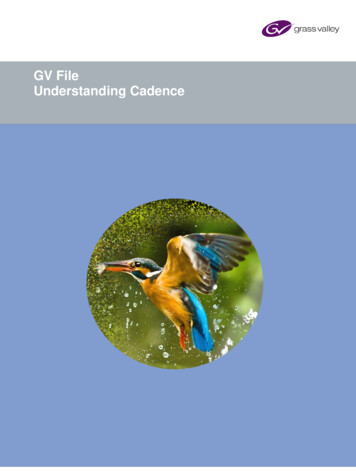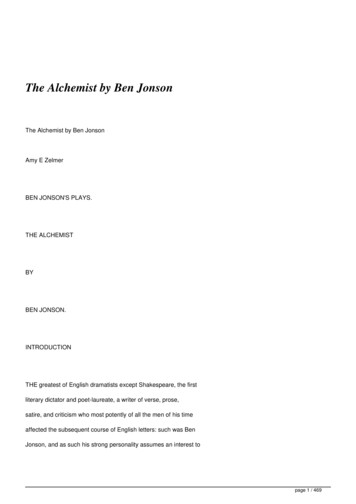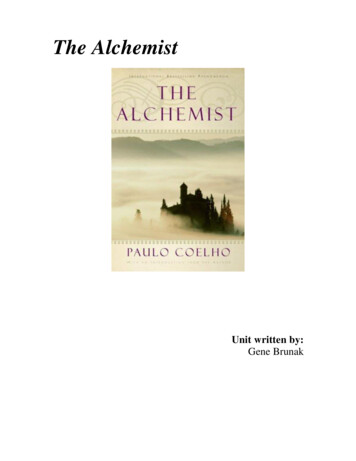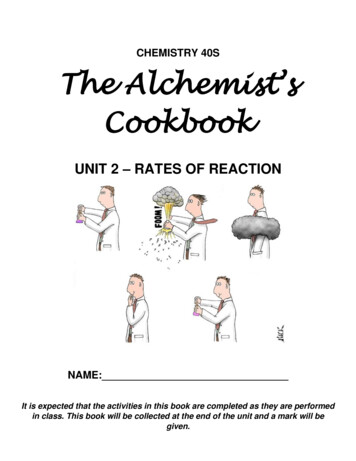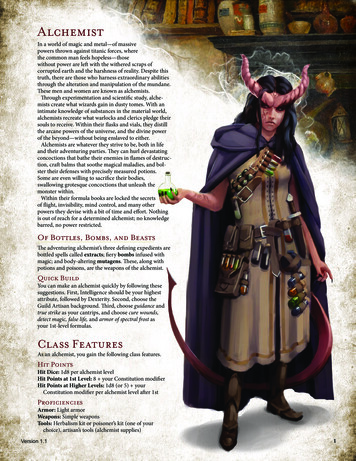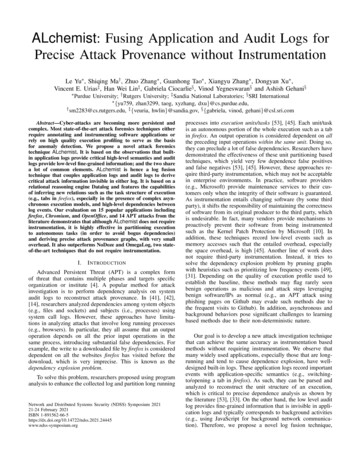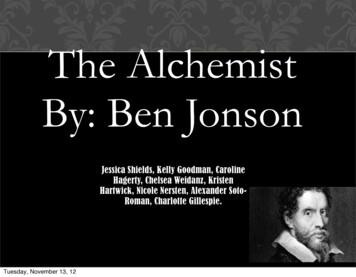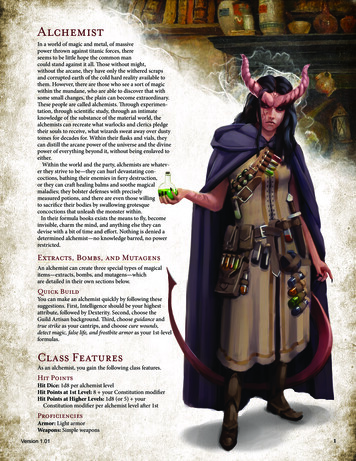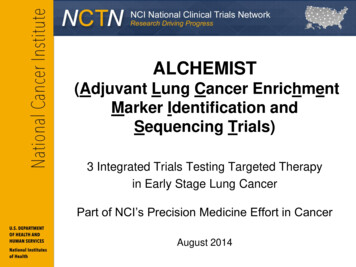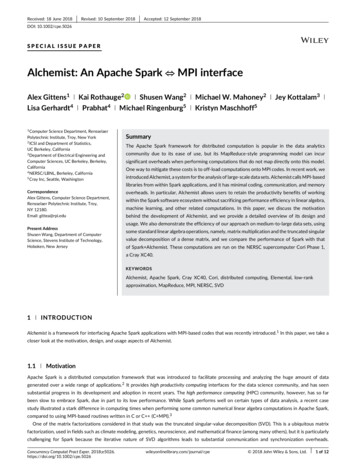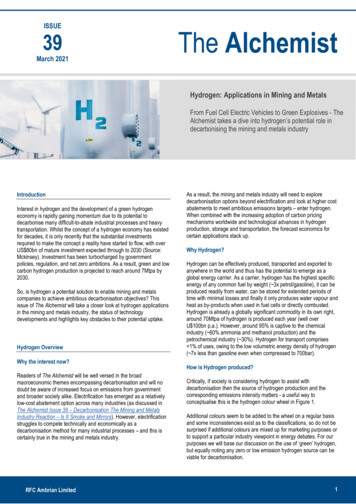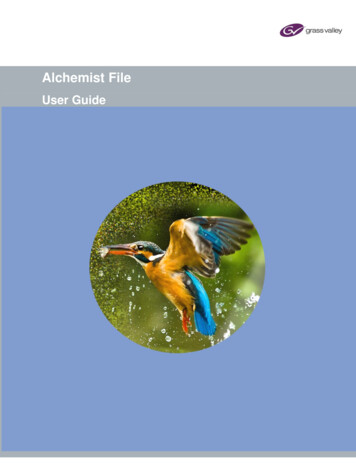
Transcription
Alchemist FileUser Guide
Alchemist File - User GuideVersion HistoryDateVersionRelease byReason for Changes22/01/20141.0Jon MetcalfInitial release30/04/20142.0Jon MetcalfEdit for V1.0.4.10 release20/05/20143.0Jon MetcalfEdit for V1.1.0.6 release24/06/20143.1Jon MetcalfAdded GV File Error String appendix08/07/20144.0Jon MetcalfEdit for V1.1.1.12 release05/09/20145.0Jon MetcalfEdit for V1.2.0.14 release04/11/20145.1Jon MetcalfEdit supported file type table15/01/20156.0Jon MetcalfEdit for V2.0.0.10 release03/07/20157.0Jon MetcalfEdit for V2.1.0.12 release10/08/20157.1Jon MetcalfEdit for V2.1.1.2 release04/09/20157.2Jon MetcalfEdit for XF rebrand31/01/20168.0Jon MetcalfEdit for V2.2.0.12 release04/03/20168.1Jon MetcalfImage updates30/03/20168.2Jon MetcalfImage updates08/06/20168.3Jon MetcalfEdit for V2.2.2.1013/09/20168.4Jon MetcalfEdit for V2.2.3.227/09/20168.5Jon MetcalfAdd ‘Auto’ Output Cadence table17/12/20169.0Jon MetcalfEdit for V3.0.0.1626/05/20179.1Jon MetcalfEdit for V3.0.1.1006/11/201810.0Jon MetcalfEdit for V4.0.0.20 Grass Valley rebrand11/07/201910.1Jon MetcalfEdit for V4.0.1.201/02/202110.2Jon MetcalfEdit for V.4.1.0.10 post Belden rebrandVersion Number: 10.2 2021 GVPage 2 of 146
Alchemist File - User GuideTable of Contents1. Definitions, Acronyms and Abbreviations . 82. Overview copy . 103. Profile Management . 123.1 Introduction . 123.2 Create a New Profile . 133.3 Copy and Edit an Existing Profile . 163.4 Deleting Profiles . 183.5 Licensing Check . 193.6 Overview Tab . 203.6.1 Profile Name . 203.6.2 Profile Description . 203.6.3 Trial Feature . 204. Profile Configuration . 214.1 Output/Output Tab . 214.1.1 81Output/Output/Video Resolution/Resolution: Various . 214.1.2 Output/Output/ Video Resolution/Resolution: Custom . 224.1.3 Output/Output/ Video Resolution/Resolution: Follow Input . 224.1.4 Output/Output/ Video Resolution/ Width & Height: Various . 234.1.5 Output/Output/Video Scan/Scan rate: Various . 234.1.6 Output/ Output/ Video Scan/ Frame Rate: Various . 234.1.7 Output/ Output/ Video Scan: 1000/1001 Multiplier . 244.1.8 Output/ Output/ Video Scan/Scan Type: Interlaced / PsF / Progressive . 244.1.9 Output/Output/Video Scan/Cadence . 254.1.10 Duration Adjust . 274.1.11 Output/ Output/ File Format/ Codec: Various . 284.1.12 Output/ Output/ File Format/ Codec Profile: Various . 284.1.13 Output/ Output/ File Format/ Wrapper: various . 284.1.14 Output/Output/ File Format/ Field Order: Various . 294.1.15 Output/Output/Colorspace: Auto/REC601/BT709/BT2020 . 29Page 3 of 146 2021 GVVersion No. 10.2
Alchemist File - User Guide4.1.16 Output/Output/Blanking: Left/Right/Top/Bottom . 304.2 Output/Metadata . 314.2.1 Output/Metadata/Display Aspect Ratio: 4x3 / 16x9 / 4x3 Full / 16x9 Full . 314.2.2 QuickTime Track Aperture Mode . 334.2.3 Output/Metadata/Start Timecode . 334.2.4 Output/Metadata/CEA-608 and CEA-708 Closed Captions: . 364.2.5 Output/Metadata/Active Format Description (SMPTE 2016) . 374.3 Video/Input . 394.3.1 Video/Input/Source Scan . 394.3.2 Video/Input/Source Scan/Frame rate . 404.3.3 Video/Input/Source Scan/1000/1001 Multiplier . 404.3.4 Video/Input/Source Scan/Scan Type . 404.3.5 Video/Input/Source Scan/Field order: Auto/Top field first/Bottom field first . 414.3.6 Video / Input / Source Cadence / Cadence: Various . 414.3.7 Video/Input/Colorspace: Auto/REC601/BT709/BT2020 . 444.3.8 Video/Input/Input Blanking: Left/Right/Top/Bottom . 454.3.9 Video/Input/ CEA-608 Closed Captions . 454.3.10 Video/Input/DPX Inputs only/Reverse SMPTE 268 Datum . 454.4 Video/Conversion Tab. 464.4.1 Video/Conversion/Conversion: Various . 464.4.2 Video/Conversion/Clean-cut: On – Any field / On - Field 1/ On - Field 2/ Off . 474.4.3 Video/Conversion/Aperture: Sharp/Normal/Anti-Alias . 484.4.4 Video/Conversion/Alias Suppression: Horizontal/Vertical . 484.4.5 Video/Conversion/Aspect Ratio: Various . 494.5 Video/HDR . 534.5.1 Use external HDR LUT File. 554.5.2 Video/HDR/Input Transfer Function . 564.5.3 Video/HDR/Output Transfer Function . 634.5.4 HDR Conversion Mode . 694.5.5 HDR Gain Adjustment . 704.5.6 HDR Soft Clip . 70Version Number: 10.2 2021 GVPage 4 of 146
Alchemist File - User Guide4.6 Video/Utilities . 714.6.1 Video/Utilities/Luma Gain: /- 6dB . 714.6.2 Video/Utilities/Chroma Gain: /- 6 dB . 714.6.3 Video/Utilities/Black Level: /- 80mV . 714.6.4 Video/Utilities/Luma Clipper: Various . 724.6.5 Video/Utilities/RGB Legalizer: Off / 700mV / 721mV / 735mV / Custom . 724.7 Audio. 734.7.1 Audio/Input Setup . 744.7.2 Audio/Output routing . 804.7.3 Audio / Output Config . 875. Browser Configuration . 915.1 Introduction . 915.1.1 Browser Configuration . 915.1.2 Using the Browser to Select a Source File . 955.1.3 Using the Browser to Select a Destination Folder . 976. Creating a Job . 986.1 Introduction . 986.2 Create Job Procedure . 987. The Job Queue . 1067.1 Description . 1067.2 History Pane . 1077.3 Failed Jobs . 1077.4 Cancelling a Job . 1077.5 Resubmit Job . 1087.6 Delete the Job Queue. 1087.7 Stop the Job Queue . 1087.8 Reprioritise a Job . 1097.9 Job Info/Overview . 1098. Watch Folders . 1118.1 Introduction . 1118.2 Watch Folder Configuration Example . 111Page 5 of 146 2021 GVVersion No. 10.2
Alchemist File - User Guide8.3 How to Setup a Watch Folder Configuration. 1128.3.1 Create the Physical Folders . 1128.3.2 Create the Watch Folder Configuration . 1138.4 Watch Folder Configuration Parameters. 1158.4.1 Name . 1158.4.2 Description . 1158.4.3 Watch Folder Path . 1158.4.4 File Ready When . 1168.4.5 Drop Folder Path . 1168.4.6 Profile . 1168.4.7 Manage . 1178.4.8 Processing Speed . 1178.4.9 Priority . 1188.4.10 GV File Server . 1188.4.11 Output Filename Pattern . 1188.4.12 Process Hidden Files . 1198.4.13 Filter Wildcards . 1198.4.14 Filter Expression . 1208.4.15 Process Existing Files . 1208.4.16 Watch Folder Enabled. 1218.5 Multiple Watch Folder Configurations . 1228.5.1 Multiple Watch Folder Configurations Using Common Watch Folder . 1228.5.2 Multiple Watch Folder Configurations Using Common Watch & Drop Folders . 123Appendix A.Supported File Types . 124Appendix B.Glossary . 125Appendix C.GV File Error Strings . 128Appendix D.DPX Support . 138Appendix E.Audio Routing – XDCam / AVC-HD / D10-IMX / MPEG2 . 139Version Number: 10.2 2021 GVPage 6 of 146
Alchemist File - User GuideList of TablesTable 1: Table of Terminology. 8Table 2: Output Cadence Auto setting . 25Table 3: Output Filename Format . 103Table 4: Glossary of Terms . 125Table 5: Error Strings . 129Page 7 of 146 2021 GVVersion No. 10.2
Alchemist File - User Guide1. Definitions, Acronyms and AbbreviationsTable 1: Table of TerminologyTermDefinitionAPIApplication Programming Interface. An API specifies how some software components should interactwith each other.CadenceA method of carrying low frame rate content, in a high frame rate video transport, by employing a process ofrepeating field/frames in a predictable sequence.ContainerA file encapsulation system where separate elements (also called ‘Essence’) are combined into a single file.Also known as a File-WrapperDestination folder Folder where finished jobs are written to (access and authorisation required)Drop FolderA folder associated with a Watch Folder Configuration. The folder will act as a repository for filesconverted by the associated Watch Folder ConfigurationEOTFElectro-Optical Transfer Function. This describes how to turn digital code words into visible lightFile WrapperA file encapsulation system where separate elements (also called Essence) are combined into a single file.Also known as a Container.FilmicAny video content that has a refresh rate of 30Hz, or less.FIMSFramework for Interoperable Media Services. A framework of service definitions for implementing mediarelated operations using a Service Orientated Architecture (SOA)GPUGraphical Processing Unit. Very efficient, highly parallel compute engine for advanced image processingtechniques.GV File BrowserA service within the Alchemist File system that allows the User to easily browse to and select a source fileor, browse to a destination folder.GV File NodeService which executes the jobs within the job queue. It performs all data processing(image/audio/metadata). The Node hardware is represented by the GPU.GV File ClientThe User Interface for the GV File framework.GV File ServerThe Service that orchestrates all GV File processes.GV File WatcherService which monitors User specified Watch Folder and automatically adds them to the job queue. TheUser specifies a profile to be applied to each asset which is copied to Watch Folder and then drops theoutput into the specified Drop Folder.GV FileThe Snell OD name has been rebranded to GV File. There is no functional difference between GV File andSnell OD.HDRHigh Dynamic Range. Is a representation that allows extended dynamic range (darker darks, brighterwhites) by means of new transfer functions (EOTF/OETF) and Wide Color Gamut (WCG), which replacesthe traditional CRT gamma curve and BT709 colorspace.Version Number: 10.2 2021 GVPage 8 of 146
Alchemist File - User GuideTermDefinitionLicense fileDefines the quantity of products availableLicense ServerAn application that manages product licensesLocking codeLock code based on specific locking criteria. GV File products are locked to host machine the SentinelLicense service is installed on.LUTOETFLook Up Table: LUT is a term used to describe a predetermined configuration for a specific HDR/Colorspace transform.Opto-Electronic Transfer Function. Inverse function of EOTF, describes how to turn visible light into digitalcode wordsOOTFOpto-Optical Transfer Function. End-to-end, camera-to-display non-linearity, intentionally introduced tothe signal. Its purpose is to make the image perceptually as close as possible to the real world. Can bereferred to as Rendering Intent.ProfileA Profile defines how a piece of media is transformed / converted. Default profiles and User profiles areavailableRESTRepresentational state transfer. Rest is a simple way of sending and receiving data between client andserver. A RESTful web service is a web API implemented using HTTP and REST principles. Requestmethods include GET, POST, PUT, DELETESDRStandard Dynamic range: traditional CRT gamma curve defined by BT709 colour space in HD and byREC601 in SD.Watch FolderA repository folder for source files, where the action of moving a file to the folder, will initiate an automatedconversion processWCGWide Color Gamut. ITU-R BT.2020 works together with the HDR functionality to offer a much wider colorgamut than the traditional BT.709.Video 1:1A term describing high frame rate video. For example, with regard 50i 1:1, the video content is refreshed 50times per second.Page 9 of 146 2021 GVVersion No. 10.2
Alchemist File - User Guide2. Overview copyThe GV File Client offers simple system configuration and management with intuitive and clear control of thejob queue. At a glance it is possible to track which jobs are in progress, see estimated completion times, viewsource file metadata and interrogate both source and destination paths. Job creation is simplified through theuse of an integrated browser which offers seamless access to assets on both local and remote shares.Choose from a selection of preconfigured default Profiles or User Profile can be configured and applied to ajob. The Profile creation widget offers intelligence to help the User generate their desired Profile quickly andeasily.Included is a notification system which keeps the User up to date with the state of the various frameworkservices and a watch folder configuration widget to quickly and effectively automate the population of the jobqueue.Note: Installation guides can be found here:GV File Installation Guide - WindowsGV File Installation Guide - LinuxNote Linux OS is only supported up to software version V4.0.1.2The GV File Client is easily launched via the desktop icon, which is created as part of the installation process.Connect to a specified GV File ServerAccess Default and User ProfilesCreate JobCreate a Watch Folder configurationManage the Services within the SystemClient AboutJob queueHistory paneConnection statusNotificationsVersion Number: 10.2 2021 GVPage 10 of 146
Alchemist File - User GuideConnect is used to configure a connection to a specified GV File Server.The ConnectbuttonSelecting the Connect button will open the GV File Connection window. Only one Server can be connectedto, at any one time, but multiple Server configurations can be stored.Note that multiple Clients may be run on a single work station and each may connect to different GV FileServers.Confirmation that the GV File Client has successfully connected to the GV File Server, is shown at the bottomof the Client GUI:Page 11 of 146 2021 GVVersion No. 10.2
Alchemist File - User Guide3. Profile Management3.1 IntroductionProfiles are used to control the conversion/transformation applied to a job.The Alchemist File system is supplied with a number of pre-configured conversion Profiles. Thesereconfigured Profiles are identified by a Default prefix and these cannot be edited or deleted.However, because there are potentially a huge number of video format, video standard, codec and filewrapper combinations, it would be impractical to try and include all combinations as Default Profiles, henceAlchemist File offers the ability to create custom Profiles.The Default Profiles can be used as a basis for a User Profile. A User Profile is a Profile that has been custommade by the User.Once custom Profiles are configured, they will appear alongside the Default Profiles, in the list of availableProfiles.There are two methods that can be employed when building a new Profile:Create a new Profile – This will create a Profile based on the default settings of the Alchemist File. The Usercan then modify the Profile so that it complies with their specific requirements.Copy and edit an existing Profile - This method allows the User to duplicate an existing Profile that bestmatches the requirements of the new Profile. This can then be modified so that it complies exactly with therequirements.The Copy method usually offers the fastest approach, since it requires less parameters to be modified.Version Number: 10.2 2021 GVPage 12 of 146
Alchemist File - User Guide3.2 Create a New Profile1. Select the Alchemist File product, in the left-hand pane of the Profile Management window.2. Select the New Profile iconThe Profile Management window will now be in a mode where it can be edited. All parameters will be at theirdefault value.The User will be prompted to give the new Profile a name. This can be anything the User chooses, but it isoften useful for the Profile name to describe the properties of the Profile.In this example, the output video standard, the video codec and the bit-rate, have all been incorporated intothe Profile name. This practice is useful, but not essential. Alternatively, the User could choose to name theProfile by its relevance to a particular customer, or maybe to a particular series of programs.Page 13 of 146 2021 GVVersion No. 10.2
Alchemist File - User Guide3. A description may be added if desired. This is useful for future reference.4. Now the parameters of the new Profile can be edited as per the requirements.Note: Any parameter adjusted from its default value will set the associated Reset button to red.A red Reset button means that it is active and when selected will return the particular parameter to its defaultvalue. Upon setting a parameter to default value, the associated Reset button will return to grey.Version Number: 10.2 2021 GVPage 14 of 146
Alchemist File - User Guide5. When editing is complete, click Apply to save the new Profile.The new Profile will now appear alongside the default Profiles.The new Profile is now available for any future job. It will remain so until such time as it is deleted.Page 15 of 146 2021 GVVersion No. 10.2
Alchemist File - User Guide3.3 Copy and Edit an Existing ProfileAs an alternative to building a new Profile from scratch, the Copy feature may be used. This is usually aquicker method of producing the required Profile.1. Choose an existing profile that most closely matches the requirements of the required Profile. Click once onthe Profile to highlight it.Selected ProfileIn this example, one of the default Profiles has been chosen. However, it is also possible to copy a customProfile if required.Note: The parameters of the Profile currently have black text. This is because the current Profile is a DefaultProfile and as such, cannot be edited.2. Click on the copy symbolThis will make a copy of the selected Profile. Note that the name of the Profile will now be appended with theword ‘copy’ in brackets. Also, note that the parameters within the Profile that the text is now white and cannow be edited.Version Number: 10.2 2021 GVPage 16 of 146
Alchemist File - User Guide3. Now the copied Profile can be edited as required.In this example, the name has been edited to something meaningful.4. When editing is complete, select Apply to save the new Profile.5. The new User Profile will now appear alongside the default Profiles.The new Profile is now available for any future job. It will remain so until such time as it is deleted.Page 17 of 146 2021 GVVersion No. 10.2
Alchemist File - User Guide3.4 Deleting ProfilesOnly custom made Profiles can be deleted. Default Profiles cannot be deleted.1. Click on the Profile that is to be deleted.2. Click on the Delete symbol.A Confirm deletion message will appearClick OK to complete the deletion.Version Number: 10.2 2021 GVPage 18 of 146
Alchemist File - User Guide3.5 Licensing CheckClick on the Product to view the License details.SelectThe Product overview window will inform the User of the license type, quantity, status and entitlement ID.Page 19 of 146 2021 GVVersion No. 10.2
Alchemist File - User Guide3.6 Overview Tab3.6.1 Profile NameIn the Overview tab, a prompt will appear to give the new Profile a name. This can be anything the Userchooses, but it is often useful for the Profile name to describe the properties of the Profile. The Profile namemay contain the video standard, the codec, the codec bit-rate, etc.In this example, the output video standard, the video codec, the bit-rate and the file-wrapper type are allincorporated into the Profile name. This practice is useful, but not essential. Alternatively, the User couldchoos
GV File Browser A service within the Alchemist File system that allows the User to easily browse to and select a source file or, browse to a destination folder. GV File N