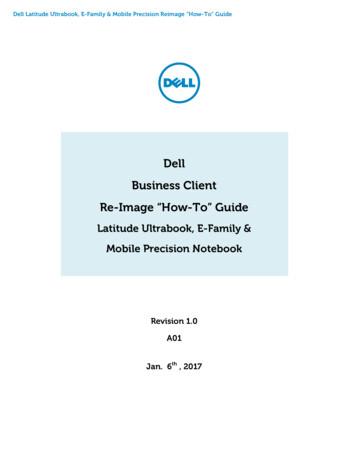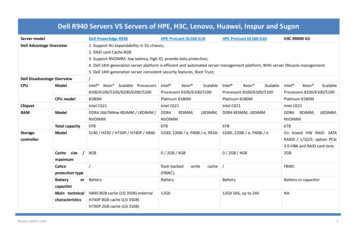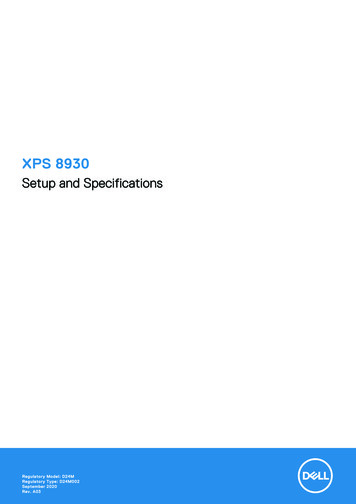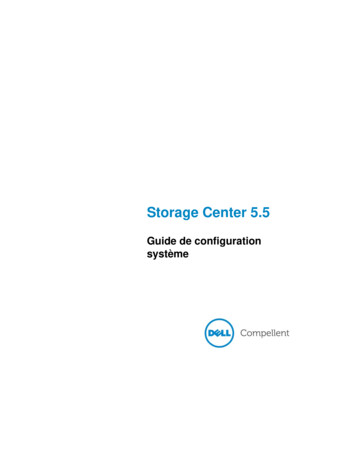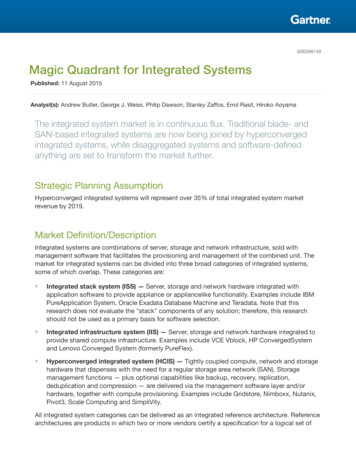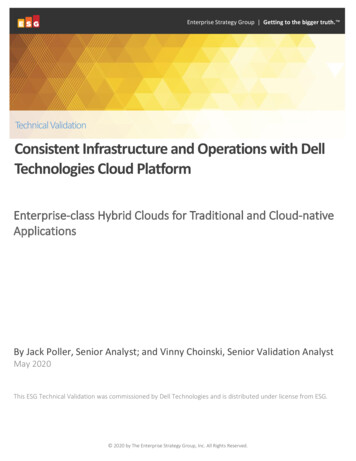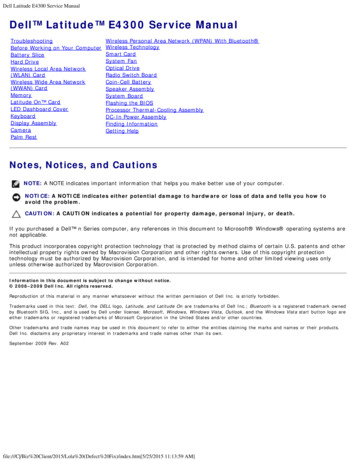
Transcription
Dell Latitude E4300 Service ManualDell Latitude E4300 Service ManualTroubleshootingBefore Working on Your ComputerBattery SliceHard DriveWireless Local Area Network(WLAN) CardWireless Wide Area Network(WWAN) CardMemoryLatitude On CardLED Dashboard CoverKeyboardDisplay AssemblyCameraPalm RestWireless Personal Area Network (WPAN) With Bluetooth Wireless TechnologySmart CardSystem FanOptical DriveRadio Switch BoardCoin-Cell BatterySpeaker AssemblySystem BoardFlashing the BIOSProcessor Thermal-Cooling AssemblyDC-In Power AssemblyFinding InformationGetting HelpNotes, Notices, and CautionsNOTE: A NOTE indicates important information that helps you make better use of your computer.NOTICE: A NOTICE indicates either potential damage to hardware or loss of data and tells you how toavoid the problem.CAUTION: A CAUTION indicates a potential for property damage, personal injury, or death.If you purchased a Dell n Series computer, any references in this document to Microsoft Windows operating systems arenot applicable.This product incorporates copyright protection technology that is protected by method claims of certain U.S. patents and otherintellectual property rights owned by Macrovision Corporation and other rights owners. Use of this copyright protectiontechnology must be authorized by Macrovision Corporation, and is intended for home and other limited viewing uses onlyunless otherwise authorized by Macrovision Corporation.Information in this document is subject to change without notice. 2008–2009 Dell Inc. All rights reserved.Reproduction of this material in any manner whatsoever without the written permission of Dell Inc. is strictly forbidden.Trademarks used in this text: Dell, the DELL logo, Latitude, and Latitude On are trademarks of Dell Inc.; Bluetooth is a registered trademark ownedby Bluetooth SIG, Inc., and is used by Dell under license; Microsoft, Windows, Windows Vista, Outlook, and the Windows Vista start button logo areeither trademarks or registered trademarks of Microsoft Corporation in the United States and/or other countries.Other trademarks and trade names may be used in this document to refer to either the entities claiming the marks and names or their products.Dell Inc. disclaims any proprietary interest in trademarks and trade names other than its own.September 2009 Rev. A02file:///C [5/25/2015 11:13:59 AM]
Troubleshooting: Dell Latitude E4300 Service ManualBack to Contents PageTroubleshootingDell Latitude E4300 Service ManualToolsDell DiagnosticsSolving ProblemsDell Technical Update ServiceDell Support UtilityCAUTION: Before working inside your computer, read the safety information that shipped with yourcomputer. For additional safety best practices information, see the Regulatory Compliance Homepage onwww.dell.com at www.dell.com/regulatory compliance.CAUTION: Always unplug your computer from the electrical outlet before opening the cover.ToolsPower LightsThe power button light located on the front of the computer illuminates and blinks or remains solid to indicate different states:If the power light is green and the computer is not responding, see Diagnostic Lights.If the power light is blinking green, the computer is in standby mode. Press a key on the keyboard, move the mouse,or press the power button to resume normal operation.If the power light is off, the computer is either turned off or is not receiving power.Reseat the power cable into both the power connector on the back of the computer and the electrical outlet.If the computer is plugged into a power strip, ensure that the power strip is plugged into an electrical outlet andthat the power strip is turned on.Bypass power protection devices, power strips, and power extension cables to verify that the computer turns onproperly.Ensure that the electrical outlet is working by testing it with another device, such as a lamp.Ensure that the main power cable and front panel cable are securely connected to the system board (see SystemBoard).If the power light is blinking amber, the computer is receiving electrical power, but an internal power problem mayexist.Ensure that the voltage selection switch is set to match the AC power at your location, if applicable.Ensure that the processor power cable is securely connected to the system board (see System Board).If the power light is steady amber, a device may be malfunctioning or incorrectly installed.Remove and then reinstall the memory modules (see Memory).Remove and then reinstall any smart cards.Eliminate interference. Some possible causes of interference are:Power, keyboard, and mouse extension cablesfile:///C tm[5/25/2015 11:14:02 AM]
Troubleshooting: Dell Latitude E4300 Service ManualToo many devices on a power stripMultiple power strips connected to the same electrical outletDiagnostic LightsCAUTION: Before working inside your computer, read the safety information that shipped with yourcomputer. For additional safety best practices information, see the Regulatory Compliance Homepage onwww.dell.com at www.dell.com/regulatory compliance.Your computer has three keyboard status lights located above the keyboard. During normal operation, the keyboard statuslights display the current status (on or off) of the Num Lock, Caps Lock, and Scroll Lock features. If the computer startswithout error, the lights flash, and then turn off. If the computer malfunctions, however, you can use the status of the lightsto help identify the problem.NOTE: After the computer completes POST, the Num Lock light may remain on, depending on your BIOS settings. Formore information on using the system setup program, see the Dell Technology Guide on your computer or atsupport.dell.com.Diagnostic Light Codes During POSTTo troubleshoot a problem with your computer, read the sequence of the keyboard status lights in order from left to right(Num Lock, Caps Lock, and then Scroll Lock). If the computer malfunctions the individual lights display a status of either On, OffLightPattern, or Flashing.ProblemDescriptionSuggested ResolutionNo memorymodules aredetected.If two or more memory modules are installed, remove the modules (see Removing aMemory Module), then reinstall one module (see Replacing a Memory Module) andrestart the computer. If the computer starts normally, continue to install additionalmemory modules (one at a time) until you have identified a faulty module orreinstalled all modules without error.If available, install working memory of the same type into your computer (seeMemory).If the problem persists, contact Dell (see Contacting Dell).Memorymodules aredetected, but amemory failurehas occurred.If two or more memory modules are installed, remove the modules (see Removing aMemory Module), then reinstall one module (see Replacing a Memory Module) andrestart the computer. If the computer starts normally, continue to install additionalmemory modules (one at a time) until you have identified a faulty module orreinstalled all modules without error.If available, install working memory of the same type into your computer (seeMemory).If the problem persists, contact Dell (see Contacting Dell).System boardfailure hasoccurred.Contact Dell (see Contacting Dell).A possibleprocessorfailure hasoccurred.The processor is attached to the system board. Reseat the system board (see SystemBoard).If the problem persists, contact Dell (see Contacting Dell).A possible LCDfailure hasoccurred.Reseat the LCD cable (see Display Assembly).If the problem persists, contact Dell (see Contacting Dell).A possibleReseat the keyboard (see Keyboard).file:///C tm[5/25/2015 11:14:02 AM]
Troubleshooting: Dell Latitude E4300 Service Manualkeyboardfailure hasoccurred.If available, connect an external keyboard.If the problem persists, contact Dell (see Contacting Dell).System MessagesNOTE: If the message you received is not listed in the table, see the documentation for either the operating system orthe program that was running when the message appeared.Decreasing available memory — See Lockups and Software Problems.Error 8602 —Auxiliary device failure verify that mouse and keyboard are securely attached to correct connectors.Flash part write protected error — Contact Dell (see Contacting Dell).Gate A20 failure — See Lockups and Software Problems.Invalid configuration information - please run setup program — Enter the system setup program and change systemsetup options to correct the configuration error. For more information on using the system setup program, see the DellTechnology Guide on your computer or at support.dell.com.Keyboard failure —Keyboard failure or keyboard cable loose (see Keyboard).Memory address line failure at (address), read value expecting (value) — See Lockups and Software Problems.Memory double word logic failure at (address), read value expecting (value) — See Lockups and Software Problems.Memory odd/even logic failure at (address) read value expecting (value) — See Lockups and Software Problems.Memory write/read failure at (address), read value expecting (value) — See Lockups and Software Problems.Memory size in cmos invalid — See Lockups and Software Problems.No boot device available – strike F1 to retry boot, F2 for setup utility. Press F5 to run onboard diagnostics — Thesystem cannot detect a bootable device or partition.If the floppy drive is your boot device, ensure that the drive is installed properly and that a bootable floppy diskis in the drive.If the hard drive is your boot device, ensure that the drive is installed properly and partitioned as a boot device.Enter the system setup program and ensure that the boot sequence information is correct. For information onusing the system setup program, see the Dell Technology Guide on your computer or at support.dell.com.No boot sector on hard-disk drive — Enter the system setup program and ensure that the configuration information forthe hard drive is correct. For information on using the system setup program, see the Dell Technology Guide on yourcomputer or at support.dell.com.No timer tick interrupt — Run the Dell Diagnostics (see Dell Diagnostics).Non-system disk or disk error — Replace the floppy disk with one that has a bootable operating system or remove thefloppy disk and restart the computer.file:///C tm[5/25/2015 11:14:02 AM]
Troubleshooting: Dell Latitude E4300 Service ManualNot a boot diskette — Insert a bootable floppy disk and restart your computer.Power warning messages have been disabled. run the setup utility to enable these messages. —For information on using the system setup program, see the Dell Technology Guide on your computer or atsupport.dell.com.Read failure on internal hard drive — See Drive Problems.Read failure on second internal hard drive — See Drive Problems.RTC mode fixed – time and date may be wrong — Enter the system setup program and correct the date or time. Forinformation on using the system setup program, see the Dell Technology Guide on your computer or at support.dell.com. Ifthe problem persists, replace the CMOS battery.Shutdown failure — Run the Dell Diagnostics (see Dell Diagnostics).Time-of-day clock stopped – please run the system setup program — Enter the system setup program and correct thedate or time. For information on using the system setup program, see the Dell Technology Guide on your computer or atsupport.dell.com.If the problem persists, replace the CMOS battery.Time-of-day not set – please run the system setup program — Enter the system setup program and correct the date ortime. For information on using the system setup program, see the Dell Technology Guide on your computer or atsupport.dell.com. If the problem persists, replace the CMOS battery.Timer chip counter 2 failed — Run the Dell Diagnostics (see Dell Diagnostics).The AC power adapter wattage and type cannot be determined. the battery may not charge. they system willadjust the performance to match the power available. please connect a dell xxx-W AC adapter or greater for bestsystem performance. strike the F3 key (before the F1 or F2 key) if you do not want to see power warningmessages again. strike the F1 key to continue, F2 to run the setup utility. — Connect the correct AC adapter to thecomputer or docking station.The computer is docked and only battery power is detected. This can happen if the power adapter is missing, thepower cord is unplugged, or the computer is not properly connected to the docking station. You should undock,redock, attach the power adapter, or plug in the power cord. Strike the F1 key to shutdown.The amount of system memory has changed. if you did not change your memory. to resolve this issue, try toreseat the memory. Strike the F1 key to continue, F2 to run the setup utility. Press F5 to run onboarddiagnostics. —Reseat the memory (see Memory).If memory was not removed or installed, memory module or system board failure may have occurred. ContactDell for assistance (see Contacting Dell).Unsupported memory. strike the F1 key to shutdown. — Ensure that the memory you are using is supported by yourcomputer (see Memory).WARNING: A xxx-W AC adapter has been detected, which is less than the recommended xxx-W AC adapteroriginally shipped. this will increase the time to charge the battery. they system will adjust the performance tomatch the power available. please connect a dell xxx-W AC adapter or greater for best performance. strike theF3 key (before the F1 or F2 key) if you do not want to see power warning messages again. strike the F1 key tocontinue, F2 to run the setuputility. — Connect the correct AC adapter to the computer or docking station.WARNING: The primary battery cannot be identified. this system will be unable to charge batteries until thisbattery is removed. — For computers with two batteries installed, the primary battery may be
If the computer is plugged into a power strip, ensure that the power strip is plugged into an electrical outlet and that the power strip is turned on. Bypass power protection devices, power strips, and power extension cables to verify that the computer turns on properly. Ensure that the electrical outlet is working by testing it with another device, such as a lamp. Ensure that the main power .