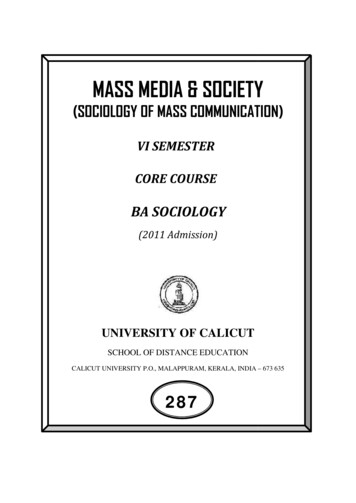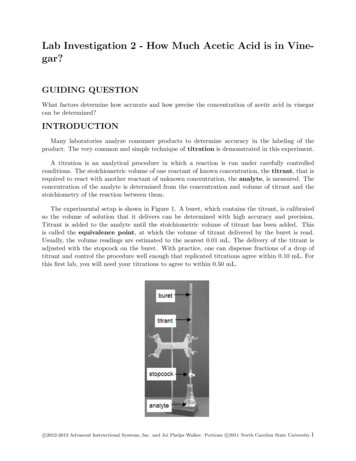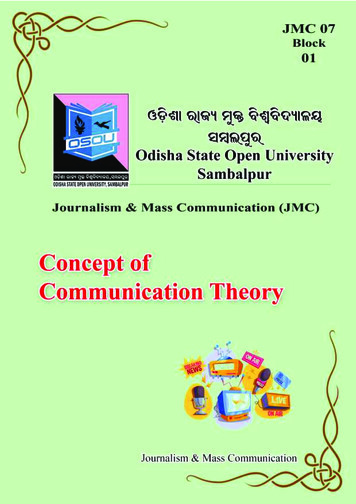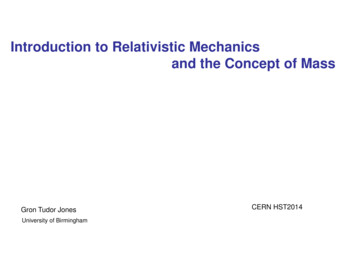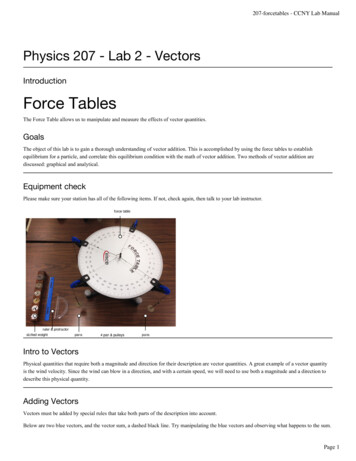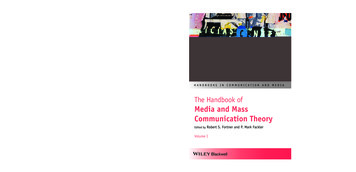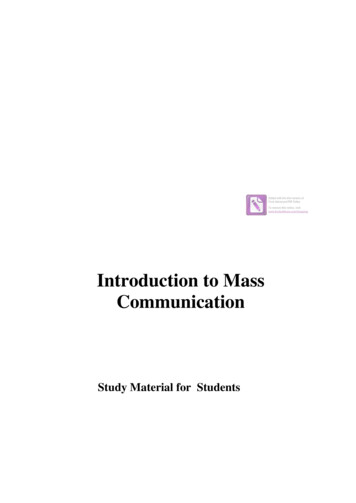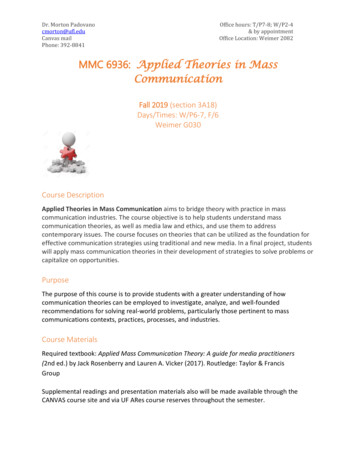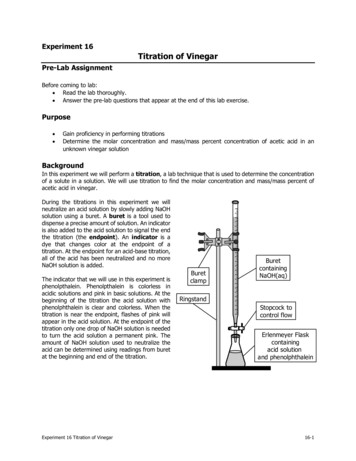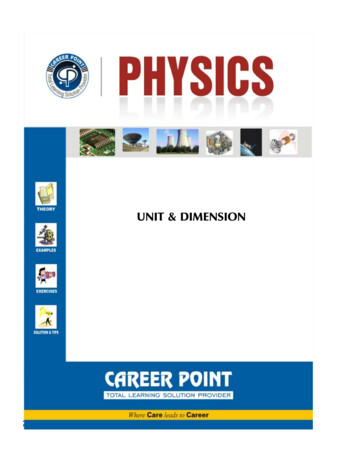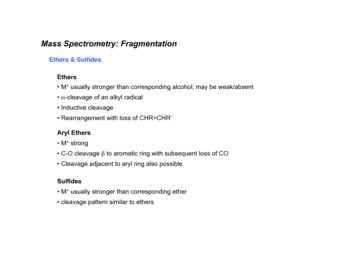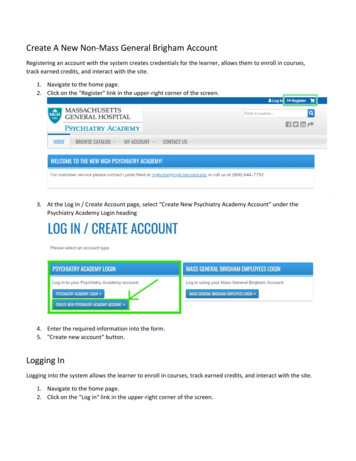
Transcription
Create A New Non-Mass General Brigham AccountRegistering an account with the system creates credentials for the learner, allows them to enroll in courses,track earned credits, and interact with the site.1. Navigate to the home page.2. Click on the "Register" link in the upper-right corner of the screen.3. At the Log In / Create Account page, select “Create New Psychiatry Academy Account” under thePsychiatry Academy Login heading4. Enter the required information into the form.5. "Create new account" button.Logging InLogging into the system allows the learner to enroll in courses, track earned credits, and interact with the site.1. Navigate to the home page.2. Click on the "Log in" link in the upper-right corner of the screen.
3. On the left side of the screen, select the Psychiatry Academy Login button4. Enter your username and password into the text fields.5. Click the "Log in" button and you will be brought to the home screen
Register For A Course1. Once you are logged in, you can register for courses. To find the course you’re looking for, hoveryour mouse over the “Browse Catalog” button2. Select the category that fits the course you’re looking for (in this case we’re looking for a CognitiveBehavioral Therapy course)3. When you get to the catalog for Cognitive Behavioral Therapy courses, you can find your courseeither by scrolling through the page or entering search terms in the search bar. Once you’ve foundyour course, click the title of the course (highlighted in blue text)
4. When you reach the course, you will land on the overview tab by default. Here you can reviewcredit types as well as general course info. To register for the course, click the blue ‘‘Register”button.5. You will then see the Course listed with its price, status, and the list of modules. To add the courseto your shopping cart, click the “Add To Cart” button.
6. You will see a notification banner telling you that you have added the course to your shopping cart.You may also add a coupon code if applicable. Once you are ready to proceed, click the “Checkout”button.7. On the checkout screen, complete all required fields. You may also apply a coupon code on this pageas well.Once you’ve completed the fields, click the “Review Order” button at the bottom of the page.8. Once you’ve reviewed your order, click the “Submit Order” button.
9. You will then be directed to the Payeezy Payment page.Complete the form and click the “Pay With Your Credit Card” button. You are now registered foryour course!How To Claim Credit1. Once you’ve completed your course, you can claim credit. Click the “Start” button on the Credit coursetab as indicated in the screenshot below.2. You will see the list of available credit types. Select the one(s) applicable to you by clicking the checkbox and then click the “Submit” button
3. Congratulations! You have claimed your credit!Additional InstructionsEditing Your AccountPlease view the user guide at the youtube link below:https://www.youtube.com/watch?v VrDcf0n8jagEditing Account DetailsAfter logging in, you can edit your account details.1.2.3.4.5.6.7.8.Navigate to the home page.Log in to the site.Click on the "My account" link at the top right corner of the page.Click on the "Edit" tab" at the top of the page. The following may be edited:Edit the email address.Enter a new password for the learner.Check or uncheck the "Personal contact form" checkbox.Click the "Save" button
Editing ProfileAfter a learner has logged in, they can edit their profile to update personal information.1.2.3.4.5.6.Log in to the site.Click on the "My account" link at the top right corner of the page.Click on the "Edit" tab.Click on the "Profile" subtab.Edit the desired information.Click "Save."Resetting Lost PasswordIf the learner is unable to remember their password, they must reset it.1.2.3.4.5.6.7.Click the "Log in" link in the upper-right corner of the screen.Click on the "REQUEST NEW PASSWORD" tab.Enter the learner's username or e-mail address.Click the "E-mail new password" button.Click the link in the email sent to the learner.Enter a new password in the form that appears.Click the "Submit" button.BookmarkingBookmarking can be used whenever a learner or administrator would like to revisit the course at a later pointin time. Bookmarked courses appear in the User Profile section.YouTube tutorial: https://www.youtube.com/watch?v 3vEIGLwwuTo&feature emb title
3. At the Log In / Create Account page, select "Create New Psychiatry Academy Account" under the Psychiatry Academy Login heading 4. Enter the required information into the form. 5. "Create new account" button. Logging In Logging into the system allows the learner to enroll in courses, track earned credits, and interact with the site. 1.